
In this guide, we’ll walk you through the step-by-step process to install Remmina on Ubuntu 20.04. Remmina is a comprehensive remote desktop client packed with features,

In this guide, we’ll walk you through the step-by-step process of installing Remmina on RHEL9 or CentOS9. Remmina is a feature-rich remote desktop client that allows you to connect to various remote desktop protocols such as RDP, VNC, SSH, and more, all from a single application.
Remmina, an open-source remote desktop client, has evolved from its early iterations into a robust solution for accessing remote systems across various platforms. Its development began in 2009 under the GNU General Public License (GPL) and has since been actively maintained by a community of developers.
Originally conceived as a GNOME application, Remmina quickly gained popularity for its intuitive interface and support for multiple remote desktop protocols. Over the years, its feature set has expanded significantly, thanks to contributions from developers worldwide.
One of the pivotal moments in Remmina’s history was its integration with FreeRDP, an open-source implementation of the Remote Desktop Protocol (RDP), allowing users to connect to Windows-based systems seamlessly. This integration broadened Remmina’s appeal, making it a go-to choice for both Linux enthusiasts and professionals requiring remote access to Windows machines.
As the demand for cross-platform compatibility grew, Remmina adapted, ensuring support for various desktop environments and operating systems beyond Linux. Its commitment to providing a consistent user experience across platforms has solidified its position as a versatile and reliable remote desktop client.
In recent years, Remmina has continued to refine its feature set, incorporating enhancements such as plugin support, improved performance, and enhanced security features. Its active community and regular updates ensure that Remmina remains at the forefront of remote desktop technology, catering to the evolving needs of users in an increasingly interconnected world.
Before diving into the installation process, let’s quickly highlight some of the key features that make Remmina a popular choice for remote desktop connections:
|
|
|
|
Now that you’re familiar with the benefits of using Remmina, let’s proceed with the installation process.
Follow these steps to install Remmina on your RHEL 9 or CentOS 9 system:
▶️ Enable EPEL Repository |
Remmina is available in the EPEL (Extra Packages for Enterprise Linux) repository. If you haven’t already enabled the EPEL repository on your system, you can do so by running the following command:
🔹On RHEL9: |
For RHEL machines install the epel repository by running the following command:
$ sudo dnf install http://dl.fedoraproject.org/pub/epel/epel-release-latest-9.noarch.rpm
🔹On CentOS9: |
For CentOS machines install the epel repository by running the following command:
$ sudo dnf install epel-release
▶️ Install Remmina |
Once the EPEL repository is enabled, you can install Remmina using the following command:
$ sudo dnf install remmina
▶️ Optional: Install Additional Plugins |
Remmina supports various plugins for additional functionality. You can install additional plugins based on your requirements. For example, to install the RDP plugin for connecting to Windows remote desktops, use the following command:
$ sudo dnf install remmina-plugins-rdp
▶️ Launch Remmina |
Once the installation is complete, you can launch Remmina with the following command in the terminal:
$ remmina
🔹Launch Remmina: Application Menu |
You can also navigate to the Activities bar at the top left corner of your desktop and type Remmina in the search bar to select it from the applications menu (image below):
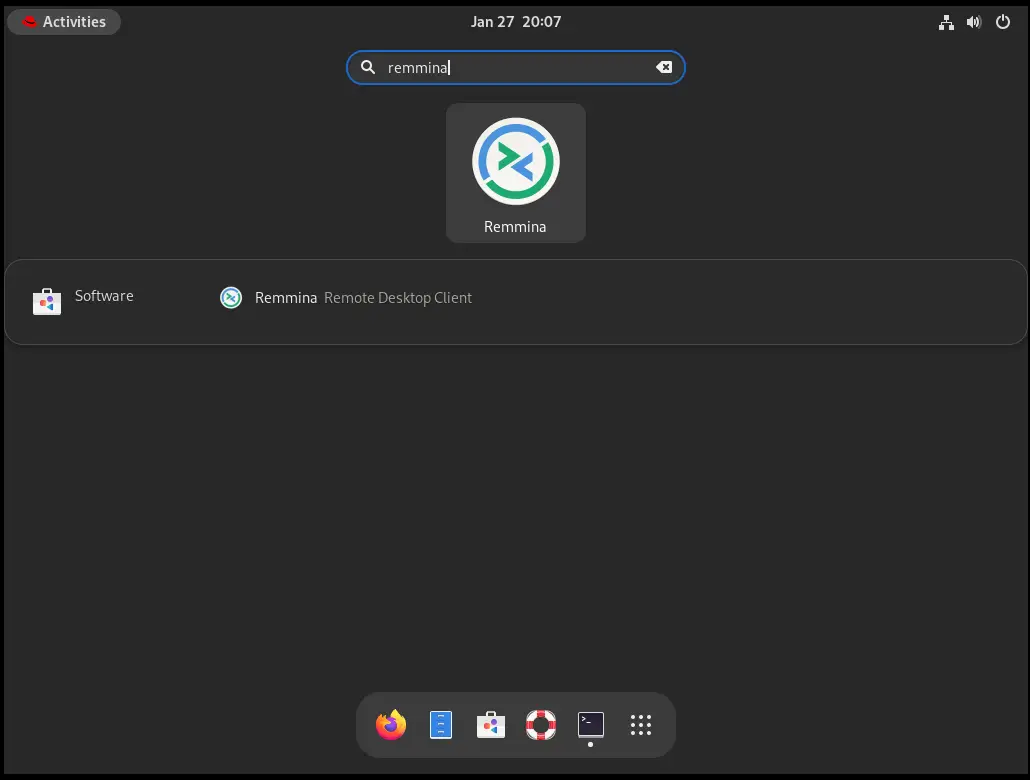
Photo by admingeek from Infotechys
Here’s a list of other remote desktop tools along with brief descriptions of each:
|
|
|
|
|
|
|
|
These are just a few examples of remote desktop tools available in the market, each offering unique features and capabilities to meet the diverse needs of users and organizations.
In this guide, we’ve walked you through the process of installing Remmina on your RHEL 9 or CentOS 9 system. With Remmina, you can enjoy a seamless remote desktop experience and access your remote systems with ease. Whether you need to connect to Windows remote desktops, Linux servers, or virtual machines, Remmina has you covered.
Did you find this article helpful? Your feedback is invaluable to us! Feel free to share this post with those who may benefit, and let us know your thoughts in the comments section below.

In this guide, we’ll walk you through the step-by-step process to install Remmina on Ubuntu 20.04. Remmina is a comprehensive remote desktop client packed with features,

In today’s article, we will review the step-by-step process involved with a Kubernetes cluster install on Ubuntu server version 20.04. However, this procedure will work

If you’re a developer or IT professional looking to test and deploy Kubernetes applications, learn how to install Minikube on RHEL9 or CentOS9 with this
