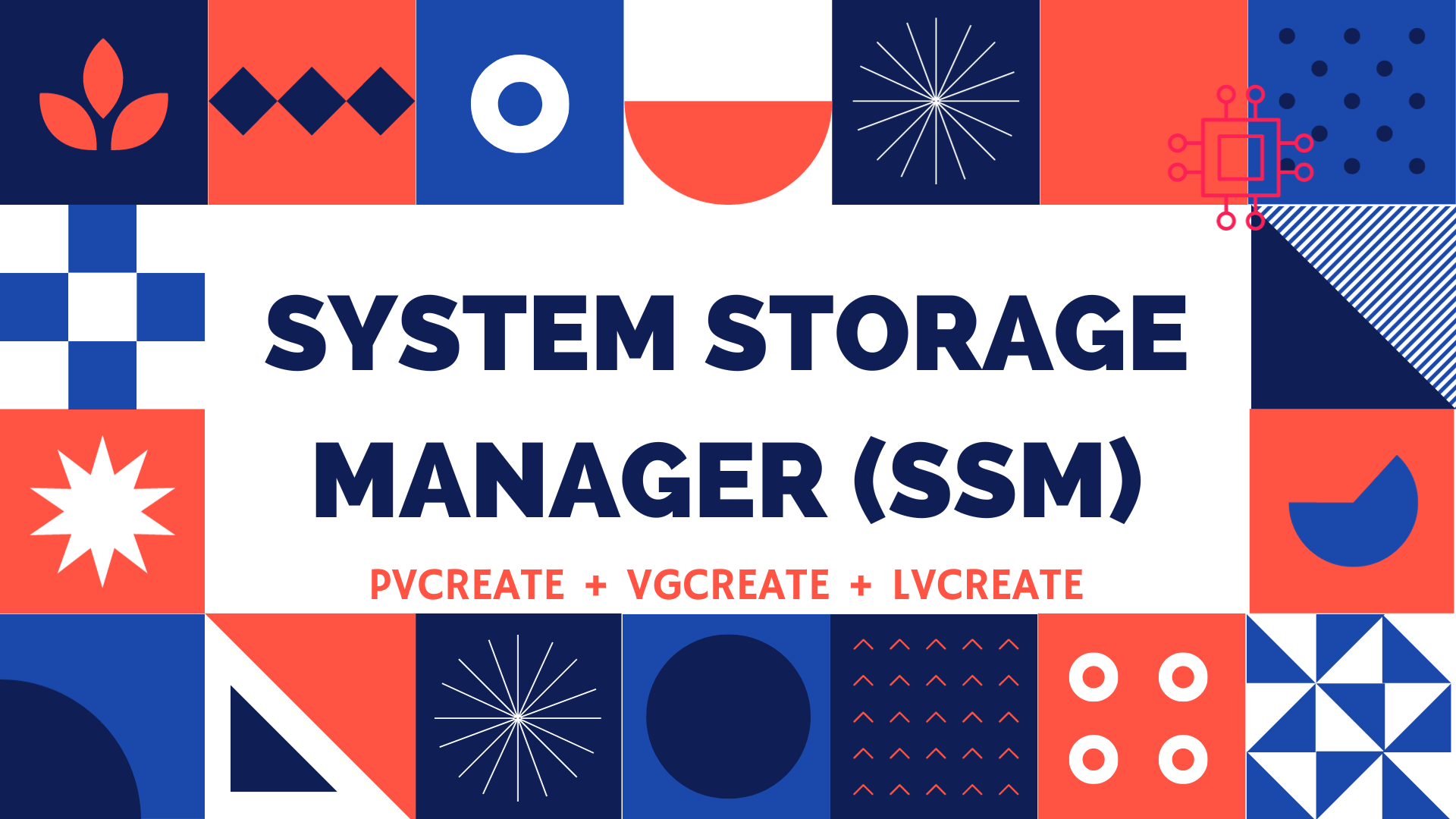
Table of Contents 🔈Introduction Redhat recently introduced the System Storage Manager (SSM), a unified user interface that allows uses to manage complicated systems in a

Learn how to configure LVM on multipath devices in RHEL with this comprehensive step-by-step guide. Improve storage performance, ensure high availability, and master enterprise-level disk management using MPIO and LVM.
When building enterprise-level storage systems, logical volume management (LVM) combined with multipath I/O (MPIO) ensures robust redundancy, scalability, and high availability. Red Hat Enterprise Linux (RHEL) supports both technologies natively, making it a powerful platform for storage-heavy workloads.
In this guide, we’ll walk through a comprehensive, from-scratch setup to configure LVM on multipath devices in RHEL, optimizing for both performance and resilience.
Multipath I/O (MPIO) |
Multipath I/O allows Linux to access storage devices over multiple paths, typically via iSCSI or Fibre Channel SAN. If one path fails, traffic reroutes automatically.
|
|
|
LVM abstracts the physical disk layer into flexible, resizable storage units:
|
|
|
| Feature | Multipath + LVM |
|---|---|
| Redundancy | ✓ |
| Flexible Resizing | ✓ |
| Snapshots | ✓ |
| Performance | ✓ |
| Load Balancing | ✓ |
| Dynamic Path Management | ✓ |

Photo by admingeek from Infotechys
Ensure the following before starting:
| Requirement | Description |
|---|---|
| OS | RHEL 8 or RHEL 9 |
| Storage | Access to SAN or iSCSI LUNs |
| Permissions | Root or sudo access |
| Tools | lvm2, device-mapper-multipath |
Step 1: Install Required Packages |
sudo dnf install -y device-mapper-multipath lvm2
Enable multipath support:
sudo mpathconf --enable --with_multipathd y
Step 2: Identify Multipath-Capable Devices |
Use the following command to check available paths:
sudo multipath -ll
Example output:
3600508b400105e210000900000490000 dm-2 IBM,2145
size=100G features='1 queue_if_no_path' hwhandler='0' wp=rw
|-+- policy='round-robin 0' prio=50 status=active
| |- 2:0:0:1 sdb 8:16 active ready running
| |- 3:0:0:1 sdd 8:48 active ready running
✅ The device name |
Step 3: Configure Multipath |
Create or edit the multipath configuration file:
sudo vim /etc/multipath.conf
Example minimal config:
defaults {
user_friendly_names yes
find_multipaths yes
}
Restart the service:
sudo systemctl restart multipathd
Step 4: Enable and Start Services |
sudo systemctl enable --now multipathd
Check service status:
sudo systemctl status multipathd
Step 5: Create Volume Groups and Logical Volumes |
Now use the multipath name to initialize LVM.
sudo pvcreate /dev/mapper/mpatha
👀 Replace |
sudo vgcreate vg_multipath /dev/mapper/mpatha
sudo lvcreate -L 50G -n lv_data vg_multipath
sudo mkfs.xfs /dev/vg_multipath/lv_data
sudo mkdir /mnt/data
sudo mount /dev/vg_multipath/lv_data /mnt/data
Add to /etc/fstab for persistent mount:
/dev/vg_multipath/lv_data /mnt/data xfs defaults 0 0
🧪 Verifying the Configuration |
Use these commands to verify multipath and LVM:
| Command | Purpose |
|---|---|
multipath -ll | Show active multipath devices |
lsblk | See logical volume layout |
vgs, lvs, pvs | View LVM hierarchy |
cat /proc/mounts | Confirm mounted volume |
Example:
sudo lsblk
NAME MAJ:MIN RM SIZE RO TYPE MOUNTPOINT
mpatha 252:0 0 100G 0 mpath
├─vg_multipath-lv_data 253:1 0 50G 0 lvm /mnt/data
🧠 Best Practices |
| Practice | Description |
|---|---|
| Use UUIDs or aliases | Avoid device name mismatches after reboot |
| Monitor paths | Use multipathd -k for CLI control |
| Schedule backups | Use LVM snapshots for fast backup points |
| Disable WWID renaming | Use aliases in /etc/multipath.conf |
| Limit access | Block raw disk access in udev for safety |
Multipath Not Detecting Devices |
|
|
|
LVM Not Seeing Devices |
Ensure devices are initialized:
sudo pvscan
sudo vgscan
Paths Flapping |
Use logs:
sudo journalctl -u multipathd
Consider disabling queue_if_no_path in HA setups.
Configuring LVM on multipath devices in RHEL ensures high availability, flexibility, and performance for enterprise storage environments. By following the best practices outlined above, your systems will be resilient against hardware failure and easily scalable as demand grows.
This guide walked you through a zero-to-hero approach for setting up LVM on MPIO devices in RHEL using real-world CLI examples and configuration tips.
Did you find this article helpful? Your feedback is invaluable to us! Feel free to share this post with those who may benefit, and let us know your thoughts in the comments section below.
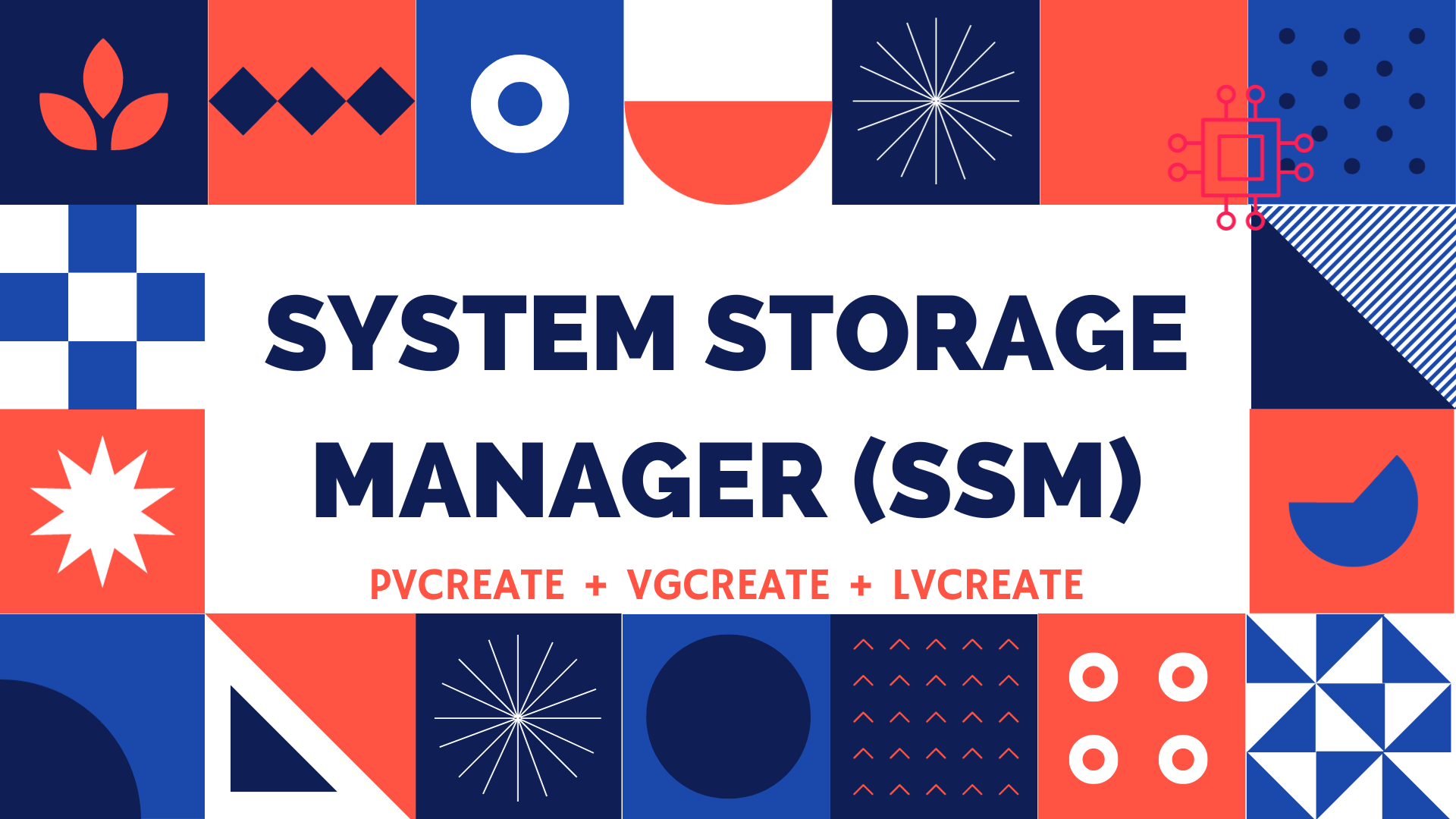
Table of Contents 🔈Introduction Redhat recently introduced the System Storage Manager (SSM), a unified user interface that allows uses to manage complicated systems in a

Learn how to securely deploy GFS2 on encrypted volumes over multipath storage in a high-availability Linux cluster. Includes CLI examples, automation tips, and best practices.

Learn how to implement full disk encryption on RHEL 9 or CentOS 9 for Zabbix running PostgreSQL database. This step-by-step guide helps secure your monitoring server
