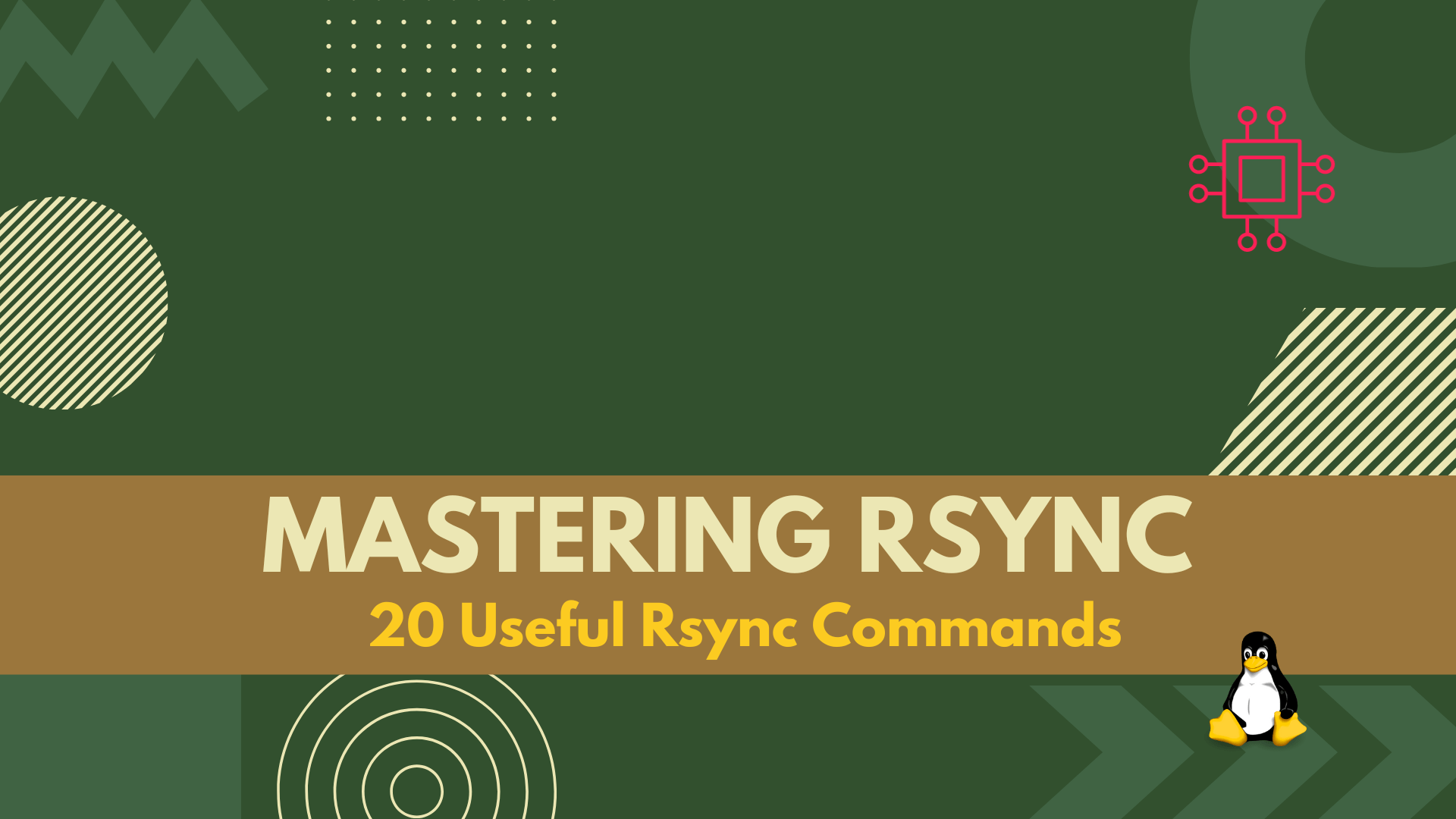
In this article, we covered 20 useful rsync command examples that can help you transfer and synchronize files between multiple computers and devices quickly and

Logical Volume Management (LVM) is a powerful tool for managing disk space on Linux systems. Whether you’re a seasoned Linux administrator or just getting started, mastering LVM commands can significantly enhance your ability to manage storage efficiently. In this guide, we’ll explore 20 essential LVM commands along with examples to help you streamline disk management tasks on your Linux system.
Logical Volume Management (LVM) is a sophisticated disk management system commonly used in Linux-based operating systems. It provides a layer of abstraction between the physical storage devices (such as hard drives and SSDs) and the file systems that utilize them. At its core, LVM allows for the creation of logical volumes (LVs) from one or more physical volumes (PVs). These logical volumes can then be formatted with file systems and used as if they were physical disks. This abstraction enables several powerful features, including:
Dynamic Volume Resizing | LVM allows for the resizing of logical volumes without the need to unmount the file system or disrupt data access. This flexibility is invaluable for adjusting storage capacity on-the-fly to accommodate changing needs. |
| Volume Striping and Mirroring | LVM supports RAID-like functionality such as striping (combining multiple disks for increased performance) and mirroring (maintaining duplicate copies of data for increased reliability). This enhances both performance and data redundancy. |
| Snapshotting | LVM enables the creation of instantaneous snapshots of logical volumes, providing a point-in-time copy of the data. Snapshots are useful for backups, system recovery, and testing purposes without impacting the original data. |
| Volume Migration and Reallocation | LVM facilitates the movement of data between physical volumes and the reallocation of storage space without disrupting system operation. This feature is beneficial for load balancing, disk replacement, and storage optimization. |
Overall, LVM offers a versatile and scalable approach to disk management, allowing administrators to efficiently utilize and manage storage resources in complex computing environments. Its flexibility and advanced features make it an indispensable tool for Linux sysadmins, engineers, and enthusiasts seeking robust storage solutions.
Let’s explore 20 of the most commonly used examples of LVM.
The pvcreate command is a fundamental step in setting up Logical Volume Management (LVM) on Linux systems. It initializes physical volumes, marking them as LVM candidates. This prepares them for use in creating logical volumes within volume groups. For example, to initialize a physical volume /dev/sdb, you would execute:
pvcreate /dev/sdb
vgcreate allows you to create volume groups, which are collections of one or more physical volumes. This command assigns a name to the volume group and associates the specified physical volumes with it. For instance, to create a volume group named vg01 with /dev/sdb as its physical volume:
vgcreate vg01 /dev/sdb
With lvcreate, you can create logical volumes within a volume group. This command allows you to specify the size and name of the logical volume. For example, to create a logical volume named lv01 with a size of 10 gigabytes in volume group vg01:
lvcreate -L 10G -n lv01 vg01
The pvdisplay command provides detailed information about physical volumes, including their size, allocation, and free space. It’s useful for monitoring and managing physical volumes in your LVM setup. To display attributes of a physical volume such as /dev/sdb:
pvdisplay /dev/sdb
vgdisplay is used to retrieve information about volume groups. It provides details such as size, free space, and the physical volumes associated with the volume group. For example, to display information about volume group vg01:
vgdisplay vg01
The lvdisplay command is used to view information about logical volumes, including their size, allocation, and device path. This command helps you understand the configuration and status of logical volumes. For instance, to display information about a logical volume named lv01 in volume group vg01:
lvdisplay /dev/vg01/lv01
pvresize enables you to resize physical volumes, allowing them to utilize additional disk space. This command is useful when you need to expand the capacity of a physical volume. For example, to resize /dev/sdb:
pvresize /dev/sdb
With vgextend, you can add physical volumes to an existing volume group, thereby increasing its capacity. This command is handy when you need to expand storage resources dynamically. For example, to add /dev/sdc to volume group vg01:
vgextend vg01 /dev/sdc
The lvextend command increases the size of a logical volume, allowing it to utilize additional space within its volume group. This command is useful for expanding storage capacity for specific logical volumes. For example, to increase the size of lv01 by 5 gigabytes:
lvextend -L +5G /dev/vg01/lv01
pvmove facilitates the movement of allocated physical extents from one physical volume to another. This command is used to balance storage across physical volumes or to migrate data to new disks. For instance, to move extents from /dev/sdb to /dev/sdc:
pvmove /dev/sdb /dev/sdc
The vgreduce command removes physical volumes from a volume group, effectively reducing its capacity. This command is useful when you need to decommission disks from your LVM setup. For example, to remove /dev/sdb from volume group vg01:
vgreduce vg01 /dev/sdb
With lvreduce, you can shrink the size of a logical volume, releasing unused space back to its volume group. This command helps optimize storage utilization by reclaiming resources. For example, to shrink lv01 by 5 gigabytes:
lvreduce -L 5G /dev/vg01/lv01
lvremove is used to remove logical volumes from volume groups, freeing up storage space. This command permanently deletes the specified logical volume. For instance, to remove lv01 from volume group vg01:
lvremove /dev/vg01/lv01
The vgremove command removes volume groups, including all associated logical volumes and physical volumes. This command is useful when you no longer need a volume group and want to clean up your LVM configuration. For example, to remove volume group vg01:
vgremove vg01
pvremove removes LVM metadata from physical volumes, making them available for other uses. This command is used to clean up physical volumes that are no longer part of an LVM setup. For instance, to remove LVM metadata from /dev/sdb:
pvremove /dev/sdb
lvrename, you can rename logical volumes within volume groups. This command allows you to modify logical volume names without affecting their data. For example, to rename lv01 to new_lv:
lvrename /dev/vg01/lv01 /dev/vg01/new_lv
The vgrename command is used to rename volume groups. This command allows you to update the name of a volume group without affecting its contents. For instance, to rename volume group vg01 to new_vg:
vgrename vg01 new_vg
pvs displays information about physical volumes in a tabular format, providing an overview of their attributes across the system. This command is useful for quickly inspecting physical volume properties. For example, to display information about all physical volumes:
pvs
The vgs command lists volume groups and their properties, allowing you to view information such as size, free space, and physical volumes associated with each group. For example, to list all volume groups:
vgs
lvs shows logical volumes and their attributes, providing detailed information about logical volumes within volume groups. This command helps you understand the configuration and usage of logical volumes. For instance, to display information about all logical volumes:
lvs
Related Posts
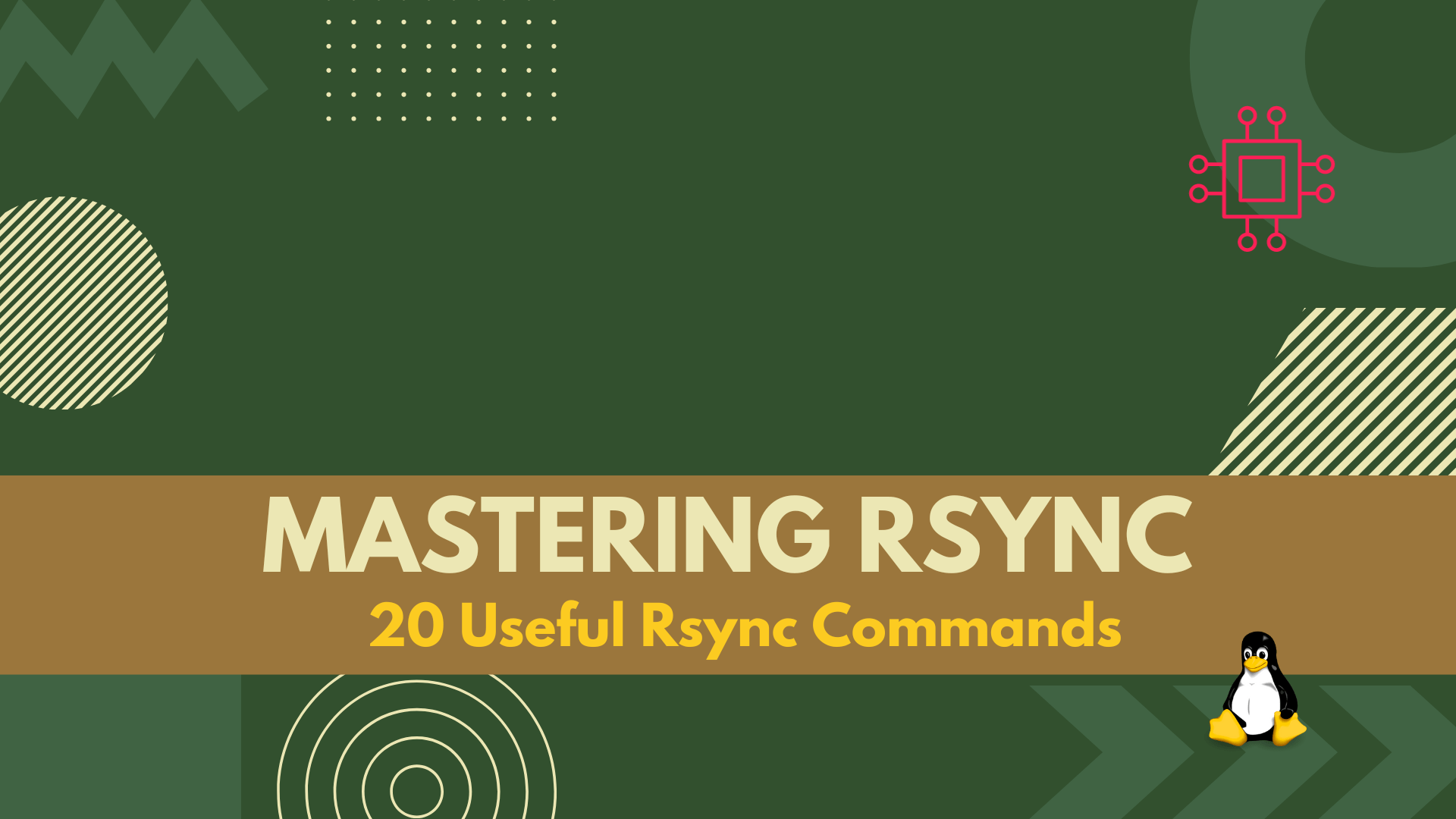
In this article, we covered 20 useful rsync command examples that can help you transfer and synchronize files between multiple computers and devices quickly and
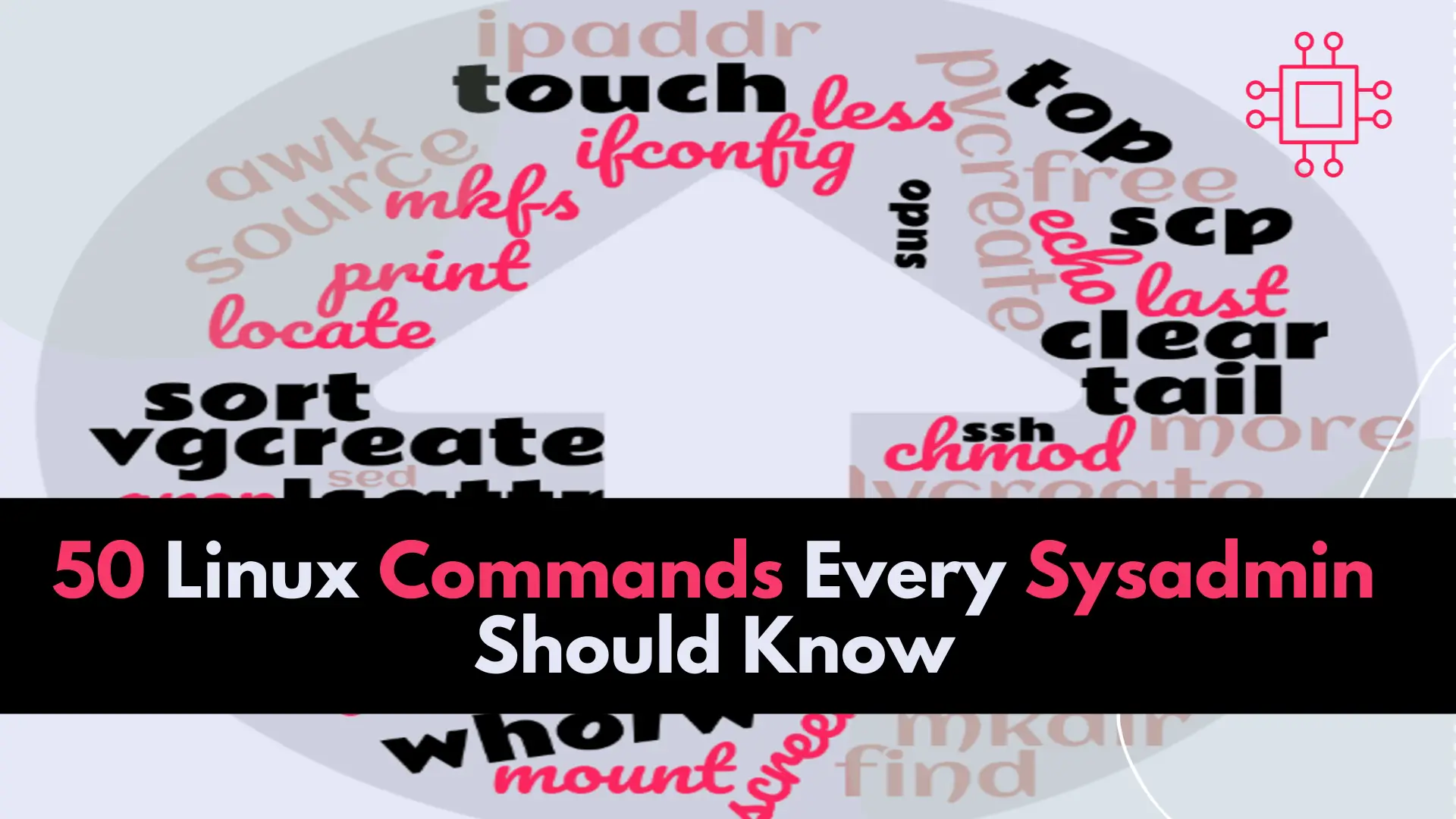
In this article, we will review the top 50 Linux commands every Linux Sysadmin should know. Junior-level sysadmins and Linux enthusiasts are familiar with all
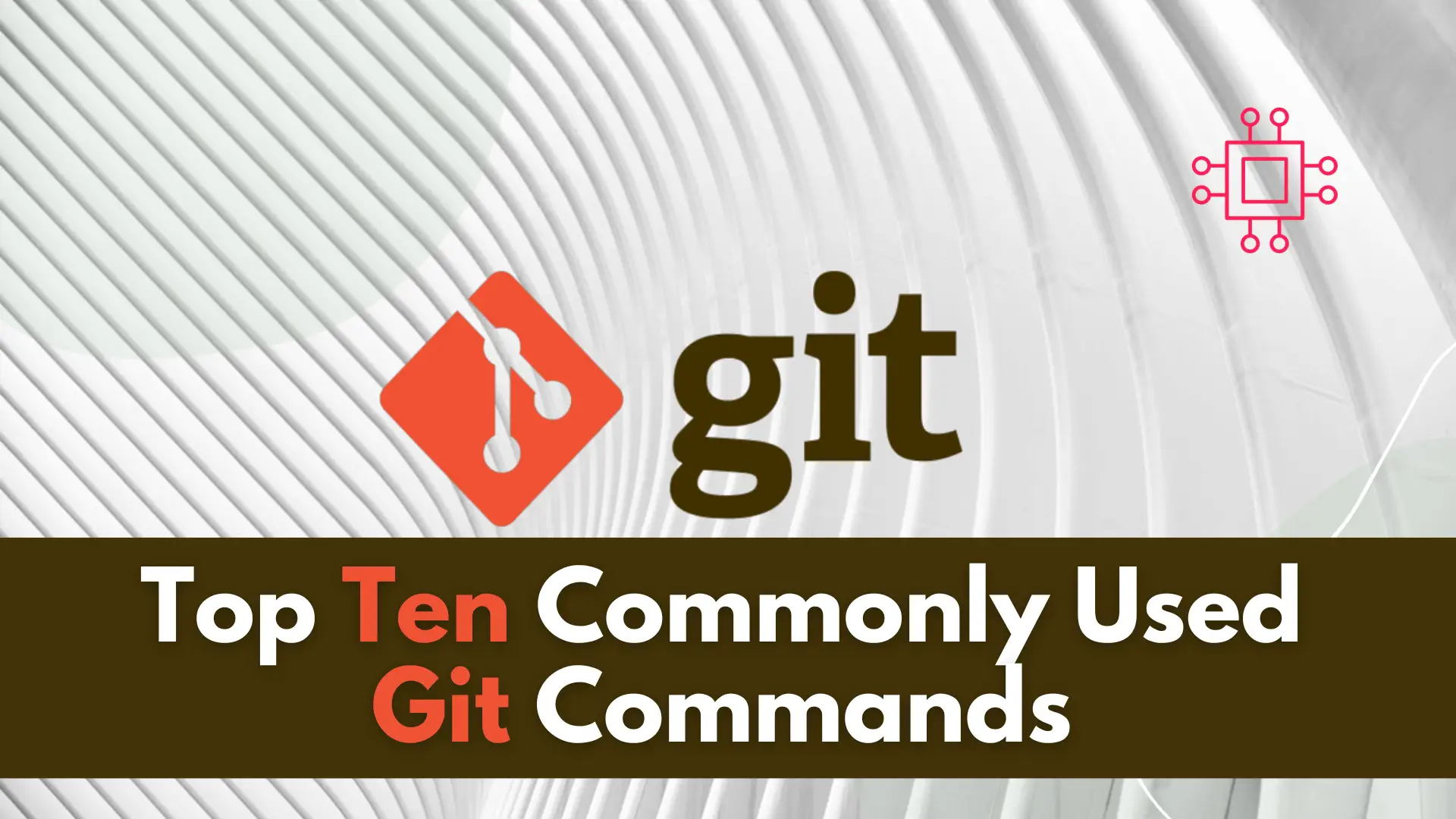
In this article, we will review the top 10 most commonly used Git commands. You can’t call yourself a competent DevOps Engineer or IT professional
