
In this tutorial, you will learn the process involved with building a docker registry. As part of this process, we will set up a web

In this guide, we’ll take you through the step-by-step process of installing Docker on Fedora 38, ensuring you’re equipped to take advantage of its benefits effectively.
Containerization has revolutionized the way software is developed, deployed, and managed. Docker, a leading containerization platform, offers developers and system administrators the ability to package applications and their dependencies into standardized units, known as containers. If you’re using Fedora 38 and looking to leverage the power of Docker, you’re in luck!
Docker is an open-source platform that automates the deployment of applications inside containers. Containers encapsulate everything an application needs to run, including the code, runtime, system tools, libraries, and dependencies. This enables developers to build, ship, and run applications consistently across different environments, from development to production. Docker’s lightweight and portable containers promote faster development cycles, increased productivity, and improved scalability.
Before installing Docker on Fedora 38, it’s essential to ensure that your system is up to date. Open the terminal and execute the following command:
$ sudo dnf update -y
This command updates the package repositories and installs any available updates for your Fedora 38 system, ensuring compatibility and security.
Next, install the necessary dependencies for Docker to function correctly on Fedora 38. Execute the following command in the terminal:
$ sudo dnf install dnf-plugins-core
The dnf-plugins-core package provides essential plugins for the DNF package manager, which are required to enable the Docker repository on Fedora 38.
To install Docker on Fedora 38, you need to enable the official Docker repository. Execute the following command in the terminal:
$ sudo dnf config-manager --add-repo=https://download.docker.com/linux/fedora/docker-ce.repo
This command adds the Docker CE repository to your system’s repository list, allowing you to install Docker Community Edition (CE) using DNF.
With the Docker repository enabled, install the Docker Engine package by executing the following command in the terminal:
$ sudo dnf install docker-ce docker-ce-cli containerd.io
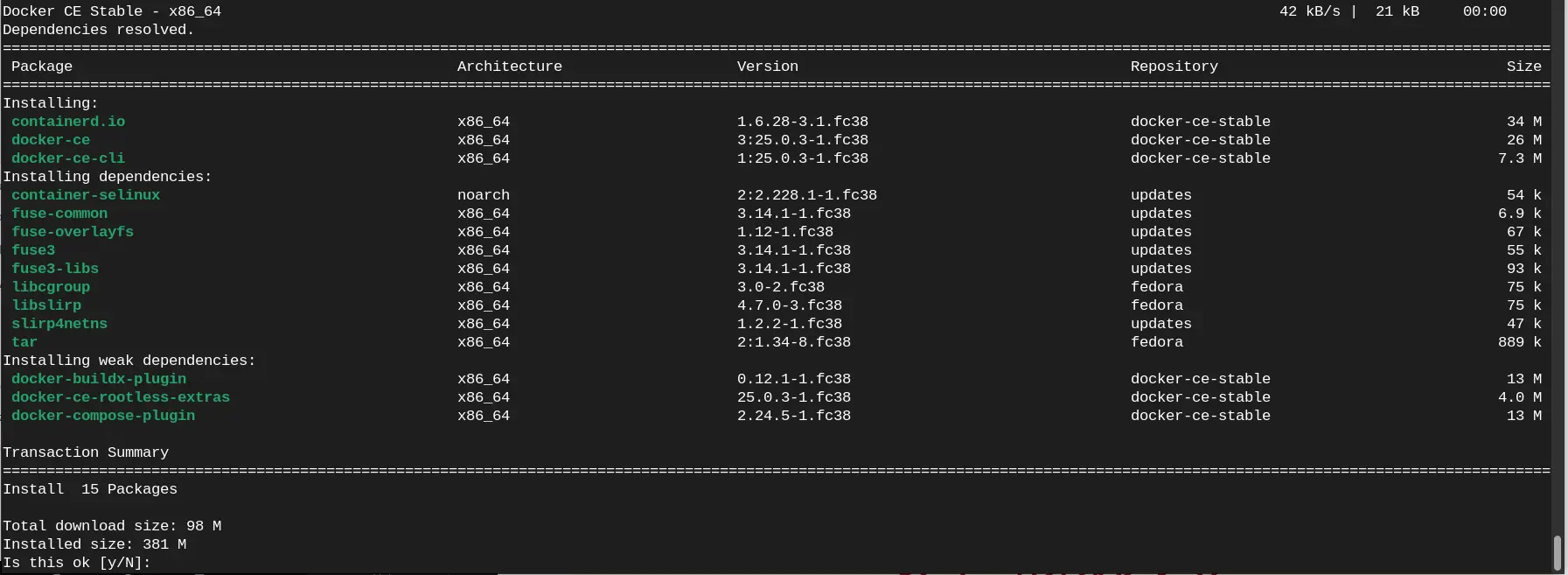
Photo by admingeek from Infotechys
This command installs the Docker Engine, Docker CLI, and containerd.io packages on your Fedora 38 system. Once the installation is complete, the Docker service will start automatically.
Ensure that Docker starts automatically every time your system boots up by enabling the Docker service. Execute the following command in the terminal:
$ sudo systemctl enable --now docker
This command starts the Docker service immediately and enables it to start at boot time. Verify that Docker is running correctly by executing the following command:
$ sudo systemctl status docker
If Docker is running without any errors, you’re all set to start using Docker on your Fedora 38 system.
● docker.service - Docker Application Container Engine
Loaded: loaded (/usr/lib/systemd/system/docker.service; enabled; preset: disabled)
Drop-In: /usr/lib/systemd/system/service.d
└─10-timeout-abort.conf
Active: active (running) since Thu 2024-02-15 02:43:13 UTC; 5s ago
TriggeredBy: ● docker.socket
Docs: https://docs.docker.com
Main PID: 1801 (dockerd)
Tasks: 9
Memory: 28.3M
CPU: 590ms
CGroup: /system.slice/docker.service
└─1801 /usr/bin/dockerd -H fd:// --containerd=/run/containerd/containerd.sock
Feb 15 02:43:09 fedora38.localdomain systemd[1]: Starting docker.service - Docker Application Container Engine...
Feb 15 02:43:09 fedora38.localdomain dockerd[1801]: time="2024-02-15T02:43:09.884106158Z" level=info msg="Starting up"
Confirm that Docker is installed and functioning correctly on your Fedora 38 system by running a simple test. Execute the following command in the terminal:
$ sudo docker run hello-world
Unable to find image 'hello-world:latest' locally
latest: Pulling from library/hello-world
c1ec31eb5944: Pull complete
Digest: sha256:d000bc569937abbe195e20322a0bde6b2922d805332fd6d8a68b19f524b7d21d
Status: Downloaded newer image for hello-world:latest
Hello from Docker!
This message shows that your installation appears to be working correctly.
To generate this message, Docker took the following steps:
1. The Docker client contacted the Docker daemon.
2. The Docker daemon pulled the "hello-world" image from the Docker Hub.
(amd64)
3. The Docker daemon created a new container from that image which runs the
executable that produces the output you are currently reading.
4. The Docker daemon streamed that output to the Docker client, which sent it
to your terminal.
To try something more ambitious, you can run an Ubuntu container with:
$ docker run -it ubuntu bash
Share images, automate workflows, and more with a free Docker ID:
https://hub.docker.com/
For more examples and ideas, visit:
https://docs.docker.com/get-started/
This command downloads a small Docker image called “hello-world” and runs it in a container. If everything is set up correctly, you should see a message confirming that your Docker installation is working correctly.
Congratulations! You’ve successfully installed Docker on Fedora 38 and are now ready to harness the power of containerization for your development and deployment workflows. By following the step-by-step instructions provided in this guide, you’ve gained the knowledge and skills necessary to leverage Docker effectively on your Fedora 38 system.
Did you find this article useful? Your feedback is invaluable to us! Please feel free to share your thoughts in the comments section below.
Related Posts

In this tutorial, you will learn the process involved with building a docker registry. As part of this process, we will set up a web
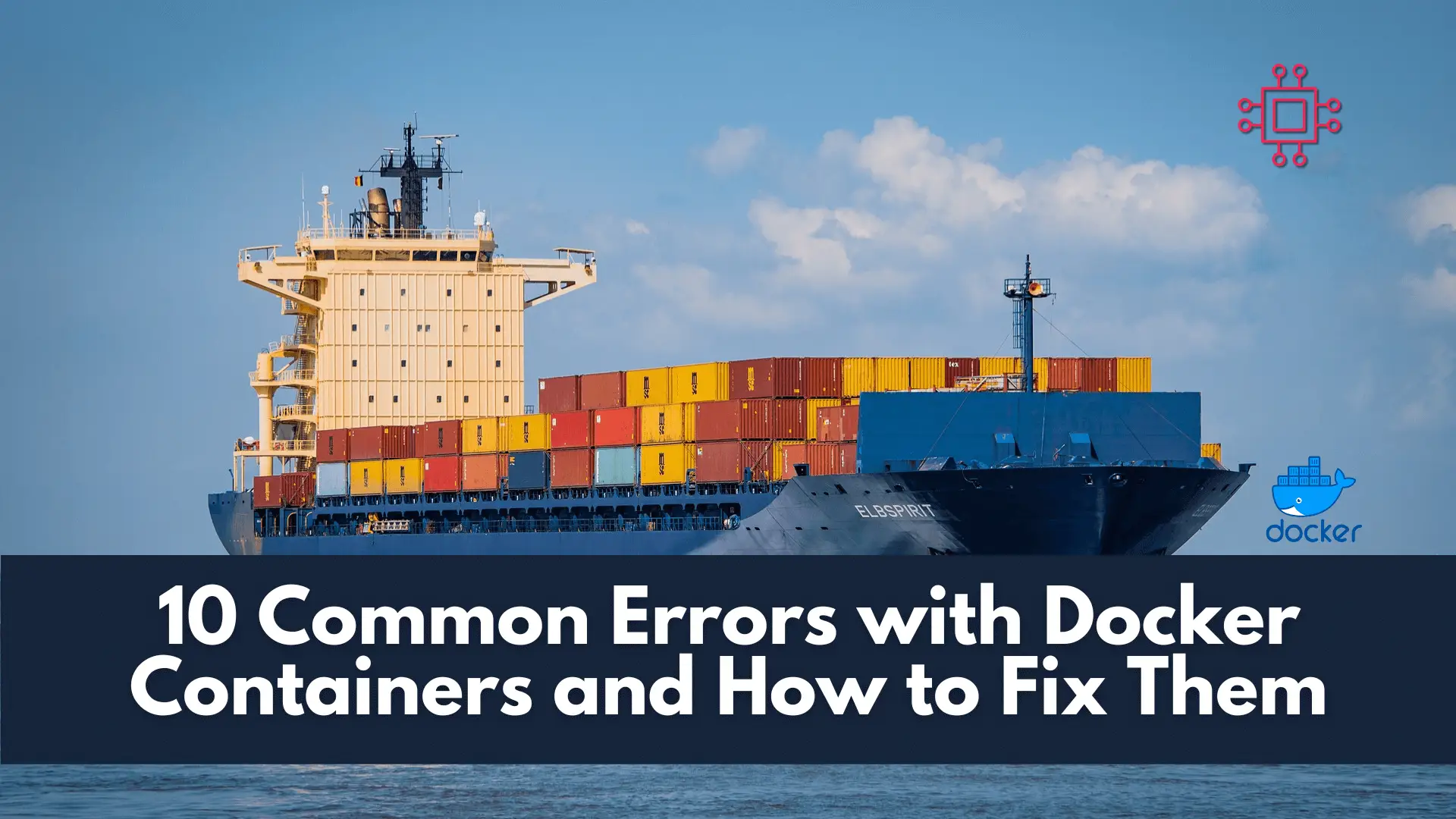
Troubleshooting made easy: Learn fixes and solutions for common Docker errors in this comprehensive guide. Enhance your container management skills and ensure seamless deployments. Table

In this guide, we’ll walk you through the step-by-step process of installing Docker on Fedora 37, ensuring you’re ready to leverage its benefits efficiently. Table
