
Looking for a container management tool that integrates seamlessly with systemd? Podman containers with systemd support allow you to easily create, run, manage, and deploy
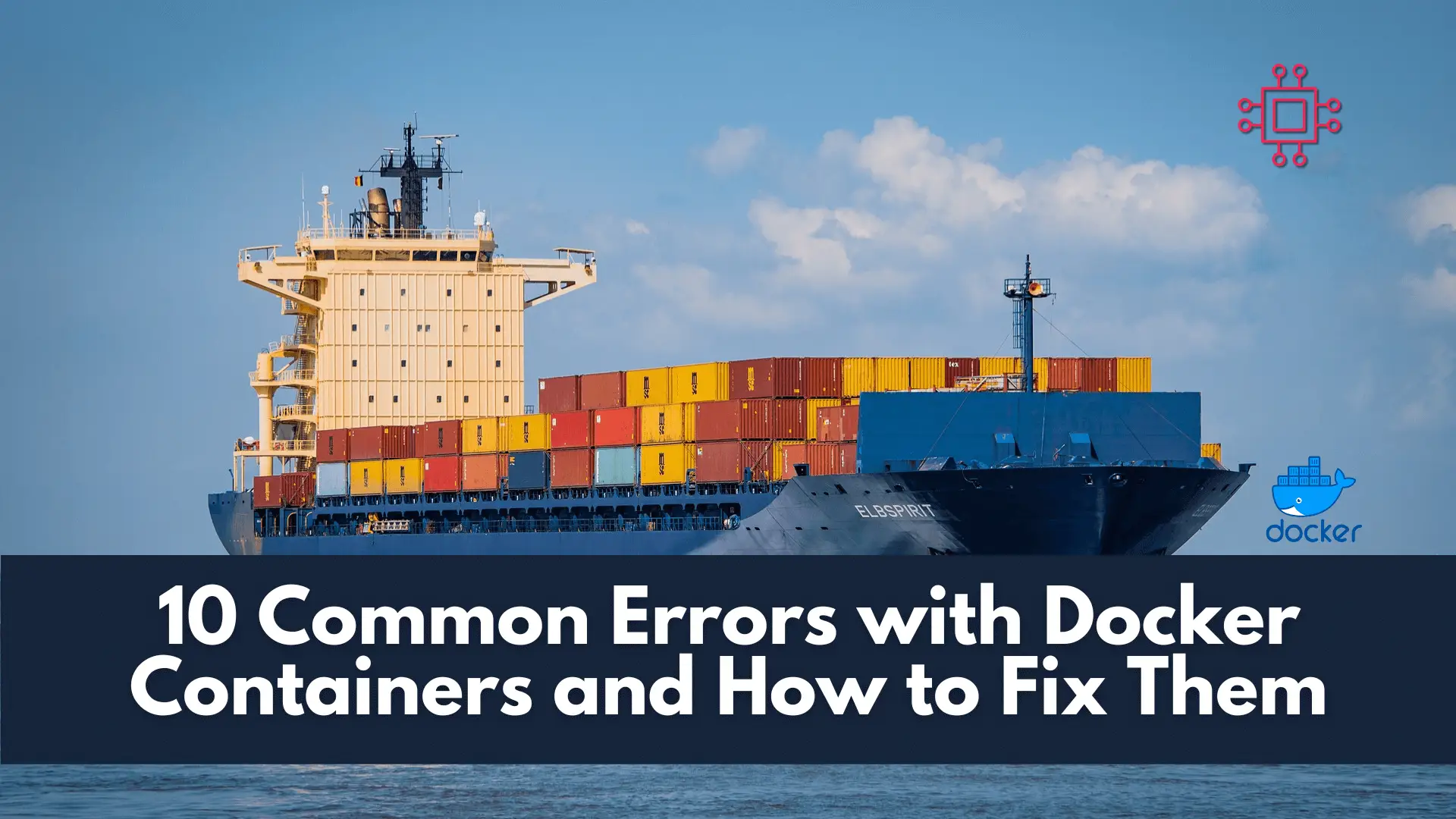
Troubleshooting made easy: Learn fixes and solutions for common Docker errors in this comprehensive guide. Enhance your container management skills and ensure seamless deployments.
Docker containers have revolutionized the way we develop, deploy, and manage applications. However, even with their numerous benefits, working with Docker containers can sometimes lead to challenges and errors that can affect the smooth operation of applications. In this article, we will explore ten common errors that developers and IT professionals encounter while working with Docker containers. We’ll delve into their significance, provide detailed descriptions, and offer practical solutions to help you troubleshoot and resolve these issues effectively.

Docker, introduced in 2013, popularized containerization technology that allows packaging applications and their dependencies into isolated, portable units. This revolutionized software deployment by ensuring consistency across different environments, enhancing scalability, and reducing conflicts between applications.
docker pull command.--memory flag while running containers.docker logs.--network flags with the docker run command.docker build command with proper options.Docker containers offer a powerful way to package and deploy applications, but understanding and resolving common errors is essential for smooth operations. By tackling these ten common errors head-on, IT professionals can enhance their Docker container management skills and ensure the seamless deployment and operation of applications. As the Docker ecosystem continues to evolve, keeping up with troubleshooting best practices is vital for anyone working with containerized applications.
Remember, each error presents an opportunity for learning and improvement, making you a more skilled and capable practitioner in the dynamic world of containerization.
Related Posts

Looking for a container management tool that integrates seamlessly with systemd? Podman containers with systemd support allow you to easily create, run, manage, and deploy

Discover how Linux in Cloud Computing and DevOps is revolutionizing the way businesses manage their IT infrastructure, offering unparalleled scalability, customization, and security. Table of

In this tutorial, you will learn the process involved with building a docker registry. As part of this process, we will set up a web
