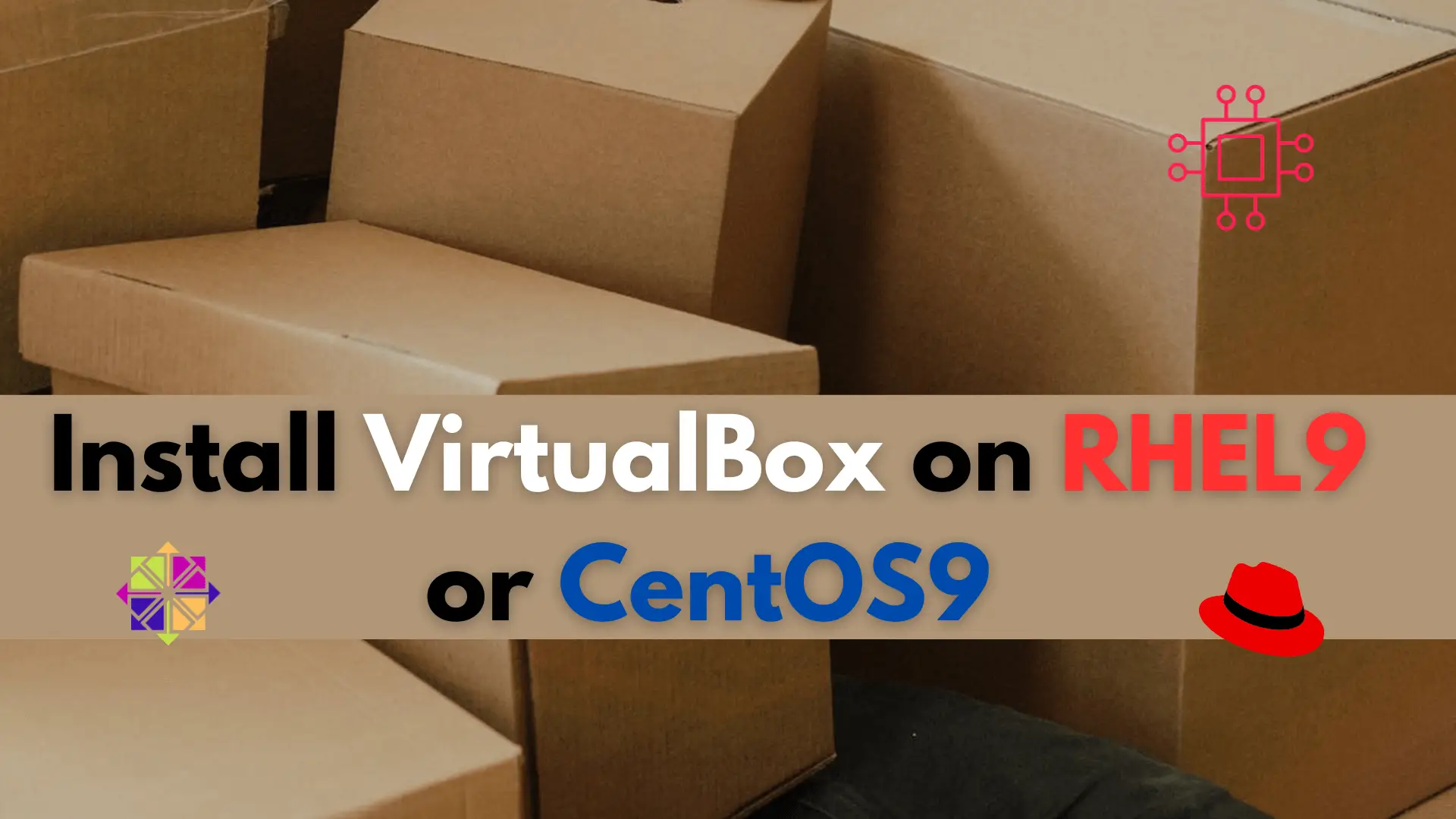
In this article, we will review how to install VirtualBox on RHEL 9 or CentOS 9, providing step-by-step instructions for a seamless installation process. Table of

Learn how to install and configure XRDP on Ubuntu 24.04 LTS to enable secure remote desktop access from Windows, macOS, or Linux. Step‑by‑step setup with firewall rules, troubleshooting tips and performance/security best practices.
Remote desktop access to Linux machines is essential for administrators, remote workers, developers, or anyone needing GUI access without physical presence. On Ubuntu 24.04, XRDP offers a reliable way to allow Windows, macOS, or other Linux clients to connect via the Remote Desktop Protocol (RDP). This guide walks you through installing, configuring, securing, and troubleshooting XRDP on Ubuntu 24.04.
| Feature | Description |
|---|---|
| Protocol | RDP (Remote Desktop Protocol) – Microsoft standard |
| Function | Acts as a server on Ubuntu to accept remote desktop connections |
| Compatibility | Works with Windows “Remote Desktop Connection,” Microsoft Remote Desktop on macOS, Remmina / FreeRDP on Linux, etc. |
| Ubuntu Version | Available in Ubuntu 24.04 “Noble” repositories – version ~0.9.24‑4 for amd64. |
Before you begin, ensure:
|
|
|
|
|
Open a terminal and run:
sudo apt update && sudo apt upgrade -y
sudo apt install xrdp -y
Confirm the installation and version:
dpkg -l | grep xrdp && xrdp -v
You should see something like:
ii libpipewire-0.3-modules-xrdp:amd64 0.2-2 amd64 libraries for the PipeWire multimedia server - xrdp modules
ii pipewire-module-xrdp 0.2-2 all audio over xrdp for PipeWire based systems
ii xorgxrdp 1:0.9.19-1 amd64 Remote Desktop Protocol (RDP) modules for X.org
ii xrdp 0.9.24-4 amd64 Remote Desktop Protocol (RDP) server
xrdp 0.9.24
A Remote Desktop Protocol Server.
Copyright (C) 2004-2020 Jay Sorg, Neutrino Labs, and all contributors.
See https://github.com/neutrinolabs/xrdp for more information.
Configure options:
--enable-ipv6
--enable-jpeg
...omitted for brevity...
This matches the Ubuntu Noble (24.04) package versions. Enable and start the XRDP service:
sudo systemctl enable --now xrdp
Check status:
sudo systemctl status xrdp
You want to see “active (running).”
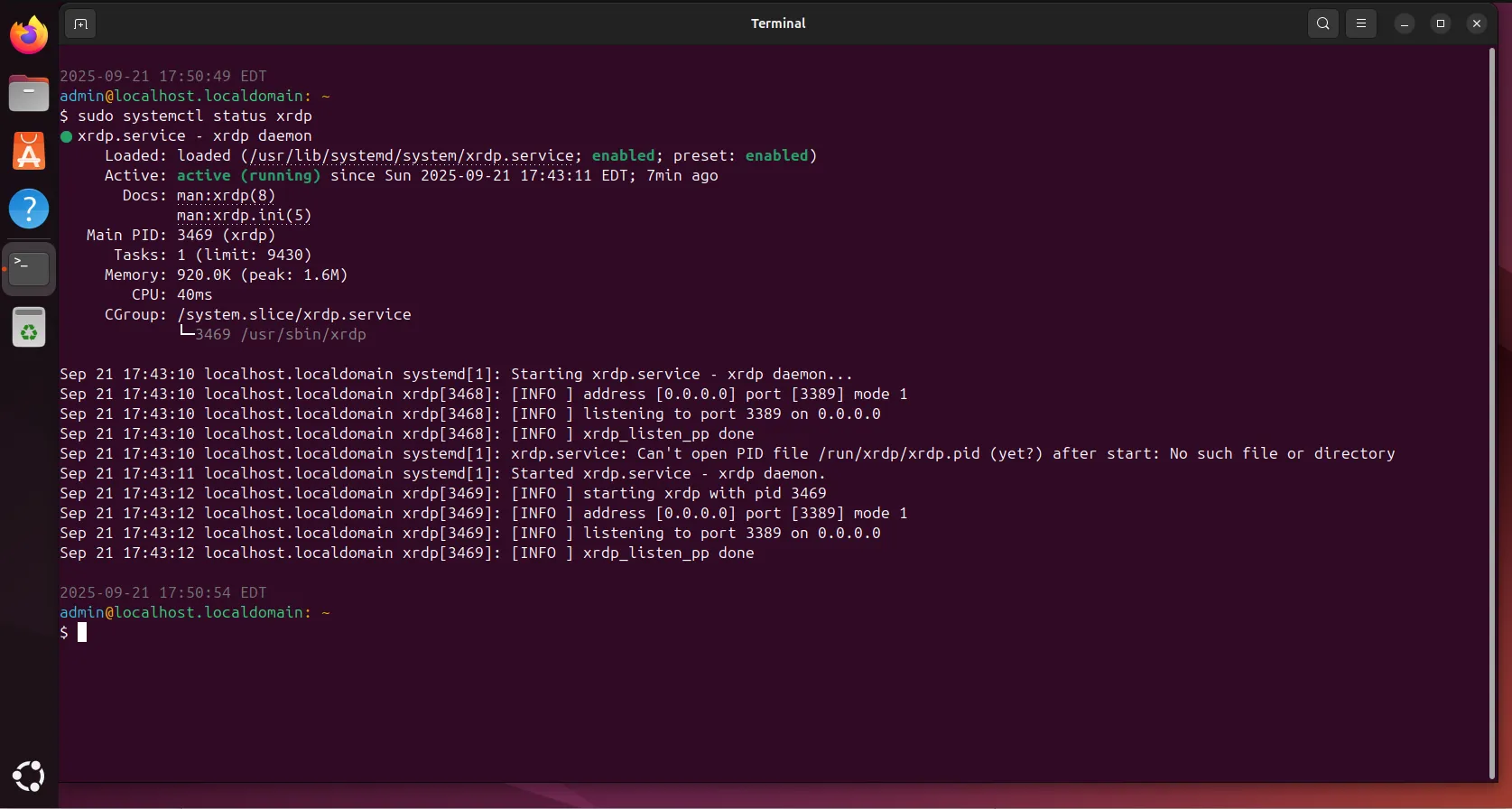
Photo by admingeek from Infotechys
If you’re using Ubuntu Server or a minimal installation without a GUI, you need a desktop environment. GNOME is the default desktop in Ubuntu Desktop, but it may have compatibility issues with XRDP (especially with Wayland). Many guides recommend a lighter DE like XFCE. Example installing XFCE (below):
sudo apt install xfce4 xfce4-goodies -y
If you want to ensure the DE is used for XRDP (instead of GNOME/Wayland), configure the session for XRDP to start with XFCE:
echo "xfce4-session" > ~/.xsession
Alternatively, you can edit /etc/xrdp/startwm.sh to launch XFCE. For example, toward the bottom replace or insert:
# Replace existing start up session lines
startxfce4
Some default configuration adjustments improve compatibility and usability:
|
sudo adduser xrdp ssl-cert
sudo systemctl restart xrdp
|
[daemon]
WaylandEnable=false
Ensure the .Xauthority or .xsession files have correct ownership (user:group) to avoid login fails.
By default, XRDP listens on TCP port 3389. To allow RDP connections:
sudo ufw allow 3389/tcp && sudo ufw reload && sudo ufw status
If you want a more restrictive rule (only allow specific IPs):
sudo ufw allow from <your‑client‑IP>/32 to any port 3389 proto tcp
Once XRDP is running and the firewall is configured:
|
|
|
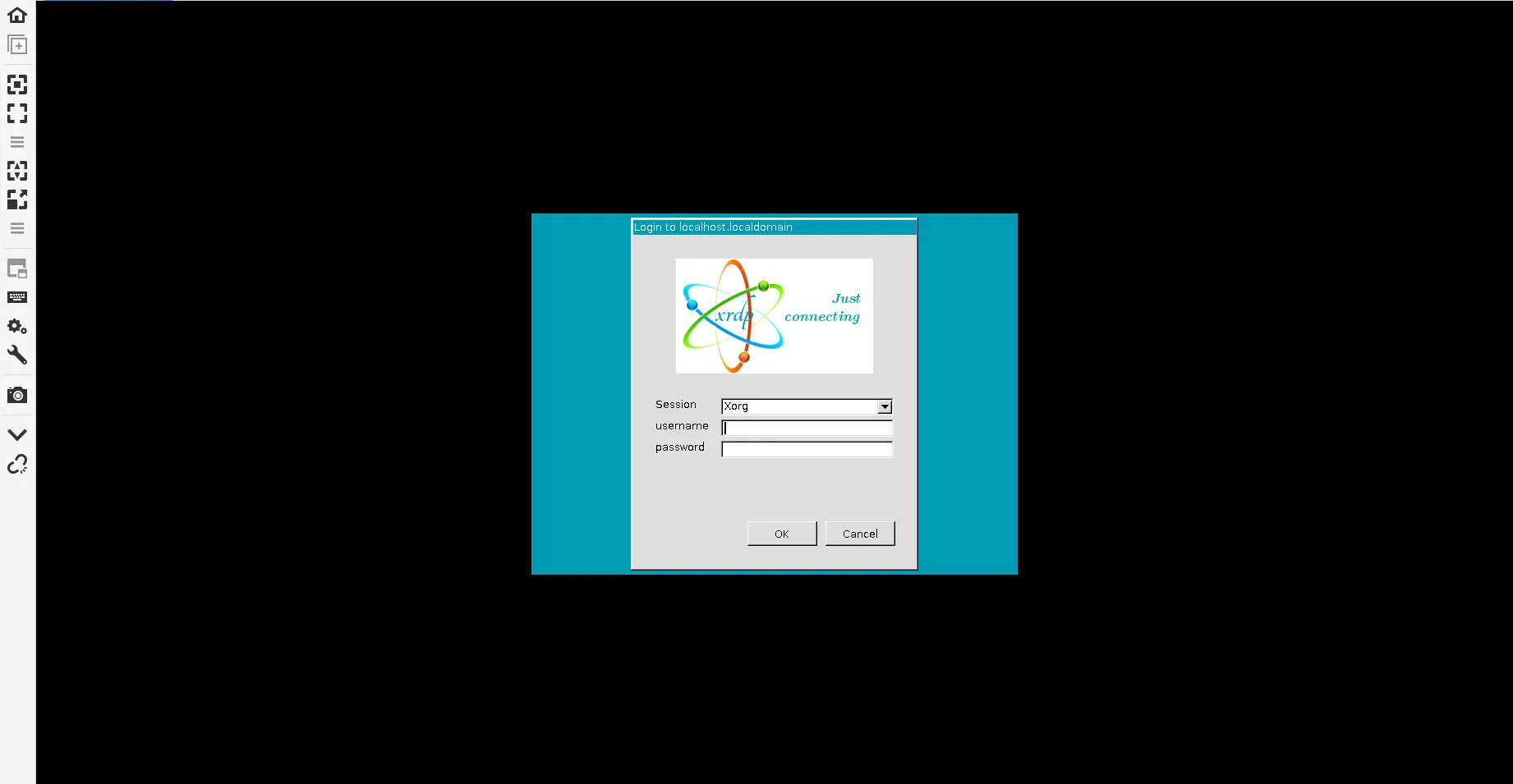
Photo by admingeek from Infotechys
💡NOTE: If you get a blank screen or immediate disconnect, often it’s due to desktop environment mismatch or Wayland issue. |
🧰 Common Issues & Troubleshooting |
| Problem | Likely Cause | Fix / Workaround |
|---|---|---|
| Blank screen after login via RDP | Session failing to start; Wayland session incompatible; .xsession not set | Install and use XFCE; ensure .xsession contains “xfce4-session”; disable Wayland |
| Login rejected for valid credentials | XRDP user not in ssl‑cert; incorrect session file ownership; user already logged in on console | Add user to ssl-cert; fix ownership of ~/.Xauthority and ~/.xsession; log out from physical console or reboot |
| Port 3389 blocked / no connection | Firewall not open; networking issue | Use sudo ufw allow 3389/tcp, check network/firewall rules, verify host IP reachable |
| Desktop environment too heavy / slow performance | GNOME + visual effects + remote protocol latency | Switch to lightweight DE e.g. XFCE; reduce display resolution; disable animations |
🔹Checking logs |
sudo journalctl -u xrdp --no-pager | less
sudo journalctl -u xrdp-sesman --no-pager | less
Look for errors relating to session startup, authorization, or missing DE components.
|
|
|
|
sudo apt update && sudo apt upgrade ‑y && sudo systemctl reboot
|
|
|
|
|
|
|
Installing XRDP on Ubuntu 24.04 gives you a robust, cross‑platform way to access the GUI of your machine remotely. With the steps above — installing XRDP, choosing the right desktop environment, configuring firewall rules, and applying some security/performance tweaks — most users will get stable remote desktop functionality. If you encounter issues, verifying sessions, logs, and agreeing DE / Wayland vs Xorg choices are often the critical fix points.
Did you find this article helpful? Your feedback is invaluable to us! Feel free to share this post with those who may benefit, and let us know your thoughts in the comments section below.
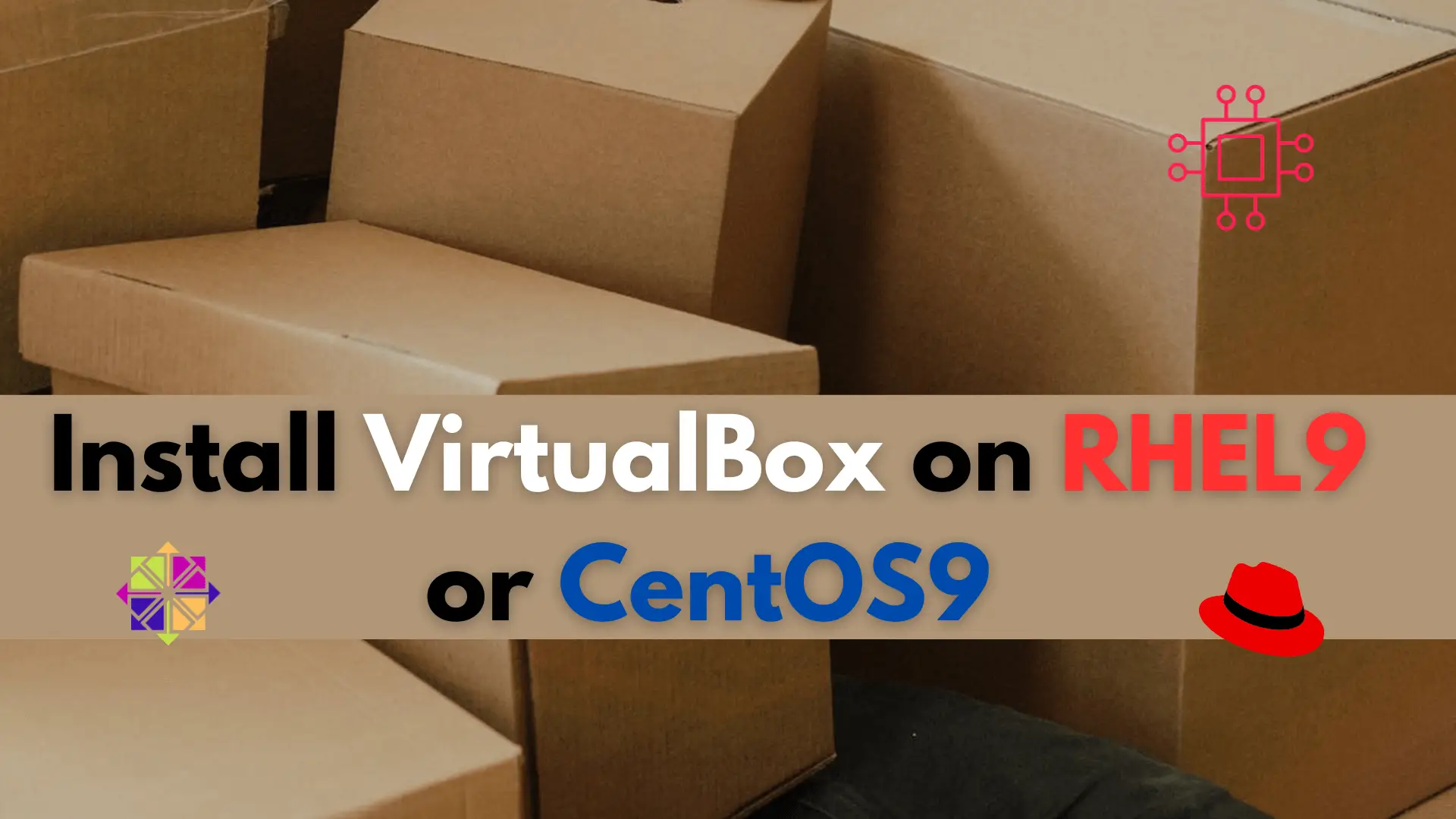
In this article, we will review how to install VirtualBox on RHEL 9 or CentOS 9, providing step-by-step instructions for a seamless installation process. Table of

Learn how to install Nice DCV on Ubuntu 24.04 with this comprehensive step-by-step guide. Discover essential commands, configuration tips, and troubleshooting advice to optimize your

In this guide, we’ll walk you through the step-by-step process of installing Remmina on RHEL9 or CentOS9. Remmina is a feature-rich remote desktop client that allows
