
Implement security warning banners on Fedora versions 35 to 40 with our comprehensive guide. Learn how to set up command-line (CLI) and graphical user interface

Learn how to enable FIPS mode on RHEL 9 and CentOS 9 with this comprehensive guide. Discover step-by-step instructions, CLI examples, and best practices to ensure your system meets regulatory compliance and enhances security.
In today’s world, ensuring the security of your systems is paramount. For organizations that handle sensitive data, the Federal Information Processing Standards (FIPS) compliance is not just a requirement; it’s a necessity. This guide will walk you through enabling FIPS mode on Red Hat Enterprise Linux (RHEL) 9 and CentOS 9, complete with CLI examples, tables, and best practices to help you rank higher on search engines.
FIPS (Federal Information Processing Standards) is a set of guidelines and standards used to ensure that computer systems and networks maintain a high level of security. FIPS 140-2, in particular, is focused on the security requirements for cryptographic modules. Enabling FIPS mode in RHEL or CentOS ensures that only FIPS-compliant cryptographic algorithms and protocols are used, which can help organizations meet regulatory compliance.
Prerequisites |
Before you enable FIPS mode, ensure you have the following:
Step 1: Verify Current System Settings |
Before making any changes, it’s good practice to verify your current system settings. You can use the following command to check if FIPS mode is already enabled:
$ sudo cat /proc/sys/crypto/fips_enabled
A return value of 1 indicates FIPS mode is enabled, while 0 indicates it is not.
Step 2: Update Your System |
Ensure your system is up to date:
$ sudo dnf update -y
This command will ensure that you have the latest security patches and updates.
$ sudo vim /etc/default/grub
Look for the line that starts with GRUB_CMDLINE_LINUX. You will need to append fips=1 to this line. For example:
GRUB_CMDLINE_LINUX="... fips=1"
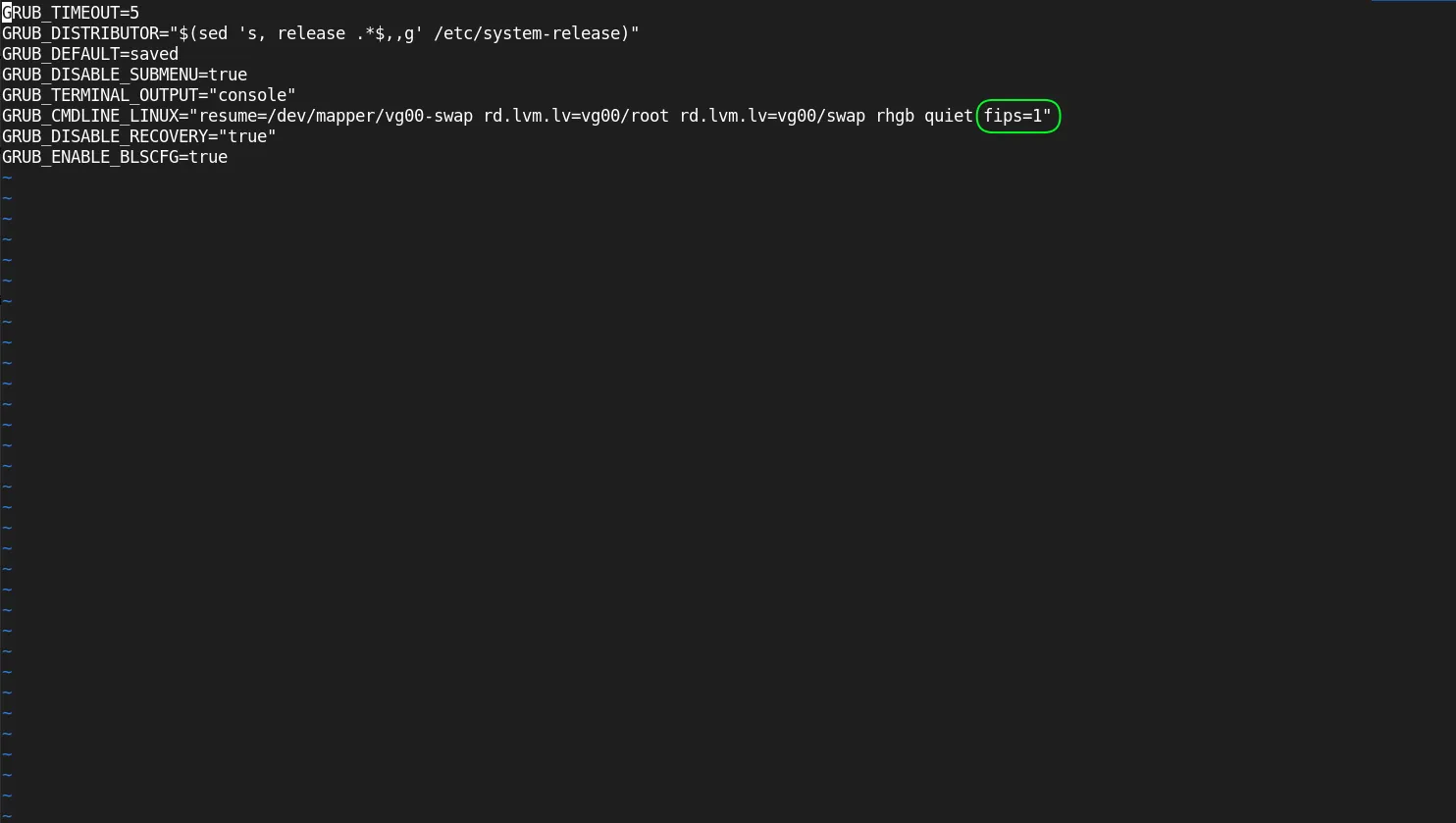
Photo by admingeek from Infotechys
Step 4: Regenerate GRUB Configuration |
After modifying the GRUB configuration, regenerate the GRUB file:
$ sudo grub2-mkconfig -o /boot/grub2/grub.cfg
Step 5: Reboot Your System |
Now, reboot your system to apply the changes:
$ sudo systemctl reboot
Step 6: Verify FIPS Mode is Enabled |
After the system reboots, you can verify that FIPS mode is enabled by running the following command again:
$ sudo cat /proc/sys/crypto/fips_enabled
This time, it should return 1.
FIPS Compliance in a Nutshell |
| Aspect | Details |
|---|---|
| Standard | FIPS 140-2 |
| Focus | Cryptographic Module Security Requirements |
| Purpose | To protect sensitive data by ensuring cryptographic strength |
| Compliance | Required for federal agencies and certain contractors |
FIPS mode restricts the use of certain algorithms that are not compliant. Here’s a table of commonly used FIPS-compliant algorithms:
| Algorithm | Description |
|---|---|
| AES | Advanced Encryption Standard |
| SHA-256 | Secure Hash Algorithm, version 256 |
| RSA | Rivest-Shamir-Adleman for secure data transmission |
| ECDSA | Elliptic Curve Digital Signature Algorithm |
Enabling FIPS mode may affect various applications and services on your system. Below are some common implications:
| Service/Application | Impact |
|---|---|
| OpenSSH | Only FIPS-compliant algorithms will be used. |
| OpenSSL | Non-compliant ciphers will be disabled. |
| Apache | Must be configured to use FIPS-compliant modules. |
Testing FIPS Mode |
To ensure that your applications are functioning correctly under FIPS mode, perform the following tests:
Verify Cryptographic Operations: Use the openssl command to check if your system is using FIPS-compliant algorithms.
$ sudo openssl list -cipher-algorithms
Run Security Scans: Use tools like nmap or OpenVAS to check for vulnerabilities.
If you encounter issues while enabling or using FIPS mode, consider the following steps:
Check Logs |
Look at the system logs for any errors related to FIPS:
$ sudo journalctl -xe | grep fips
Review Configuration Files |
Make sure that you’ve edited the GRUB configuration correctly and regenerated the GRUB configuration.
Validate Applications |
Ensure that the applications you are using are FIPS-compliant and properly configured to run in FIPS mode.
Enabling FIPS mode on RHEL 9 and CentOS 9 is a crucial step for organizations needing to comply with federal regulations or seeking enhanced security for their data. By following the steps outlined in this guide, you can ensure that your system is FIPS-compliant and running securely. As the digital landscape evolves, maintaining FIPS compliance will not only protect sensitive information but also bolster your organization’s reputation in the industry.
Did you find this article useful? Your feedback is invaluable to us! Please feel free to share your thoughts in the comments section below.

Implement security warning banners on Fedora versions 35 to 40 with our comprehensive guide. Learn how to set up command-line (CLI) and graphical user interface

In this article, we will discuss SSH Weak Key Exchange Algorithms and how we can resolve them to enhance the security of SSH connections and

Are you a Linux professional looking to enhance your system’s security measures? Learn how to enable FIPS on your RHEL7/CentOS7 machine and ensure compliance with
