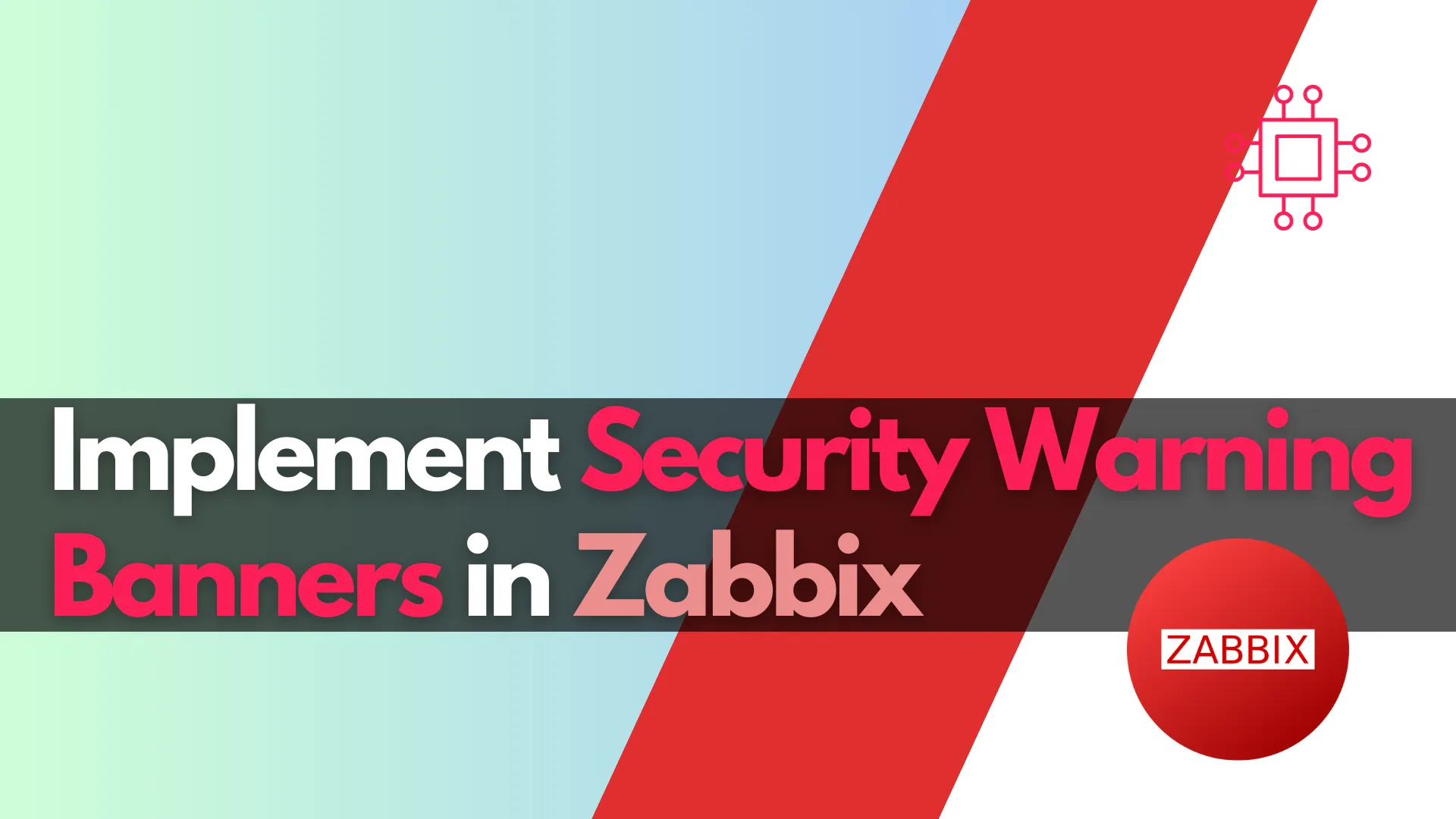
In this article, we will explore how to implement security warning banners in Zabbix to enhance compliance and user awareness. This step-by-step guide covers creating
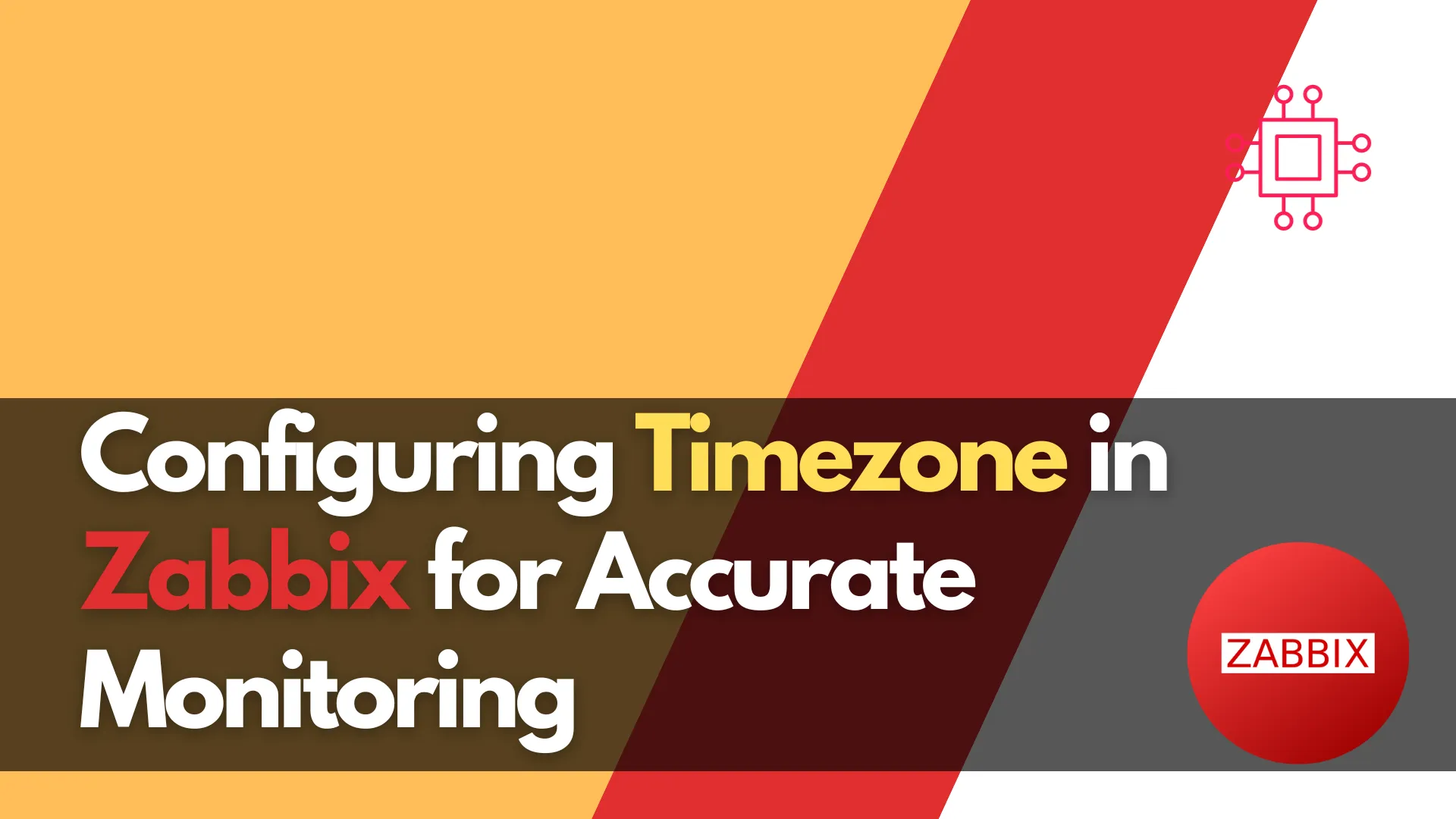
Learn how to configure the timezone in Zabbix for accurate monitoring and reporting. Follow our step-by-step guide to set the system timezone, update PHP settings, and synchronize with NTP. Ensure proper timestamps in your Zabbix server and frontend.
Zabbix, a powerful open-source monitoring solution, relies on accurate time synchronization for proper data collection, alerting, and reporting. If your Zabbix server or frontend displays incorrect timestamps, it may be due to a misconfigured timezone. Changing the timezone in Zabbix ensures that logs, reports, and monitoring data reflect the correct local time.
In this comprehensive guide, we will cover how to change the timezone for both the Zabbix server and the web frontend on Linux-based distributions. We will also include CLI examples, configuration steps, and troubleshooting tips.
Why is Timezone Important in Zabbix? |
Setting the correct timezone in Zabbix is critical for:
|
|
|
|
Step 1: Checking the Current Timezone in Zabbix |
To verify the current timezone in your Zabbix server, run the following command:
timedatectl
This command will return output similar to:
Local time: Mon 2025-03-03 16:54:58 EST
Universal time: Mon 2025-03-03 21:54:58 UTC
RTC time: Mon 2025-03-03 21:54:58
Time zone: America/New_York (EST, -0500)
System clock synchronized: yes
NTP service: active
RTC in local TZ: no
If the displayed timezone is incorrect, you need to adjust it.
Step 2: Changing Timezone in Zabbix Server |
To change the system timezone, use the timedatectl command:
sudo timedatectl set-timezone America/New_York
Replace America/New_York with your desired timezone from the list available using:
timedatectl list-timezones
Verify the change:
timedatectl
2. Restart Zabbix Services |
Once the system timezone is updated, restart the Zabbix server and agent:
sudo systemctl restart zabbix-server
sudo systemctl restart zabbix-agent
This ensures the changes are applied correctly.
Step 3: Changing Timezone in Zabbix Frontend (PHP Settings) |
Zabbix frontend runs on PHP, which has its own timezone configuration. If the frontend shows incorrect timestamps, you need to update the PHP settings.
1. Locate the PHP Configuration File |
Find the active php.ini file used by Zabbix:
php --ini | grep "Loaded Configuration File"
This will return something like:
Loaded Configuration File: /etc/php/8.1/apache2/php.ini # On Ubuntu/Debian
Loaded Configuration File: /etc/php.ini # On RHEL/CentOS/Fedora
2. Modify PHP Timezone |
Edit the php.ini file:
sudo vim /etc/php/8.1/apache2/php.ini
Search for date.timezone and update it:
date.timezone = "America/New_York"
Save the file and restart Apache or Nginx:
sudo systemctl restart apache2 # If using Apache
sudo systemctl restart nginx php8.1-fpm # If using Nginx
3. Verify the Change in Zabbix Frontend |
To confirm the timezone update:
|
|
|
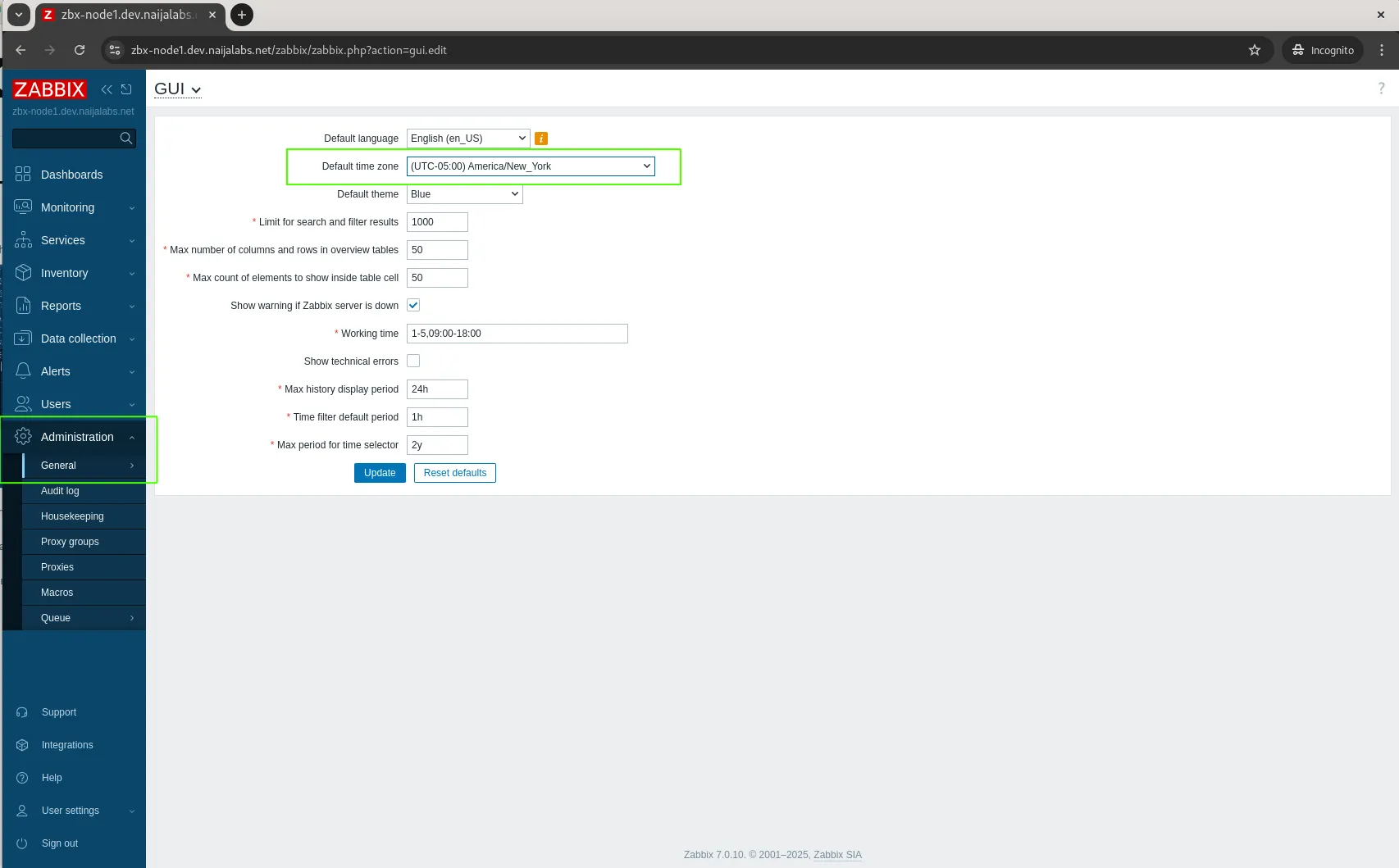
Photo by admingeek from Infotechys
Step 4: Synchronizing Time with NTP |
To prevent time drift, enable Network Time Protocol (NTP) synchronization:
sudo timedatectl set-ntp on
Verify NTP status:
sudo systemctl status systemd-timesyncd
If NTP is not running, install and enable it:
sudo apt install ntp -y # For Debian-based systems
sudo yum install chrony -y # For RHEL-based systems
sudo systemctl enable --now chronyd
| Issue | Cause | Solution |
|---|---|---|
| Zabbix frontend shows incorrect time | PHP timezone is misconfigured | Update php.ini and restart web server |
| Zabbix server logs have wrong timestamps | System timezone is incorrect | Update system timezone and restart Zabbix services |
| Time drift in monitored hosts | NTP is not enabled | Enable NTP synchronization |
Setting the correct timezone in Zabbix is crucial for accurate monitoring, alerting, and reporting. By updating both the system timezone and PHP configuration, you ensure Zabbix functions correctly. Regularly verifying time settings and enabling NTP synchronization will prevent discrepancies and maintain consistency across your monitoring infrastructure.
Did you find this article helpful? Your feedback is invaluable to us! Feel free to share this post with those who may benefit, and let us know your thoughts in the comments section below.
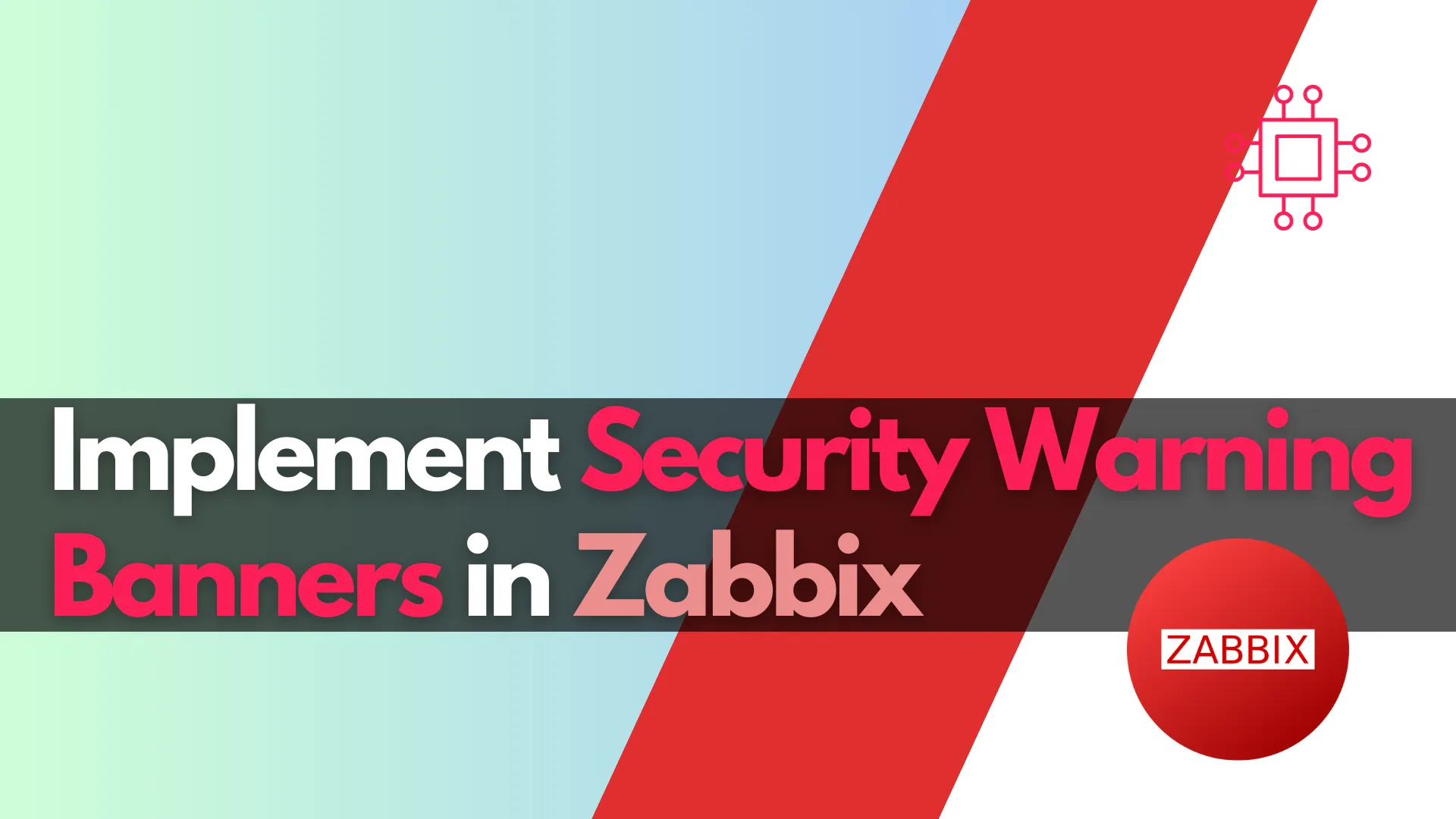
In this article, we will explore how to implement security warning banners in Zabbix to enhance compliance and user awareness. This step-by-step guide covers creating
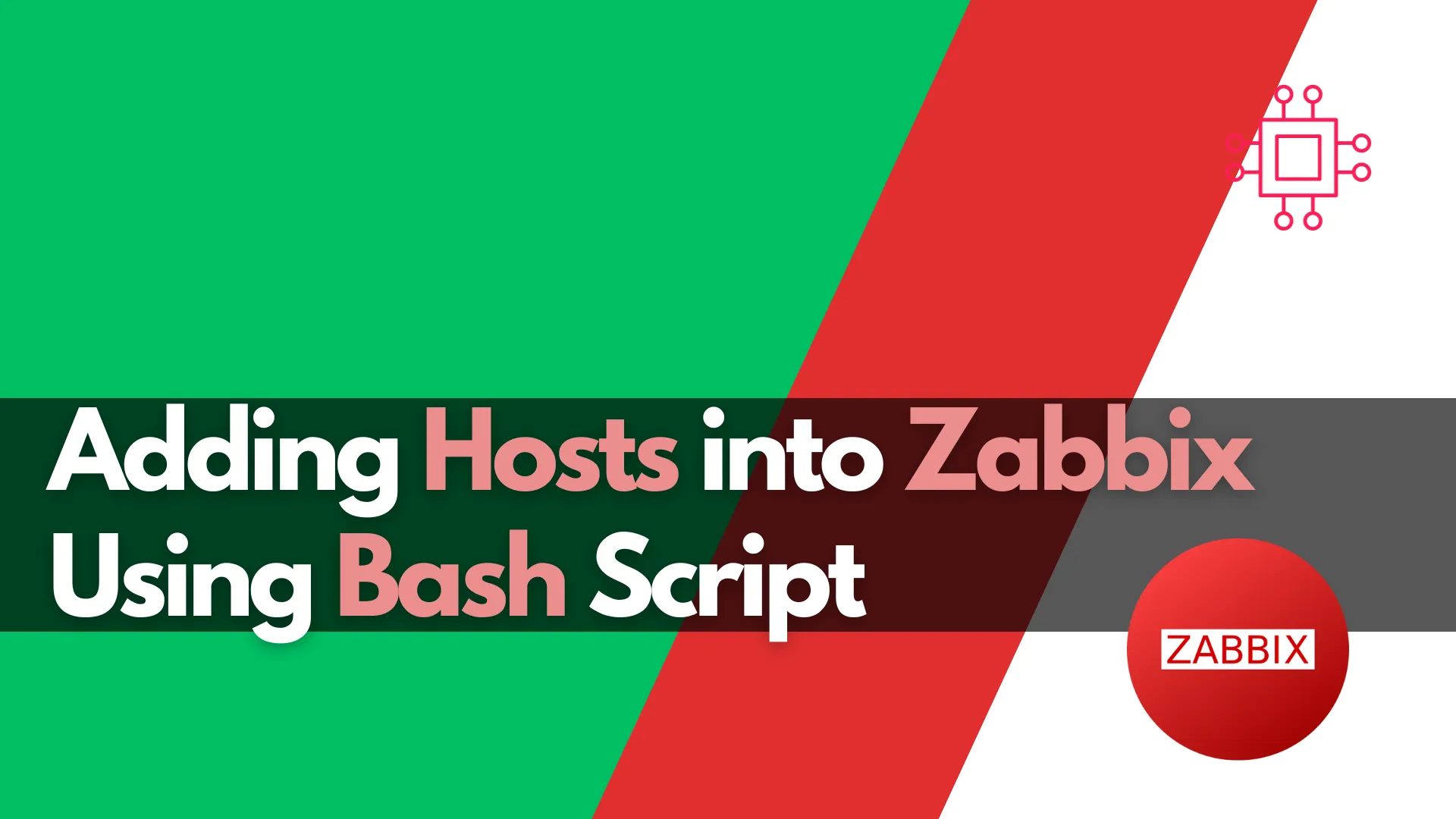
Learn how to automate adding hosts to Zabbix using Bash script. This comprehensive guide covers script functions, examples, and best practices to streamline your IT
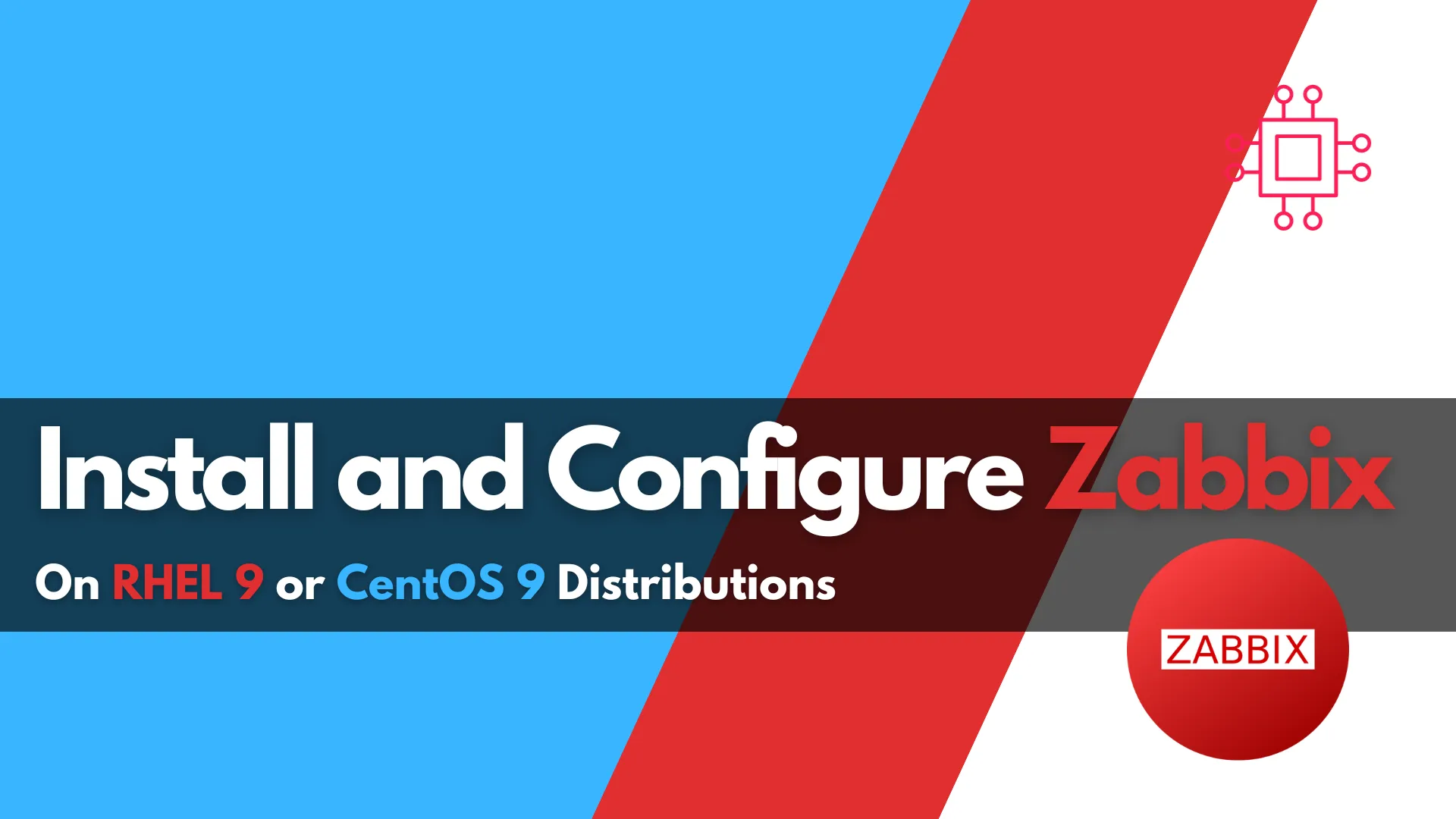
This blog post covers how to install and configure Zabbix version 7.0-2 on RHEL 9 in detail, including prerequisites, step-by-step instructions, and troubleshooting tips. Table
