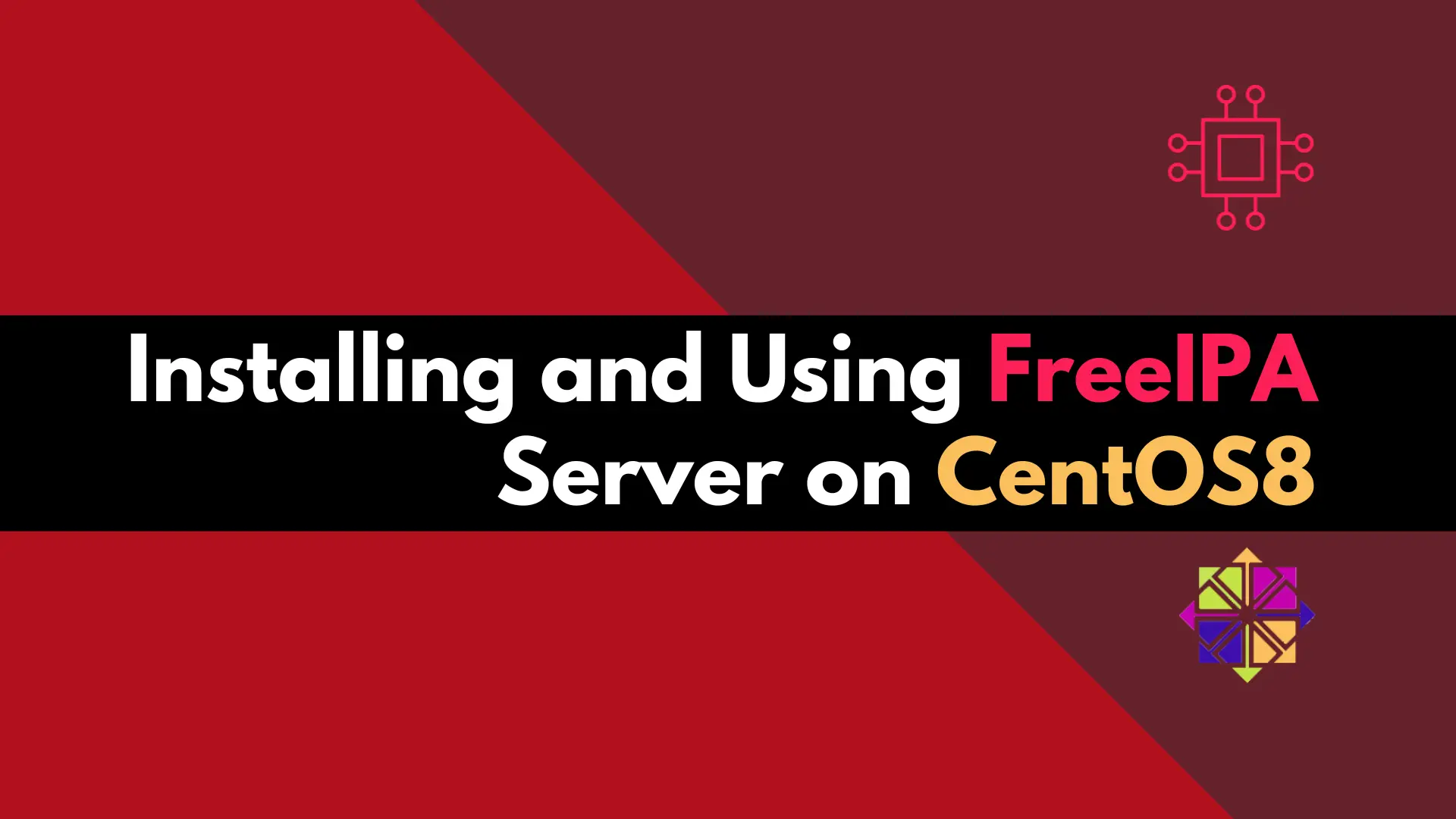
Discover how to easily set up and manage a secure and centralized authentication system using a FreeIPA server on CentOS 8. Table of Contents Introduction
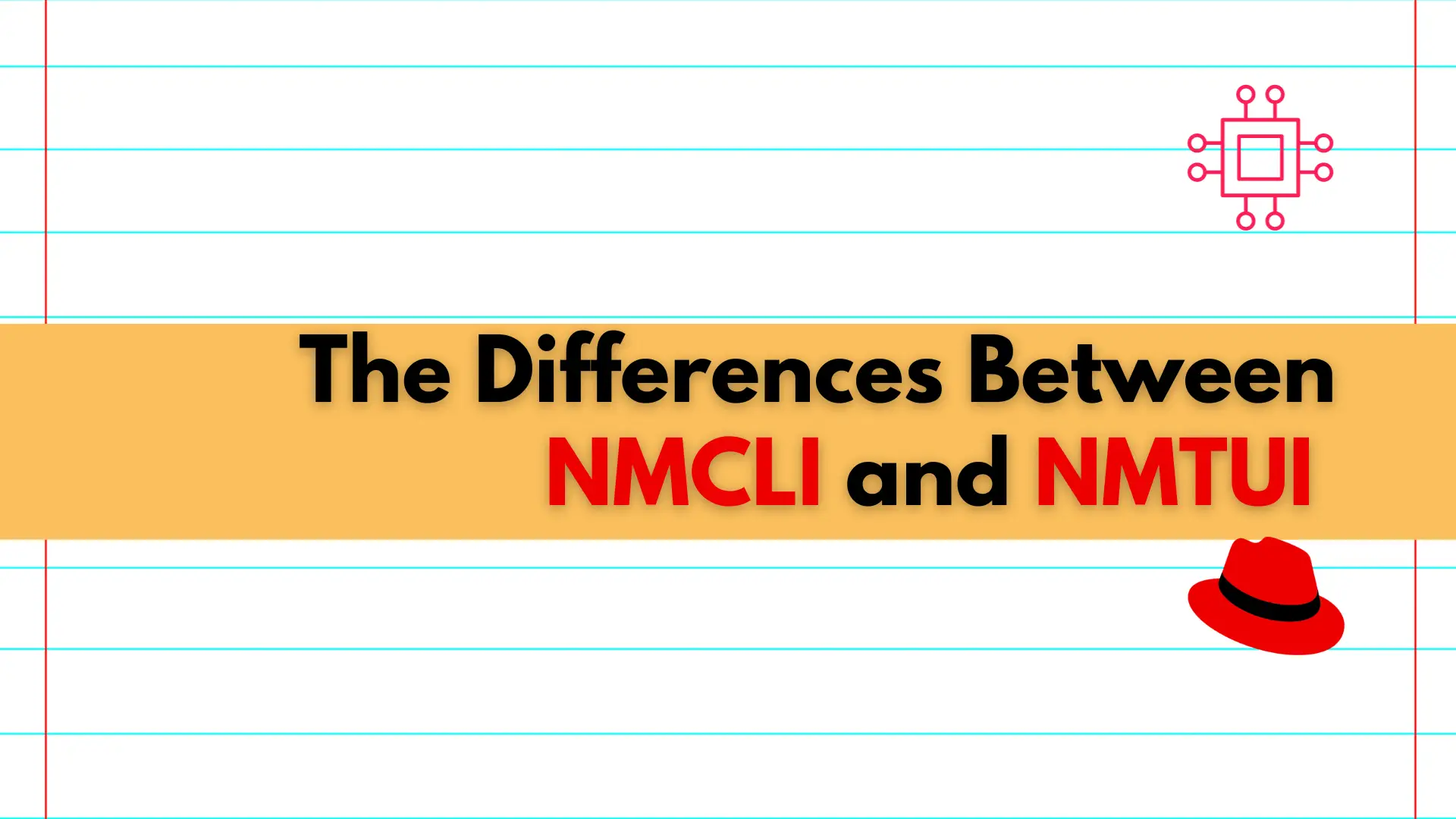
Learn about the differences between NMCLI and NMTUI, two powerful tools for managing network connections on Linux systems, and discover which one is best suited for your needs.
When it comes to managing network connections on Linux systems, NetworkManager is a widely used service. NetworkManager provides various tools for managing network connections, including nmcli and nmtui. In this article, we’ll discuss the differences between these two tools, their features, and how they can be used.
NMCLI (NetworkManager Command Line Interface) is a command-line tool used for controlling NetworkManager. It is a simple and powerful tool that allows you to configure and manage network connections from the terminal. NMCLI is based on the D-Bus interface, which allows you to interact with NetworkManager to control networking from the command line.
$ nmcli con show
NAME UUID TYPE DEVICE
eth0 79a63013-779d-4d10-9b8a-05d30ad61101 ethernet enp1s0
lo ce0d78b3-809c-4a3d-94ec-96f3f6c2c5f0 loopback lo
This output (above) shows a list of existing network connections. Additionally, observe the detailed output (below) presented when the same command is executed on a specific network interface:
$ nmcli con show eth0
connection.id: eth0
connection.uuid: 79a63013-779d-4d10-9b8a-05d30ad61101
connection.stable-id: --
connection.type: 802-3-ethernet
connection.interface-name: enp1s0
connection.autoconnect: yes
connection.autoconnect-priority: 0
connection.autoconnect-retries: -1 (default)
connection.multi-connect: 0 (default)
connection.auth-retries: -1
connection.timestamp: 1677016845
connection.read-only: no
connection.permissions: --
connection.zone: --
connection.master: --
connection.slave-type: --
NMTUI (NetworkManager Text User Interface) is a simple console-based interface for NetworkManager. It allows you to configure and manage network connections using a text-based menu system. NMTUI is an easy-to-use tool that is particularly useful for those who prefer to work in a text-based environment.
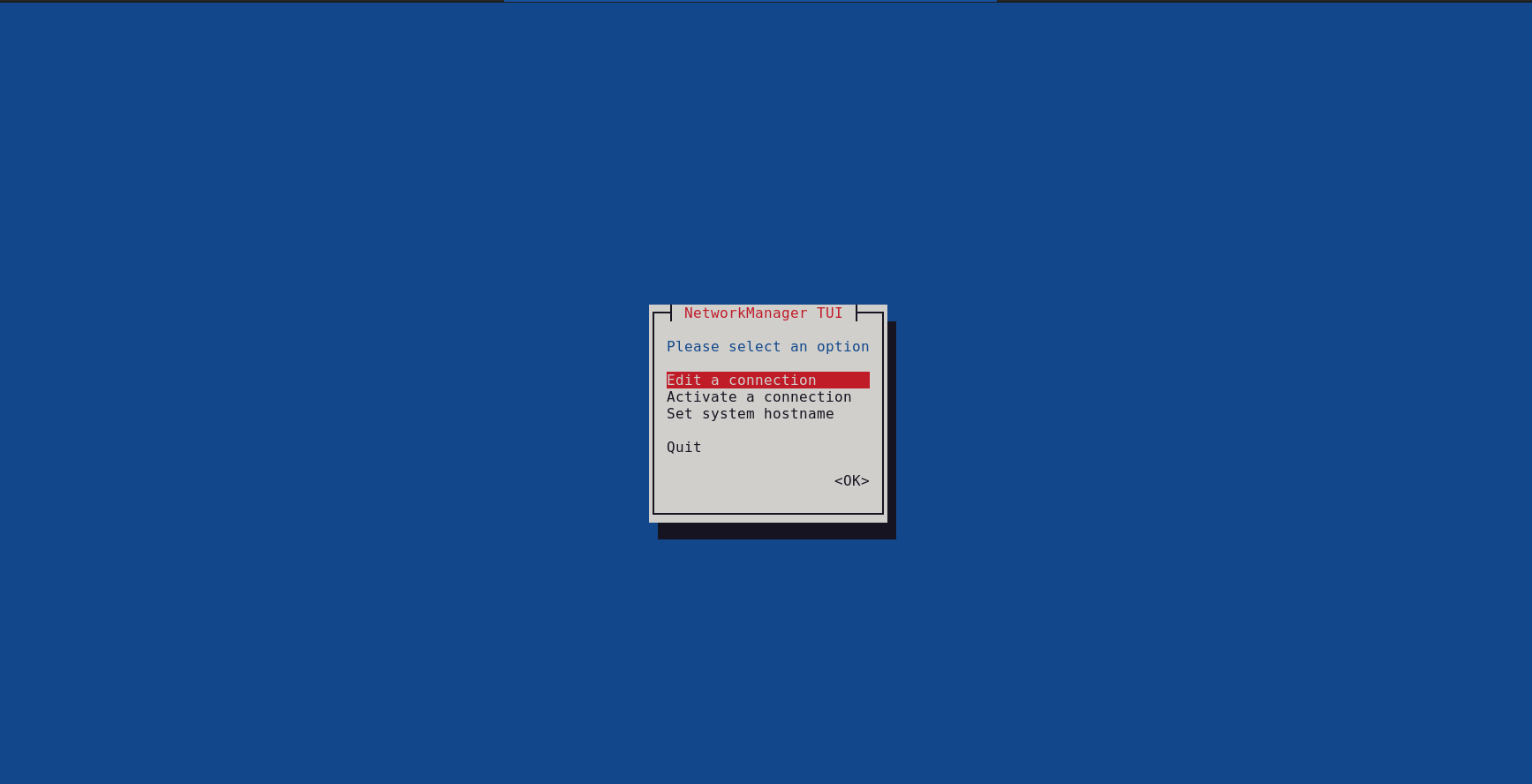
Photo by admingeek from Infotechys.com
The table chart (below) provides a comparative overview of the features and differences between NMCLI and NMTUI, highlighting aspects such as interface type, user-friendliness, network profile management, ease of use, flexibility, scripting capabilities, support for remote connections, and the range of network devices managed by each tool.
| Feature | NMCLI | NMTUI |
|---|---|---|
| Interface | Command-line interface | Text-based menu system |
| User-friendly | Less intuitive | More intuitive |
| Network Profile | Manage network profiles | Edit existing profiles |
| Ease of Use | Complex setups | Simple setups |
| Network Setup | Configure complex networks | Guided network setup |
| Flexibility | Offers greater flexibility | Less flexible |
| Scripting | Suitable for scripting | Less scripting-friendly |
| Remote Connections | Manage remote connections | Limited to local only |
| Network Devices | Manage wide range of devices | Limited to wired/wireless |
Both NMCLI and NMTUI are useful tools for managing network connections on Linux systems. While NMCLI is more flexible and powerful, NMTUI is easier to use and more user-friendly. Depending on your needs and experience level, you may prefer one tool over the other. Ultimately, the choice between NMCLI and NMTUI comes down to personal preference and the complexity of the network setup you are managing.
By understanding the differences between these two tools, you can choose the right one for your needs and manage your network connections with ease. Was this article helpful to you? If so, leave us a comment below and share!
Related Posts
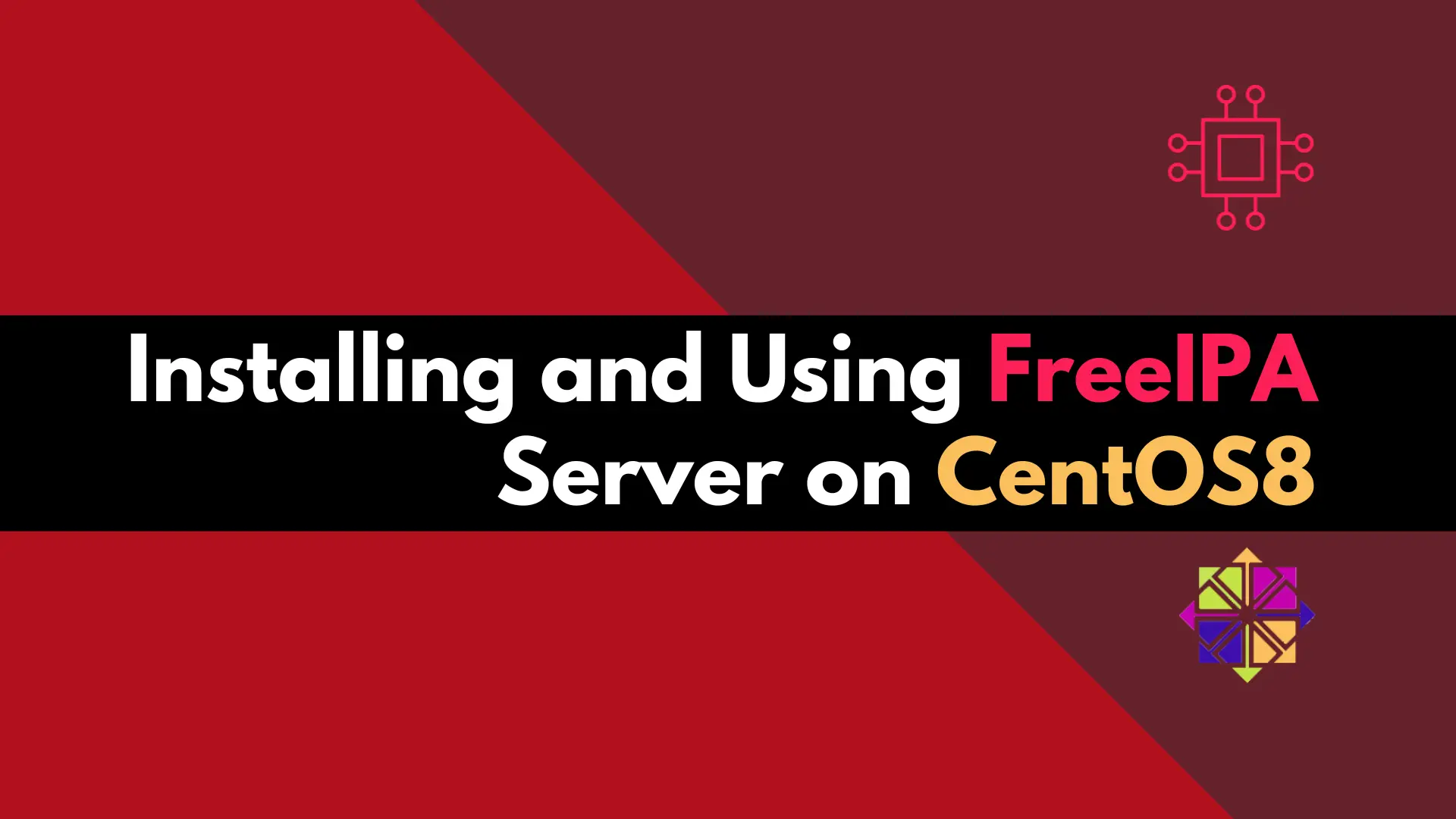
Discover how to easily set up and manage a secure and centralized authentication system using a FreeIPA server on CentOS 8. Table of Contents Introduction
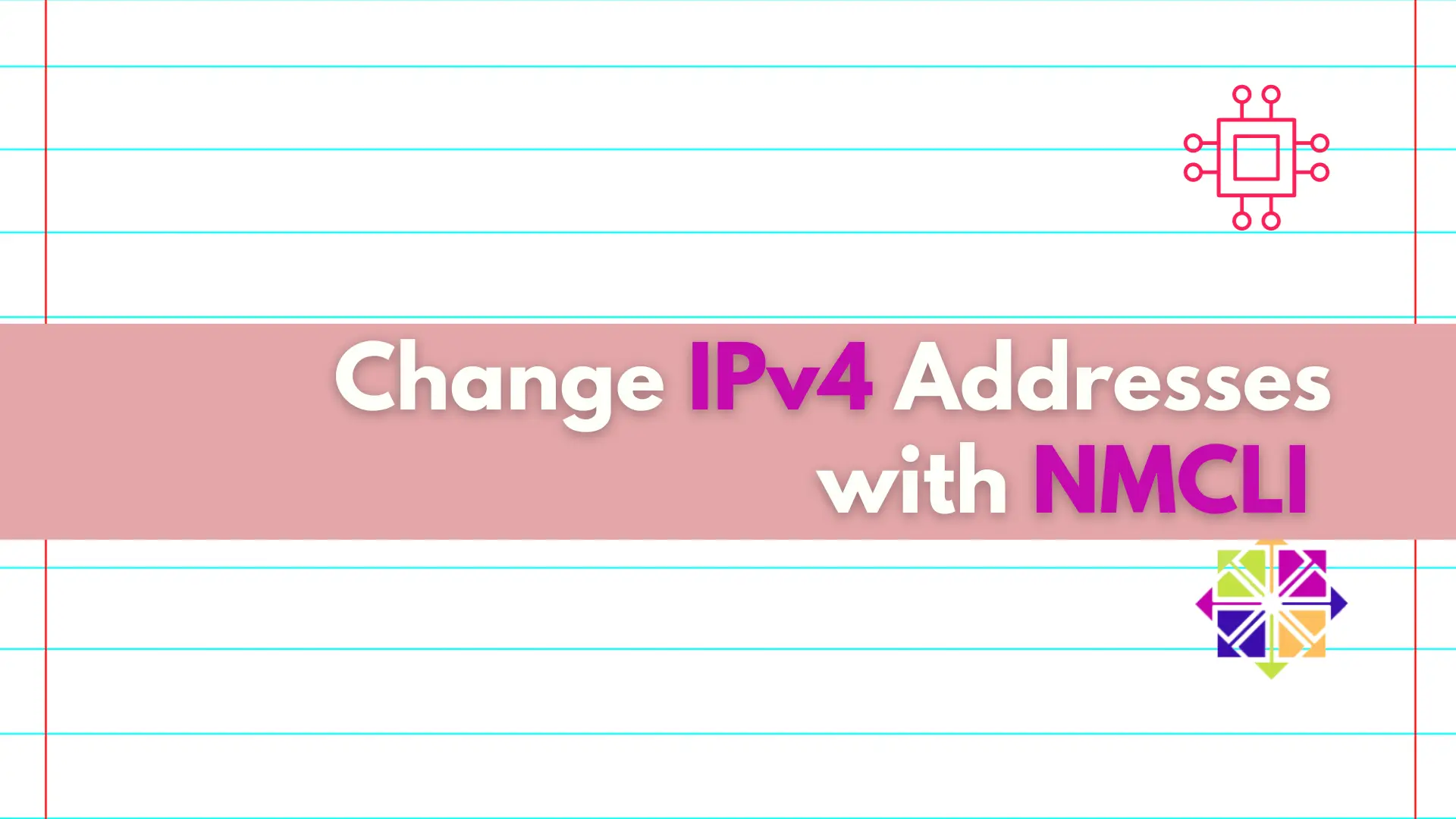
Discover the convenient and efficient way to change IPv4 addresses on your Linux machine using the nmcli utility, and take control of your network settings
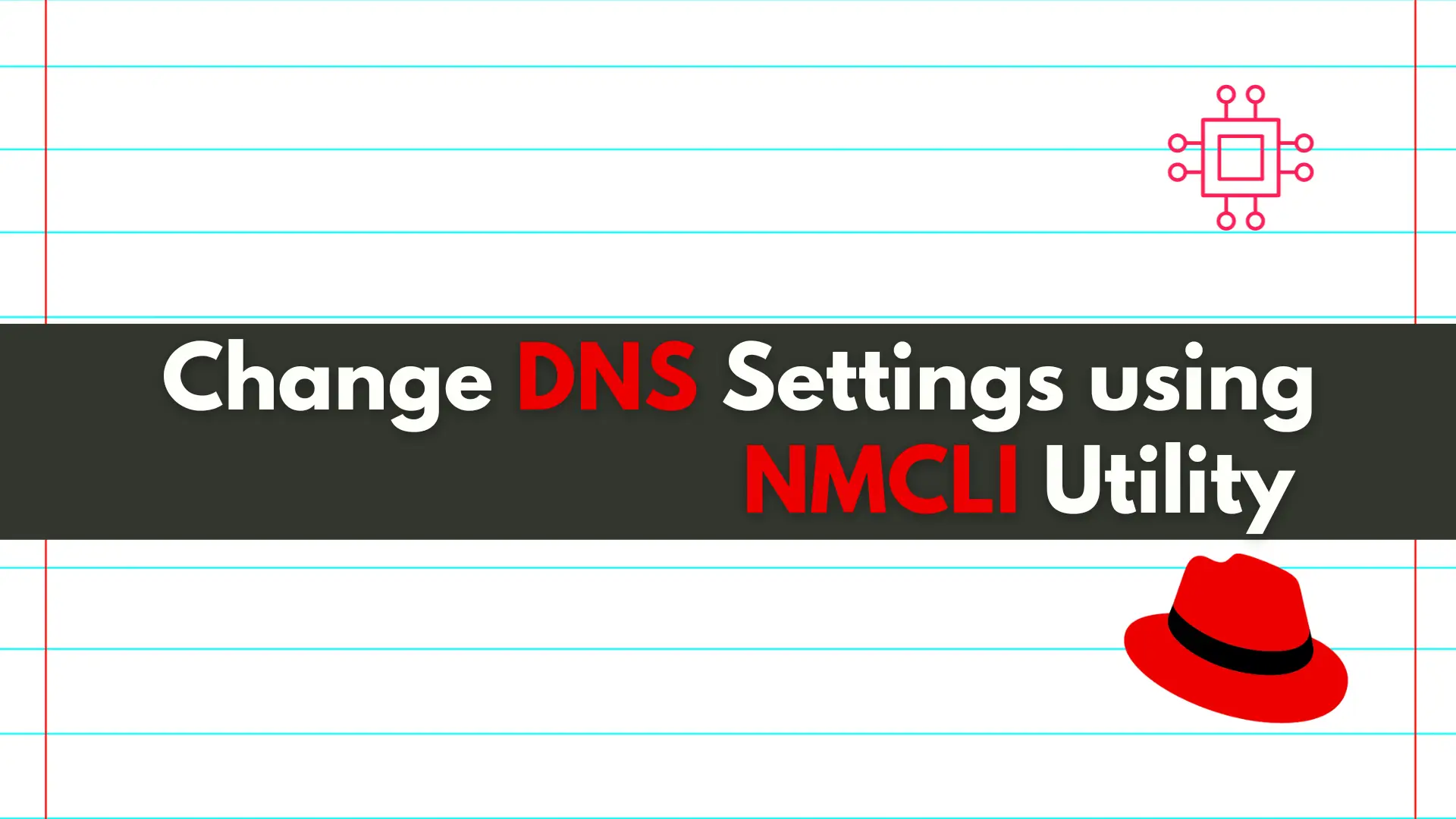
In this article, we will review how to change DNS settings using nmcli. In RHEL7 and CentOS7, modifying the ifcfg scripts or /etc/resolv.conf files directly
