
Learn how to deploy NGINX on Kubernetes with our comprehensive step-by-step guide. Enhance your application deployment with scalable and reliable solutions, complete with YAML examples, advanced

Learn how to secure Grafana behind Nginx with SSL on RHEL 9 / CentOS 9. This step-by-step blog post includes domain setup, reverse-proxy configuration, WebSocket support, firewall rules and troubleshooting tips.
Securing your Grafana instance behind Nginx with SSL is a best-practice setup that ensures encrypted web traffic, clean domain-based access, and the ability to place Grafana behind a reverse-proxy for firewalls or load-balancers. This guide walks through the steps for servers running Red Hat Enterprise Linux 9 or CentOS 9 (or equivalents such as CentOS Stream 9).
| Risk | Description | Benefit of SSL + proxy |
|---|---|---|
| Clear-text credentials | Grafana by default runs on HTTP (port 3000) which may expose login data in transit. | SSL encrypts the traffic. |
| Unrestricted direct access | Leaving Grafana reachable on port 3000 exposes it to the internet. | A reverse proxy lets you restrict access (e.g., only port 443, allowlist IP, etc). |
| Mixed-content or link mis-routing | If Grafana isn’t aware of its public URL, redirects or asset links may fail. | Configuring root_url and protocol ensures correct behavior. |
|
|
|
|
💡NOTE: Replace |
▶️ Grafana |
# Add Grafana repository
sudo tee /etc/yum.repos.d/grafana.repo <<EOF
[grafana]
name=Grafana
baseurl=https://packages.grafana.com/oss/rpm
repo_gpgcheck=1
enabled=1
gpgcheck=1
gpgkey=https://packages.grafana.com/gpg.key
sslverify=1
sslcacert=/etc/pki/tls/certs/ca-bundle.crt
EOF
# Install Grafana
sudo dnf install -y grafana
# Start & enable the service
sudo systemctl enable --now grafana-server
▶️ Nginx |
sudo dnf install -y nginx
sudo systemctl enable --now nginx
Open any required firewall ports:
sudo firewall-cmd --permanent --add-service=http
sudo firewall-cmd --permanent --add-service=https
sudo firewall-cmd --reload
Using Certbot (Let’s Encrypt):
sudo dnf install -y certbot python3-certbot-nginx
sudo certbot --nginx -d grafana.dev.naijalabs.net
This configures Nginx for SSL (port 443) automatically. Ensure auto-renewal is enabled (Certbot typically sets it up). After certificate issuance, the chain and key will be in /etc/letsencrypt/live/grafana.dev.naijalabs.net/.
Edit /etc/grafana/grafana.ini (or override with GF_ env-vars if using container):
[server]
# public facing domain (required for redirects)
domain = grafana.dev.naijalabs.net
root_url = https://grafana.dev.naijalabs.net/
protocol = http
Because Nginx handles SSL, you keep Grafana’s protocol = http. Then restart Grafana:
sudo systemctl restart grafana-server
Create/edit Nginx server block, e.g., /etc/nginx/conf.d/grafana.conf:
server {
listen 80;
server_name grafana.dev.naijalabs.net;
return 301 https://$host$request_uri;
}
server {
listen 443 ssl http2;
server_name grafana.dev.naijalabs.net;
ssl_certificate /etc/letsencrypt/live/grafana.dev.naijalabs.net/fullchain.pem;
ssl_certificate_key /etc/letsencrypt/live/grafana.dev.naijalabs.net/privkey.pem;
include /etc/letsencrypt/options-ssl-nginx.conf;
ssl_dhparam /etc/letsencrypt/ssl-dhparams.pem;
# proxy settings
location / {
proxy_pass http://localhost:3000/;
proxy_set_header Host $host;
proxy_set_header X-Real-IP $remote_addr;
proxy_set_header X-Forwarded-For $proxy_add_x_forwarded_for;
proxy_set_header X-Forwarded-Proto $scheme;
# WebSocket support for Grafana Live
proxy_http_version 1.1;
proxy_set_header Upgrade $http_upgrade;
proxy_set_header Connection $connection_upgrade;
}
}
This mirrors recommended reverse-proxy settings for Grafana behind Nginx. After saving, test and reload:
sudo nginx -t && sudo systemctl reload nginx
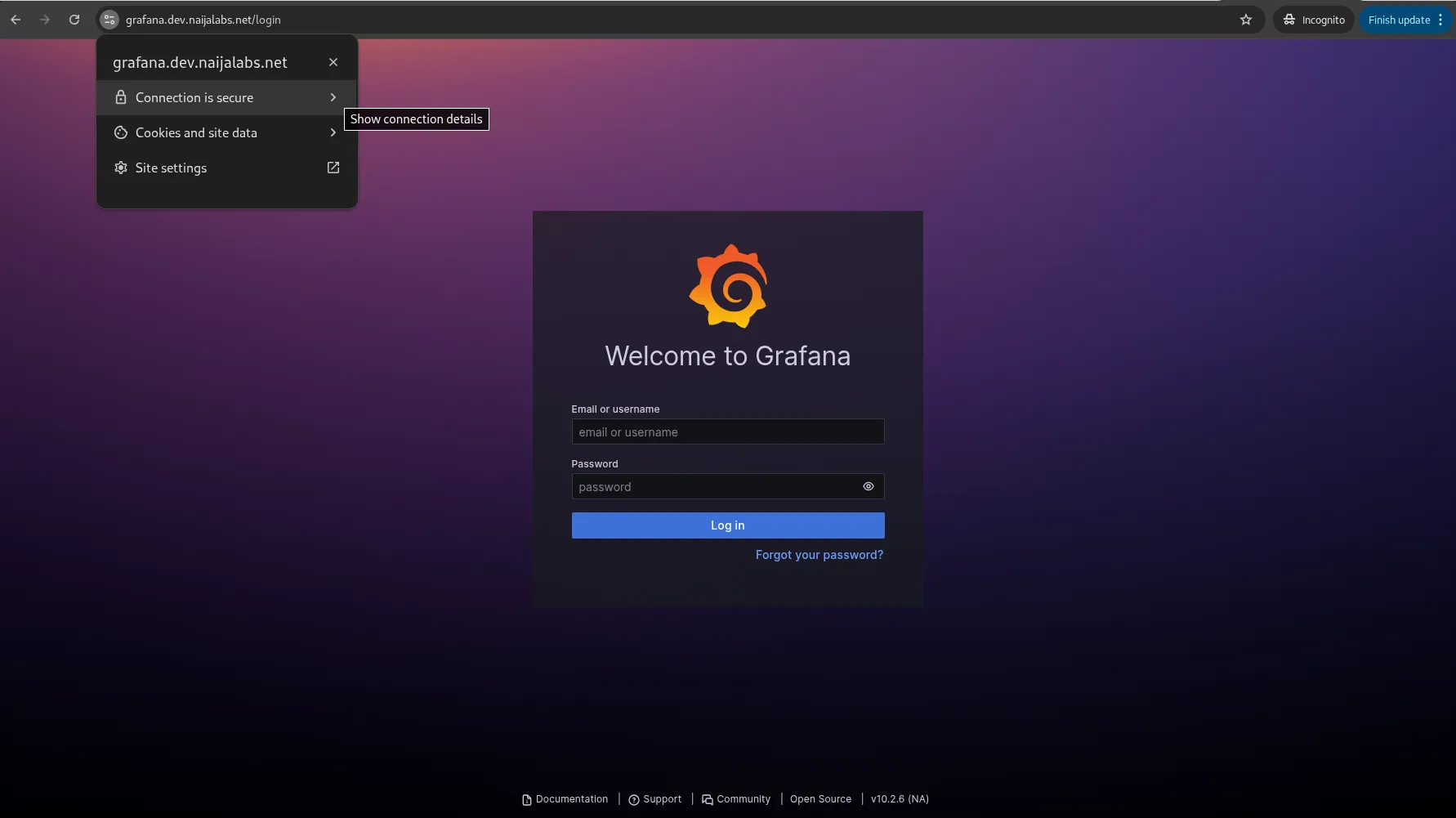
Photo by admingeek from Infotechys
▶️ SELinux Denials |
This is expected when running Grafana behind Nginx on RHEL 9 / CentOS 9, because SELinux, by default, does not permit Nginx (httpd_t) to make outbound network connections. The fix is simple, and you do not need to generate a custom SELinux module unless you want extremely fine-grained control. Run the following command:
sudo setsebool -P httpd_can_network_connect 1
This SELinux boolean allows Nginx/Apache to initiate outbound network connections—required for reverse-proxy setups such as Nginx → Grafana.
|
allow 10.0.0.0/8;
deny all;
|
add_header Strict-Transport-Security "max-age=31536000; includeSubDomains; preload" always;
|
sudo firewall-cmd --permanent --add-rich-rule='rule family="ipv4" port port="3000" protocol="tcp" reject'
sudo firewall-cmd --reload
|
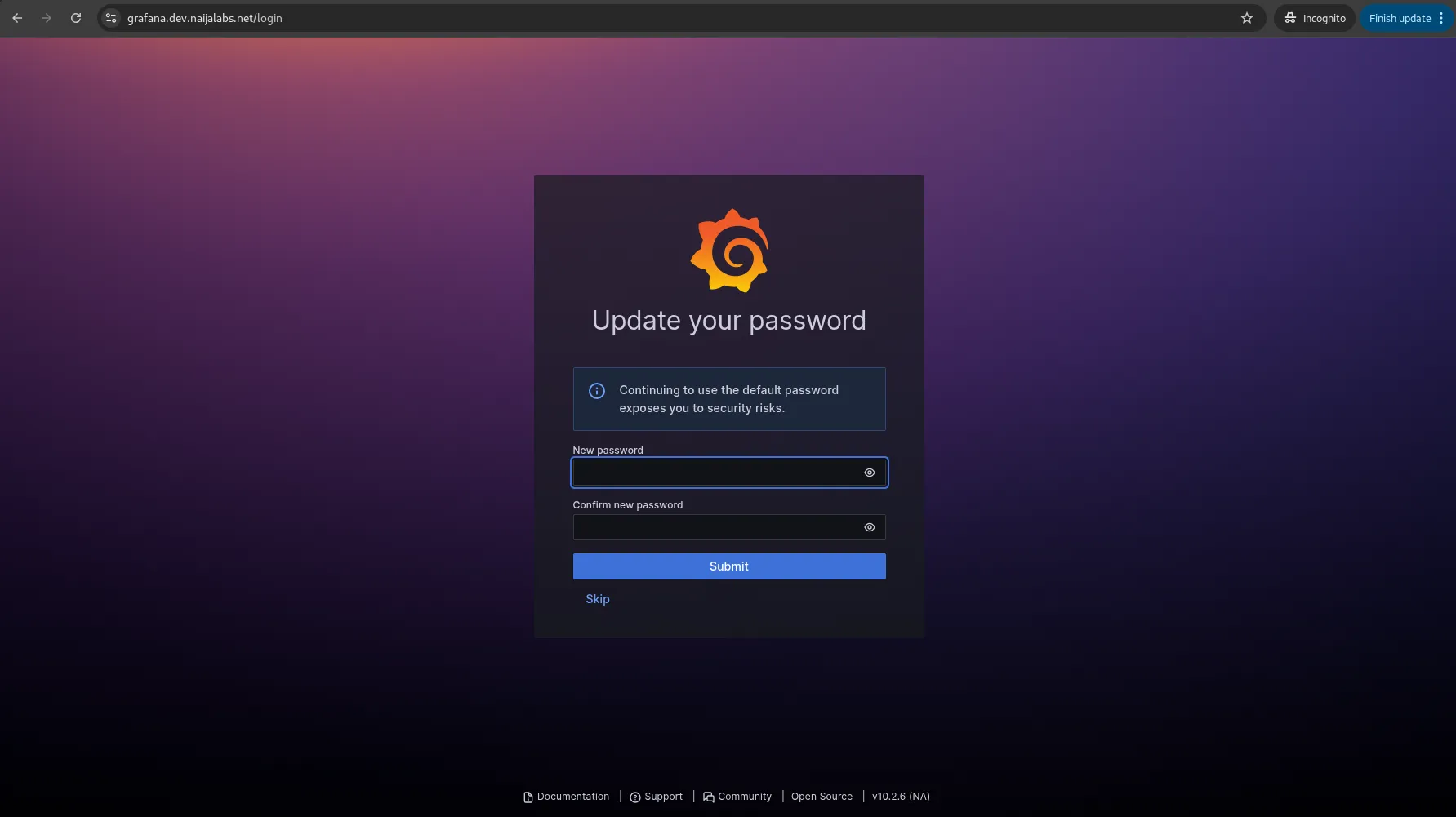
Photo by admingeek from Infotechys
| Issue | Likely cause | Solution |
|---|---|---|
| Redirect loop or login failure | Grafana root_url or protocol misconfigured for proxy | Ensure root_url = https://your.domain/ and protocol = http (if proxy handles SSL) |
| WebSocket/live data errors | Missing WebSocket proxy headers | Confirm proxy_set_header Upgrade and Connection $connection_upgrade are set. |
| SSL certificate not found or invalid | Certificate paths incorrect or expired | Verify files in /etc/letsencrypt/live/…/; run certbot renew --dry-run |
| Direct access to port 3000 still publicly visible | Firewall or service not restricted | Bind Grafana to 127.0.0.1:3000 or block port via firewall |
| Assets not loading (404/403) when served under sub-path | Sub-path configuration missing in both Nginx and Grafana | Use location /subpath/ { … rewrite ^/subpath/(.*) /$1 break; … } and set serve_from_sub_path = true if needed |
By installing Grafana on RHEL 9 / CentOS 9, configuring Nginx for SSL termination and reverse-proxying, and adjusting Grafana’s grafana.ini to reflect the public domain and protocol, you establish a secure and professional deployment. The steps in this post provide a clear, inclusive workflow that balances brevity with completeness.
With encryption, domain-based access, WebSocket compatibility and the ability to enforce tighter access controls, your Grafana installation is ready for production usage with peace of mind.
Did you find this article helpful? Your feedback is invaluable to us! Feel free to share this post with those who may benefit, and let us know your thoughts in the comments section below.

Learn how to deploy NGINX on Kubernetes with our comprehensive step-by-step guide. Enhance your application deployment with scalable and reliable solutions, complete with YAML examples, advanced
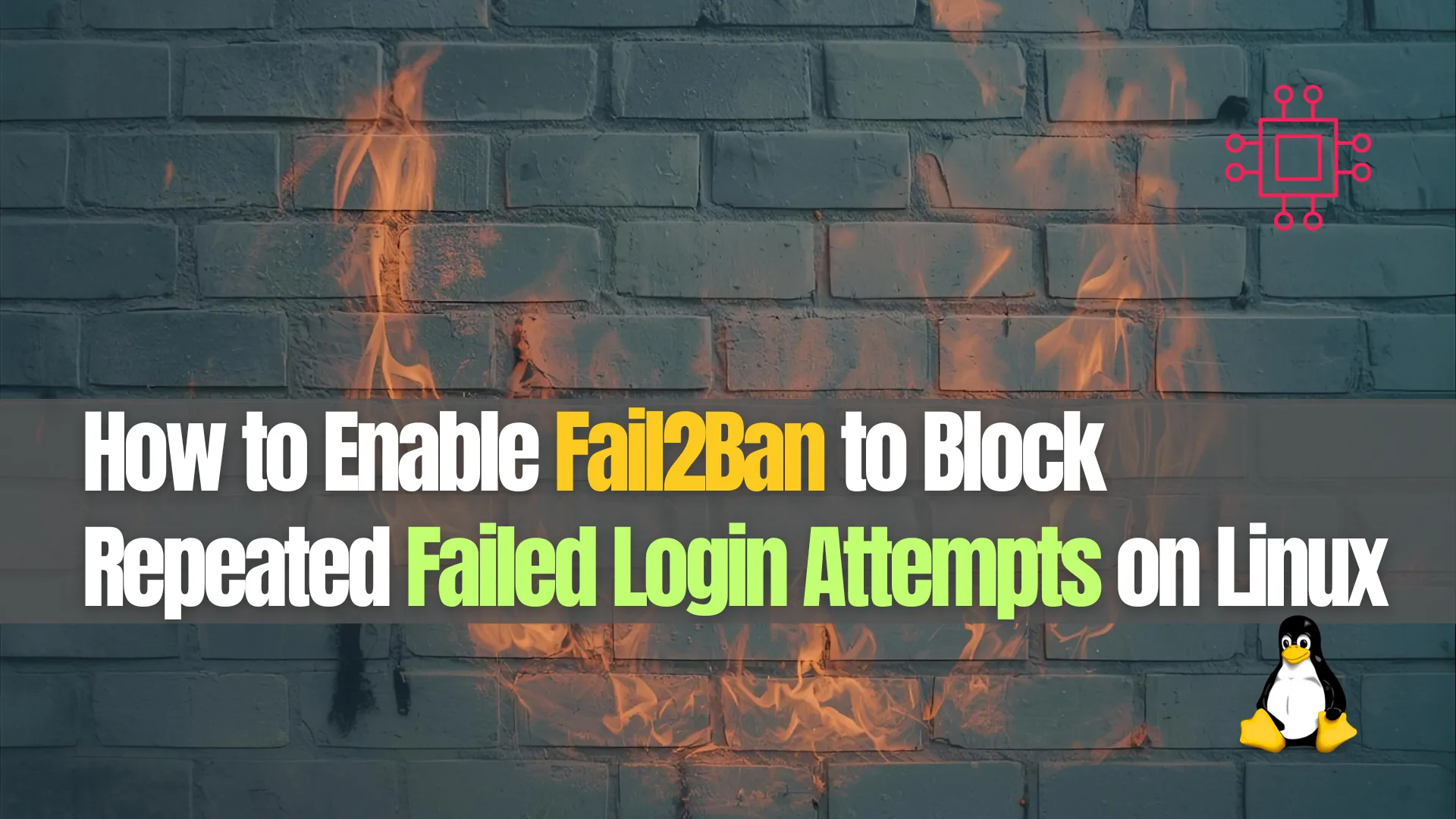
Learn how to configure Fail2Ban to block repeated failed login attempts on Linux. Step-by-step guide with commands, configuration examples, and security tips for SSH and

Learn how to install Grafana on RHEL 9 or CentOS 9—from repository setup through installation, service management, firewall & SELinux configuration, to securing your Grafana
