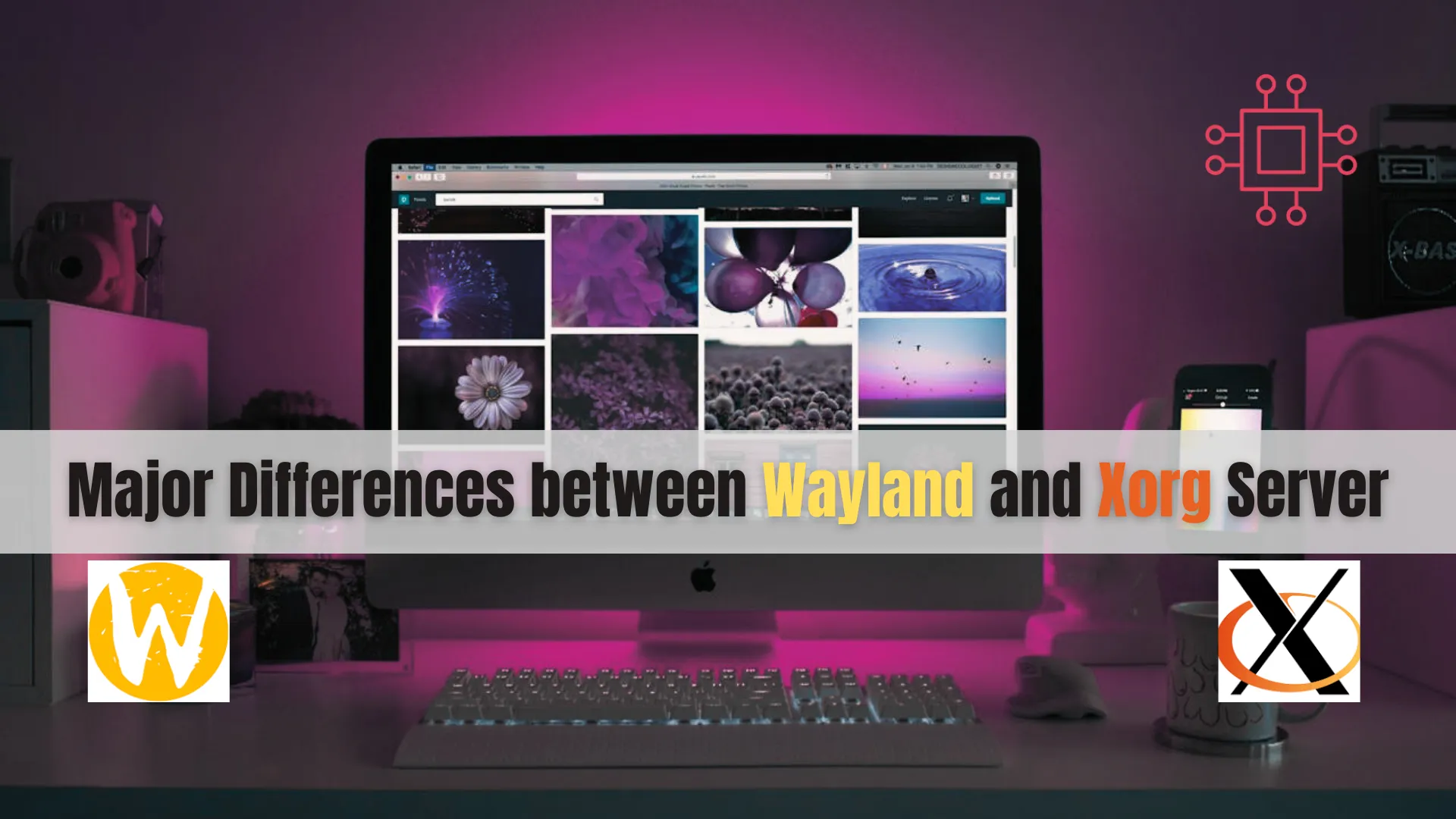
Discover the major differences between Wayland and Xorg Server in this comprehensive guide. Learn about their architecture, performance, security, compatibility, and more to make an

Learn how to set up a RHEL 9 workstation for creative professionals, with step-by-step instructions for installing essential software, optimizing performance, and creating a smooth, efficient workflow.
Red Hat Enterprise Linux (RHEL) is known for its stability and security, making it an excellent choice for developers and system administrators. However, RHEL 9 also offers powerful capabilities for creative professionals, including designers, video editors, digital artists, and musicians. With its robust software ecosystem, flexibility, and long-term support, RHEL 9 can be customized into a high-performance workstation suited to creative workflows.
This guide walks you through the process of setting up a RHEL 9 workstation optimized for creative professionals, including installing the essential software, configuring system settings, and improving performance for demanding applications.
RHEL 9 provides several advantages for creative professionals:
|
|
|
|
Now, let’s get started with setting up your RHEL 9 workstation for creative work!
Before you can begin working with RHEL 9, you need to install it on your workstation. Here’s a quick overview of the installation process:
🟢 Downloading RHEL 9 |
|
|
|
🟢 Creating a Bootable USB Drive |
Once you’ve downloaded the RHEL 9 ISO, create a bootable USB drive using tools like Rufus (Windows) or dd (Linux/macOS). For example, on Linux:
sudo dd if=/path/to/rhel9.iso of=/dev/sdX bs=4M status=progress oflag=sync
Make sure to replace /dev/sdX with your actual USB device.
🟢 Installation Process |
Boot your computer from the USB drive and follow the on-screen instructions. You’ll be asked to choose language preferences, disk partitioning, and network settings. Ensure that you enable Software Development Tools during the installation to streamline the setup of development environments later on. Once the installation is complete, reboot your system.
🟢 Graphic Design Tools |
Creative professionals need tools that allow for image manipulation, vector design, and illustration. Fortunately, RHEL 9 supports popular Linux alternatives to Adobe Creative Cloud software:
|
Install GIMP using the following command:
sudo dnf install gimp
|
Install Inkscape with:
sudo dnf install inkscape
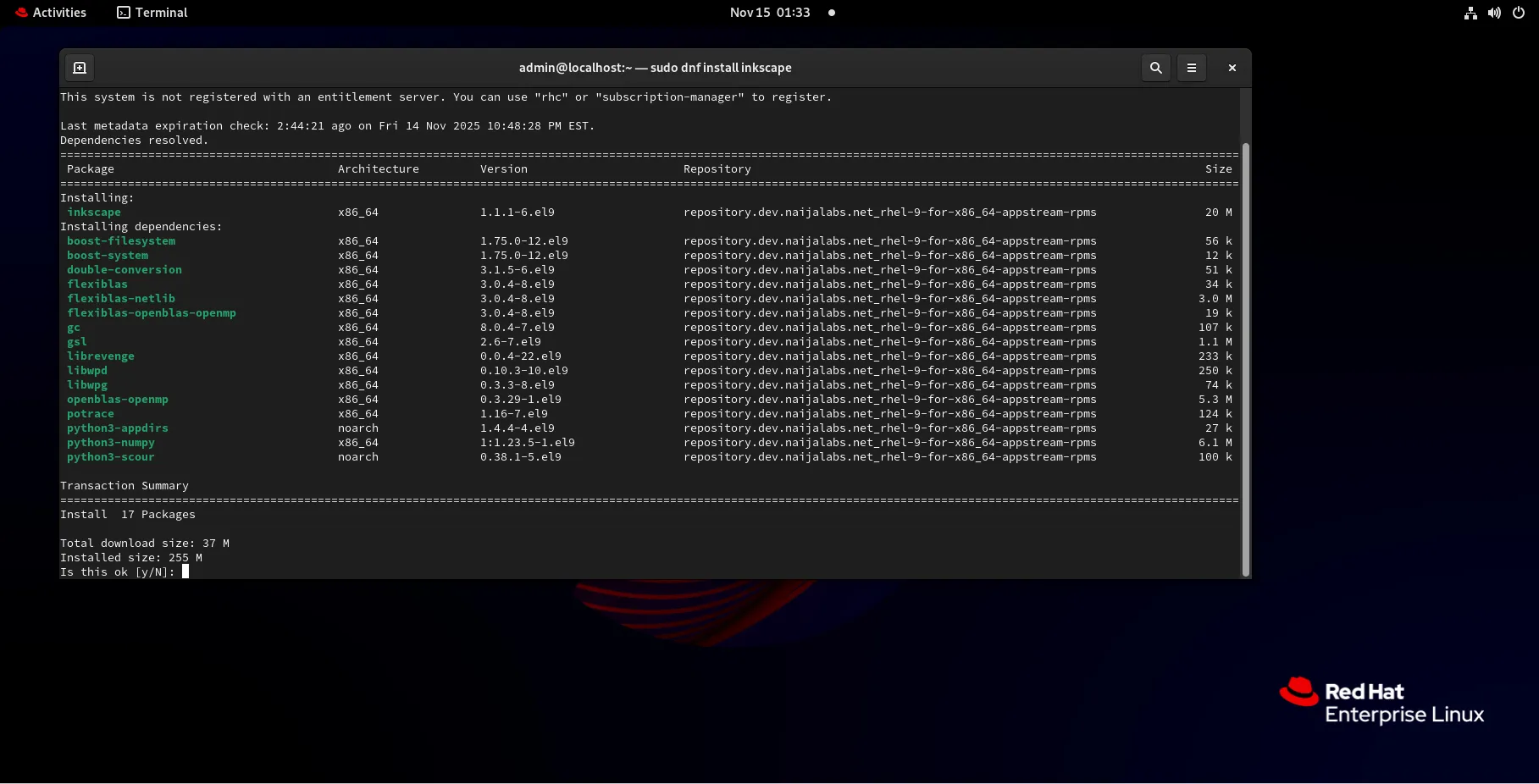
Photo by admingeek from Infotechys
|
Install Krita using:
sudo dnf install krita
🟢 Video Editing and Animation |
For video editing and animation, there are several open-source and free tools that work well on RHEL 9:
|
Install Kdenlive with:
sudo dnf install kdenlive
|
Install Blender via:
sudo dnf install blender
|
Install OpenShot with:
sudo dnf install openshot
🟢 Music Production Tools |
If you are involved in music production, RHEL 9 supports many Linux-compatible tools:
|
Install LMMS with:
sudo dnf install lmms
|
Install Audacity using:
sudo dnf install audacity
Creative professionals often work with high-resolution files and resource-intensive applications. To ensure smooth performance, it’s essential to optimize your RHEL 9 setup.
🟢 Enable Multithreading and Performance Mode |
RHEL 9 offers performance tuning options through cpupower and tuned-adm. Install the tuned tool:
sudo dnf install tuned
Enable performance mode:
sudo tuned-adm profile latency-performance
For multithreading, you can adjust the number of threads in your applications’ settings or enable multithreading support in your CPU.
🟢 Update System Packages |
It’s essential to keep your system updated for performance and security:
sudo dnf update
For high-performance computing (HPC), consider installing the Xilinx and NVIDIA CUDA drivers for GPU acceleration.
🟢 Managing Resources with System Monitor |
Use RHEL’s built-in System Monitor (GUI) or the htop command line tool to monitor and manage system resources such as CPU, RAM, and GPU usage. To install htop, run:
sudo dnf install htop
Once installed, you can start it by typing:
htop
This gives you a real-time view of your system’s resource usage and allows you to manage running processes.
Creative work often requires a customized workspace to increase productivity and reduce distractions. Here are some tips to personalize your RHEL 9 workstation:
🟢 Desktop Environment |
RHEL 9 uses GNOME as its default desktop environment. However, creative professionals might prefer a more lightweight environment like KDE Plasma for better performance and customization options. To install KDE Plasma:
sudo dnf groupinstall "KDE Plasma Workspaces"
Once installed, log out, and you can select Plasma as your desktop environment from the login screen.
🟢 Hotkeys and Shortcuts |
Create custom hotkeys to streamline your workflow:
|
|
🟢 Managing External Displays |
Creative professionals often use multiple monitors. To configure your displays:
|
|
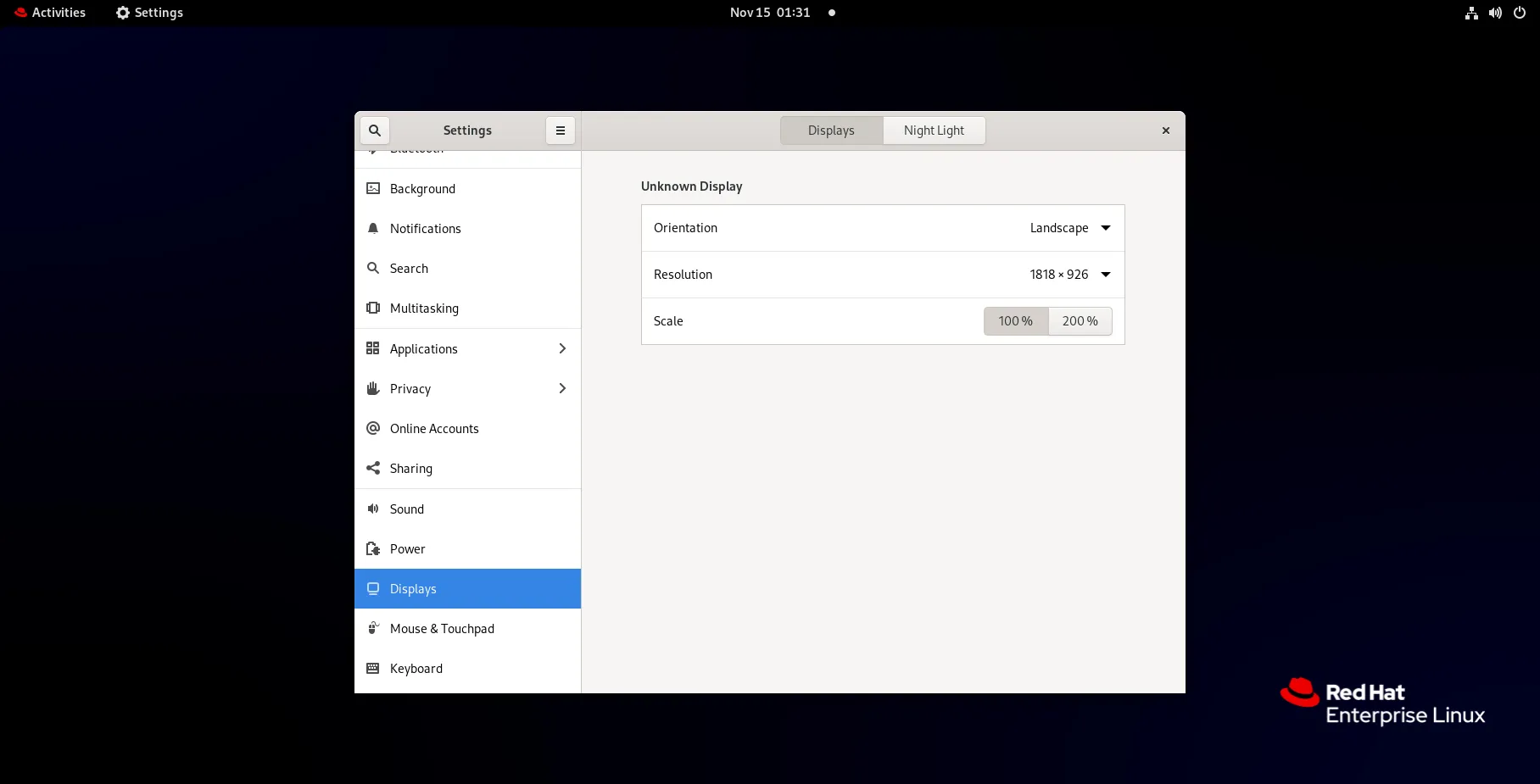
Photo by admingeek from Infotechys
For creatives working on projects with tight deadlines, data loss is unacceptable. Use Git for version control and set up a reliable backup system.
🟢 Installing Git |
To install Git on RHEL 9:
sudo dnf install git
Once installed, set up Git with your name and email:
git config --global user.name "Your Name"
git config --global user.email "youremail@example.com"
🟢 Backing Up with Rsync |
Use rsync for incremental backups:
rsync -av --delete /home/user/ /path/to/backup/directory
Setting up a RHEL 9 workstation for creative professionals offers a powerful, stable, and customizable environment to bring your projects to life. By following the steps outlined in this guide, you’ll be able to install essential creative software, optimize system performance, and configure your workspace for maximum productivity. RHEL 9 provides a robust foundation for creative professionals seeking a reliable platform for graphic design, video production, 3D rendering, music composition, and more.
By customizing your system and installing the right tools, RHEL 9 becomes an invaluable asset to your creative workflow, making it an ideal choice for professionals who demand performance, security, and flexibility in their daily tasks.
Did you find this article helpful? Your feedback is invaluable to us! Feel free to share this post with those who may benefit, and let us know your thoughts in the comments section below.
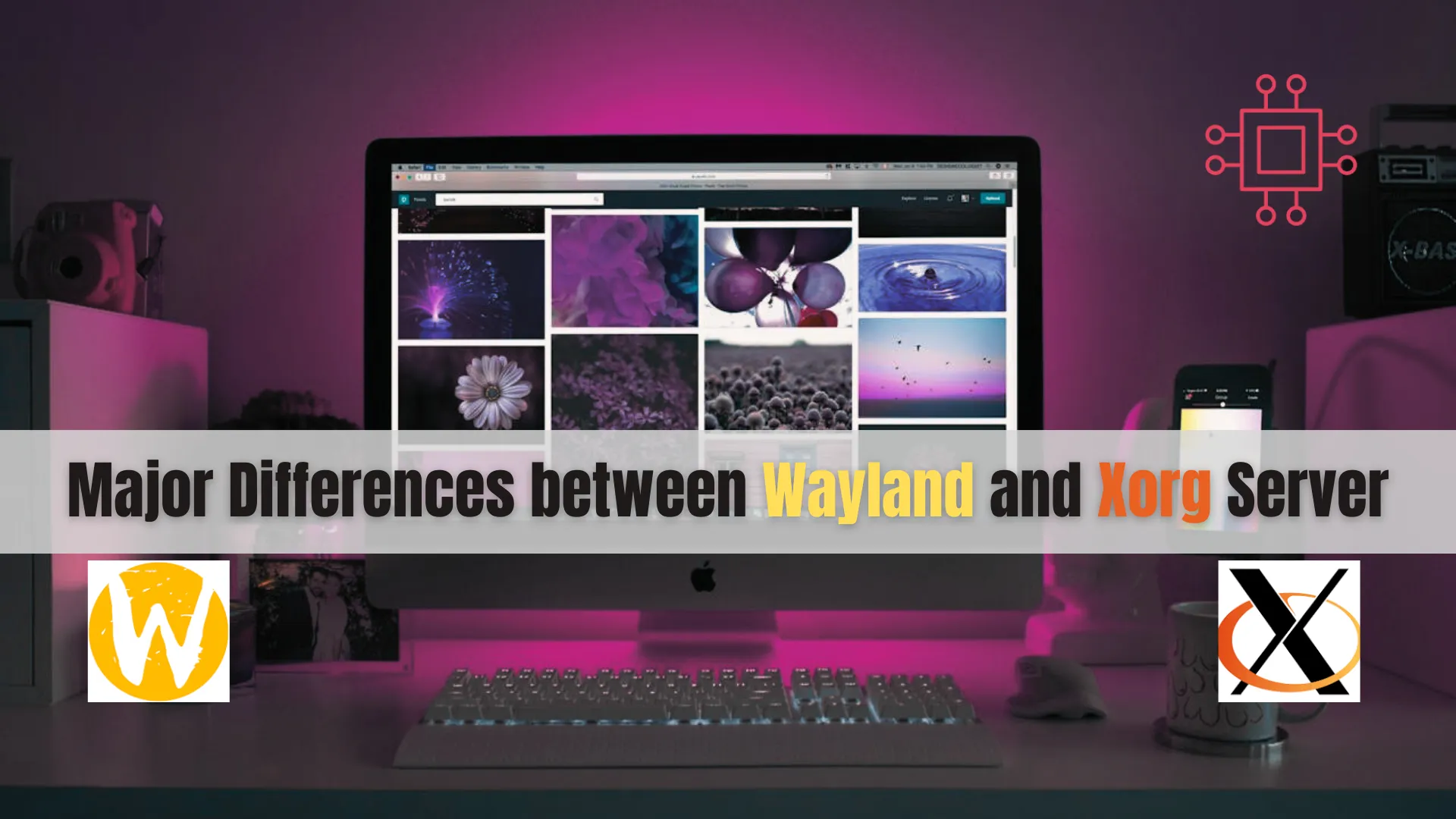
Discover the major differences between Wayland and Xorg Server in this comprehensive guide. Learn about their architecture, performance, security, compatibility, and more to make an
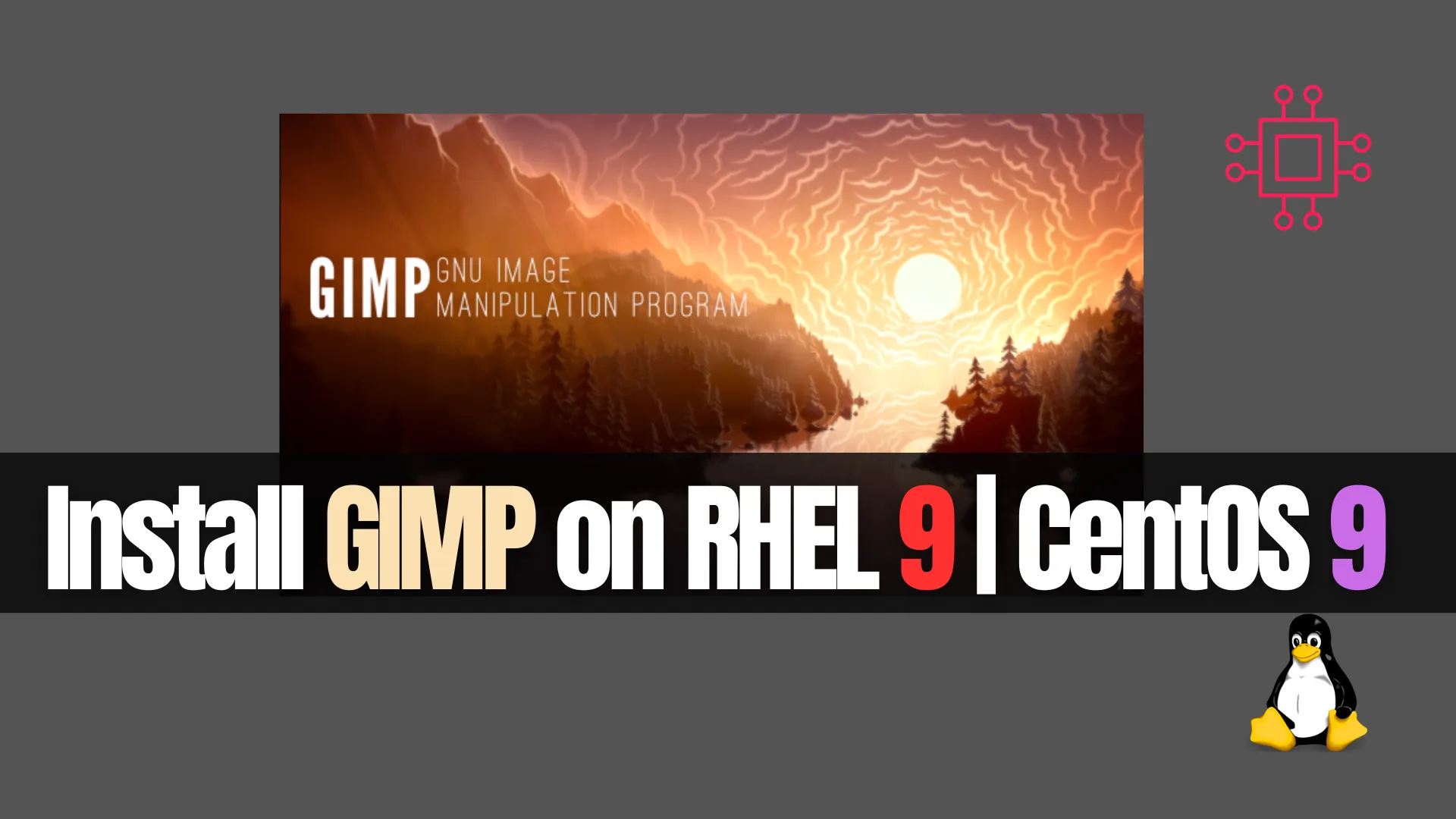
Learn how to install GIMP on RHEL 9, CentOS Stream 9, Rocky Linux 9, and AlmaLinux 9 using EPEL, Flatpak, or source builds. Includes step-by-step

Learn how to install and configure XRDP on Ubuntu 24.04 LTS to enable secure remote desktop access from Windows, macOS, or Linux. Step‑by‑step setup with
