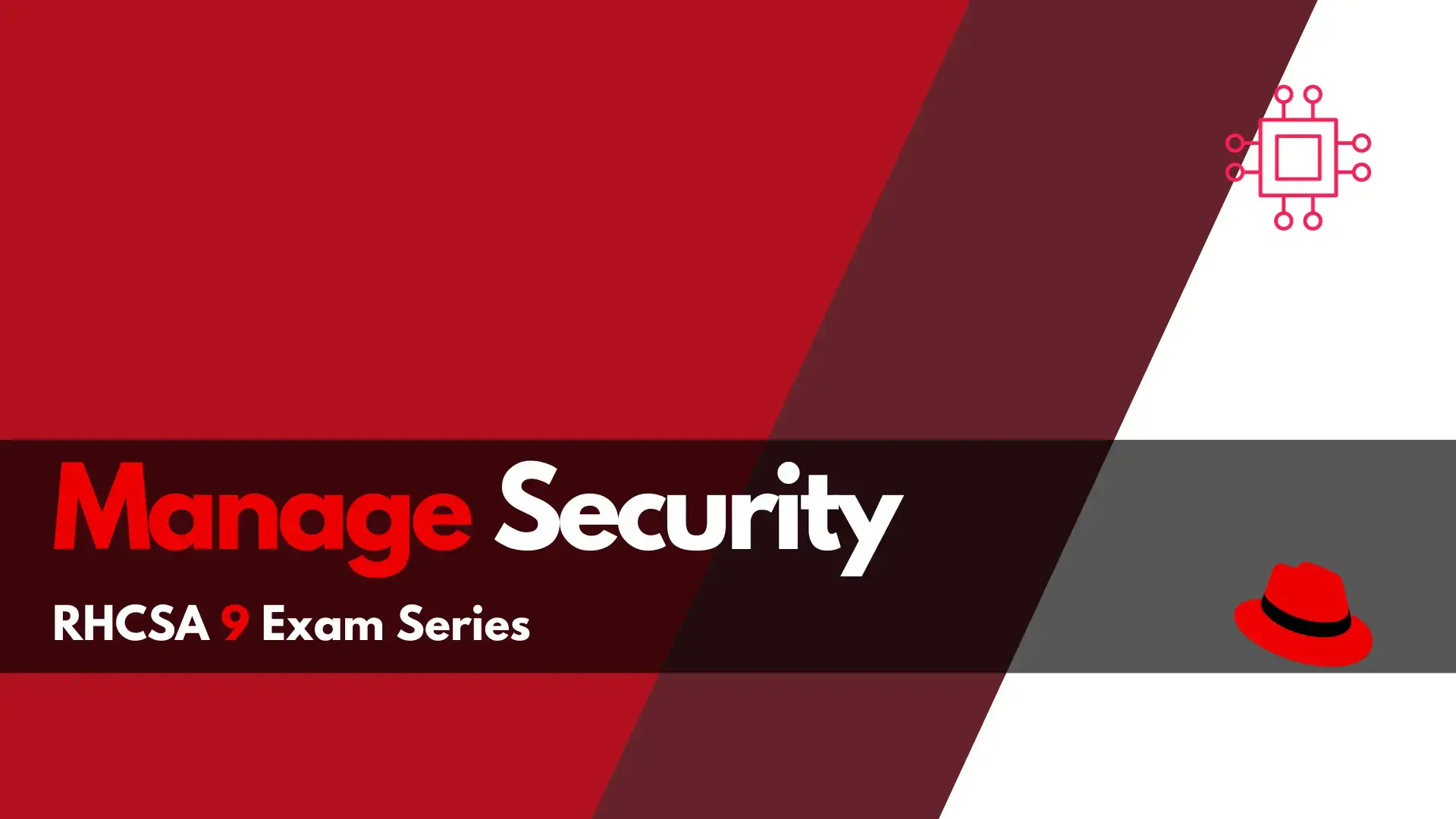
Are you a Linux professional looking to master the skills to manage security in RHCSA? In this article, we’ll show you how to configure firewall
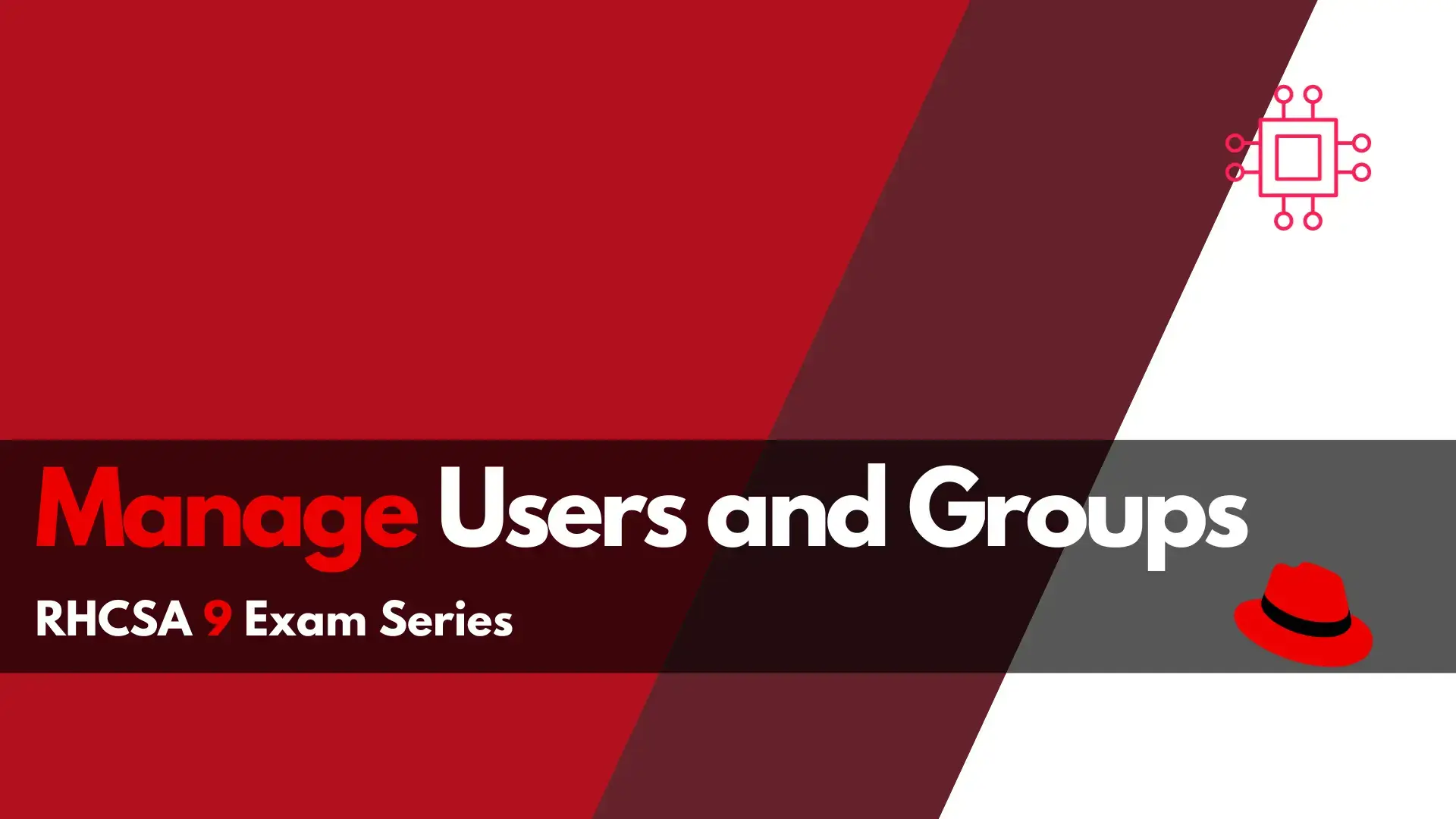
In this article, we will review a scenario that may appear on the RHCSA9 exam. The RHCSA9 exam series articles are designed to increase your knowledge, skills, and confidence regarding the exam. However, practice makes perfect so, practice…practice…practice!!

Image by Oussama Bergaoui from Pexels
. node1.infotechys.example.com
. node2.infotechys.example.com
. node3.infotechys.example.com
You will create the following nine(9) users (study table below) and groups across your nodes. Assign each user the same password for now and set it to: pumpkin3.14
If you have two nodes available, create the first five(5) users on the first node and the remaining users on the second. Also, all nine(9) users can be created on a single node.
Username | User ID | Supplementary Group names | Group ID | Password Expiration | Password Reset |
Joseph Baker (jbaker) | students | 60 | |||
Anne Smith (asmith) | 7552 | students | 7600 | 60 | |
Robert flock (rflock) | students | 60 | |||
Justin Sand (jsand) | 7553 | substitutes | 30 | Change password upon first login | |
Cindy Longhorn (clonghorn) | 7554 | substitutes | 30 | Change password upon first login | |
Kathy Barnes (kbarnes) | 7555 | substitutes | 30 | Change password upon first login | |
Andy Cloud (acloud) | 7556 | faculty | 8005 | 90 | |
Crystal Parker (cparker) | faculty | 90 | |||
David Gaines (dgaines) | faculty | 90 |
NOTE: Challenge yourself! Set a timer before starting this lab and try to complete the tasks above in 30 minutes or less. The RHCSA exam is three(3) hours long which is plenty of time–IF and only IF–you manage it wisely!!
Some useful documentation and blog pages related to the topic reviewed in this article can be found at the following URLs:
Congratulations! You’ve just completed the Manage Users and Groups section of the RHCSA9 exam series. If it took you a while to complete, keep practicing until you can get it done in a shorter time period. Click this link for the answer page and compare your results. Was this article helpful to you? If so, leave us some feedback in the comments section. We’d love to hear from you.
Related Posts
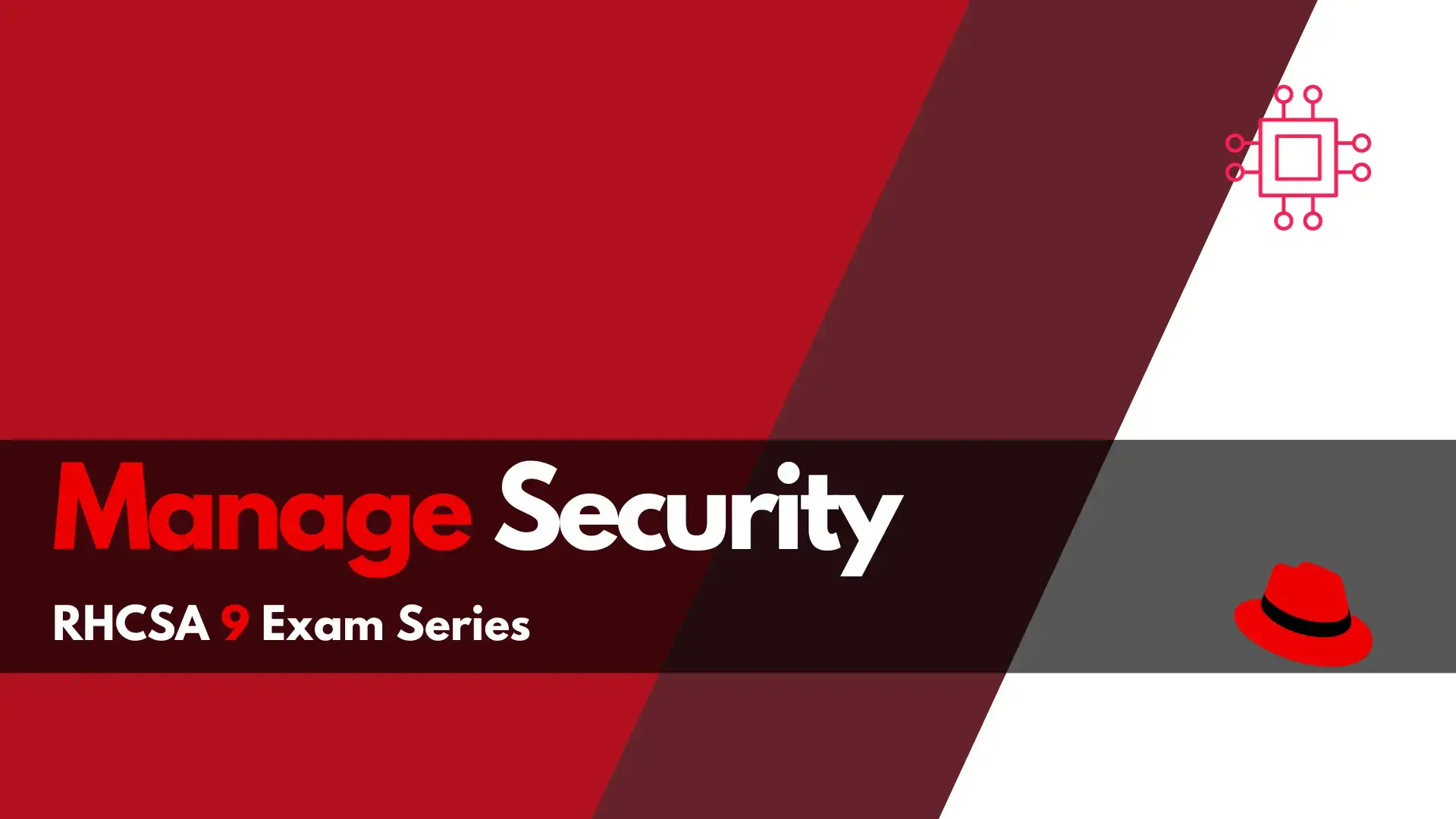
Are you a Linux professional looking to master the skills to manage security in RHCSA? In this article, we’ll show you how to configure firewall
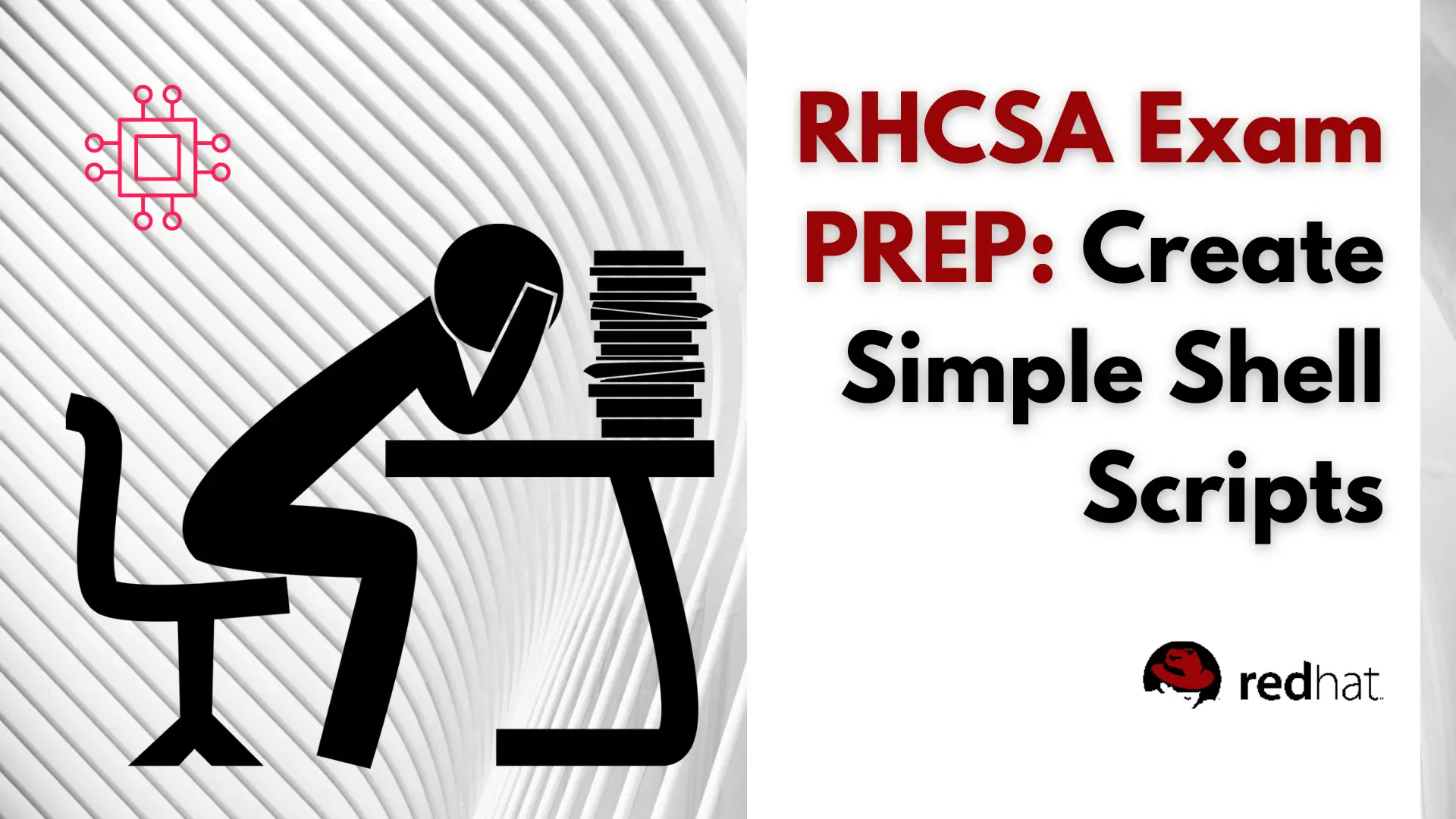
Are you preparing for the RHCSA 9 exam and want to master the essential skill of shell scripting? Discover 10 practical shell scripts that can
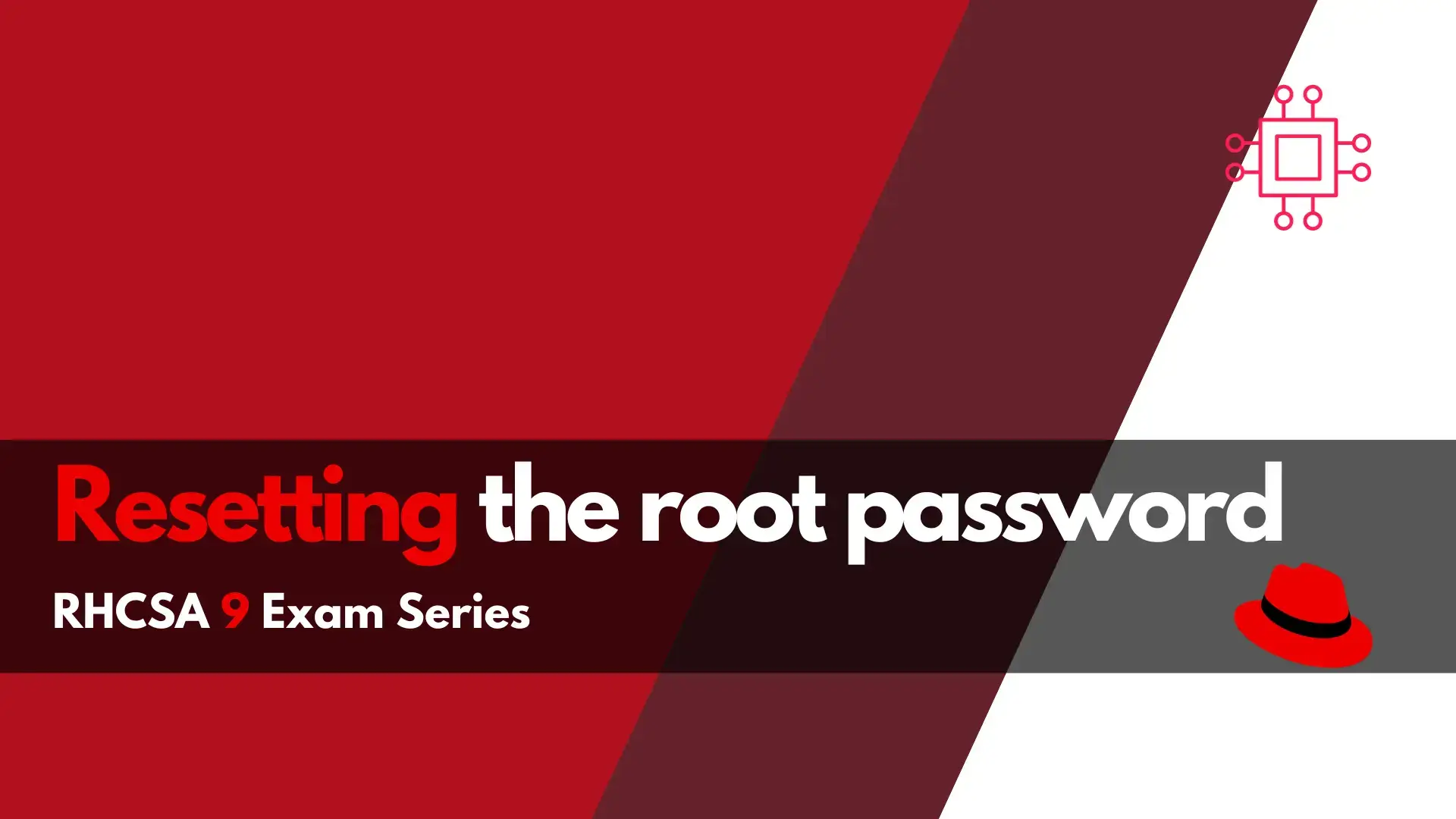
In this RHCSA9 Exam Series: Resetting the Root Password article, we will review how to change or reset the root password in RHEL9. There’s a
