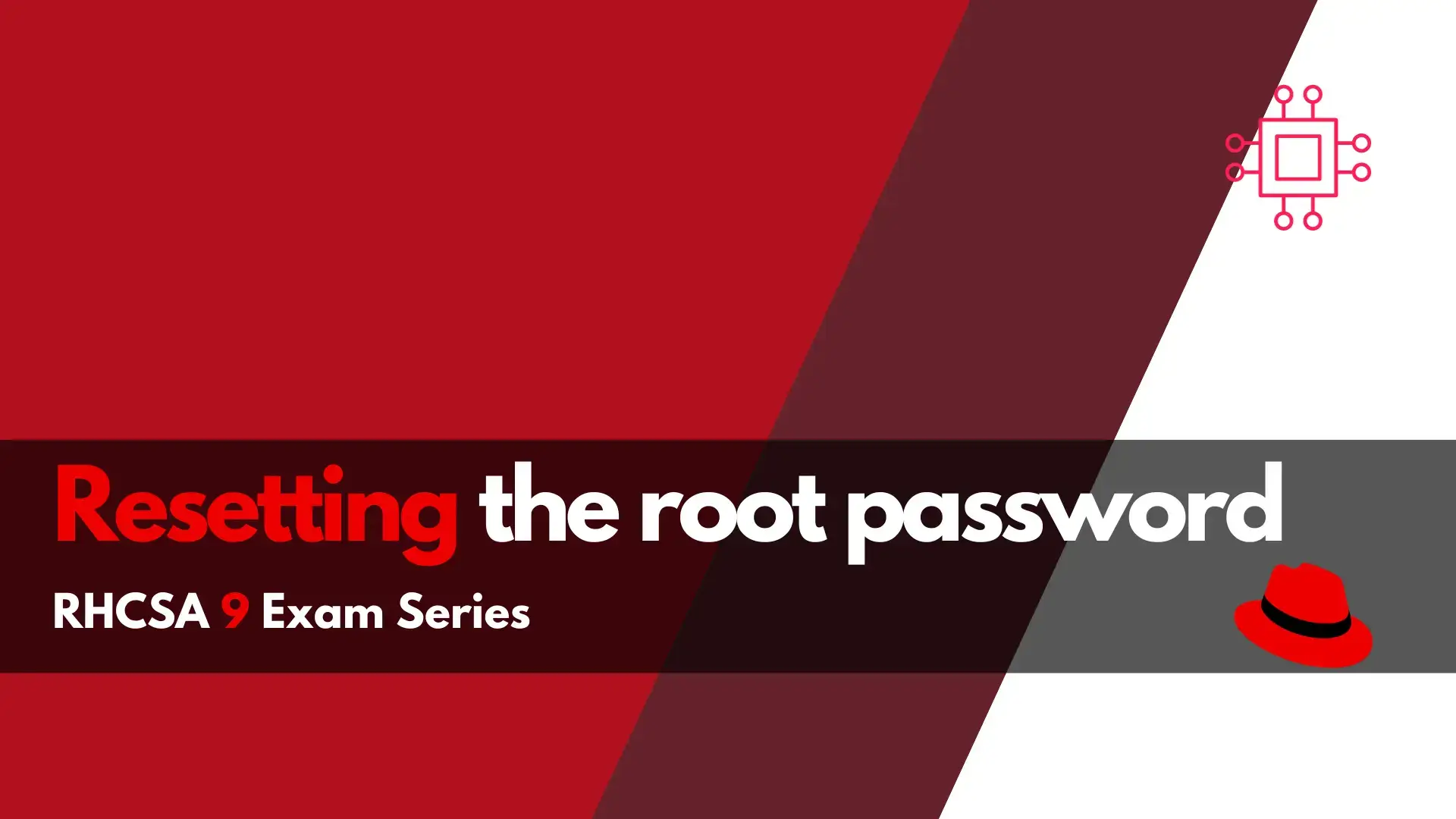
In this RHCSA9 Exam Series: Resetting the Root Password article, we will review how to change or reset the root password in RHEL9. There’s a

Learn how to recover your root password in Ubuntu 24.04 with this comprehensive guide. Follow step-by-step instructions for accessing recovery mode, resetting your password, and ensuring system security. Regain access to your system quickly and easily!
If you’ve found yourself locked out of your Ubuntu 24.04 system due to a forgotten root password, don’t worry. This guide will walk you through the steps to recover or reset your root password effectively. We’ll cover everything from understanding the recovery process to detailed command-line instructions, ensuring you regain access to your system swiftly.
🧠 Understanding the Root Account |
In Ubuntu, the root account has full administrative privileges. By default, Ubuntu encourages the use of the sudo command for administrative tasks, but sometimes direct access to the root account is necessary. Whether you’ve forgotten your password or encountered issues with user permissions, knowing how to reset your root password is essential for system recovery.
| Concept | Explanation |
|---|---|
| Root Account | The system’s primary administrator. |
| Sudo | A command to execute tasks with root privileges. |
| Recovery Mode | A boot mode allowing access to recovery options. |
Before you can reset your root password, you’ll need to access the GRUB menu. This is crucial as it allows you to boot your system into recovery mode.
🔄 Steps to Access GRUB |
|
|
|
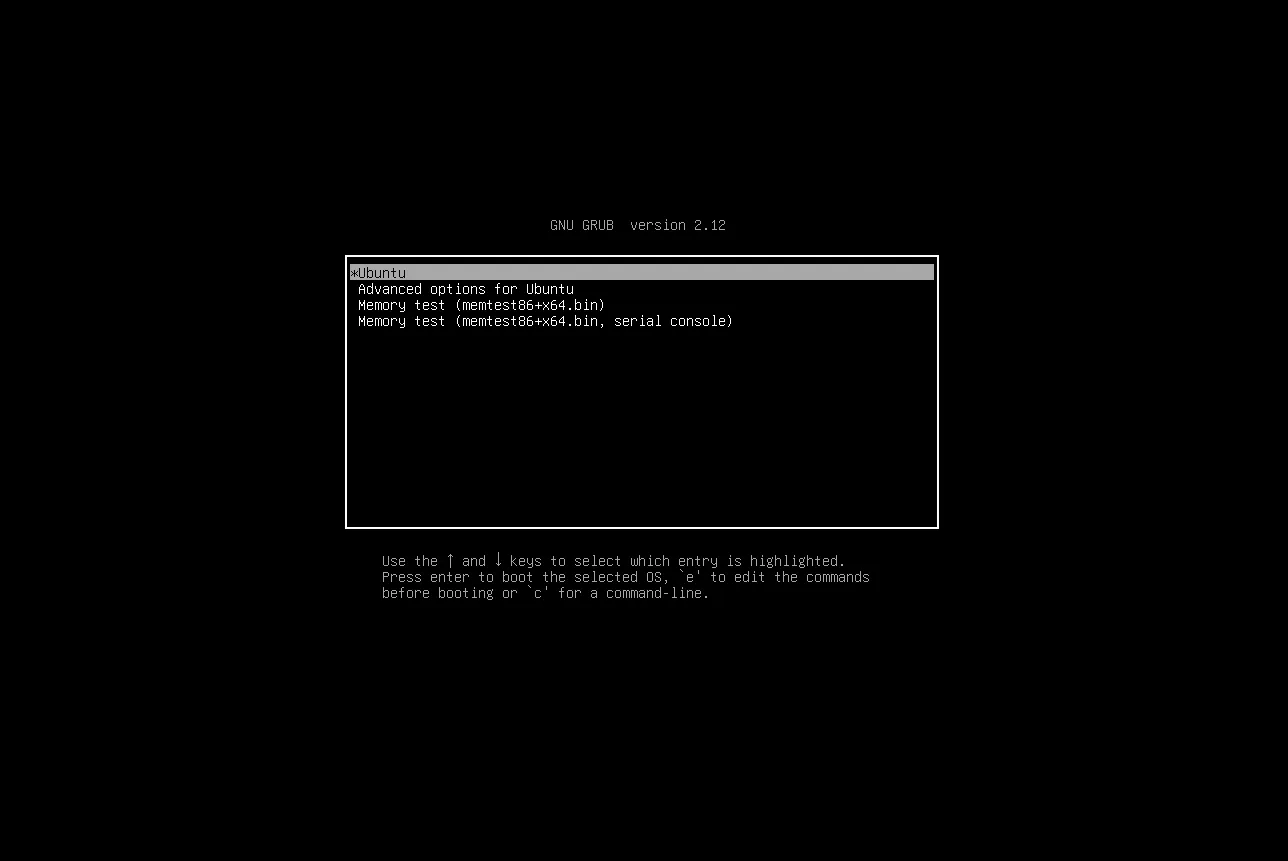
Photo by admingeek from Infotechys
Once in the GRUB menu, follow these steps to boot into recovery mode:
|
|
|
|
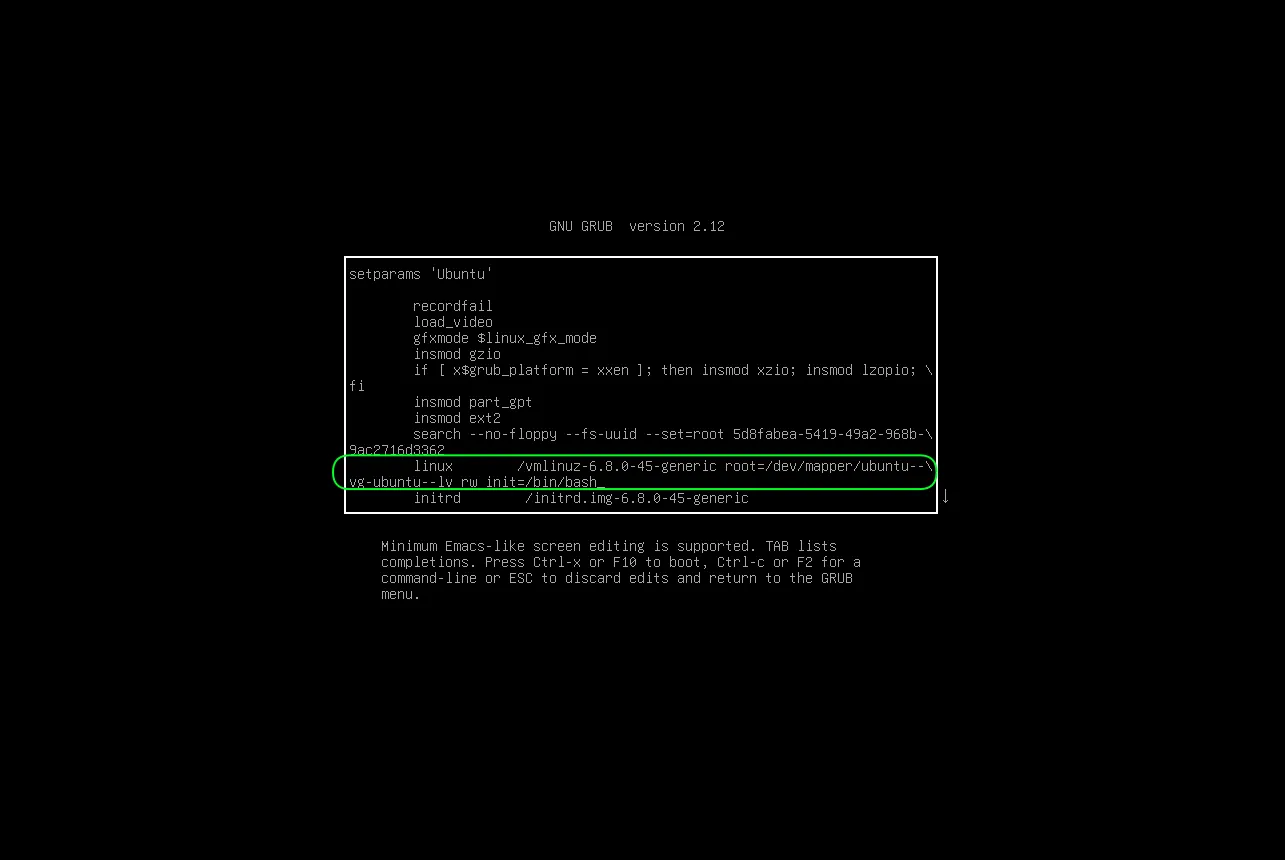
Photo by admingeek from Infotechys
💡 IMPORTANT NOTE: This process grants you root access to the system without needing a password, but it’s also a significant security risk. Only perform these actions on systems you own or have explicit permission to access. |
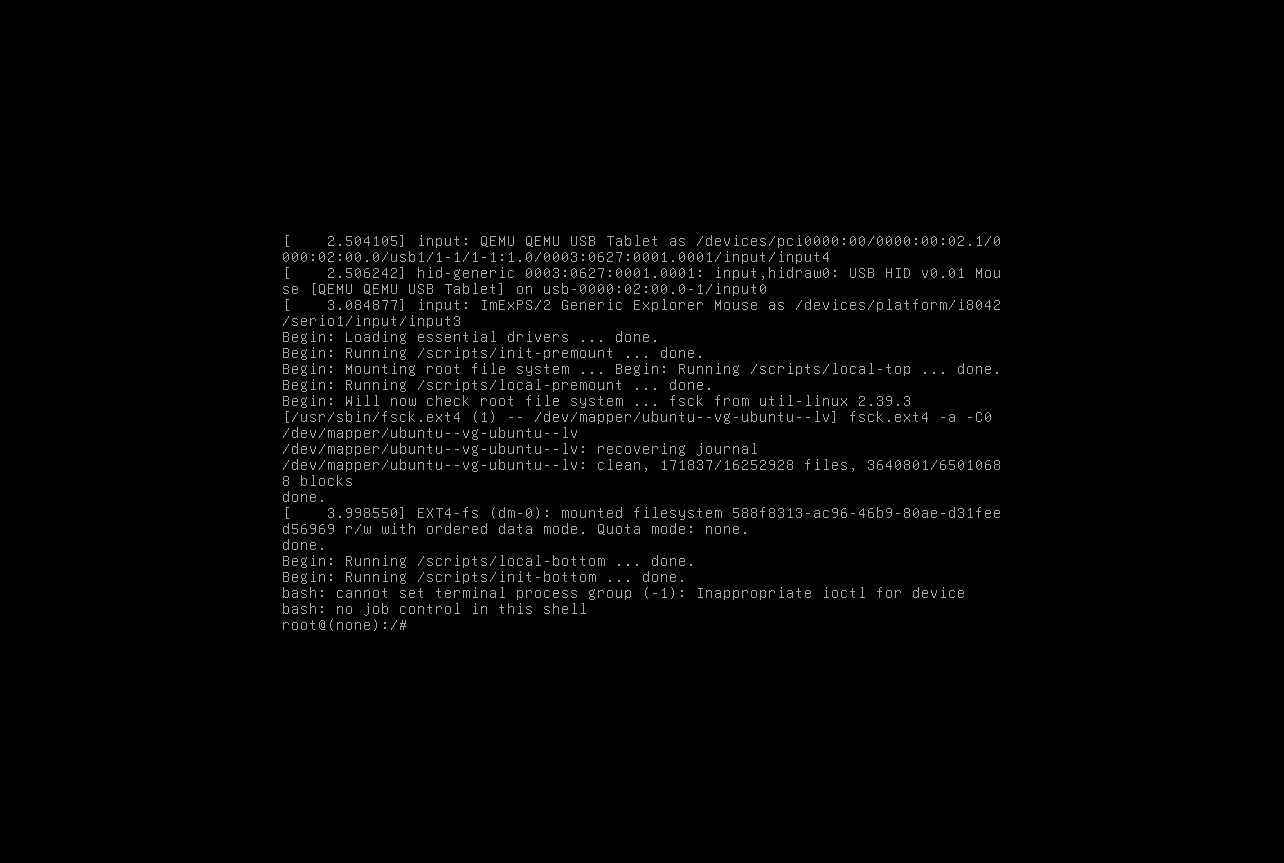
Photo by admingeek from Infotechys
Once you have booted into recovery mode, your file system will be in a read-only state. To reset your password, you need to mount it with write permissions.
🔄 Command to Mount |
mount -o remount,rw /
This command remounts the root file system as read-write, allowing you to make changes.
Now that you have write access to the file system, you can reset the root password.
🔄 Command to Reset Password |
passwd root
When prompted, enter your new root password. You’ll need to enter it twice for confirmation. Make sure to choose a strong password that you can remember.
Enter new password:
Retype new password:
passwd: password updated successfully
To ensure that your changes have taken effect, you can attempt to switch to the root user with the new password.
🔄 Command to Switch User |
admin@(none):~$ su -
Password:
Enter the root password you just set. If successful, you should see the root shell prompt.
root@(none):~#
If you encounter any issues, recheck the steps and ensure you followed them correctly.
With the root password reset, you can now reboot your system to access it normally.
🔄 Command to Reboot |
exec /sbin/init
Alternatively, you can use:
reboot
Your system should now boot normally, and you can log in using the root account or your regular user account with sudo privileges.
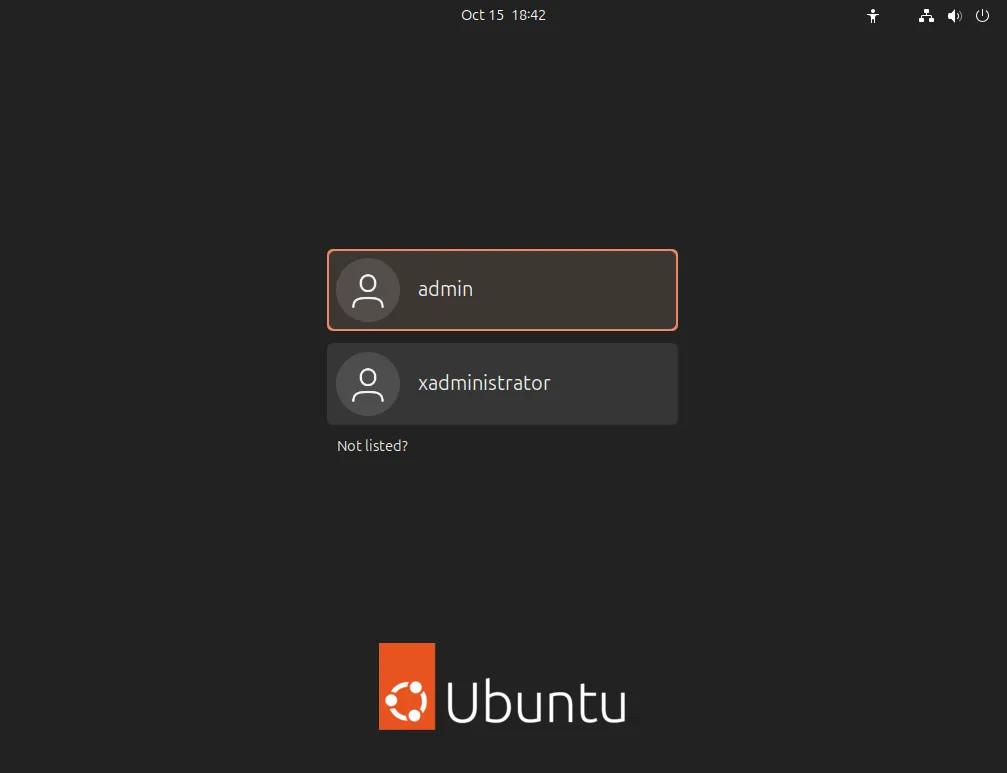
Photo by admingeek from Infotechys
Recovering the root password in Ubuntu 24.04 is a straightforward process if you follow the outlined steps carefully. Always remember that direct access to the root account should be handled with caution due to the high level of access it provides.
Tips for Password Management |
|
|
|
By following this guide, you’ve not only regained access to your Ubuntu system but also empowered yourself with knowledge about system administration. If you found this guide helpful, consider sharing it or bookmarking it for future reference!
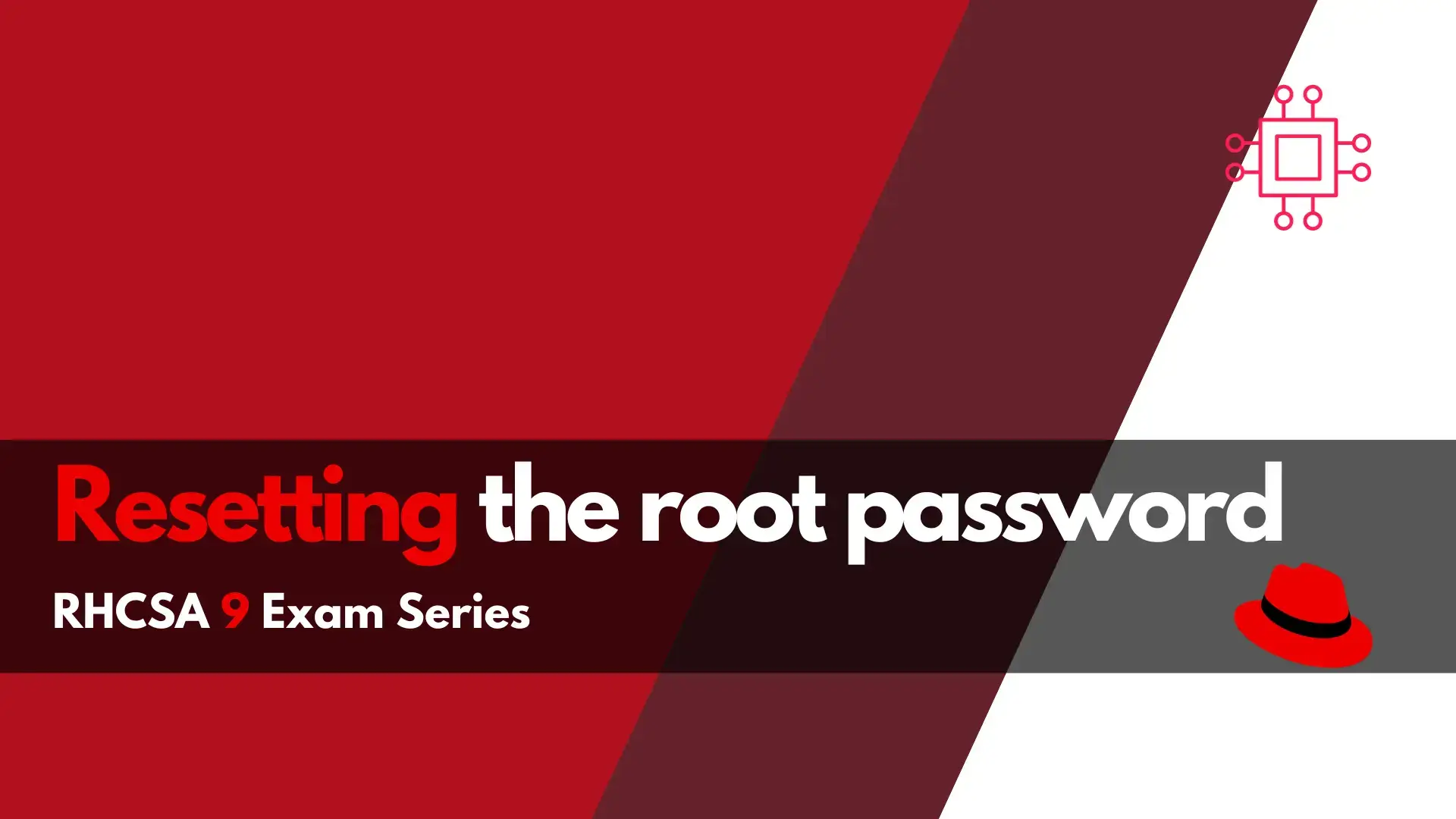
In this RHCSA9 Exam Series: Resetting the Root Password article, we will review how to change or reset the root password in RHEL9. There’s a
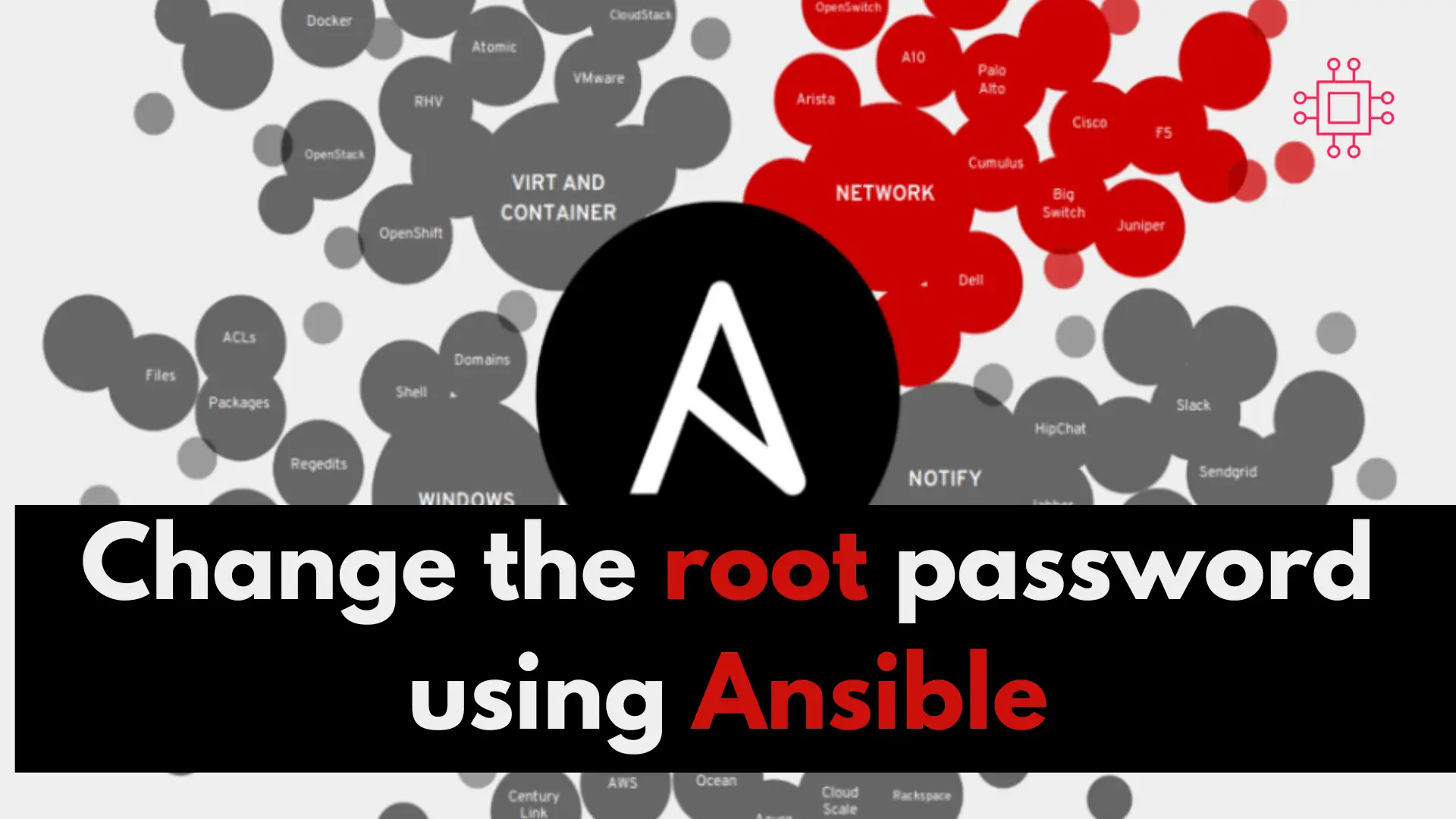
In this article, we will review step-by-step, how to change the root password using Ansible. As part of this process, we will examine a sample
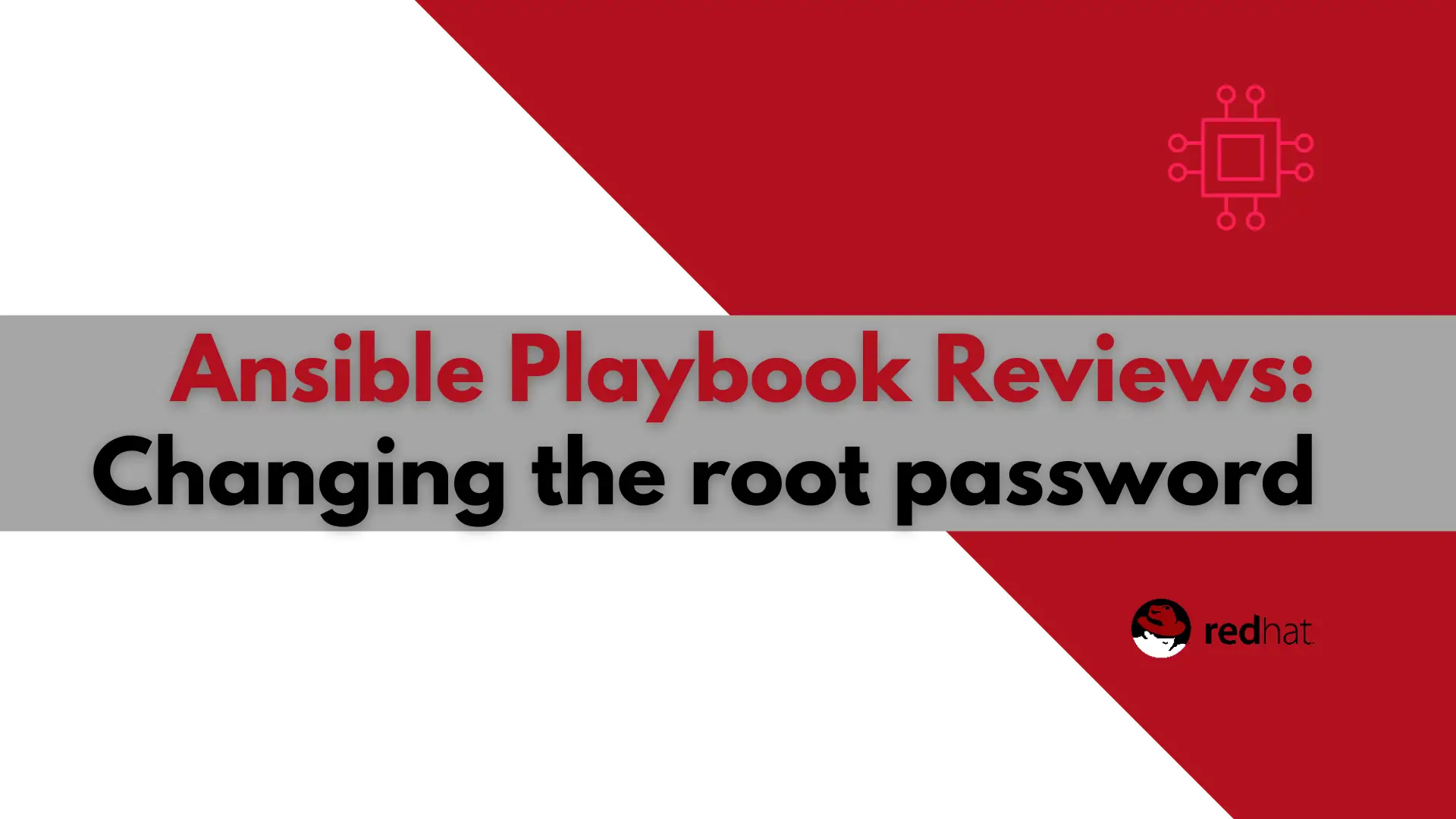
In this article, we will examine a play used to change the root password using Ansible. It will also encrypt the file the password is stored
