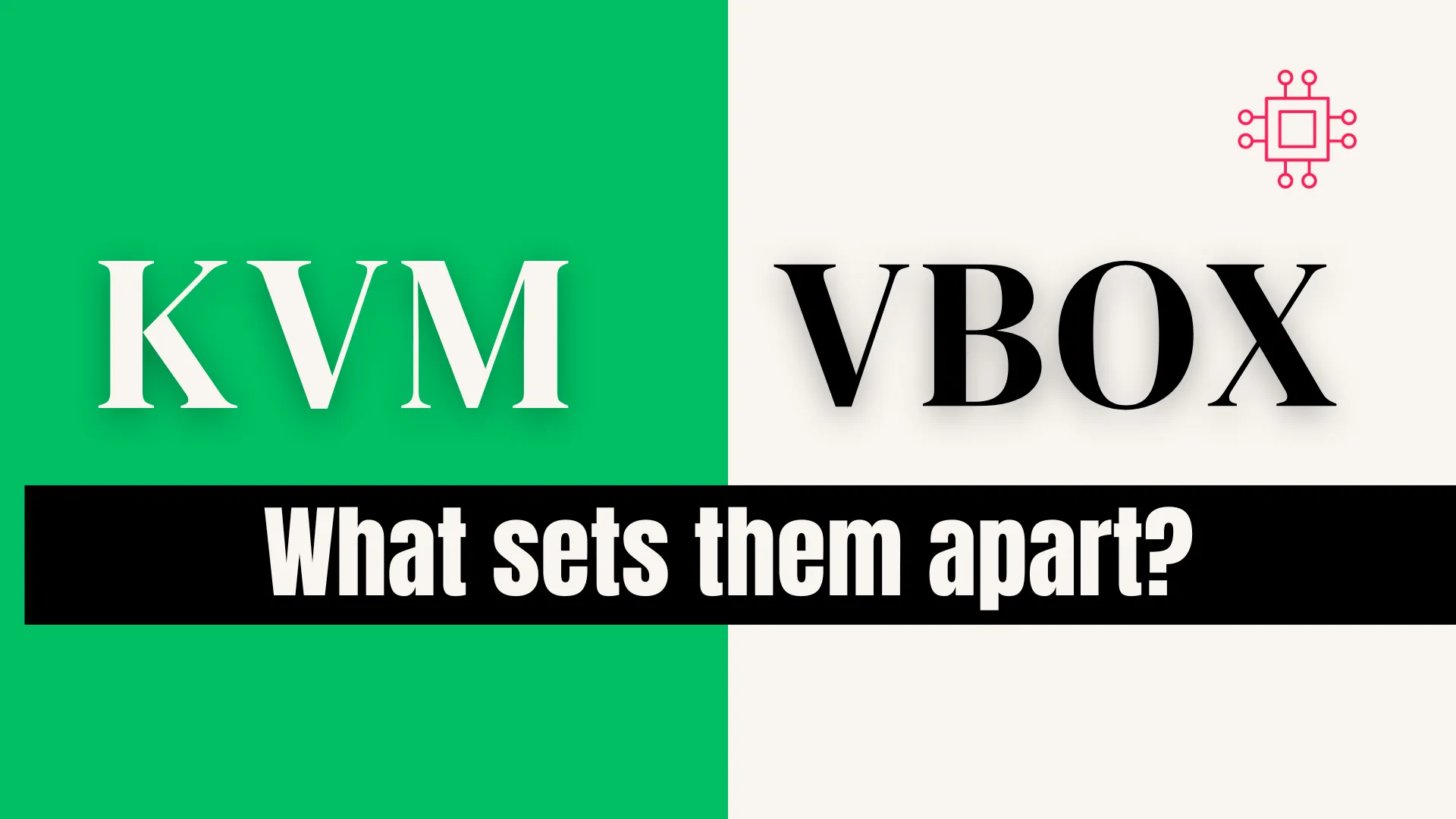
Explore the differences between Virtualbox and KVM in this comprehensive comparison. Discover which virtualization solution suits your needs best, whether you prioritize ease of use
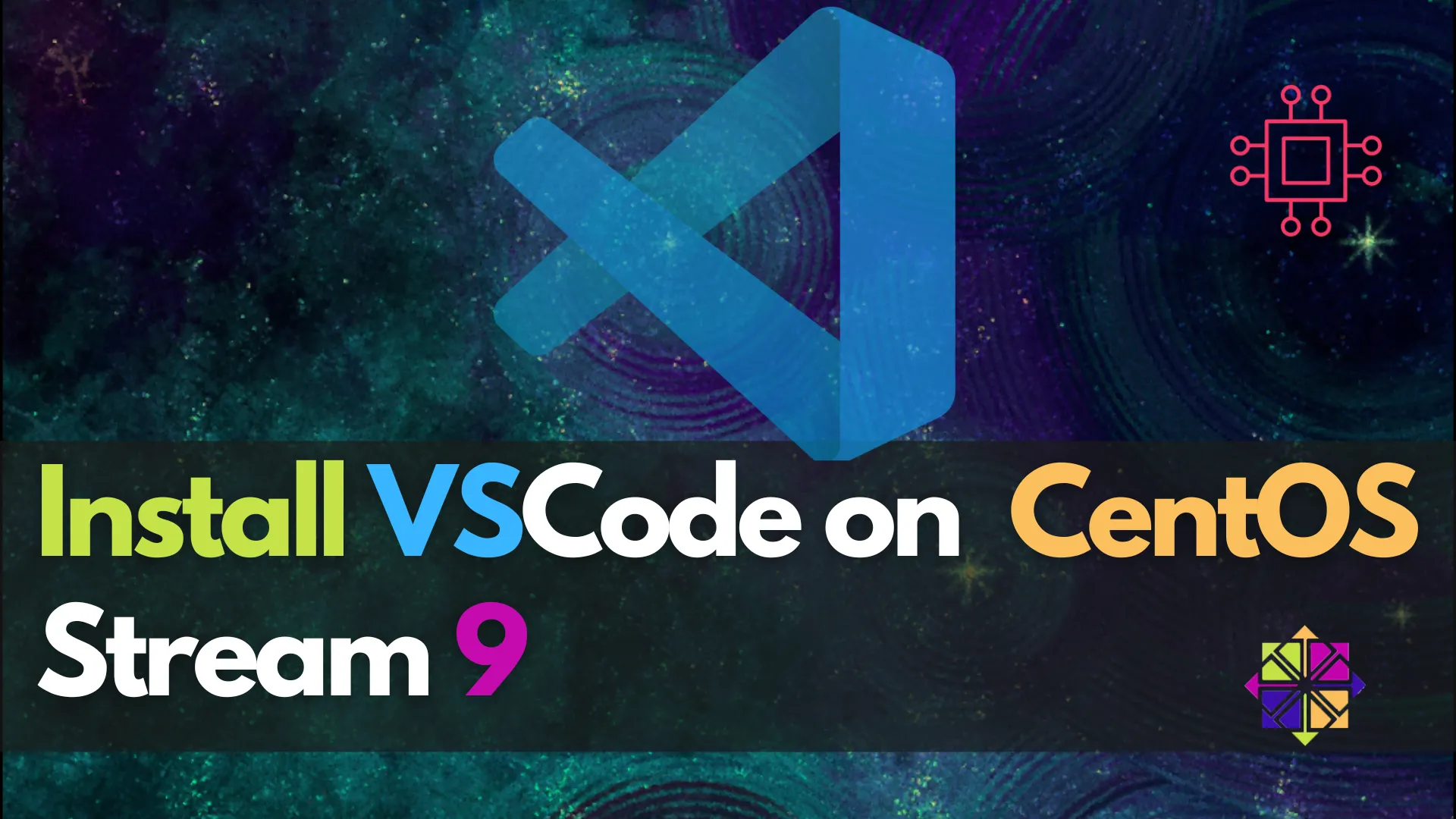
Learn how to install Visual Studio Code on CentOS Stream 9 with this step-by-step tutorial. Quick, easy, and updated for 2025, this guide includes CLI examples, troubleshooting, and extension recommendations.
If you’re a developer or system administrator using CentOS Stream 9, you’re likely seeking an efficient way to install Visual Studio Code (VS Code)—a lightweight but powerful source code editor. Whether you’re developing in Python, C++, JavaScript, or any other language, VS Code offers robust features like IntelliSense, debugging, Git integration, and extensions that enhance productivity.
In this detailed yet quick and easy tutorial, we’ll walk you through every step required to install VS Code on CentOS Stream 9. We’ll cover multiple installation methods, offer troubleshooting tips, and include helpful tables and command-line examples to ensure a smooth setup.
Before jumping into the installation, here’s a quick overview of why VS Code is a favorite among developers:
| Feature | Description |
|---|---|
| Lightweight | Fast and responsive, even on lower-end systems. |
| Cross-platform | Available on Windows, macOS, and Linux (including CentOS Stream 9). |
| Extensible | Thousands of extensions in the Visual Studio Marketplace. |
| Integrated Git | Built-in version control with Git support. |
| Language Support | Rich IntelliSense and debugging tools for multiple languages. |
Before we begin, ensure you have the following:
|
|
|
Let’s dive into the actual installation.
Always start by updating your packages to ensure the system is ready for new installations.
sudo dnf update -y
Microsoft provides a dedicated repository for installing and updating VS Code on RPM-based systems like CentOS.
🔹Add the Microsoft GPG key: |
sudo rpm --import https://packages.microsoft.com/keys/microsoft.asc
🔹Create the repository file: |
sudo tee /etc/yum.repos.d/vscode.repo > /dev/null <<EOF
[code]
name=Visual Studio Code
baseurl=https://packages.microsoft.com/yumrepos/vscode
enabled=1
gpgcheck=1
gpgkey=https://packages.microsoft.com/keys/microsoft.asc
EOF
This step ensures that your system knows where to fetch the latest VS Code RPM package securely.
Now that the repository is configured, installing VS Code is a simple one-liner:
sudo dnf install code -y
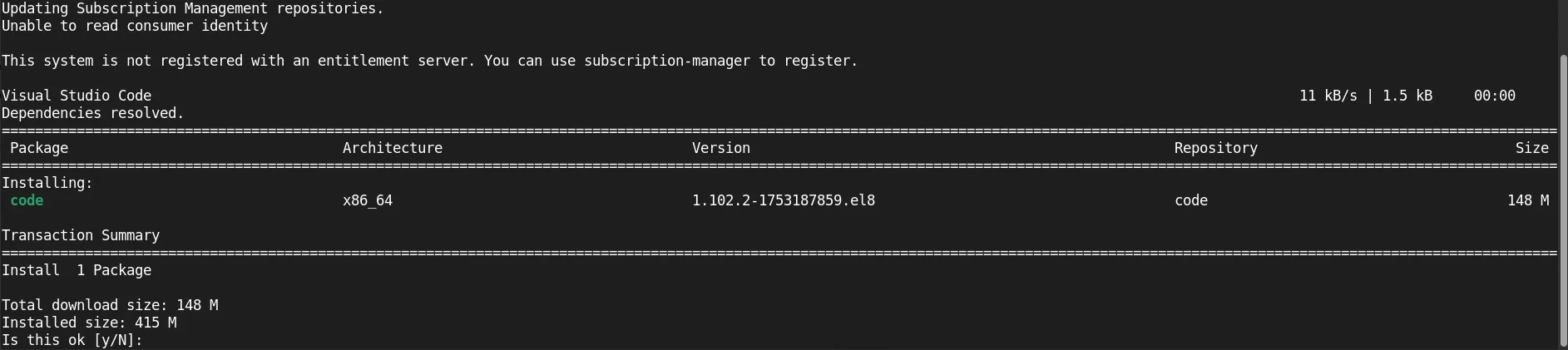
Photo by admingeek from Infotechys
This command will download and install all the necessary dependencies.
Once installation is complete, verify that VS Code is installed and accessible:
code --version
You should see an output similar to:
1.102.2
c306e94f98122556ca081f527b466015e1bc37b0
x64
Here’s a quick summary of the commands used:
| Step | Command |
|---|---|
| System Update | sudo dnf update -y |
| Import GPG Key | sudo rpm --import https://packages.microsoft.com/keys/microsoft.asc |
| Add VS Code Repo | sudo tee /etc/yum.repos.d/vscode.repo > /dev/null <<EOF ... EOF |
| Install VS Code | sudo dnf install code -y |
| Verify Installation | code --version |
Once installed, you can launch VS Code in two ways:
🔹From the terminal: |
code
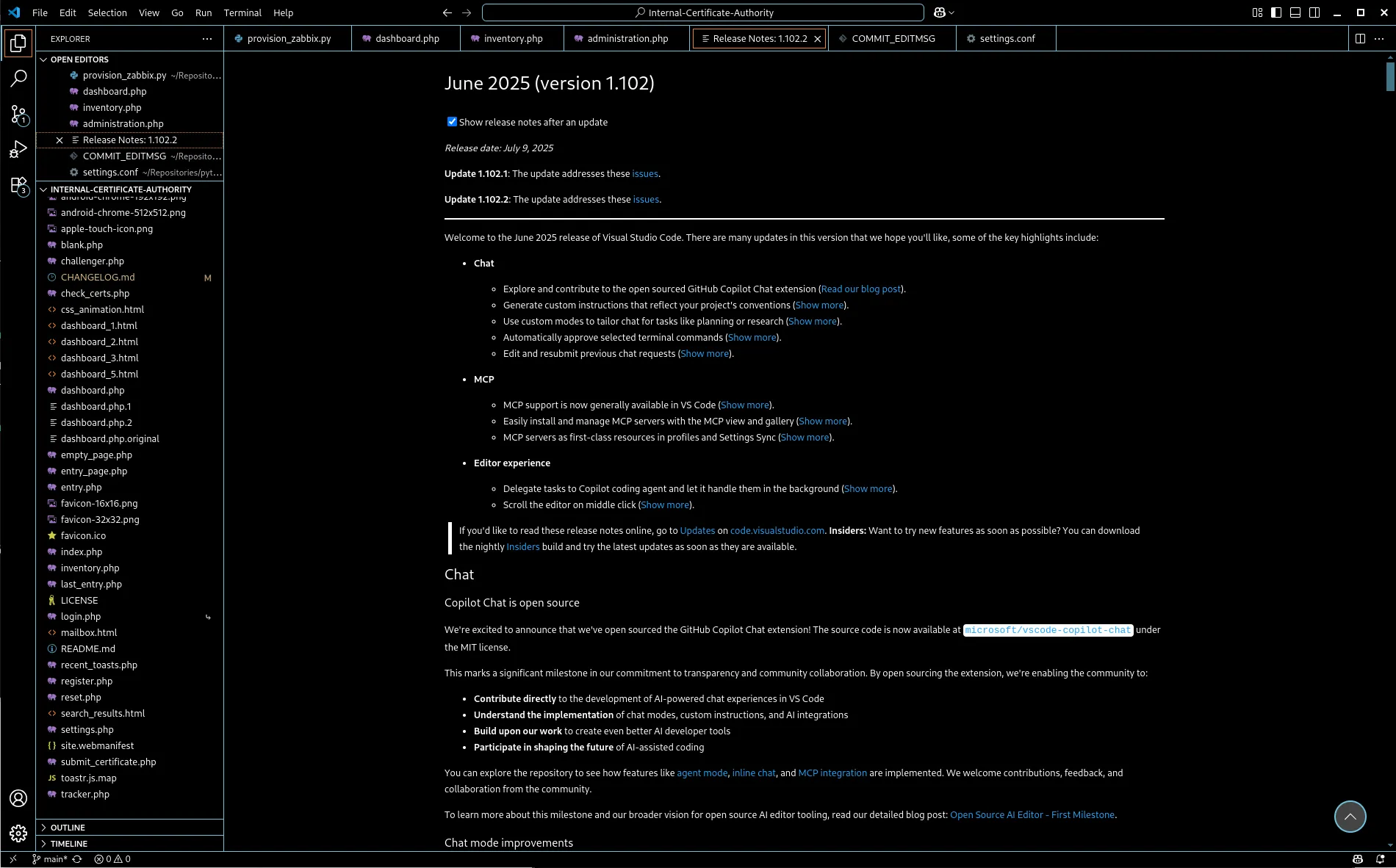
Photo by admingeek from Infotechys
🔹From the applications menu: |
Go to Activities > Search for “Visual Studio Code” and click the icon.
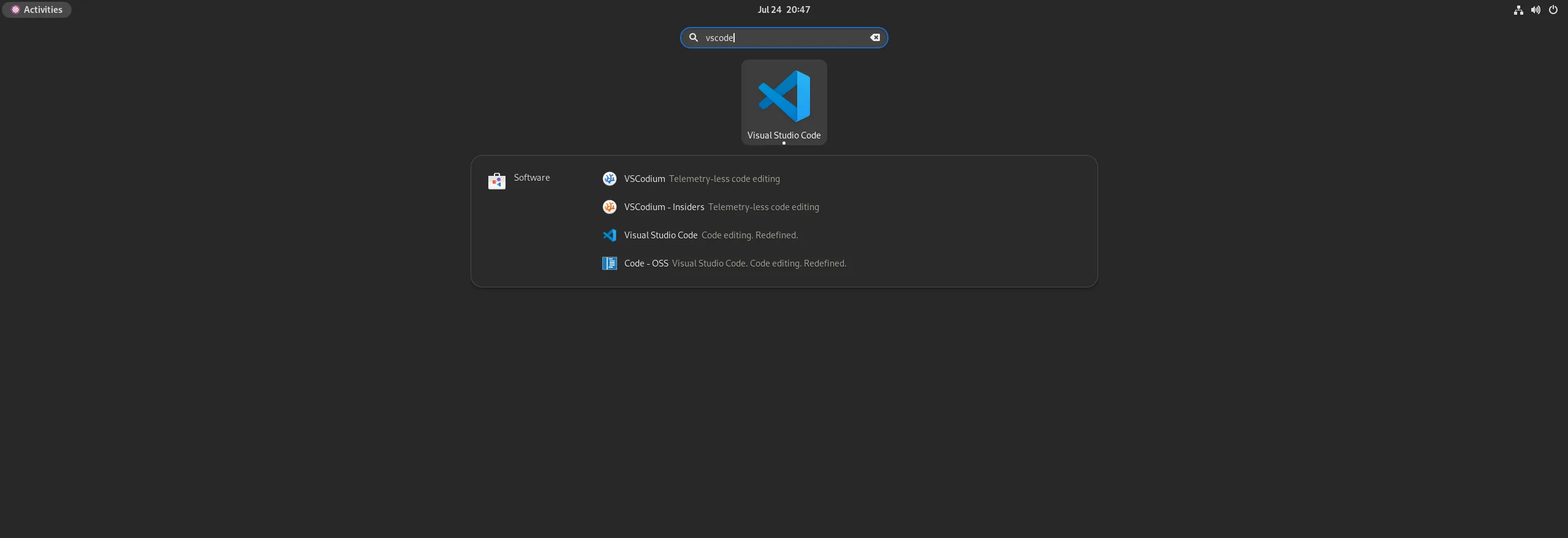
Photo by admingeek from Infotechys
Thanks to the added repository, updating VS Code is as simple as updating your system:
sudo dnf update code -y
Or, if you’re updating everything:
sudo dnf update -y
Here are a few extensions you might want to install right away:
| Extension | Command to Install | Description |
|---|---|---|
| Python | code --install-extension ms-python.python | Python development and Jupyter support |
| C/C++ | code --install-extension ms-vscode.cpptools | IntelliSense, debugging for C/C++ |
| GitLens | code --install-extension eamodio.gitlens | Advanced Git integration |
| Docker | code --install-extension ms-azuretools.vscode-docker | Dockerfile and container support |
| Remote – SSH | code --install-extension ms-vscode-remote.remote-ssh | Remote development |
🔹1. VS Code Doesn’t Launch |
Try launching with verbose logging:
code --verbose
Check for missing dependencies:
ldd /usr/share/code/code
🔹2. Error: Cannot open display |
If you’re running over SSH, make sure X11 forwarding is enabled:
ssh -X user@remote-ip
Also ensure you have an X server running locally.
If you prefer containerized apps, Flatpak is another option.
🔹Enable Flatpak: |
sudo dnf install flatpak -y
🔹Add Flathub repository: |
flatpak remote-add --if-not-exists flathub https://flathub.org/repo/flathub.flatpakrepo
🔹Install VS Code (Code OSS version): |
flatpak install flathub com.visualstudio.code -y
You should see output similar to:
Looking for matches…
Required runtime for com.visualstudio.code/x86_64/stable (runtime/org.freedesktop.Sdk/x86_64/24.08) found in remote flathub
com.visualstudio.code permissions:
ipc network pulseaudio ssh-auth x11 devices devel
file access [1] dbus access [2] system dbus access [3] tags [4]
[1] host
[2] com.canonical.AppMenu.Registrar, com.canonical.AppMenu.Registrar.*, org.freedesktop.Flatpak, org.freedesktop.Notifications, org.freedesktop.secrets
[3] org.freedesktop.login1
[4] proprietary
ID Branch Op Remote Download
1. [✓] org.freedesktop.Sdk.Locale 24.08 i flathub 18.6 kB / 387.8 MB
2. [✓] org.freedesktop.Sdk 24.08 i flathub 427.7 MB / 624.9 MB
3. [✓] com.visualstudio.code stable i flathub 112.9 MB / 114.7 MB
Installation complete.
🔹Run it: |
flatpak run com.visualstudio.code
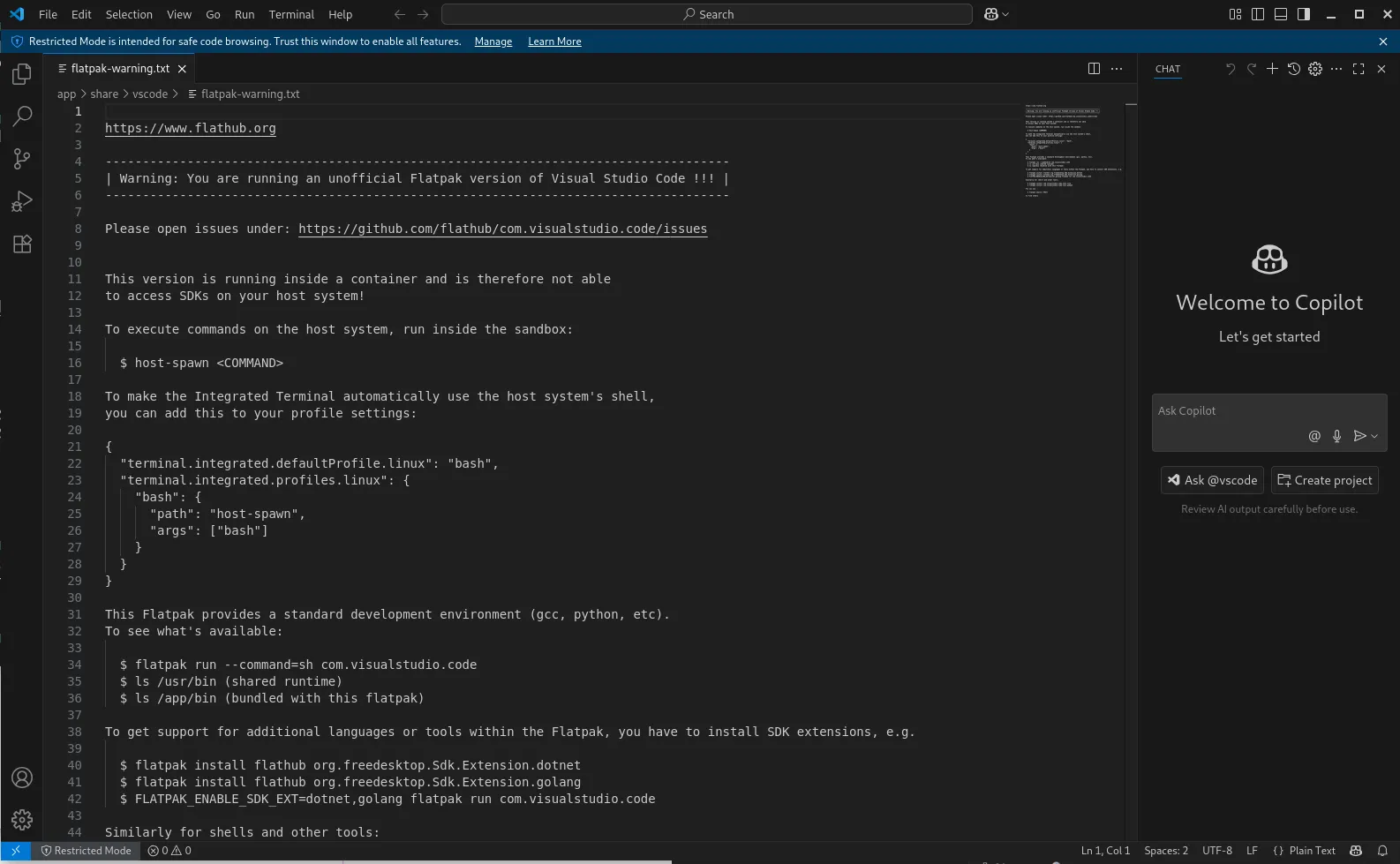
Photo by admingeek from Infotechys
💡NOTE: This is a community-maintained version, not the official Microsoft one. |
If you ever need to uninstall:
sudo dnf remove code -y
Or, for the Flatpak version:
flatpak remove com.visualstudio.code -y
ID Branch Op
1. [-] com.visualstudio.code stable r
Uninstall complete.
And optionally remove the repository:
sudo rm /etc/yum.repos.d/vscode.repo
Installing VS Code on CentOS Stream 9 is straightforward once you know the right steps. Whether you’re a seasoned Linux user or transitioning from another OS, VS Code offers an incredible coding experience that integrates smoothly with your CentOS workflow.
By following this guide, you’ve not only installed VS Code but also configured your environment for efficient development. Be sure to explore extensions and keep your system updated for the best performance.
Did you find this article helpful? Your feedback is invaluable to us! Feel free to share this post with those who may benefit, and let us know your thoughts in the comments section below.
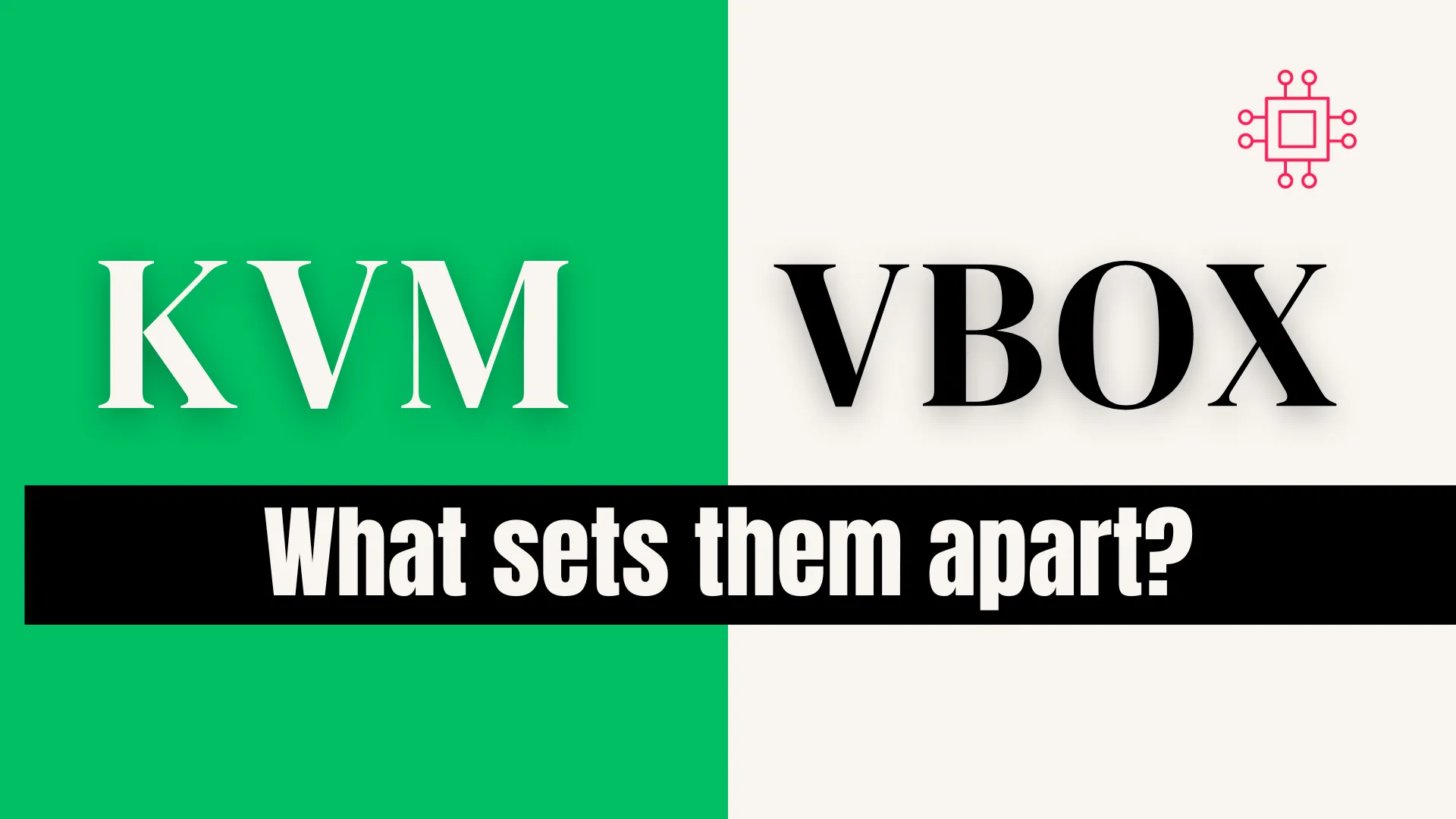
Explore the differences between Virtualbox and KVM in this comprehensive comparison. Discover which virtualization solution suits your needs best, whether you prioritize ease of use
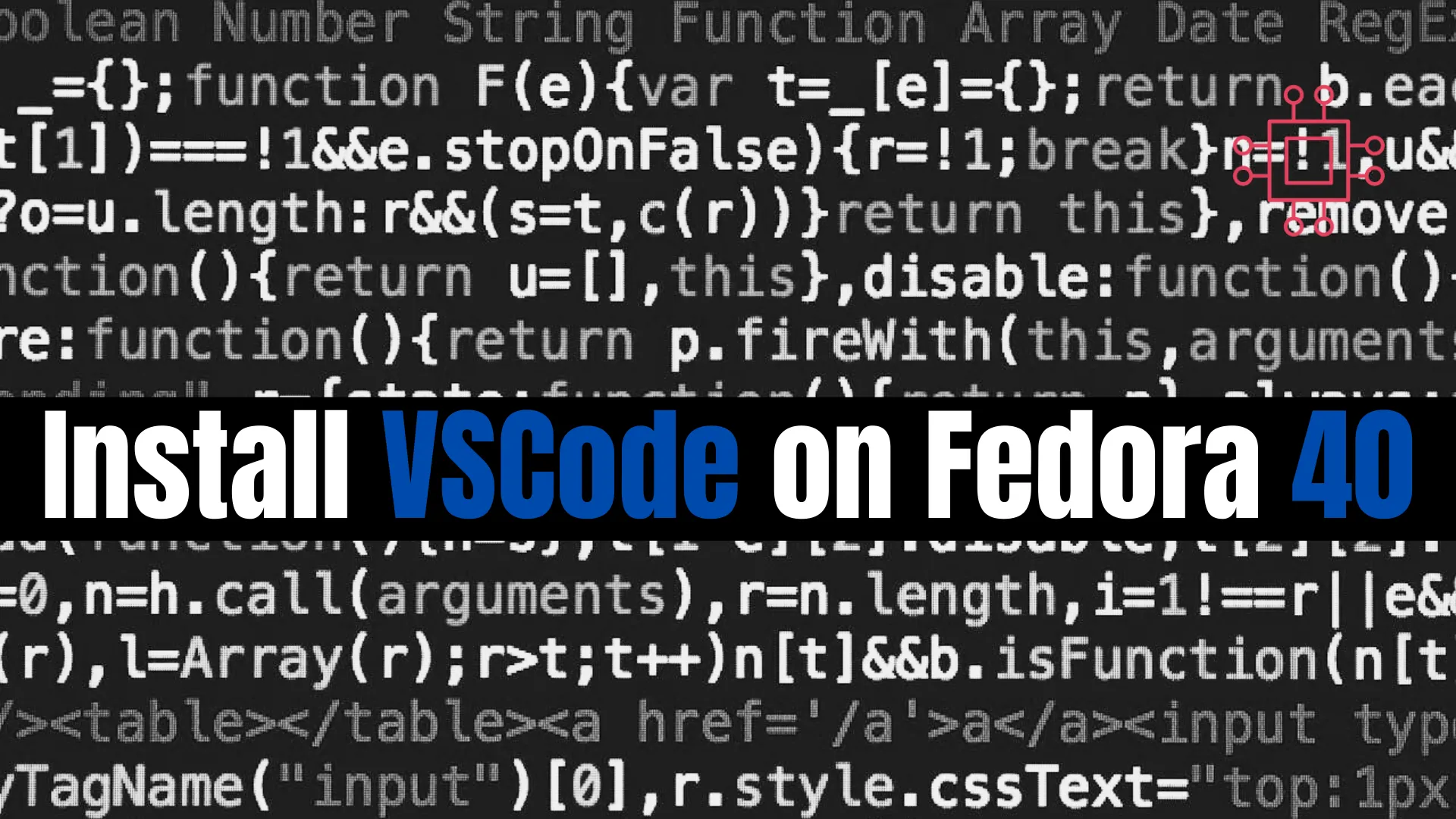
Learn how to install VSCode on Fedora 40 with our easy, step-by-step guide. Follow RPM and repository installation methods, CLI examples, and troubleshooting tips for
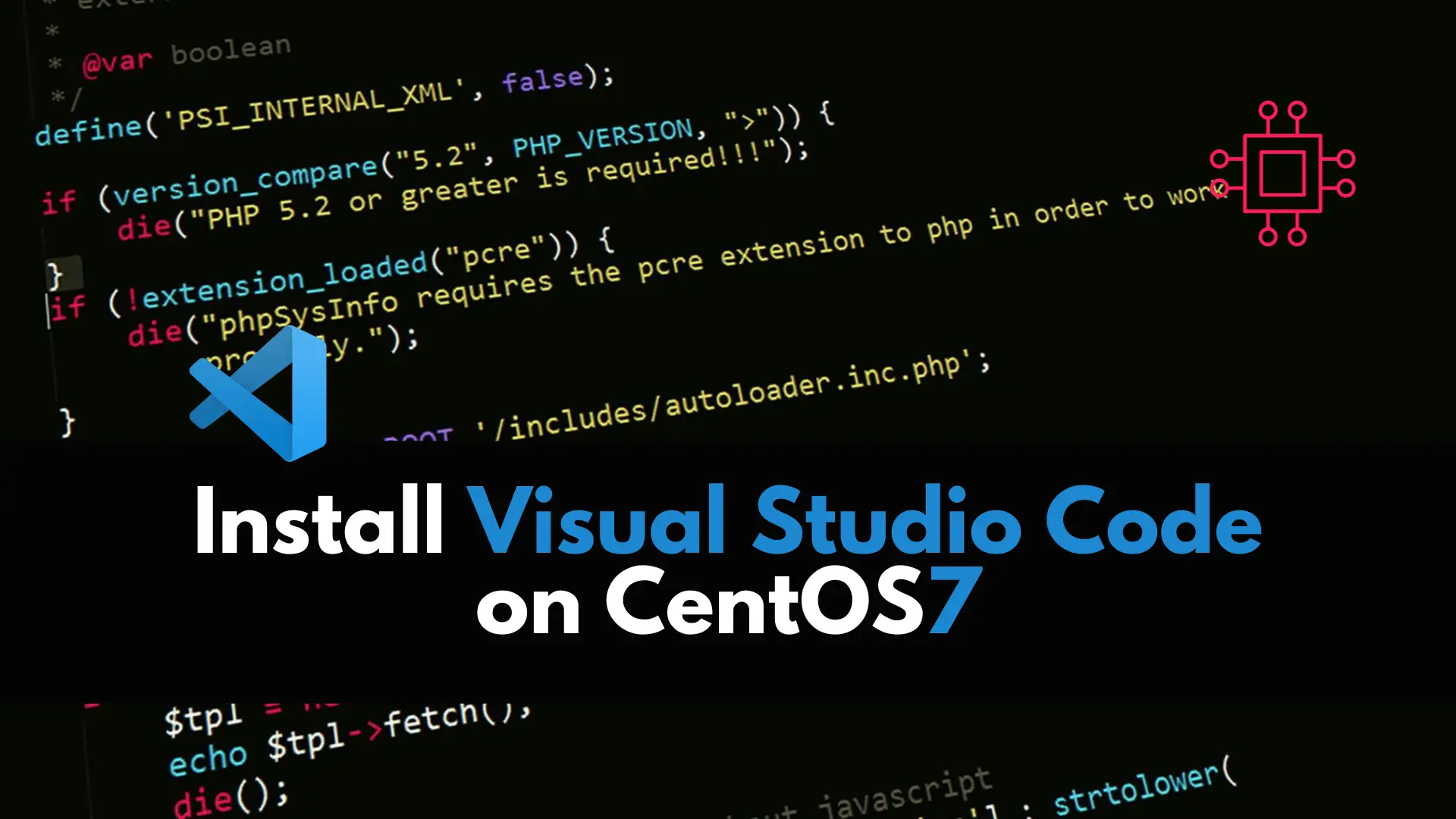
In this article, we review how to install VSCode on CentOS 7, providing step-by-step instructions to ensure a seamless setup of the Visual Studio Code
