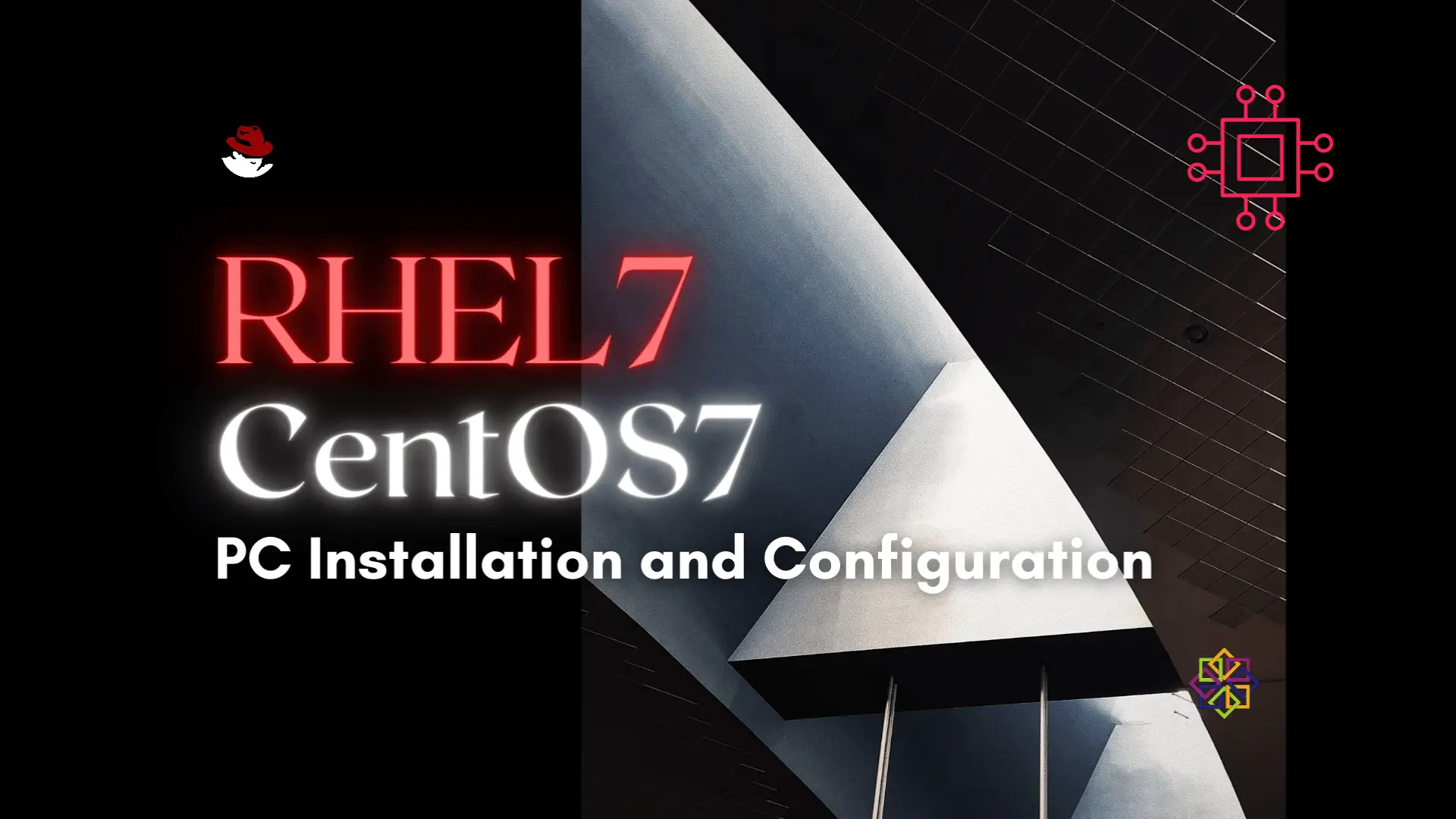
Installing RHEL7 or CentOS7 on a PC is fairly easy to do. In this tutorial, we will review the installation process step-by-step. Today’s focus will
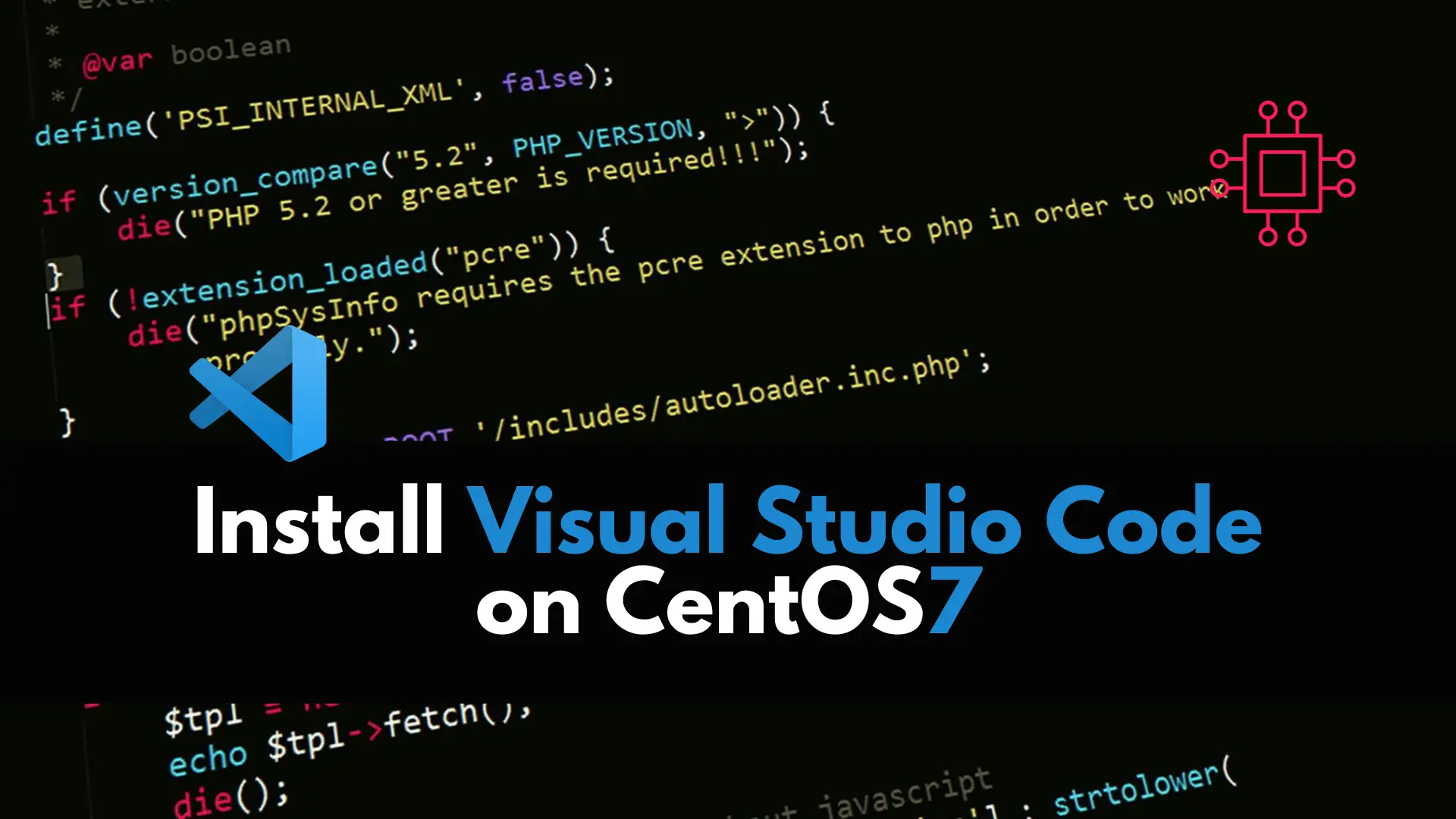
In this article, we review how to install VSCode on CentOS 7, providing step-by-step instructions to ensure a seamless setup of the Visual Studio Code editor on your CentOS 7 Linux system.
If you are a software developer, you have certainly heard of Visual Studio (VS) Code. It is an open-source cross-platform editor developed by Microsoft. In this tutorial, we will review how to install VS code editor on CentOS7 or RHEL7. Some of the features included with VS code include: built-in debugging support, embedded Git control, code completion, code refactoring, snippets, syntax highlighting, and integrated terminal.
Ensure that you are the root user or that you have sudo administrative privileges to become root. It’s always good practice to execute commands as a non-root user with elevated sudo privileges.
The simplest way to install VS code on a linux machine (CentOS7 or RHEL7), is by enabling the VS code repository from the command-line (CLI). But, before we proceed with that, lets first import its GPG key by entering the following command:
$ sudo rpm --import https://packages.microsoft.com/keys/microsoft.asc
Next, we need to create a file for it (below): There are many text editors we can use to accomplish this but for this tutorial, we will be using nano.
$ sudo nano /etc/yum.repos.d/vscode.repo
Copy and paste the following contents (below) into the vscode.repo file. Then save and exit your text editor.
[code]
name=Visual Studio Code
baseurl=https://packages.microsoft.com/yumrepos/vscode
enabled=1
gpgcheck=1
gpgkey=https://packages.microsoft.com/keys/microsoft.asc
The VS Code Repository is now enabled.
With the VS Code repository enabled, we can now install VS code using yum (below):
$ sudo yum -y install code
You’re done! It’s that simple. Once the install is finished, you can launch it from your CentOS7 Desktop or execute the code command from the CLI.
$ code
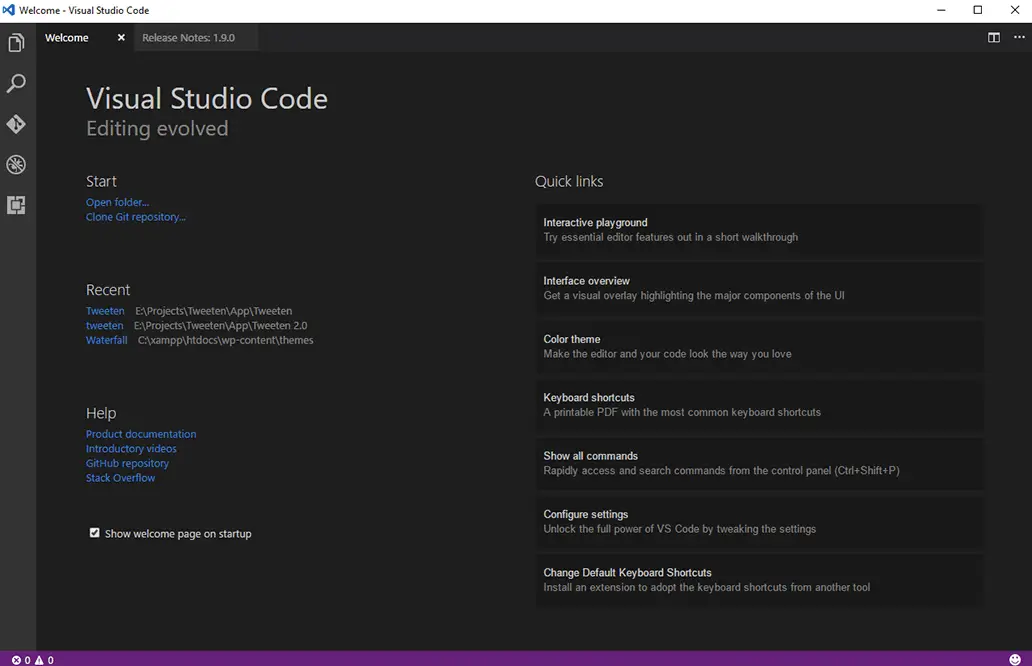
Photo by admingeek from Infotechys
Cross-Platform: Visual Studio Code is a cross-platform code editor that works seamlessly on Windows, macOS, and Linux, providing a consistent development experience across different operating systems.
Intelligent Code Completion: VSCode offers intelligent code completion that suggests code snippets, function names, and variable names, speeding up the coding process and reducing errors.
Integrated Git Control: Git integration is built directly into VSCode, allowing developers to manage version control, commit changes, and resolve conflicts without leaving the editor.
Extensible: VSCode is highly extensible, with a vast library of extensions available in the Visual Studio Code Marketplace. These extensions enhance functionality, add language support, and provide additional tools.
Integrated Terminal: The editor includes an integrated terminal, allowing developers to run shell commands, scripts, and other tools directly within the VSCode interface.
Debugging Support: VSCode supports debugging for various programming languages, providing a unified debugging experience with features like breakpoints, watch variables, and interactive debugging.
Syntax Highlighting and Linting: The editor provides syntax highlighting for a wide range of programming languages and supports linting tools, helping developers catch errors and maintain code quality.
Customizable Themes: Users can personalize the editor’s appearance with customizable themes and color schemes, making it visually appealing and comfortable for extended coding sessions.
Intelligent Code Navigation: VSCode offers features like Go to Definition, Find All References, and Peek Definition, making it easy to navigate and understand complex codebases.
Built-in Extensions for Popular Languages: VSCode comes with built-in support for popular programming languages like JavaScript, Python, Java, and more, ensuring a smooth development experience out of the box.
Installing Visual Studio Code on CentOS 7 enhances the development environment for users seeking a versatile and feature-rich code editor. With our comprehensive guide, you’ve navigated the installation process, enabling you to harness the power of VSCode’s integrated development environment. Whether you’re a software developer, system administrator, or a Linux enthusiast, the accessibility and functionality of VSCode on CentOS 7 open up a world of possibilities for coding, debugging, and collaboration.
As you explore the myriad extensions and customization options within VSCode, you’re well on your way to optimizing your development workflow on the CentOS 7 platform. Was this article helpful to you? If so, leave us a comment below. We’d love to hear from you!
Related Posts
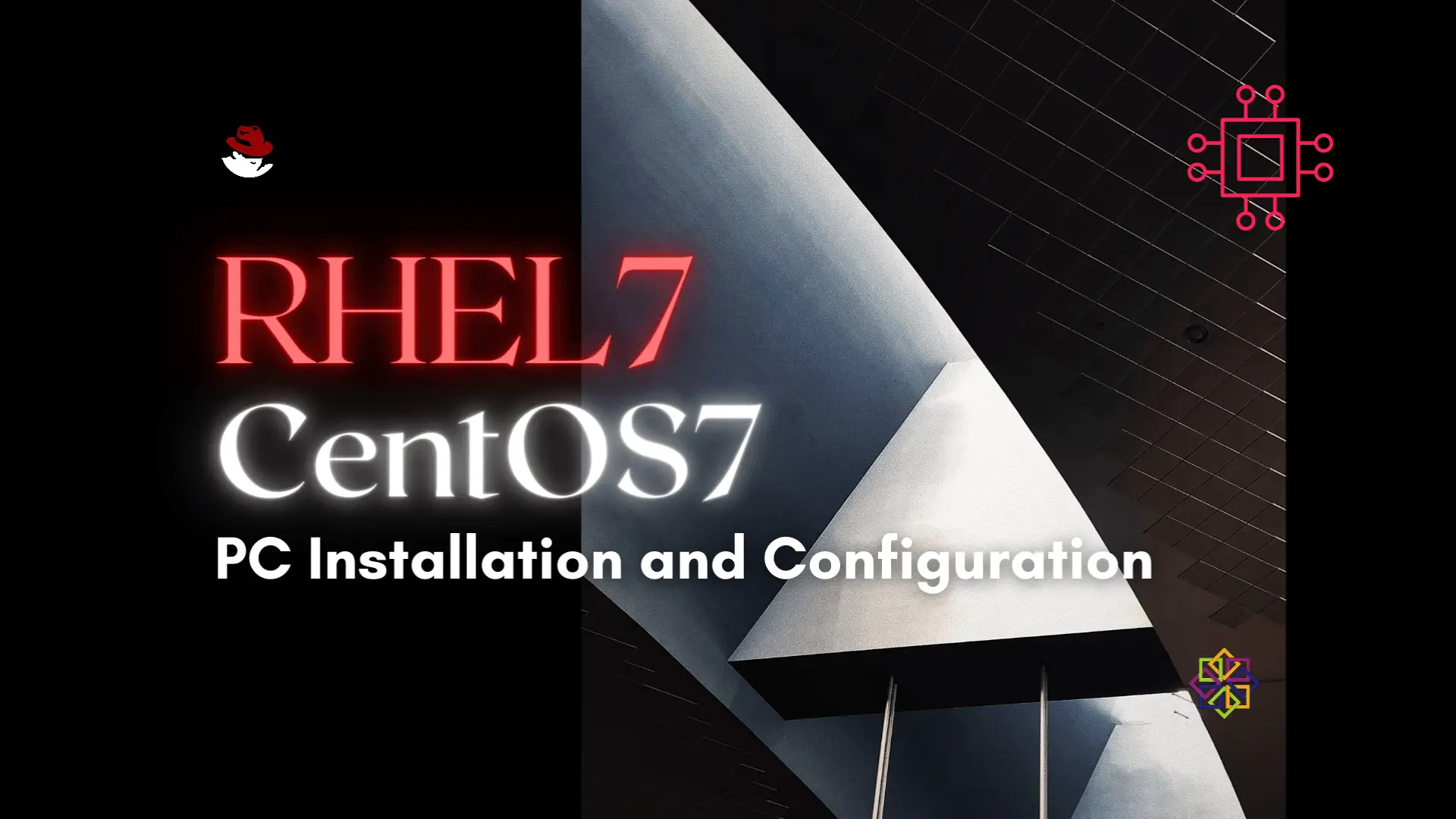
Installing RHEL7 or CentOS7 on a PC is fairly easy to do. In this tutorial, we will review the installation process step-by-step. Today’s focus will
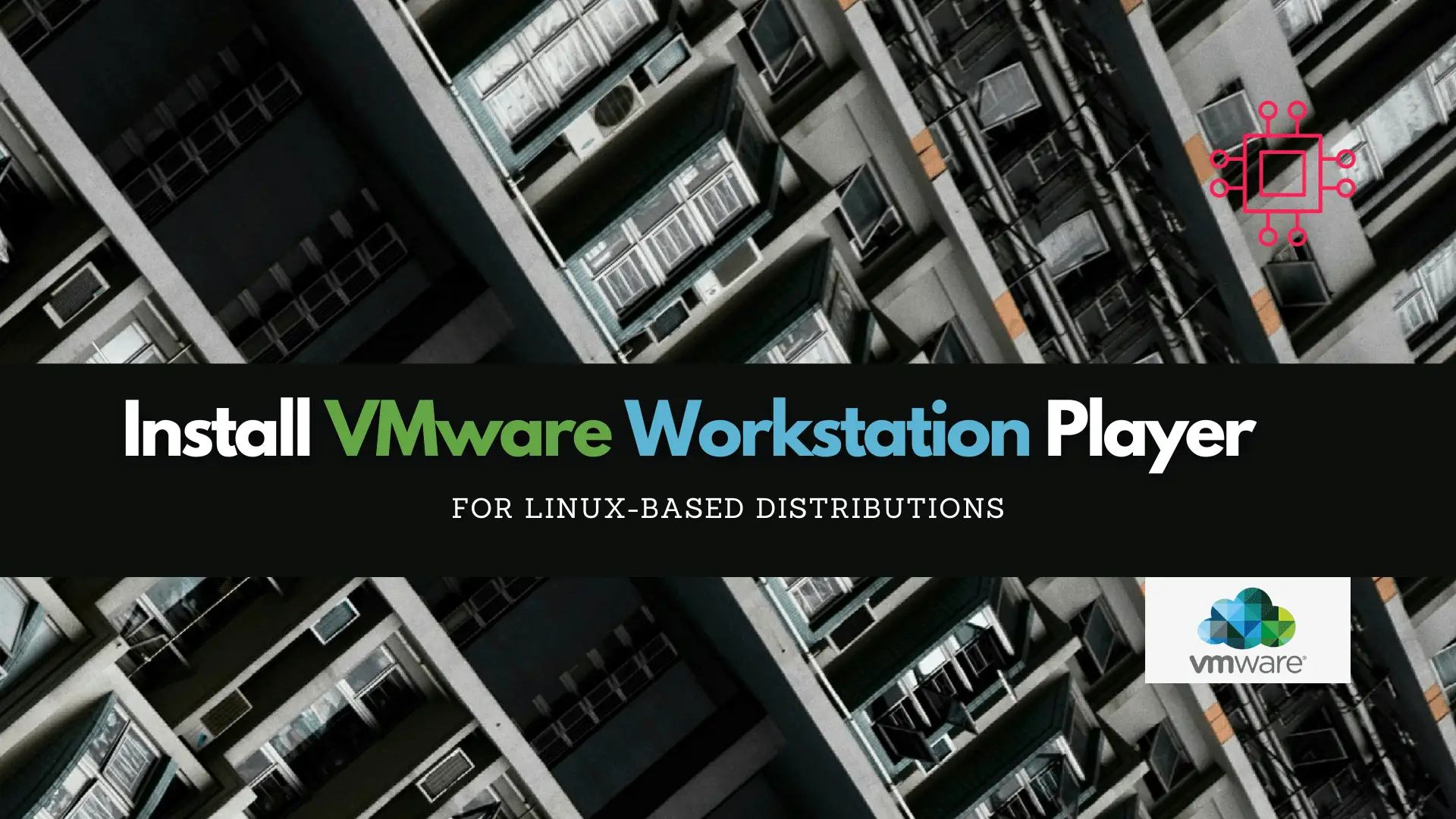
In this article, we will review how to install VMware Workstation Player on a RHEL7 or CentOS7 Linux machine, guiding you through the installation process

NFS or Network File System is a commonly known method for network file sharing on Linux hosts. We will create and export an NFS server.
