
In this article, we will review the installation process for Eclipse IDE on CentOS8. The same procedure can apply to RHEL8 as they are similar operating
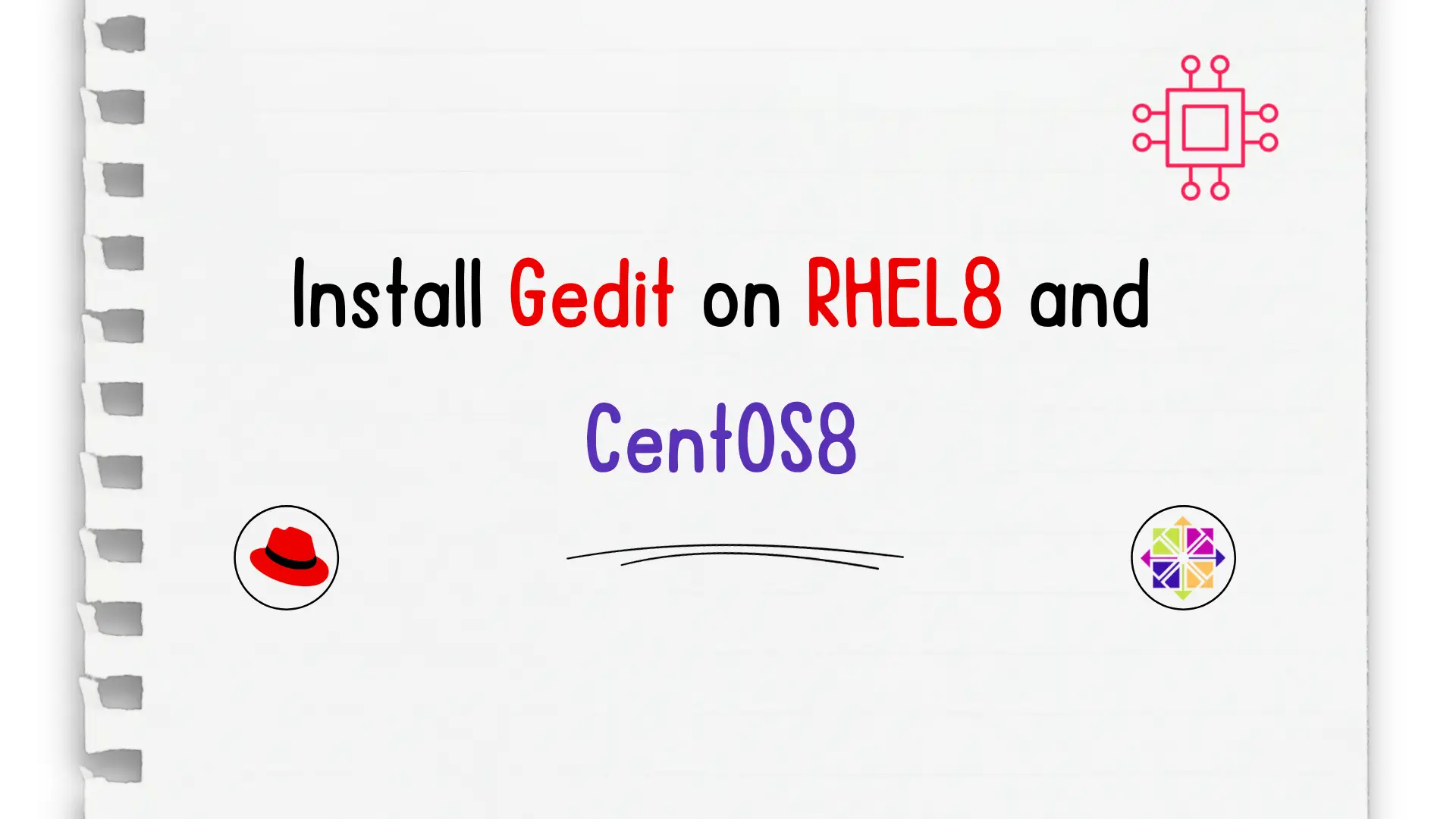
In this article, we will review how to install Gedit on RHEL8 or CentOS8. Whether you’re a developer, writer, or simply someone who frequently works with text files on RHEL8, installing gedit can be a game-changer. Find out how this popular and customizable text editor can improve your productivity and simplify your tasks.
Gedit is a popular text editor for Linux operating systems that provides a simple and intuitive interface for creating and editing text files. It was originally developed by Paolo Maggi in 1998 as a part of the GNOME desktop environment and has since become a widely used text editor in the Linux community. In this article, we will guide you on how to install Gedit on RHEL 8 or CentOS 8.
Gedit is a feature-rich text editor that provides a wide range of capabilities for editing text files. Some of the popular features of Gedit include:
To install xorg-x11-fonts and xorg-x11-xauth on your machine, run the following command:
sudo dnf install xorg-x11-fonts* xorg-x11-xauth -y
In a previous article, we reviewed the Gedit installation on CentOS7. Similarly, Gedit is not installed by default on RHEL 8 or CentOS 8. However, it can be easily installed using the following steps:
Open the terminal and update the package list using the following command:
$ sudo dnf update -y
Install Gedit using the following command (CentOS8 uses the exact same command):
$ sudo dnf install gedit -y
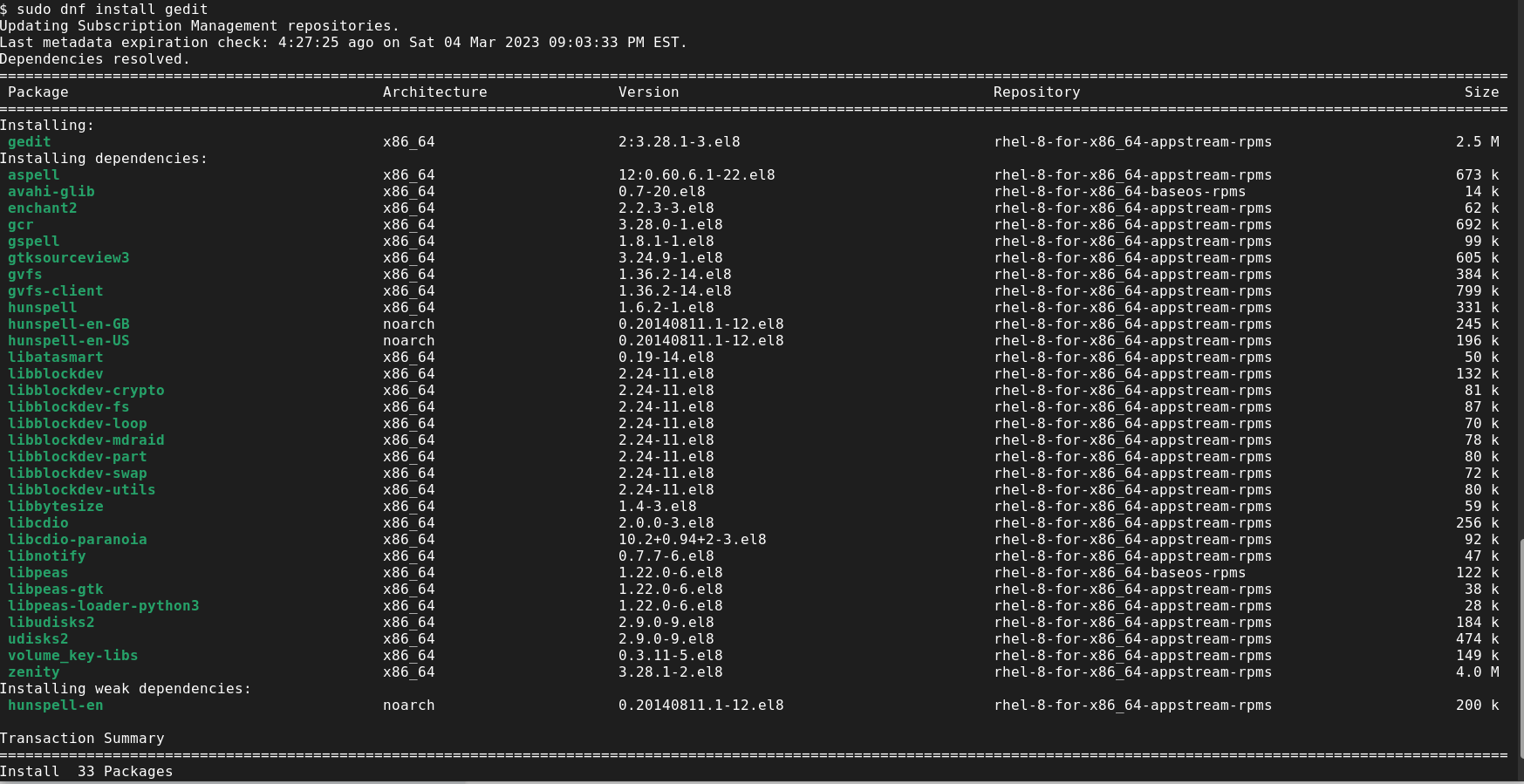
Photo by admingeek from Infotechys
Once the installation is complete, you can launch Gedit from the terminal using the following command:
$ gedit
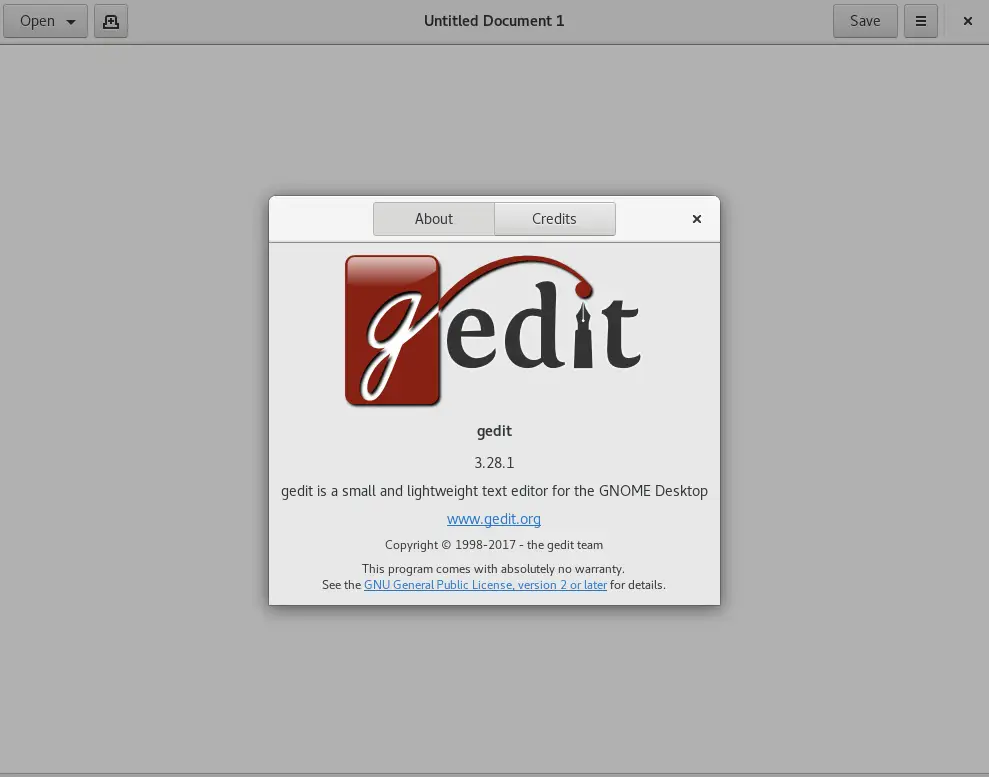
Photo by admingeek from Infotechys
If the gedit application does not launch successfully, a likely reason is you do not have X11 forwarded or enabled. Here’s an example of how to SSH into host1.dev.example.com with X11 forwarding:
$ ssh -XY user@localhost
If the gedit application does not launch successfully, a likely reason is you do not have X11 forwarded or enabled. Here’s an example of how to SSH into a localhost with X11 forwarding:
ssh is a command-line tool used to establish a secure encrypted connection between two hosts over an unsecured network.-XY are command-line options for ssh that enable X11 forwarding. -X option is used to forward X11 (GUI) applications from the remote host to the local host, while -Y option is used to forward X11 applications securely.user is the username you want to use to log in to the remote host.localhost is the hostname or you can use the IP address of the remote host you want to connect to. ssh -XY user@localhost command, you are establishing a secure SSH connection to the remote host localhost as the user user, with X11 forwarding enabled.After successfully launching the Gedit application, let’s explore some fundamental features to enhance our experience. Here are some examples to guide us in navigating the interface:
Gedit is a powerful and easy-to-use text editor that can make text editing tasks easier and more efficient. In this article, we have provided a step-by-step guide on how to install Gedit on RHEL 8 or CentOS 8 and highlighted some of its popular features.
We have also provided some basic usage examples to get you started with using Gedit. By following these instructions, you can easily install Gedit on your Linux system and start editing text files with ease. Was this article helpful to you? If so, leave us a comment below and share!
Related Posts

In this article, we will review the installation process for Eclipse IDE on CentOS8. The same procedure can apply to RHEL8 as they are similar operating

In this tutorial, we will install Komodo Editor on CentOS8. Granted, it can be installed on any Linux distribution (rpm-based or Debian distro). However, we
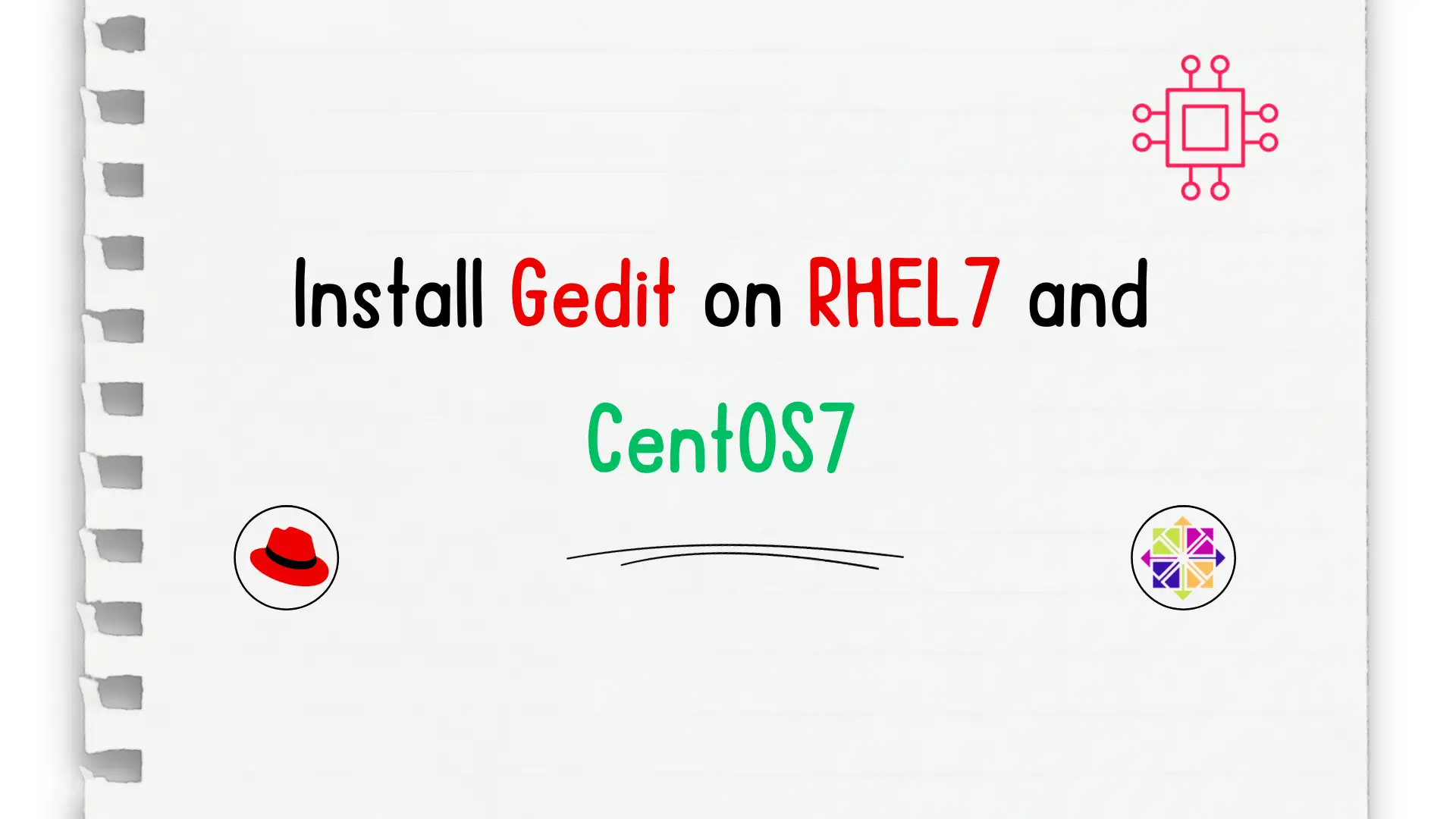
In this tutorial, we will install gedit on CentOS7. We are going to use yum for the installation so it’s a straightforward process. The same
