
In this article, we will explore how to use SSH tunneling on Linux, as well as, go over some SSH tunneling examples to demonstrate its
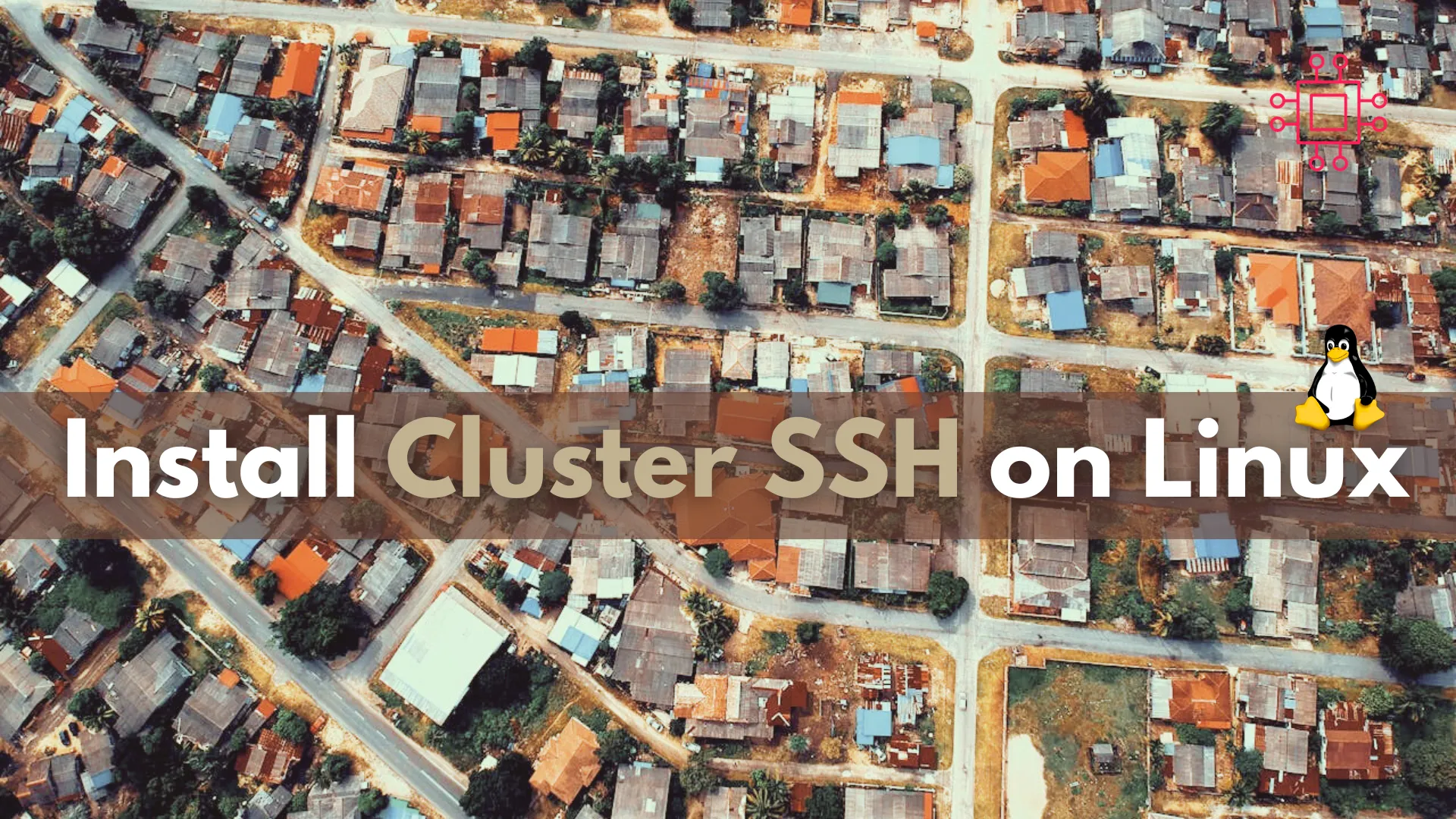
Learn how to install Cluster SSH on Linux distributions of various flavors including Ubuntu, Debian, CentOS, and Fedora. This comprehensive guide will help system administrators manage multiple servers efficiently. Follow our step-by-step instructions to get started with Cluster SSH today!
Introduction |
Cluster SSH (CSSH) is an invaluable tool for system administrators who manage multiple servers simultaneously. It allows you to control multiple SSH sessions in parallel, making it easier to execute commands across a cluster of machines. In this guide, we will walk you through the step-by-step process of installing Cluster SSH on various Linux distributions, including Ubuntu, Debian, CentOS, and Fedora. Whether you are a seasoned sysadmin or a beginner, this tutorial will help you get up and running quickly. Let’s dive in!
Why Use Cluster SSH? |
Cluster SSH is designed to streamline the management of multiple servers. It opens several terminal windows, one for each server, and a master window where you can type commands to be sent to all servers simultaneously. This tool is especially useful for tasks such as software updates, configuration changes, and monitoring.
Key Features of Cluster SSH |
Prerequisites |
Before you begin the installation, ensure you have the following:
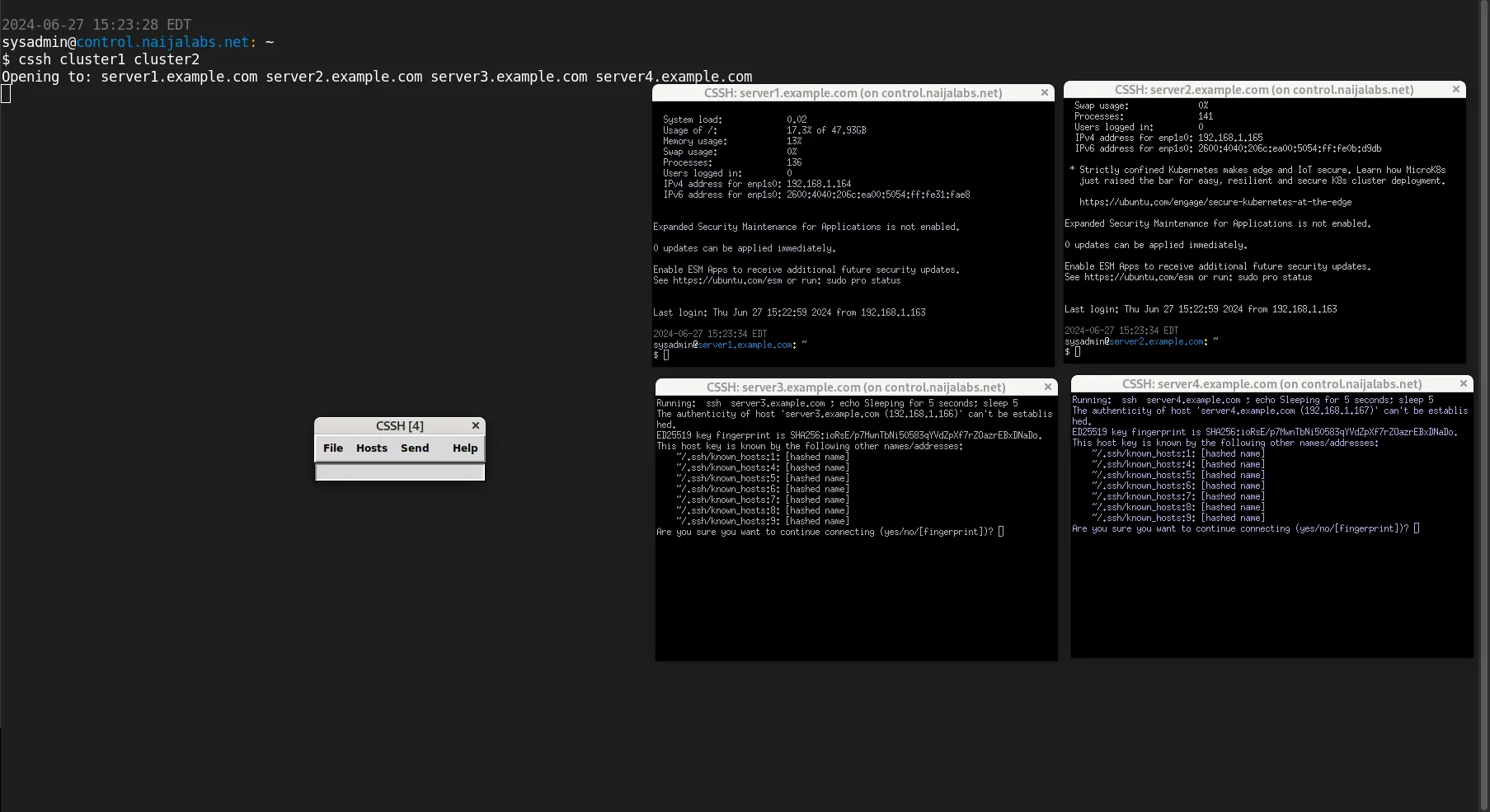
Photo by admingeek from Infotechys
Step 1: Update Your System |
It’s essential to start with an updated system to avoid compatibility issues. Open your terminal and run:
sudo apt update && sudo apt upgrade -y # On Ubuntu and Debian Machines
This command will update the package list and upgrade all installed packages to their latest versions.
Step 2: Install Cluster SSH |
Cluster SSH is available in the default Ubuntu and Debian repositories, making the installation straightforward. To install Cluster SSH, use the following command:
sudo apt install clusterssh -y
Verify the Installation |
To ensure Cluster SSH is installed correctly, check the version:
cssh --version
Version: 4.16
Step 1: Update Your System |
Updating your system is crucial to ensure all packages are current. Open your terminal and run:
sudo yum update -y # RHEL/CentOS 7 Machines
sudo dnf update -y # RHEL/CentOS 8+ and Fedora Machines
Step 2: Install EPEL Repository |
Cluster SSH is available in the EPEL (Extra Packages for Enterprise Linux) repository. Install EPEL with the following commands:
sudo yum install epel-release -y # For CentOS
sudo dnf install epel-release -y # For Fedora
sudo yum install https://dl.fedoraproject.org/pub/epel/epel-release-latest-7.noarch.rpm # RHEL 7
sudo dnf install https://dl.fedoraproject.org/pub/epel/epel-release-latest-8.noarch.rpm # RHEL 8
sudo dnf install https://dl.fedoraproject.org/pub/epel/epel-release-latest-9.noarch.rpm # RHEL 9
💡During the EPEL install process, you may encounter the following message (below):
Many EPEL packages require the CodeReady Builder (CRB) repository.
It is recommended that you run /usr/bin/crb enable to enable the CRB repository.
Enable the CodeReady Builder (CRB) repository with the following command:
sudo /usr/bin/crb enable
Step 3: Install Cluster SSH |
Once EPEL is enabled, install Cluster SSH using:
sudo yum install clusterssh -y # RHEL 7
sudo dnf install clusterssh -y # RHEL 8 or higher
Run the cssh --version command to verify the install.
Configuring Cluster SSH |
After installation, the next step is configuring Cluster SSH to connect to your servers. The configuration file is located in your home directory:
~/.csshrc
Example Configuration |
Here’s an example of how to configure your .csshrc file (Using your preferred text editor, open the .csshrc file and copy and paste the following below):
clusters = cluster1 cluster2
cluster1 = server1.example.com server2.example.com
cluster2 = server3.example.com server4.example.com
In this example, cluster1 includes server1.example.com and server2.example.com, while cluster2 includes server3.example.com and server4.example.com. You can add as many clusters and servers as needed.
You can replace clusters 1 & 2 and the servernames with the names of machines in your environment.
Using Cluster SSH |
To use Cluster SSH, simply run the cssh command followed by the cluster name:
cssh cluster1
This command will open separate terminal windows for server1.example.com and server2.example.com, along with a master window (shown below) where you can type commands.

Photo by admingeek from Infotechys
Example Usage |
Let’s say you want to update the package list on all servers in cluster1. Open Cluster SSH with:
cssh cluster1
In the master window, type:
cssh cluster1
This command will execute on all servers within cluster1, updating the package list simultaneously.
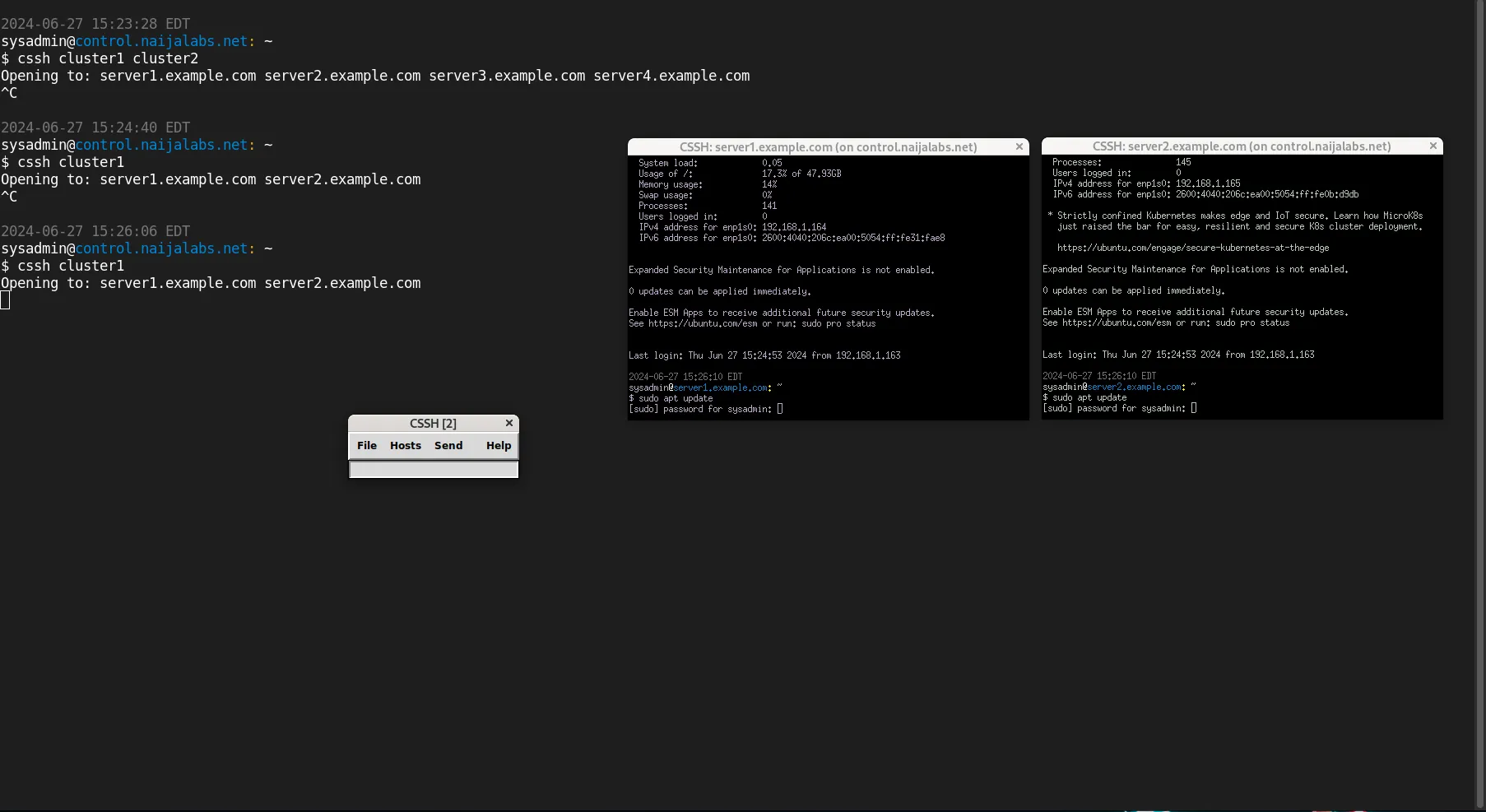
Photo by admingeek from Infotechys
Common Issues |
Checking SSH Connections |
If you encounter issues, check your SSH connections individually:
ssh user@server1.example.com
Ensure each server in your cluster is accessible.
For more advanced usage, you can customize your .csshrc file further. Here’s an example with additional options:
Customizing Terminal Behavior |
Cluster SSH does not directly support settings like auto-closing windows or setting terminal fonts via the .csshrc file. However, you can achieve similar customization using other methods depending on your terminal emulator and personal scripts.
Auto-Closing Terminal Windows |
To auto-close terminal windows after commands complete, you might need to adjust your terminal emulator settings or use a script. For example, you can use a wrapper script to close terminals after execution:
#!/bin/bash
cssh "$@"
for pid in $(pgrep -f "ssh -X"); do
wait $pid
kill $pid
done
Save this script as cssh_wrapper.sh, make it executable, and run it instead of cssh:
chmod +x cssh_wrapper.sh
./cssh_wrapper.sh cluster1
| Step | Command (Ubuntu/Debian) | Command (CentOS/Fedora) |
|---|---|---|
| Update System | sudo apt update && sudo apt upgrade -y | sudo yum update -y (CentOS) / sudo dnf update -y (Fedora) |
| Install Cluster SSH | sudo apt install clusterssh -y | sudo yum install clusterssh -y (CentOS) / sudo dnf install clusterssh -y (Fedora or RHEL/CentOS 8+) |
| Verify Installation | cssh --version | cssh --version |
| Configure | Edit ~/.csshrc with server details | Edit ~/.csshrc with server details |
| Run Cluster SSH | cssh cluster1 | cssh cluster1 |
|
By mastering Cluster SSH, you’ll be able to manage large server clusters more efficiently, saving time and reducing the risk of human error. Happy clustering!
Installing and configuring Cluster SSH on various Linux distributions is a straightforward process that can significantly enhance your productivity as a system administrator. By following the steps outlined in this guide, you can quickly set up Cluster SSH and start managing multiple servers with ease.
Did you find this article useful? Your feedback is invaluable to us! Please feel free to share your thoughts in the comments section below.
Related Posts

In this article, we will explore how to use SSH tunneling on Linux, as well as, go over some SSH tunneling examples to demonstrate its
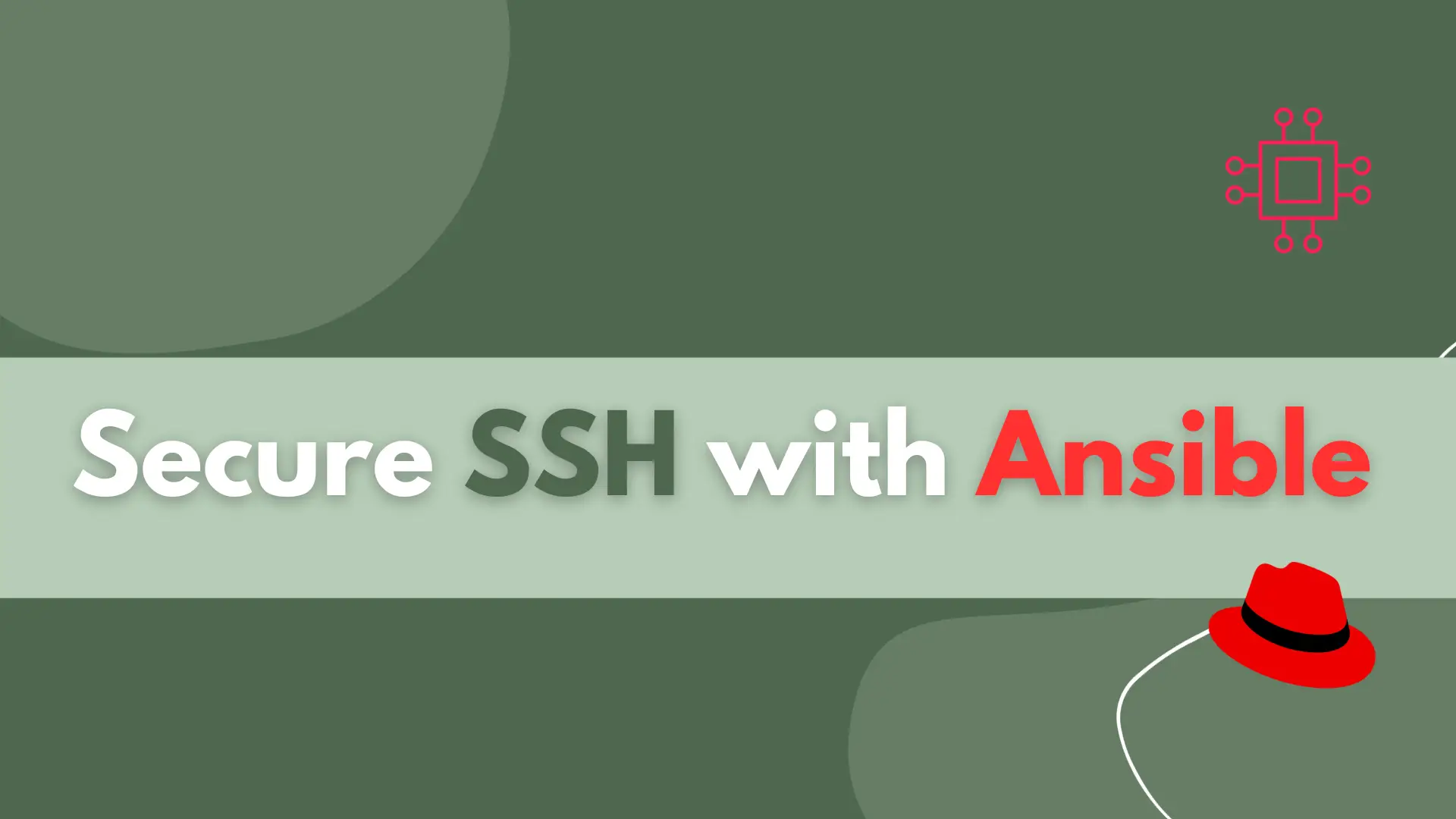
Learn how to secure SSH with Ansible and protect your Linux systems from unauthorized access with this step-by-step guide. Table of Contents Introduction Ansible is

In this comprehensive guide, we’ll walk you through the process of generating SSH keys, empowering you to enhance the security of your digital interactions. Table
