
Learn how to install and configure IPA/IdM on RHEL 9 and CentOS 9. This comprehensive guide covers prerequisites, step-by-step installation, user management, and enabling 2FA

Learn about hardening OpenVPN security on RHEL 9 and CentOS 9 with best practices for authentication, encryption, firewall rules, logging, and intrusion detection.
OpenVPN is a powerful open-source VPN solution used for securing remote connections and private networks. However, deploying OpenVPN on RHEL 9 and CentOS 9 requires additional security configurations to protect against potential threats. This guide covers best practices for hardening OpenVPN security on RHEL 9 and CentOS 9, ensuring a more robust and resilient VPN deployment.
Why Harden OpenVPN Security? |
Securing OpenVPN is critical to preventing unauthorized access, data breaches, and network compromise. The following benefits highlight the importance of security hardening:
Enhanced Data Protection – Prevents unauthorized interception of VPN traffic.
Mitigates Attack Vectors – Reduces the risk of brute force attacks, DoS attacks, and exploits.
Compliance Readiness – Meets security standards required for regulatory compliance.
Before applying security hardening techniques, ensure the following prerequisites:
| Requirement | Description |
|---|---|
| RHEL 9 or CentOS 9 Server | A fully updated RHEL 9 or CentOS 9 instance |
| OpenVPN Installed | Installed via the EPEL repository or manually compiled |
| Root/Sudo Access | Required for configuration changes |
| FirewallD or iptables | A firewall service must be enabled |
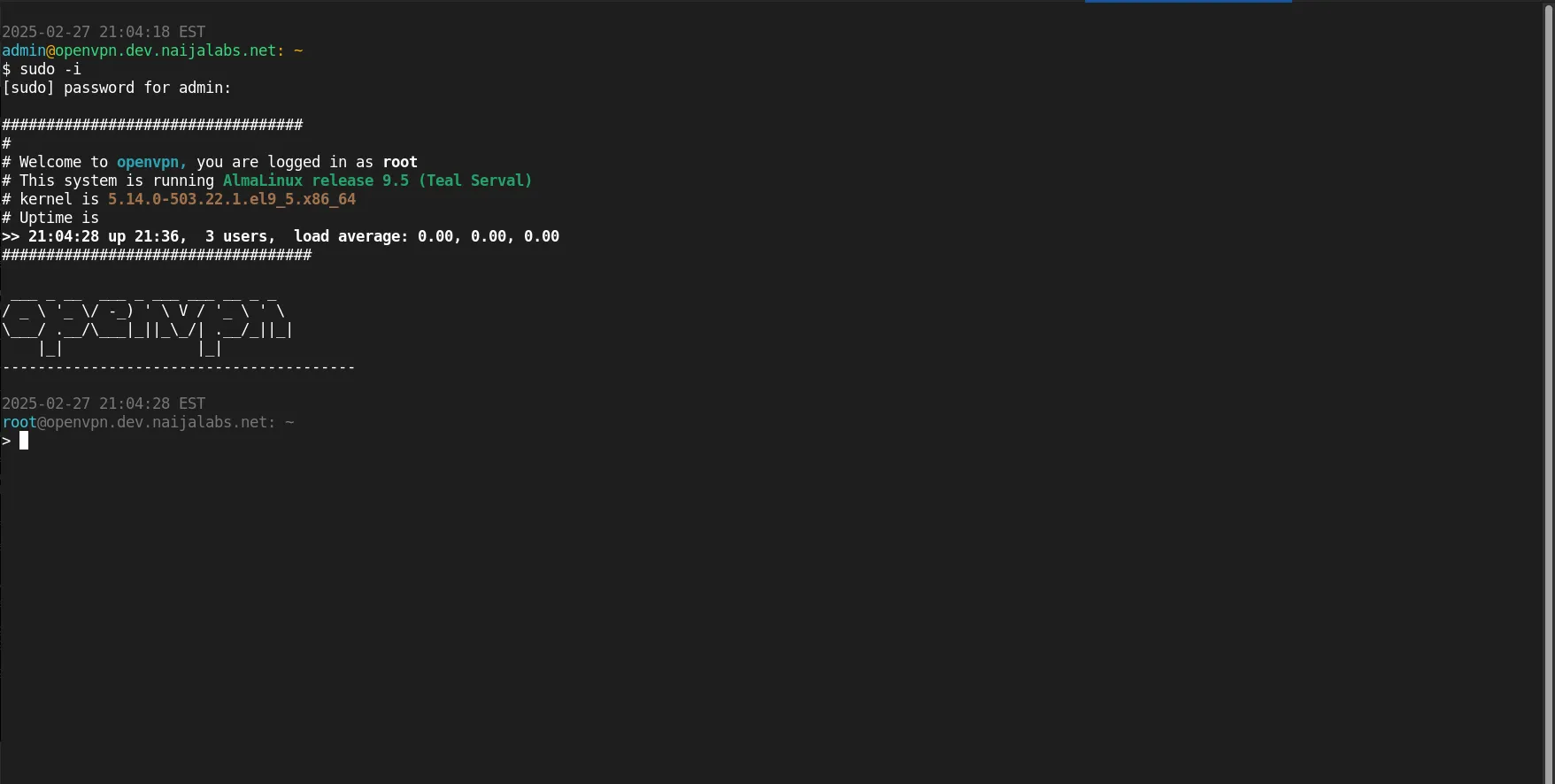
Photo by admingeek from Infotechys
Use TLS Authentication |
Enable TLS authentication to prevent unauthorized connections:
openvpn --genkey --secret /etc/openvpn/ta.key
Modify the OpenVPN server configuration (/etc/openvpn/server.conf):
tls-auth /etc/openvpn/ta.key 0
Modify the client configuration:
tls-auth ta.key 1
Implement Multi-Factor Authentication (MFA) |
Use MFA to add an extra layer of security by integrating OpenVPN with Google Authenticator:
sudo dnf install google-authenticator
Run the setup script:
google-authenticator
Enable MFA in the OpenVPN authentication script.
Enforce Strong Encryption Algorithms |
Edit /etc/openvpn/server.conf and use AES-256-GCM encryption:
data-ciphers AES-256-GCM
Ensure TLS security with:
tls-version-min 1.2
Disable Weak Protocols |
Explicitly disable outdated protocols:
cipher none
auth none
Configure Firewall Rules |
Allow only VPN traffic and drop unnecessary traffic:
sudo firewall-cmd --permanent --add-port=1194/udp
sudo firewall-cmd --permanent --add-masquerade
sudo firewall-cmd --reload
Implement IP and User Restrictions |
Use the client-config-dir option to restrict access based on IP:
client-config-dir /etc/openvpn/ccd
Define per-user IP restrictions in /etc/openvpn/ccd/client1:
ifconfig-push 10.8.0.2 255.255.255.0
Enable OpenVPN Logging |
Modify /etc/openvpn/server.conf to enable logging:
log /var/log/openvpn.log
verb 3
Analyze Logs for Anomalies |
Use journalctl to review OpenVPN logs:
journalctl -u openvpn --no-pager | tail -n 50
Set Up Log Rotation |
Prevent logs from consuming too much space:
echo "/var/log/openvpn.log {
weekly
rotate 4
compress
missingok
notifempty
}" | sudo tee /etc/logrotate.d/openvpn
Perform Regular Scheduled Updates |
Ensure OpenVPN and system packages remain up to date:
dnf update -y
Restart OpenVPN After Updates |
sudo systemctl restart openvpn
Run the following command to ensure an automatic restart after rebooting your machine:
sudo systemctl enable --now openvpn
Install Fail2Ban |
Protect OpenVPN from brute force attacks:
sudo dnf install fail2ban -y
Create a new Fail2Ban filter:
sudo tee /etc/fail2ban/filter.d/openvpn.conf <<EOF
[Definition]
failregex = TLS Error: incoming packet authentication failed from \[.*\]:\d+
EOF
Enable and start Fail2Ban:
sudo systemctl enable --now fail2ban
Prevent DNS leaks by using secure DNS resolvers:
push "dhcp-option DNS 1.1.1.1"
push "dhcp-option DNS 8.8.8.8"
Hardening OpenVPN security on RHEL 9 and CentOS 9 is crucial for maintaining a secure VPN environment. By enforcing strong authentication, encryption, firewall rules, intrusion prevention, and regular updates, you can significantly enhance your VPN’s resilience against cyber threats.
Did you find this article useful? Your feedback is invaluable to us! Please feel free to share your thoughts in the comments section below.

Learn how to install and configure IPA/IdM on RHEL 9 and CentOS 9. This comprehensive guide covers prerequisites, step-by-step installation, user management, and enabling 2FA
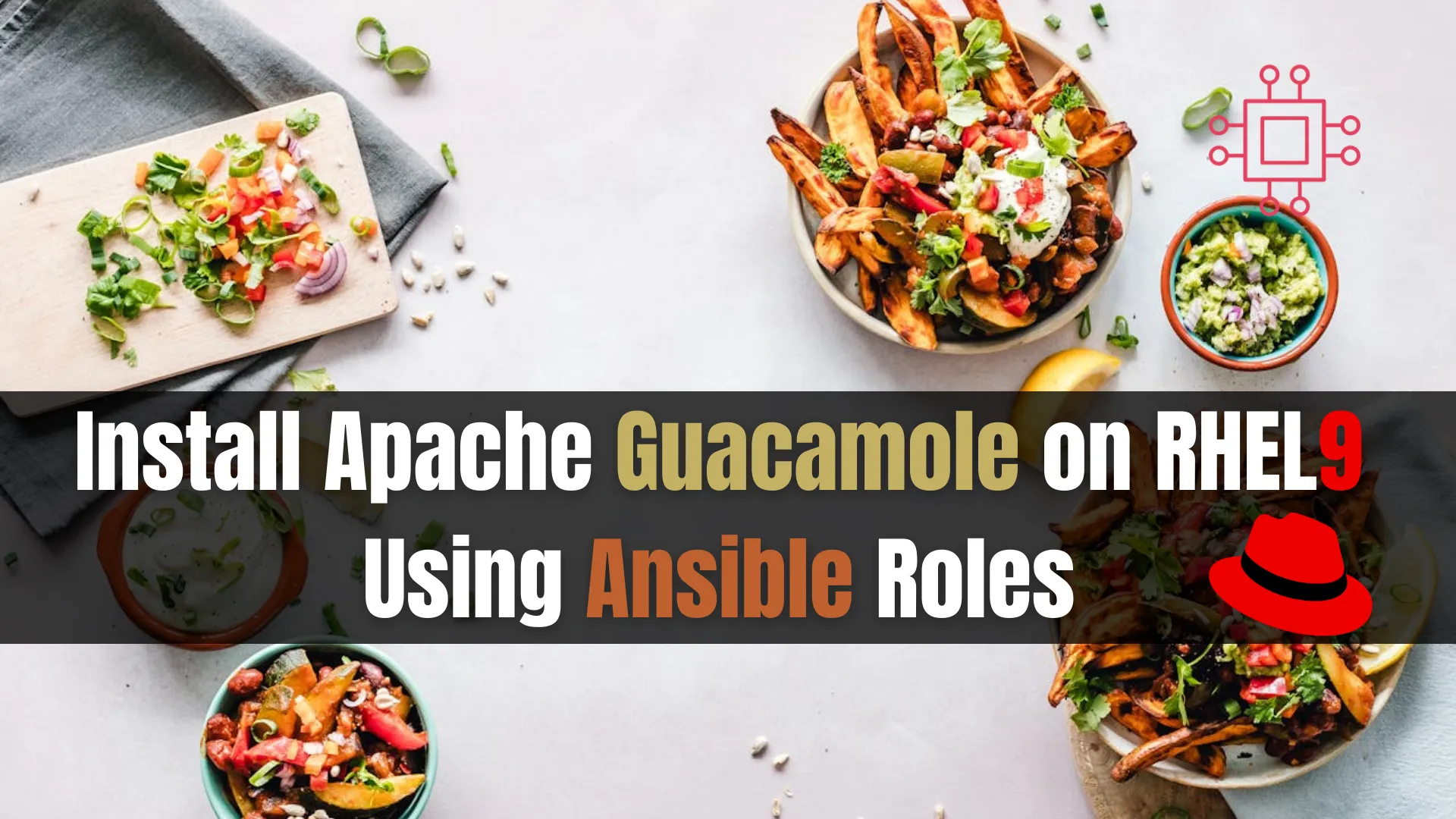
Learn how to install Apache Guacamole on RHEL 9 or CentOS 9 using Ansible roles for automated, secure, and efficient remote desktop access. Step-by-step guide

Learn how to configure OpenVPN Server on Ubuntu 24.04 for secure remote access. Step-by-step guide with configuration examples, firewall setup, and troubleshooting tips. Table of
