
In this article, we will review how to install minikube-v1.32.0 on RHEL9. This is the most recent stable release as of the date of this

In this guide, we’ll walk you through the process of deploying WordPress on Minikube, enabling you to develop and test your WordPress sites with ease.
In the ever-evolving landscape of web development, containerization has become a game-changer. Kubernetes, the de facto standard for container orchestration, provides a robust platform for deploying and managing containerized applications. However, setting up Kubernetes clusters for development and testing purposes can be complex and resource-intensive. Enter Minikube – a tool that allows you to run Kubernetes clusters locally.
Minikube is a lightweight Kubernetes implementation that runs a single-node Kubernetes cluster on your local machine. It’s perfect for development, testing, and learning Kubernetes concepts without the need for a full-fledged cluster.
Before we dive into deploying WordPress on Minikube, ensure you have the following (listed below):
A minikube instance ready to deploy–preferably with 12GiB of RAM and 4 CPUs to ensure a smoother operating experience.
Your minikube instance should have
xorg-x11-xauthpackage installed for forwarding X11 and a browser of your choice (e.g. Firefox, google, etc..)
We’ve configured our minikube instance with the following settings:
| Hostname | mkube-srv2.localdomain |
| IP address | 192.168.1.156 |
| RAM | 12 |
| Cores | 4 |
| Docker Version | Docker version 25.0.1, build 29cf629 |
| Kubectl Version | Client Version: v1.29.1 Kustomize Version: v5.0.4-0.20230601165947-6ce0bf390ce3 Server Version: v1.28.3 |
| Working Directory | /home/admin/wordpress-deployment |
| Minikube Version | v1-32.0 |
Now, let’s delve into the process of deploying WordPress on your Minikube instance.
First, start Minikube by running the following command in your terminal:
$ minikube start
This command will spin up a local Kubernetes cluster using the Minikube VM. Run the following command (below) to check the running status of the various kubernetes components running on your Minikube instance:
$ kubectl get pods --all-namespaces
NAMESPACE NAME READY STATUS RESTARTS AGE
kube-system coredns-5dd5756b68-gbnw5 1/1 Running 0 3h5m
kube-system etcd-minikube 1/1 Running 0 3h5m
kube-system kube-apiserver-minikube 1/1 Running 0 3h6m
kube-system kube-controller-manager-minikube 1/1 Running 0 3h5m
kube-system kube-proxy-s9vzj 1/1 Running 0 3h5m
kube-system kube-scheduler-minikube 1/1 Running 0 3h6m
kube-system storage-provisioner 1/1 Running 0 3h5m
$ mkdir -p wordpress-deployment; cd wordpress-deployment
[admin@mkube-srv2 wordpress-deployment]$ cat <<EOF >./kustomization.yaml
secretGenerator:
- name: mysql-pass
literals:
- password=YOUR_PASSWORD
EOF
WordPress relies on a MySQL database to store its data. Let’s deploy MySQL to our Minikube cluster using the following YAML manifest:
apiVersion: v1
kind: Service
metadata:
name: wordpress-mysql
labels:
app: wordpress
spec:
ports:
- port: 3306
selector:
app: wordpress
tier: mysql
clusterIP: None
---
apiVersion: v1
kind: PersistentVolumeClaim
metadata:
name: mysql-pv-claim
labels:
app: wordpress
spec:
accessModes:
- ReadWriteOnce
resources:
requests:
storage: 5Gi
---
apiVersion: apps/v1
kind: Deployment
metadata:
name: wordpress-mysql
labels:
app: wordpress
spec:
selector:
matchLabels:
app: wordpress
tier: mysql
strategy:
type: Recreate
template:
metadata:
labels:
app: wordpress
tier: mysql
spec:
containers:
- image: mysql:8.0
name: mysql
env:
- name: MYSQL_ROOT_PASSWORD
valueFrom:
secretKeyRef:
name: mysql-pass
key: password
- name: MYSQL_DATABASE
value: wordpress
- name: MYSQL_USER
value: wordpress
- name: MYSQL_PASSWORD
valueFrom:
secretKeyRef:
name: mysql-pass
key: password
ports:
- containerPort: 3306
name: mysql
volumeMounts:
- name: mysql-persistent-storage
mountPath: /var/lib/mysql
volumes:
- name: mysql-persistent-storage
persistentVolumeClaim:
claimName: mysql-pv-claim
Save the above YAML manifest to a file named mysql.yaml, we’ll apply it in the later sections.
Now, let’s deploy WordPress to our Minikube cluster. Save the following YAML manifest to a file named wordpress.yaml:
apiVersion: v1
kind: Service
metadata:
name: wordpress
labels:
app: wordpress
spec:
ports:
- port: 80
selector:
app: wordpress
tier: frontend
type: LoadBalancer
---
apiVersion: v1
kind: PersistentVolumeClaim
metadata:
name: wp-pv-claim
labels:
app: wordpress
spec:
accessModes:
- ReadWriteOnce
resources:
requests:
storage: 5Gi
---
apiVersion: apps/v1
kind: Deployment
metadata:
name: wordpress
labels:
app: wordpress
spec:
selector:
matchLabels:
app: wordpress
tier: frontend
strategy:
type: Recreate
template:
metadata:
labels:
app: wordpress
tier: frontend
spec:
containers:
- image: wordpress:6.2.1-apache
name: wordpress
env:
- name: WORDPRESS_DB_HOST
value: wordpress-mysql
- name: WORDPRESS_DB_PASSWORD
valueFrom:
secretKeyRef:
name: mysql-pass
key: password
- name: WORDPRESS_DB_USER
value: wordpress
ports:
- containerPort: 80
name: wordpress
volumeMounts:
- name: wordpress-persistent-storage
mountPath: /var/www/html
volumes:
- name: wordpress-persistent-storage
persistentVolumeClaim:
claimName: wp-pv-claim
Once you’ve finished both the MySQL and WordPress YAML manifests, it’s time to update our kustomization file with the relevant information. Execute the following command to incorporate entries into the file:
[admin@mkube-srv2 wordpress-deployment]$ cat <<EOF >>./kustomization.yaml
resources:
- mysql.yaml
- wordpress.yaml
EOF
Finally, apply the contents of the kustomization.yaml file with the following command:
$ kubectl apply -k ./
Executing this command will apply the secrets, persistent storage volumes, MySQL, and WordPress deployments as displayed in the output below.
secret/mysql-pass-df44tkf8t9 created
service/wordpress created
service/wordpress-mysql created
persistentvolumeclaim/mysql-pv-claim created
persistentvolumeclaim/wp-pv-claim created
deployment.apps/wordpress created
deployment.apps/wordpress-mysql created
Check and verify the status of all running deployments using the following command:
$ kubectl get pods; kubectl get pvc; kubectl get secret; kubectl get deployments
NAME READY STATUS RESTARTS AGE
wordpress-cd74ffcf-b4wmb 1/1 Running 0 16m
wordpress-mysql-86f59dbdd7-l6qgz 1/1 Running 0 16m
NAME STATUS VOLUME CAPACITY ACCESS MODES STORAGECLASS AGE
mysql-pv-claim Bound pvc-850f1849-363d-4e54-bc2b-7413051edcb1 5Gi RWO standard 16m
wp-pv-claim Bound pvc-77ab030d-c54b-4332-a18d-6226482719a8 5Gi RWO standard 16m
NAME TYPE DATA AGE
mysql-pass-df44tkf8t9 Opaque 1 16m
NAME READY UP-TO-DATE AVAILABLE AGE
wordpress 1/1 1 1 16m
wordpress-mysql 1/1 1 1 16m
Once all deployments are up and running, you can access WordPress by running:
$ minikube service wordpress
|-----------|-----------|-------------|---------------------------|
| NAMESPACE | NAME | TARGET PORT | URL |
|-----------|-----------|-------------|---------------------------|
| default | wordpress | 80 | http://192.168.49.2:31251 |
|-----------|-----------|-------------|---------------------------|
🎉 Opening service default/wordpress in default browser...
👉 http://192.168.49.2:31251
This command will open WordPress in your default web browser, allowing you to complete the installation process.
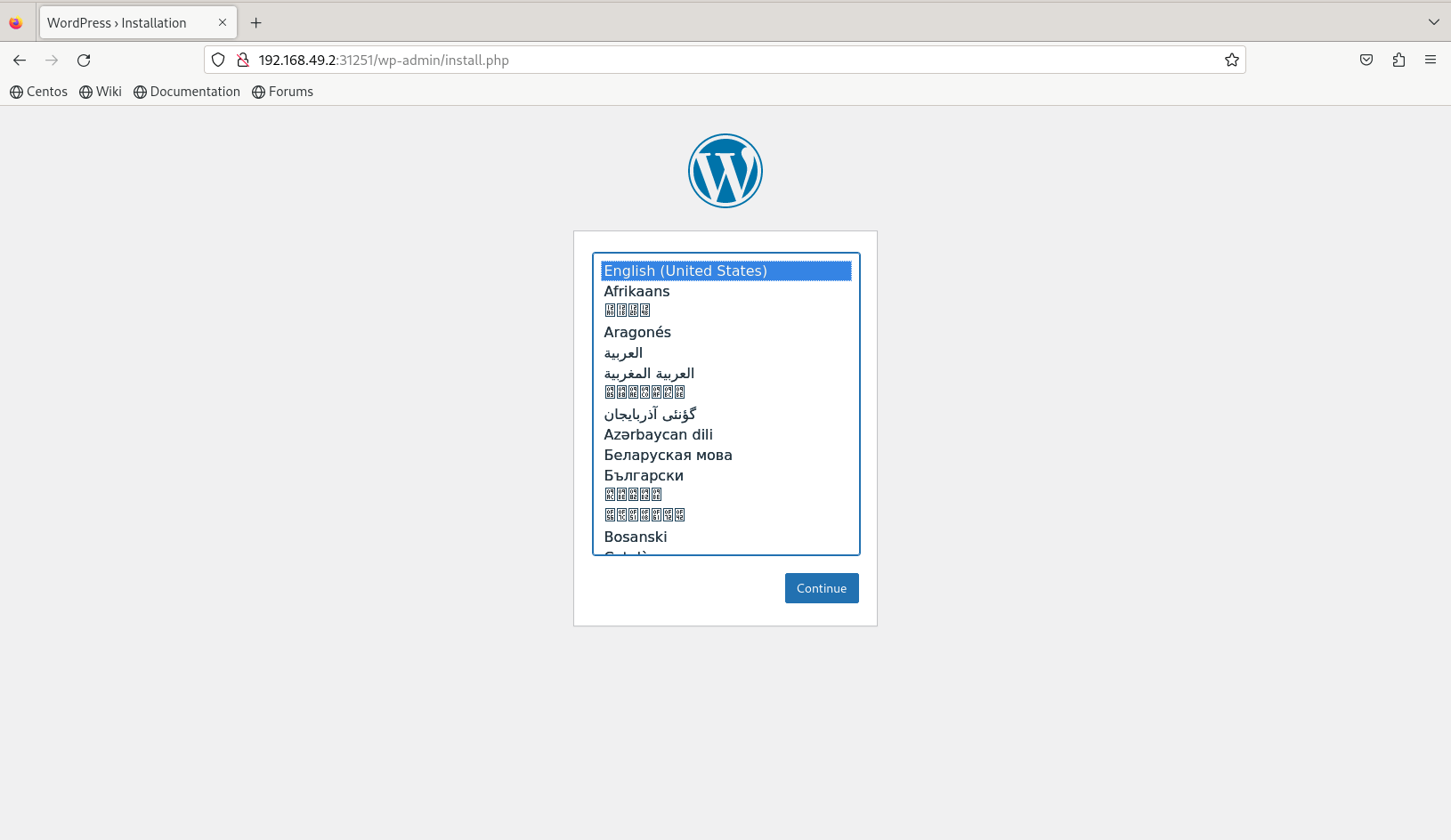
Photo by admingeek from Infotechys
Perfect! Our wordpress site is working as expected. In case you need to wipe the slate clean and start over with something else, run the following command to delete all deployments in your kustomization.yaml file:
$ kubectl delete -k ./
Congratulations! You’ve successfully deployed WordPress on Minikube. With this setup, you can now develop and test your WordPress sites locally using Kubernetes. Minikube provides an excellent environment for experimenting with containerized applications without the complexity of managing a full Kubernetes cluster.
Did you find this article useful? Your feedback is invaluable to us! Please feel free to share your thoughts in the comments section below.
Related Posts

In this article, we will review how to install minikube-v1.32.0 on RHEL9. This is the most recent stable release as of the date of this

Are you looking to set up a Kubernetes development environment with Vagrant quickly and efficiently? Look no further! In this guide, we’ll walk through how

In this tutorial, we will review the Kubernetes cluster install on CentOS8. This procedure will mirror our previous article about this subject. Install a Kubernetes
