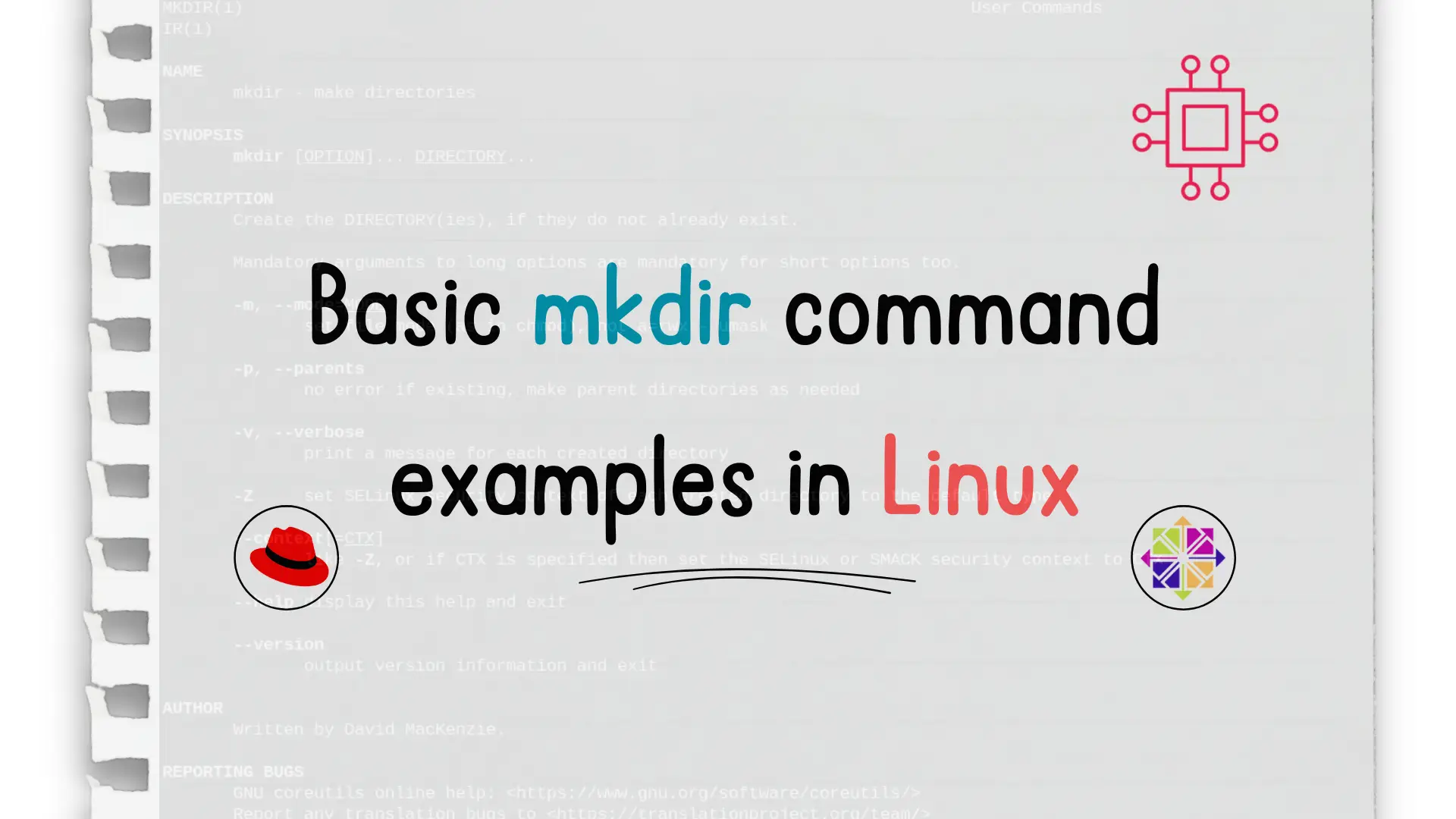
In this article, we’ll cover the mkdir command, which stands for make directories, and review basic mkdir command examples. Table of Contents IntroductionDavid Mackenzie authored

In this article, we will review commonly used tar and gzip commands in Linux with some examples. Linux users and IT professionals alike, ought to be familiar with most if not all these commands.
In Linux, Tar and Gzip commands are used to compress and archive files and directories. These commands are widely used in the Linux environment due to their ability to save disk space and reduce transfer time when transferring files over networks. This article will explore the commonly used Tar and Gzip commands in Linux, their usage, examples, and comparisons of the different types of compression.

Tar (short for Tape Archive) is a command-line tool used for archiving files and directories into a single file. It can be used to create, extract, and view the contents of an archive file. The following is the syntax of the Tar command:
tar [options] [archive-file] [files or directories]
The following are some of the commonly used options for the Tar command:
-c: Creates a new archive file
-x: Extracts files from an archive
-t: Displays the contents of an archive
-v: Verbose mode. Shows the progress of the operation
-f: Specifies the filename of the archive
-z: Compress the archive with Gzip
-j: Compress the archive with Bzip2
To create a tar archive file (.tar), run the following command at your terminal.
$ tar -cvf archive.tar file1 file2 directory1
To extract the archive.tar file, run the following command:
$ tar -xvf archive.tar
Run this command (below) to create a Gzip compressed archive.tar.gz file.
$ tar -czvf archive.tar.gz file1 file2 directory1
This command (below) will extract the contents of a Gzip compressed file or archive.tar.gz.
$ tar -xzvf archive.tar.gz
To create a Bzip2 compressed file, run this command (below):
$ tar -cjvf archive.tar.bz2 file1 file2 directory1
To extract a Bzip2 compressed file or archive.tar.bz2.
$ tar -xjvf archive.tar.bz2
Gzip is a file compression utility in Linux that compresses files using the Lempel-Ziv coding algorithm. It is used to reduce the size of files and directories, making them easier to transfer over a network or save disk space. The following is the syntax of the Gzip command:
gzip [options] [files]
The following are some of the commonly used options for the Gzip command:
-c: Write output to stdout
-d: Decompress the file
-l: List compressed files
-v: Verbose mode. Shows the progress of the operation
-9: Maximum compression level
-k: Keep the original file
-f: Force compression
Compress a file with Gzip (below). Notice the new file has the .gz extension.
$ gzip file.txt
Decompress a Gzip file:
$ gzip -d file.txt.gz
Compress a Gzip file with the maximum compression level:
$ gzip -9 file.txt
Keep the original file after compression:
$ gzip -k file.txt
Gzip, Bzip2, and LZMA are the most commonly used compression algorithms in Linux. Here are some comparisons of the different types of compression:
In conclusion, the Tar and Gzip commands are essential utilities in Linux used for archiving and compressing files and directories. The Tar command is used to create archive files, while the Gzip command is used to compress files using different algorithms. The Tar command can also be used to compress archive files with Gzip, Bzip2, or LZMA algorithms. Each compression algorithm has its advantages and disadvantages, with Gzip being the most commonly used due to its fast compression and decompression speeds, good compression ratio, and compatibility with most operating systems. Bzip2 and LZMA are slower but offer better compression ratios. Overall, understanding and mastering these commands are essential skills for any Linux user, especially for system administrators dealing with large amounts of data.
Was this article helpful to you? If so, leave us a comment below. We’d love to hear from you!
Related Posts
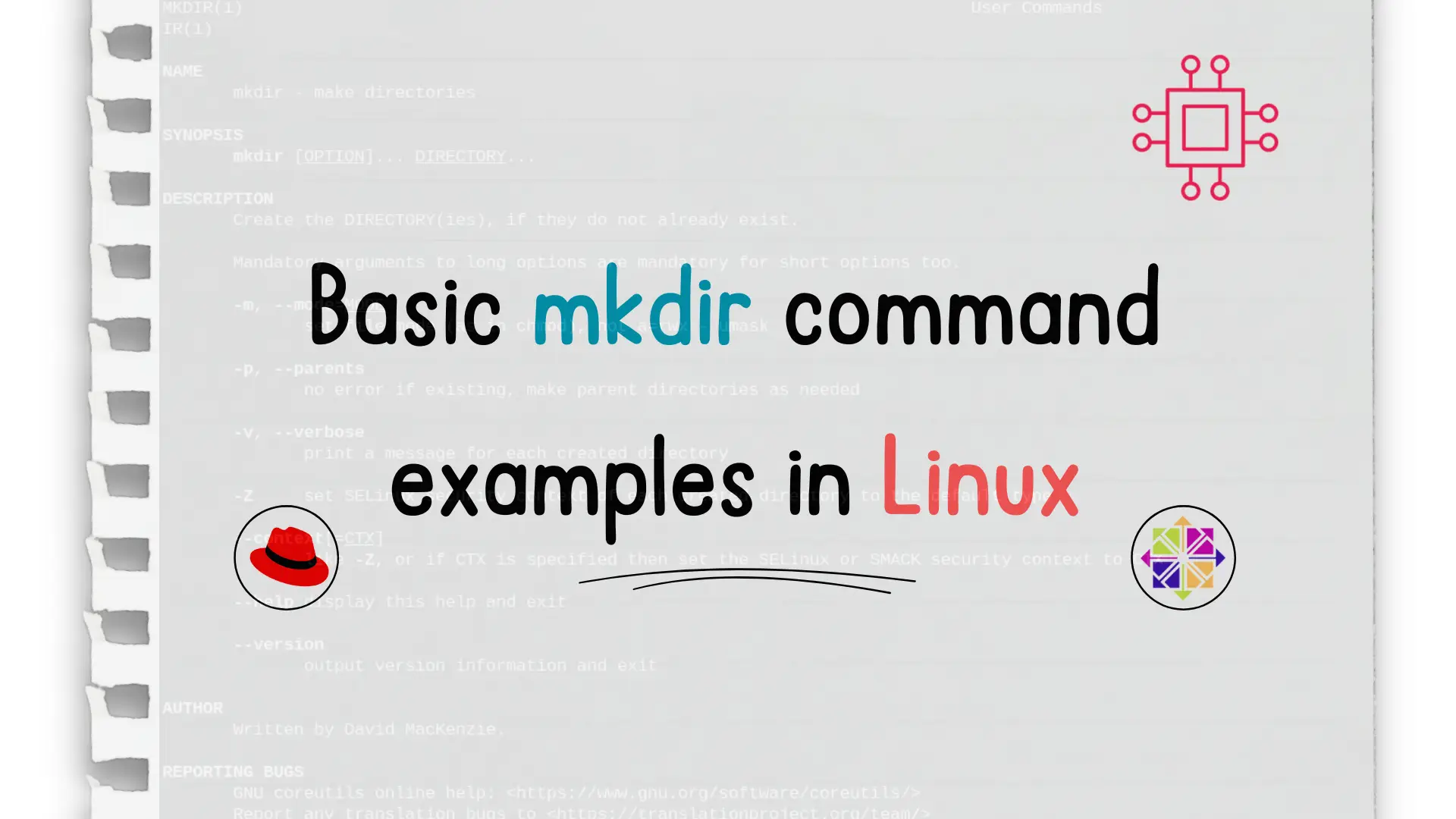
In this article, we’ll cover the mkdir command, which stands for make directories, and review basic mkdir command examples. Table of Contents IntroductionDavid Mackenzie authored
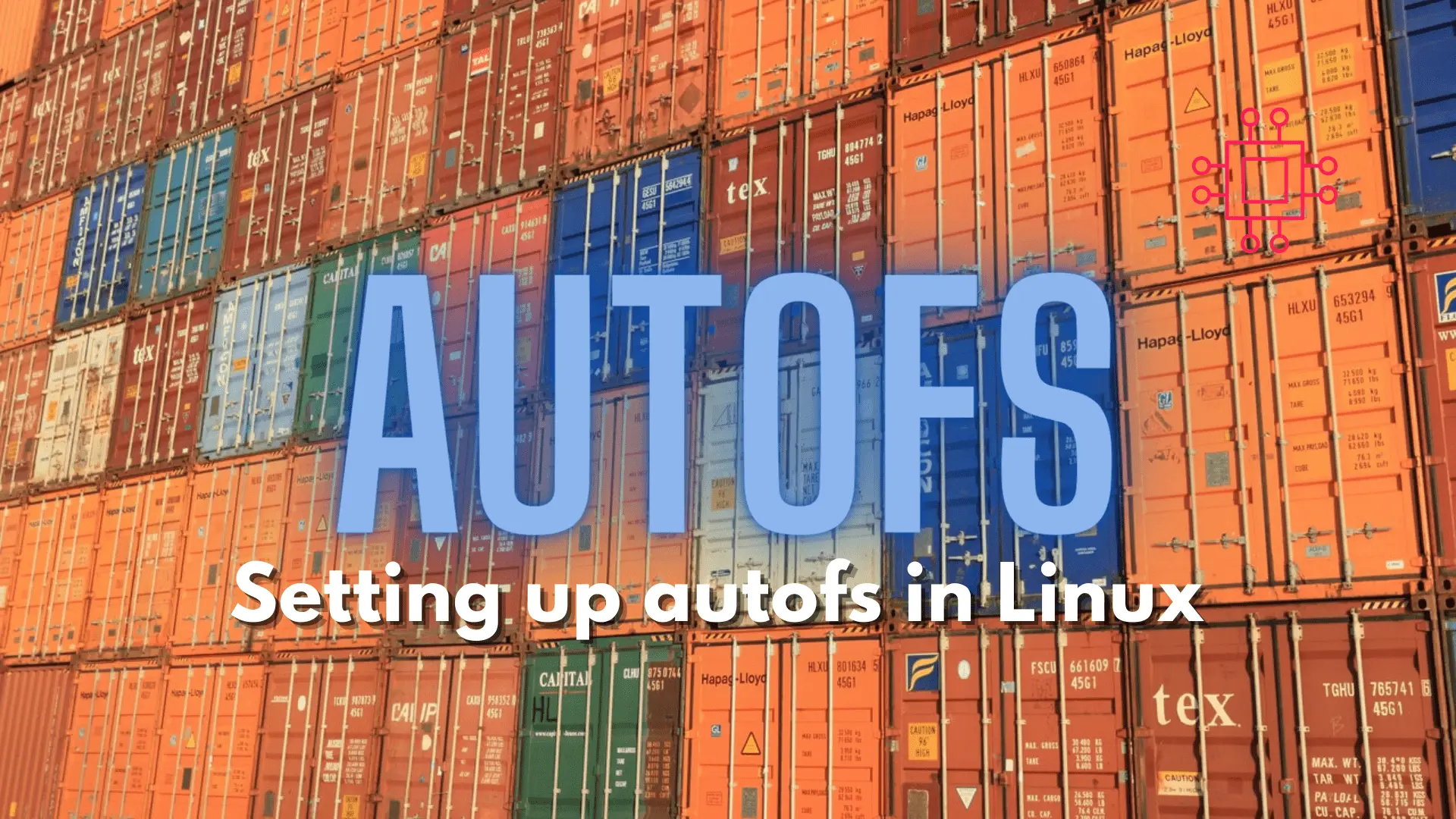
Configuring autofs in Linux is a straightforward task. This article will guide you through the process of setting up and enabling the autofs service. Table
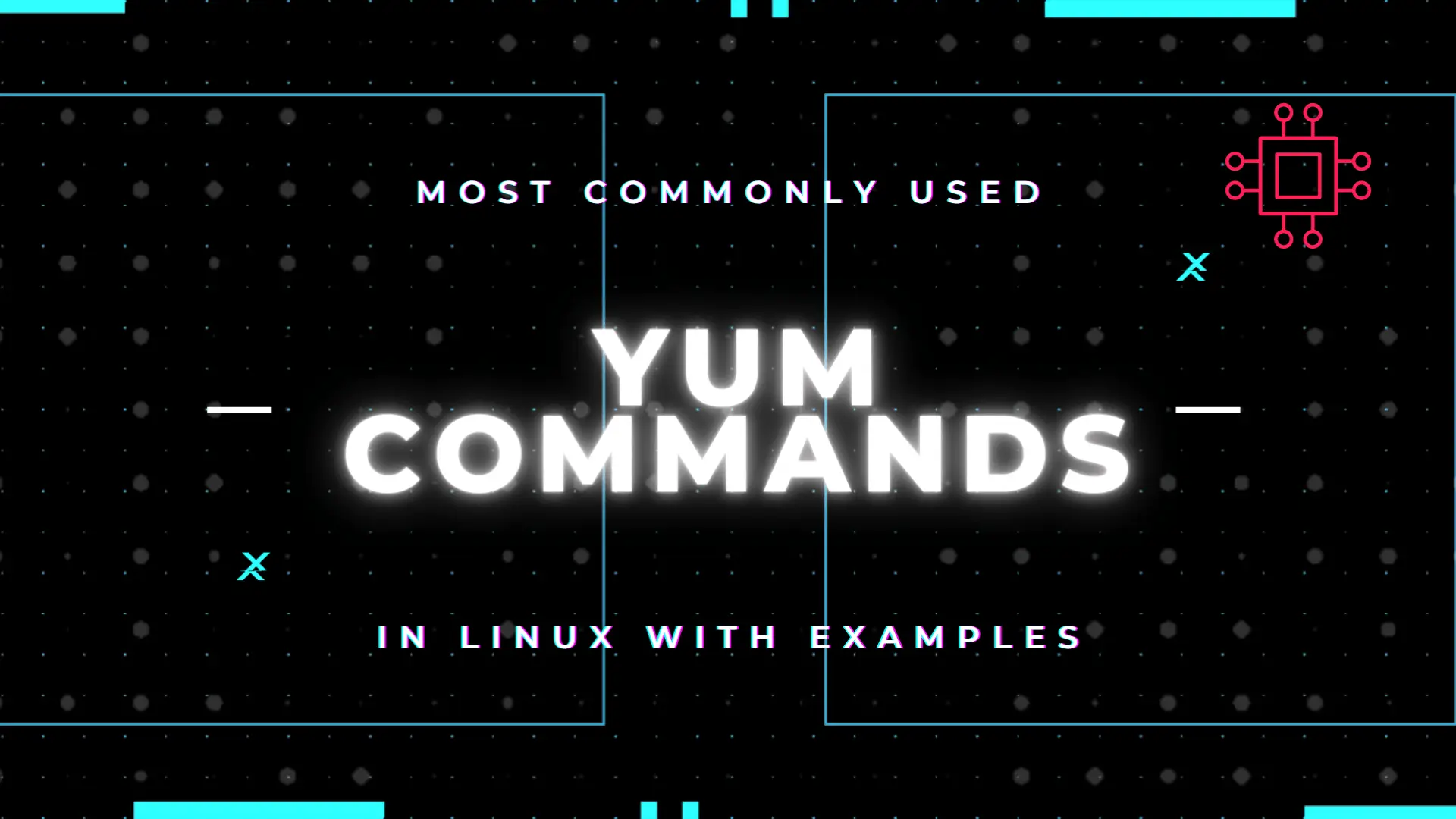
Table of Contents Introduction According to the Linux manual pages (man yum), there are 35 standard YUM commands. That number increases to the hundreds when
