
Discover how Linux in Cloud Computing and DevOps is revolutionizing the way businesses manage their IT infrastructure, offering unparalleled scalability, customization, and security. Table of
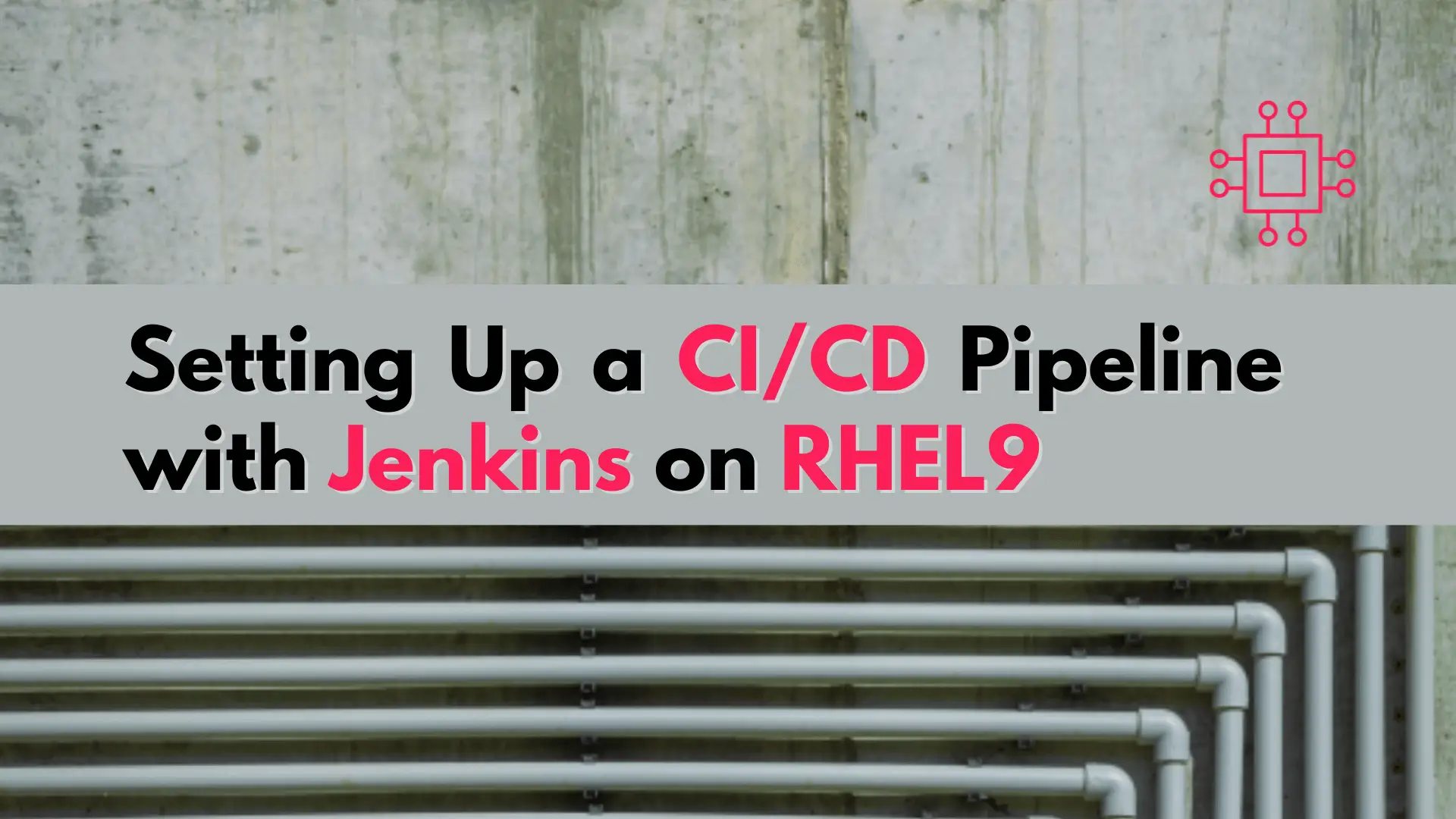
In this article, we explore the seamless integration of CI/CD with Jenkins on RHEL9, providing a detailed step-by-step guide for setting up an efficient and automated development pipeline.
In the fast-paced world of software development, Continuous Integration (CI) and Continuous Delivery (CD) have become essential practices for ensuring the reliability and efficiency of code deployment. Jenkins, an open-source automation server, plays a crucial role in setting up robust CI/CD pipelines. In this guide, we’ll walk you through the process of setting up a CI/CD pipeline using Jenkins on Red Hat Enterprise Linux 9 (RHEL 9). Follow these step-by-step instructions to streamline your development and deployment workflows.

Photo by Tom Fisk from Pexels.com
Before diving into the installation and configuration, make sure you have the following prerequisites in place:
Begin by updating your system and installing Java Development Kit (JDK). Jenkins is built on Java, so this step is crucial.
$ sudo dnf update
$ sudo dnf install java-11-openjdk-devel
Now, download and install the Jenkins repository key and enable the Jenkins repository:
$ sudo wget -O /etc/yum.repos.d/jenkins.repo https://pkg.jenkins.io/redhat-stable/jenkins.repo
$ sudo rpm --import https://pkg.jenkins.io/redhat-stable/jenkins.io.key
Install Jenkins:
$ sudo dnf install jenkins
Start and enable Jenkins service:
$ sudo systemctl start jenkins
$ sudo systemctl enable jenkins
Access Jenkins through your web browser by navigating to http://<your-server-IP>:8080. Retrieve the initial administrator password using:
$ sudo cat /var/lib/jenkins/secrets/initialAdminPassword
Follow the on-screen instructions to complete the Jenkins setup.
Once Jenkins is up and running, install the necessary plugins to support your CI/CD workflow. Common plugins include Git, GitHub, Docker, and Pipeline.
If you chose the Pipeline job type, you’ll need to define your CI/CD pipeline using the Jenkinsfile. Here’s a basic example:
pipeline {
agent any
stages {
stage('Checkout') {
steps {
checkout scm
}
}
stage('Build') {
steps {
// Your build commands
}
}
stage('Test') {
steps {
// Your testing commands
}
}
stage('Deploy') {
steps {
// Your deployment commands
}
}
}
}
Customize the stages based on your project’s requirements.
Save your Jenkins job configuration and trigger a manual build or wait for the defined triggers to start the CI/CD pipeline.
Congratulations! You have successfully set up a CI/CD pipeline using Jenkins on RHEL 9. Implementing a robust CI/CD pipeline using Jenkins empowers development teams to deliver high-quality software at an accelerated pace. By automating the build, test, and deployment processes, teams can catch errors early, ensure consistency, and deploy updates with confidence. This automated workflow will enhance the efficiency and reliability of your software development and deployment processes. Feel free to customize and expand upon this foundation to meet the specific needs of your projects. Happy coding!
Was this article helpful to you? If so, leave us a comment below. We’d love to hear from you!
Related Posts

Discover how Linux in Cloud Computing and DevOps is revolutionizing the way businesses manage their IT infrastructure, offering unparalleled scalability, customization, and security. Table of
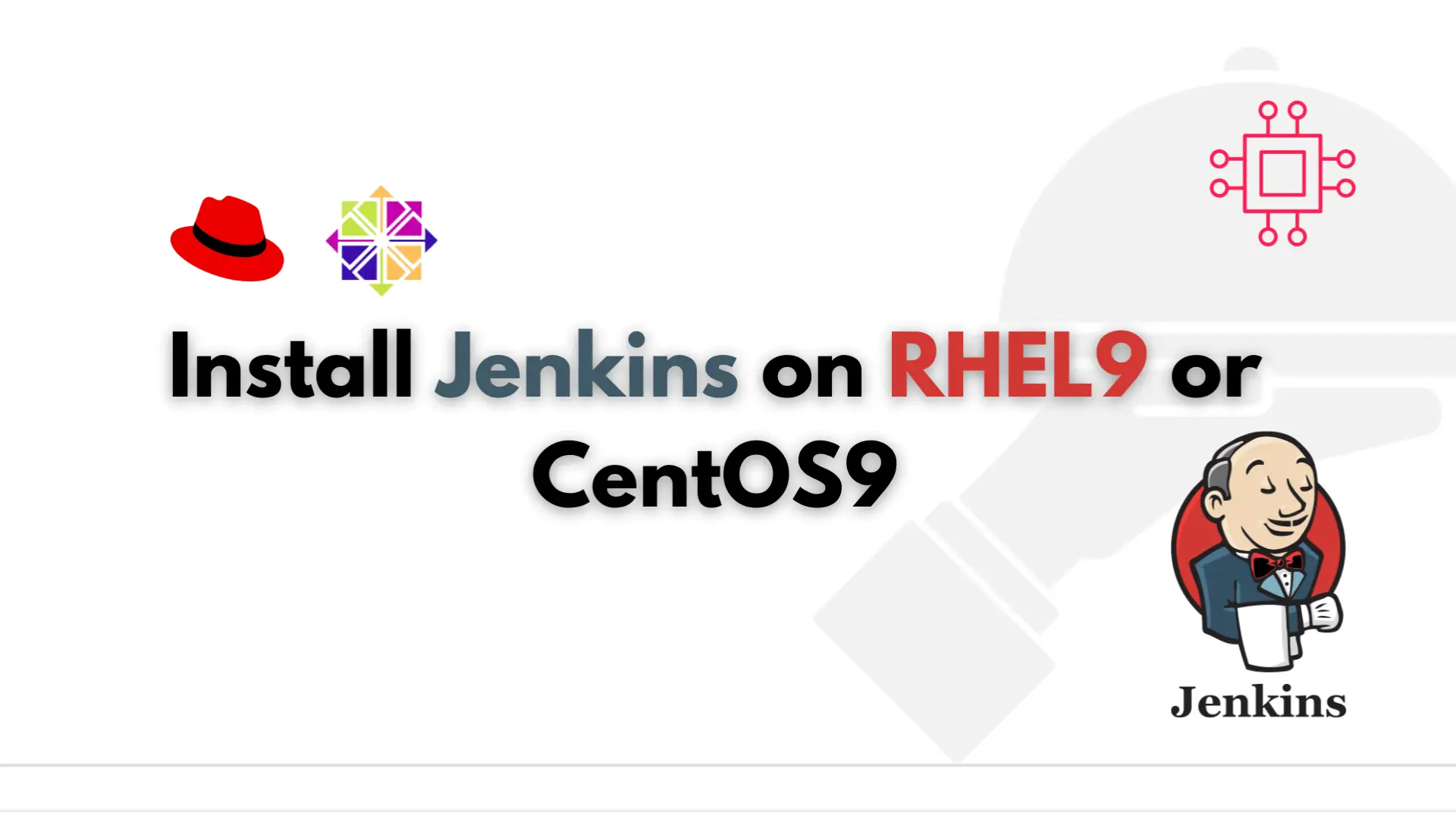
Are you tired of manually building, testing, and deploying your software? Learn how to install Jenkins on RHEL9 or CentOS9 and automate your software development

Want to secure your Jenkins environment and protect sensitive data? Learn how to install SSL certificates on Jenkins and enhance the security of your continuous
