
In this article, we will review how to configure Chrony on RHEL9 using chrony. We will focus on the server-side setup and finish with the

Chrony commands for systems administrators offers insight into essential commands every sysadmin should know. This comprehensive guide covers configuration, synchronization, troubleshooting, and advanced Chrony usage for accurate system time management.
Chrony is an NTP client and server software designed for keeping accurate time on Linux-based systems. It is especially suited for systems that may have intermittent network connectivity or systems that need to maintain time synchronization during periods of high latency. Unlike older NTP implementations, Chrony is optimized for faster response times, greater precision, and less resource consumption.
Chrony’s main advantages include:
|
|
|
|
With Chrony, system administrators can ensure that their systems remain in sync with reliable time sources, which is crucial for everything from logging to security protocols and performance monitoring.
Before using Chrony commands, you’ll need to install Chrony on your system. This is a straightforward process.
On CentOS/RHEL/Fedora (Linux-based Distributions) |
sudo yum install chrony
sudo dnf install chrony # CentOS/RHEL 8 or higher
On Ubuntu (Debian-based Distributions) |
sudo apt install chrony
Once Chrony is installed, you can start and enable the Chrony service.
Start and Enable Chrony |
sudo systemctl enable --now chronyd
This will start the Chrony service and ensure that it starts automatically on boot.
Checking Synchronization Status |
The first thing you need to know when working with Chrony is whether your system is synchronized to a reliable time source. To check the status, use the following command:
chronyc tracking
This command provides detailed information about the synchronization state, including the current time offset and the last time the system synchronized with its time sources.
Reference ID : 192.168.1.17 (time.dev.naijalabs.net)
Stratum : 2
Ref time (UTC) : Sun Feb 17 09:34:16 2025
System time : 0.000123456 seconds fast
Last offset : +0.000012345 seconds
RMS offset : 0.000001234 seconds
Frequency : 0.000000123 Hz
In the example output (above), you’ll find details like:
|
|
|
Configuring Chrony Servers |
To set up Chrony to synchronize with specific NTP servers, you need to edit the /etc/chrony.conf configuration file. Open the configuration file for editing:
sudo vim /etc/chrony.conf
Inside this file, you can add or modify server entries like so:
server time.dev.naijalabs.net iburst
server time1.example.org iburst
The iburst option ensures rapid synchronization at startup. Once the changes are made, restart the Chrony service to apply them:
sudo systemctl restart chronyd
To verify your server synchronization status, use the following command:
chronyc sources
Your output should look similar to (example output):
MS Name/IP address Stratum Poll Reach LastRx Last sample
===============================================================================
^- time1.example.org 2 10 377 14 -3658us[-3658us] +/- 34ms
^* time.dev.naijalabs.net 2 10 377 421 +3914us[+3830us] +/- 16ms
Popular Time Servers |
Here’s a list of actual time servers widely used and trusted across various network, enterprise, academic and public environments.
| # | Time Server Name | IP Address | Stratum | Description |
|---|---|---|---|---|
| 1 | pool.ntp.org | 162.159.200.123 | 1 | Public NTP server pool providing reliable time synchronization. |
| 2 | time.google.com | 216.239.35.0 | 1 | Google’s NTP servers offering high availability and accuracy. |
| 3 | time.windows.com | 131.107.0.0 | 1 | Microsoft’s public time server used for Windows devices. |
| 4 | time.apple.com | 17.253.56.24 | 1 | Apple’s public time server used by Apple devices and services. |
| 5 | time.cloudflare.com | 1.1.1.1 | 1 | Cloudflare’s fast and secure time synchronization service. |
| 6 | tick.usno.navy.mil | 192.5.41.209 | 0 | U.S. Naval Observatory’s official time server. |
| 7 | ntp1.za.net | 196.190.24.15 | 2 | South African time server operated by ZA-NTCP. |
| 8 | ntp2.nict.jp | 133.243.238.164 | 1 | National Institute of Information and Communications Technology (Japan). |
| 9 | ntp.time.org | 216.239.35.4 | 1 | Time.org’s public NTP service offering accurate time data. |
| 10 | europe.pool.ntp.org | 193.167.212.100 | 2 | European region of the public NTP server pool for global access. |
For a reliable configuration, ensure that you configure multiple time sources to avoid disruptions and ensure precision in your system clocks.
Force Synchronization |
At times, you may need to manually synchronize the system clock with a time source immediately. Use the chronyc makestep command to force synchronization and correct any clock drift.
sudo chronyc makestep
This command is particularly useful if the system clock is off by a large margin, for instance, after the server is started or the time server has changed.
Configure Additional Time Servers |
To add more NTP servers to your Chrony configuration, edit the chrony.conf file or use the chronyc command for dynamic changes. Here’s how you can add an additional server using the chronyc CLI:
sudo chronyc add server 203.0.113.2 iburst
Show Synchronization Sources |
To get a more detailed view of the time sources, including reachability, stratum, and timestamps, the chronyc sourcestats command provides an in-depth summary of each server’s statistics.
sudo chronyc sourcestats
Example Output:
MS Name/IP address Stratum Poll Reach LastRx Last sample
===============================================================================
^+ 203.0.113.2 2 6 377 20 -0.000038 +/- 0.000079
^* 192.168.1.100 2 6 377 19 +0.000012 +/- 0.000076
^- 198.51.100.200 3 6 377 22 +0.000017 +/- 0.000098
Check Drift (Clock Stability) |
Chrony tracks the stability of the system clock with an internal drift file. Use the chronyc activity command to assess how stable your system clock is.
sudo chronyc activity
200 OK
4 sources online
0 sources offline
0 sources doing burst (return to online)
0 sources doing burst (return to offline)
0 sources with unknown address
This command gives you insight into whether Chrony is successfully stabilizing the system clock or if there are any issues in maintaining synchronization.
View Chrony Log |
Chrony logs can provide valuable insight into any issues that may arise. On most systems, Chrony logs are stored in the system log files. To view them:
sudo journalctl -u chronyd
This will display recent logs related to the Chrony service. Look for errors or warnings that might indicate time synchronization issues.
| Command | Function |
|---|---|
chronyc tracking | Displays the system’s synchronization status |
chronyc sources | Shows a list of NTP servers and their synchronization status |
chronyc makestep | Forces an immediate synchronization of the system clock |
chronyc add server | Adds a new NTP server dynamically |
chronyc sourcestats | Provides detailed stats about time sources |
chronyc activity | Shows the system’s clock stability and drift |
chronyc time | Displays the current time in UTC |
|
|
|
Chrony is a powerful and efficient tool for managing system time synchronization on Linux-based systems. By mastering these essential Chrony commands, you can ensure that your systems are always in sync, preventing issues that could arise from incorrect timestamps. Whether you’re troubleshooting, configuring, or monitoring your systems, these commands will help you maintain accuracy and stability in your infrastructure.
Did you find this article useful? Your feedback is invaluable to us! Please feel free to share this post!

In this article, we will review how to configure Chrony on RHEL9 using chrony. We will focus on the server-side setup and finish with the
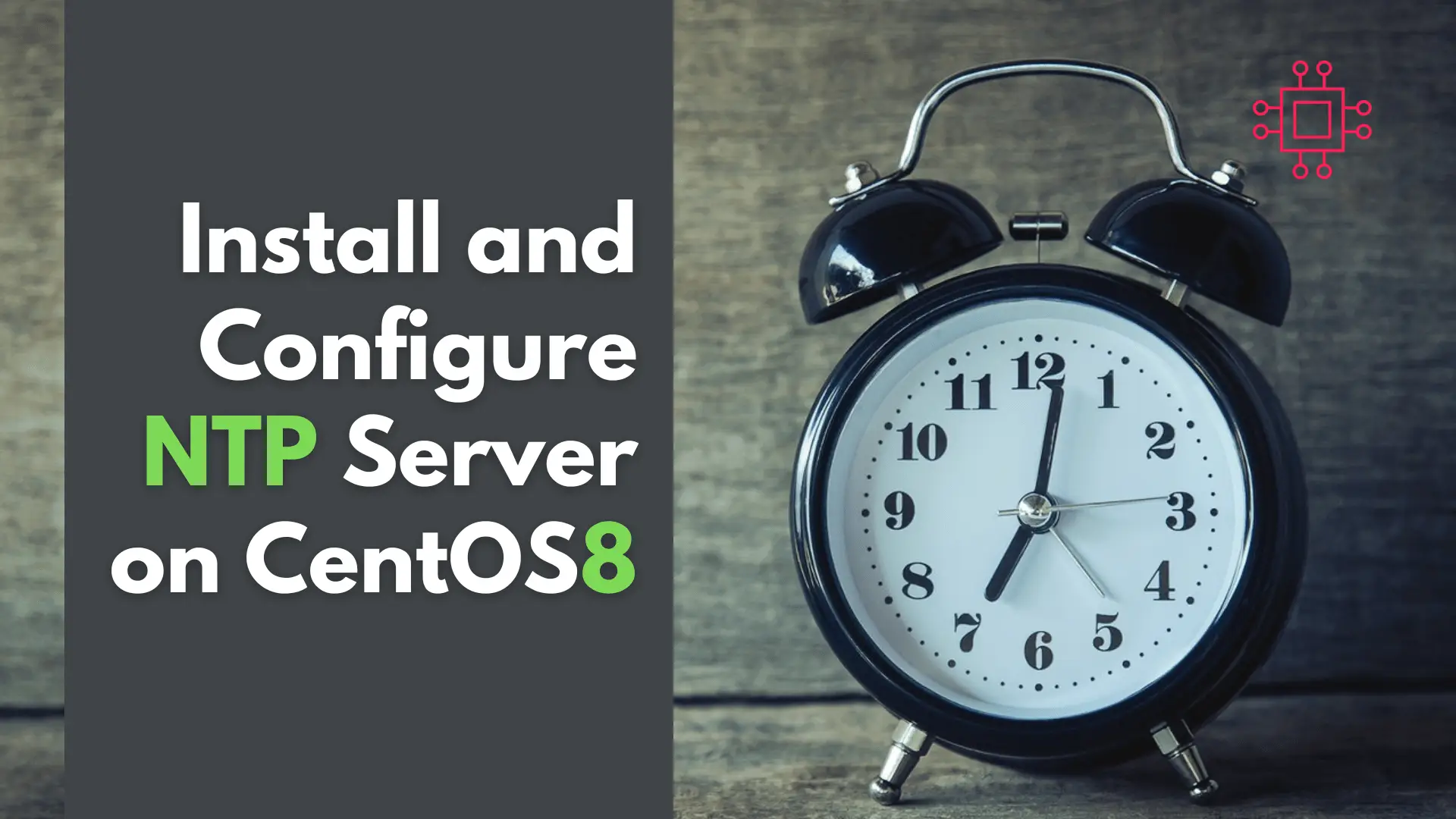
In this article, we will review network time protocol (NTP) installation and configuration on a CentOS8 or RHEL8 operating system. As part of this process,

Discover 25 essential Linux commands for efficient storage management. Learn how to monitor disk usage, manage partitions, create filesystems, and optimize storage performance with detailed
