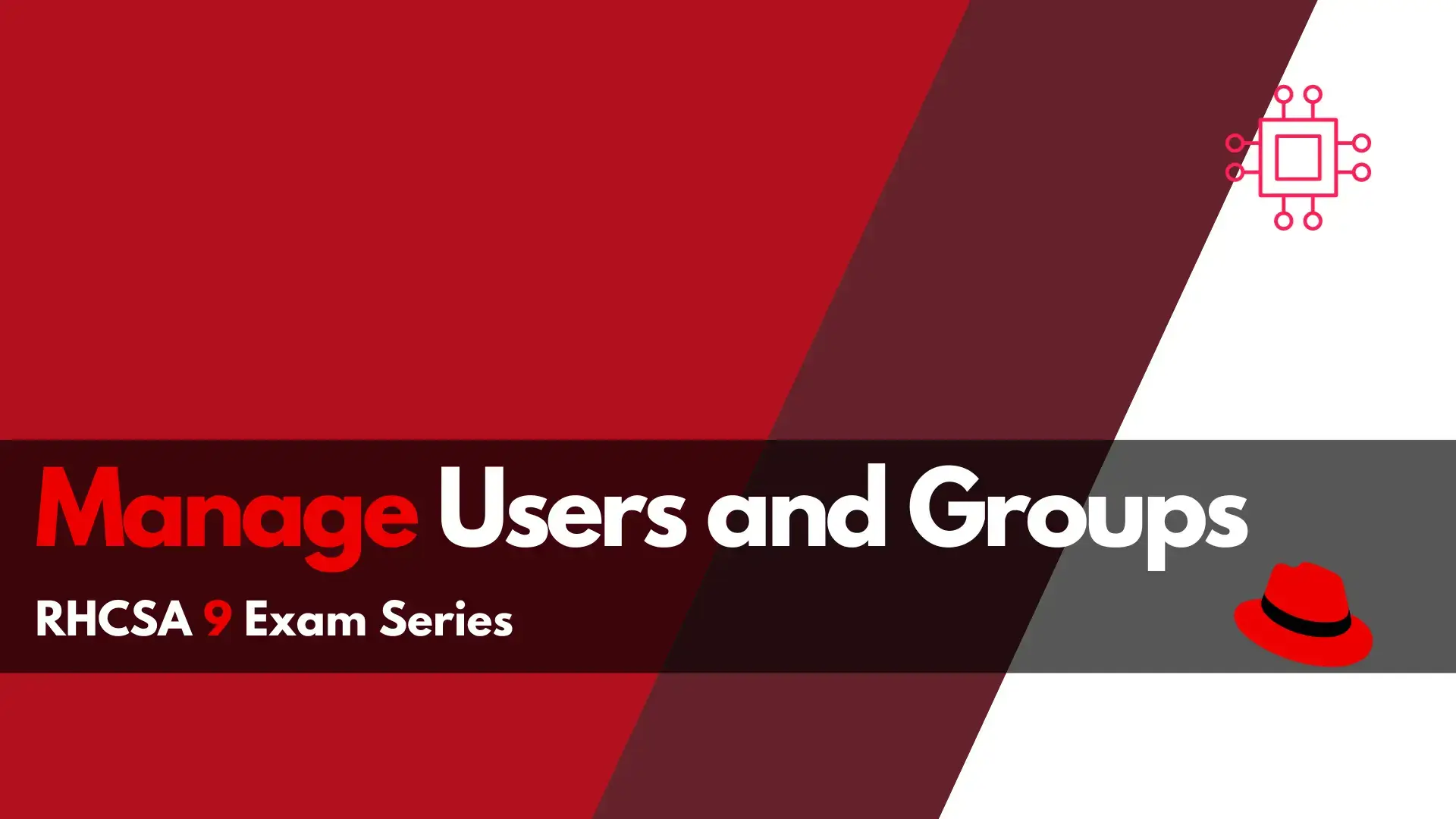
In this article, we will review a scenario that may appear on the RHCSA9 exam. The RHCSA9 exam series articles are designed to increase your
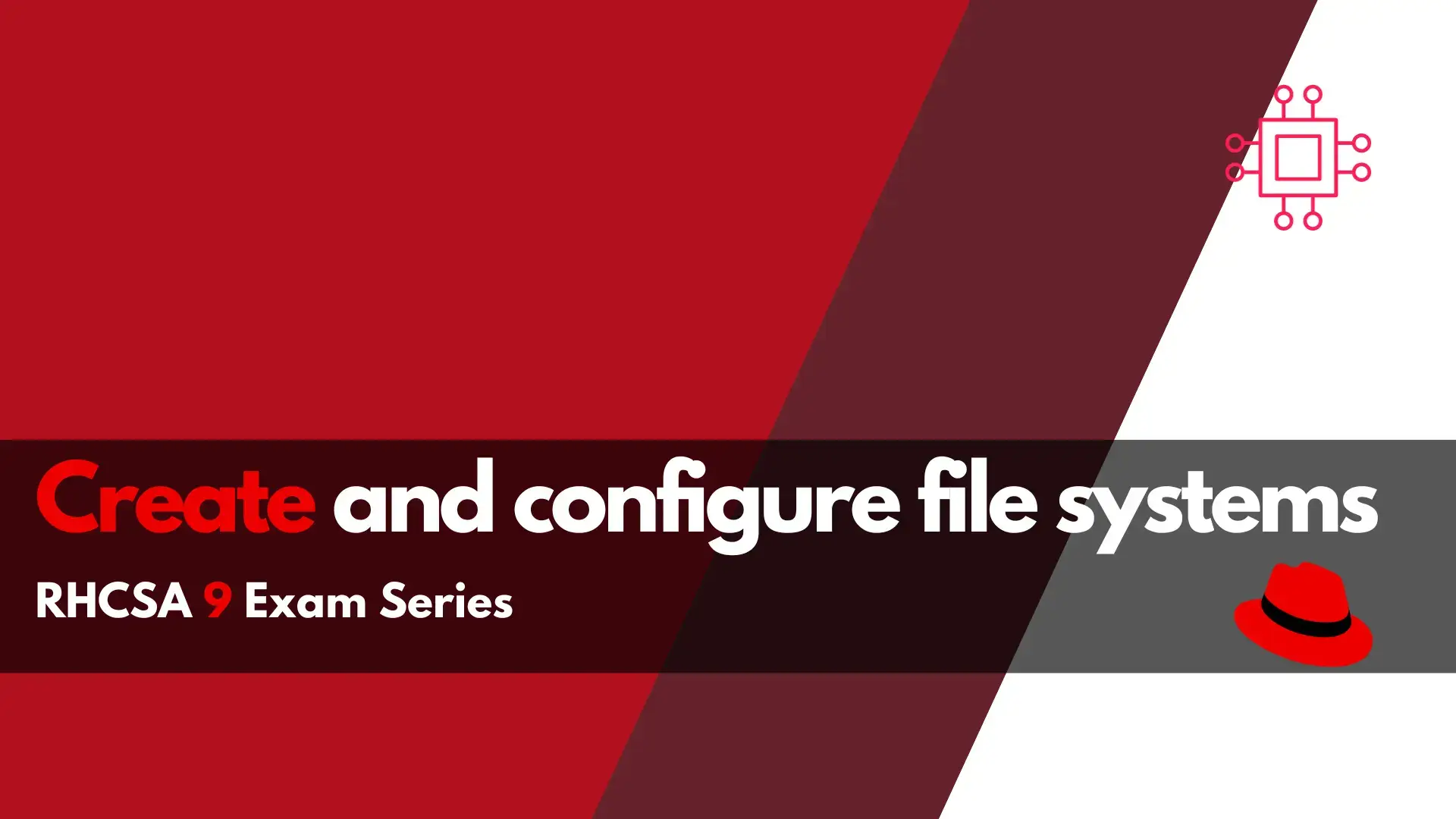
Are you ready to take on the RHCSA 9 exam? Our comprehensive guide on creating and configuring file systems in RHCSA will equip you with the essential skills needed for Linux professionals. Learn how to create, mount, and unmount vfat, ext4, and xfs file systems, diagnose and correct file permission problems, and much more. Let us help you prepare for success on the exam and in your career.
The Red Hat Certified System Administrator (RHCSA) 9 exam is a popular certification for Linux professionals. One of the most important sections of the exam is the “Create and Configure file systems” section. In this section, candidates are expected to demonstrate their ability to create, mount, unmount, and use various file systems, as well as configure autofs, extend logical volumes, create set-GID directories, and diagnose and correct file permission problems.
In this article, we’ll take a closer look at each of these topics and provide examples on how to do each. Our goal is to not only help you prepare for the RHCSA 9 exam but also to provide you with practical knowledge that you can use in your daily work as a Linux professional.

Photo by Anete Lusina from Pexels
Creating, mounting, and unmounting file systems are fundamental tasks in Linux. There are several file systems available in Linux, including vfat, ext4, and xfs. Let’s take a closer look at each of these file systems and how to work with them.
VFAT is a file system that is compatible with Windows. To create a VFAT file system, you can use the following command:
$ sudo mkfs.vfat /dev/sdb1
To mount the VFAT file system, you can use the following command:
$ sudo mount /dev/sdb1 /mnt/vfat
To unmount the VFAT file system, you can use the following command:
$ sudo umount /mnt/vfat
EXT4 is the default file system for many Linux distributions. To create an EXT4 file system, you can use the following command:
$ sudo mkfs.ext4 /dev/sdb1
To mount the EXT4 file system, you can use the following command:
$ sudo mount /dev/sdb1 /mnt/ext4
To unmount the EXT4 file system, you can use the following command:
$ sudo umount /mnt/ext4
XFS is a high-performance file system that is commonly used in enterprise environments. To create an XFS file system, you can use the following command:
$ sudo mkfs.xfs /dev/sdb1
To mount the XFS file system, you can use the following command:
$ sudo mount /dev/sdb1 /mnt/xfs
To unmount the XFS file system, you can use the following command:
$ sudo umount /mnt/xfs
Network File System (NFS) is a protocol that allows you to share files and directories across a network. To mount an NFS file system, you can use the following command:
$ sudo mount -t nfs server:/share /mnt/nfs
To unmount an NFS file system, you can use the following command:
$ sudo umount /mnt/nfs
Autofs is a service that automatically mounts file systems when they are accessed. To configure autofs, you need to edit the /etc/auto.master file and add the mount points that you want to auto-mount. For example, to auto-mount the /mnt/nfs directory, you can add the following line to the /etc/auto.master file:
/mnt/nfs /etc/auto.nfs
Then, you need to create the /etc/auto.nfs file and add the following line to it:
share -fstype=nfs server:/share
This will automatically mount the NFS share when the /mnt/nfs/share directory is accessed.
Logical volumes are a flexible way to manage storage in Linux. You can easily extend or shrink logical volumes as needed. To extend an existing logical volume, you need to follow these steps:
Check the available free space in the volume group by running the following command:
$ sudo vgdisplay
$ sudo vgextend vg0 /dev/sdb1
$ sudo lvextend -L +10G /dev/vg0/lv0
$ sudo resize2fs /dev/vg0/lv0
Set-GID directories are directories that have the set-GID bit set. When a file is created in a set-GID directory, the file inherits the group ownership of the directory instead of the user’s default group ownership. This is useful for collaboration because it allows multiple users to work on the same files with the same group ownership.
To create a set-GID directory, you can use the following commands:
$ sudo mkdir /path/to/directory
$ sudo chmod g+s /path/to/directory
This will create a directory with the set-GID bit set. When a user creates a file in this directory, the file will have the same group ownership as the directory.
File permission problems are common in Linux, and they can cause various issues. To diagnose and correct file permission problems, you need to follow these steps:
Check the file permissions by running the following command:
$ sudo ls -l /path/to/file
Identify the problem with the file permissions. For example, if the file is not executable, you may need to change the permissions to make it executable.
Change the file permissions using the appropriate command. For example, to make a file executable, you can run the following command:
$ chmod +x /path/to/file
In this article, we’ve covered several important topics related to creating and configuring file systems in Linux. We’ve provided examples on how to create, mount, and unmount vfat, ext4, and xfs file systems, how to mount and unmount NFS file systems, how to configure autofs, how to extend existing logical volumes, how to create and configure set-GID directories for collaboration, and how to diagnose and correct file permission problems.
By mastering these topics, you’ll be well-prepared for the RHCSA 9 exam and have the practical knowledge you need to succeed as a Linux professional.
Was this article helpful to you? If so, leave us a comment below. We appreciated your feedback!
Related Posts
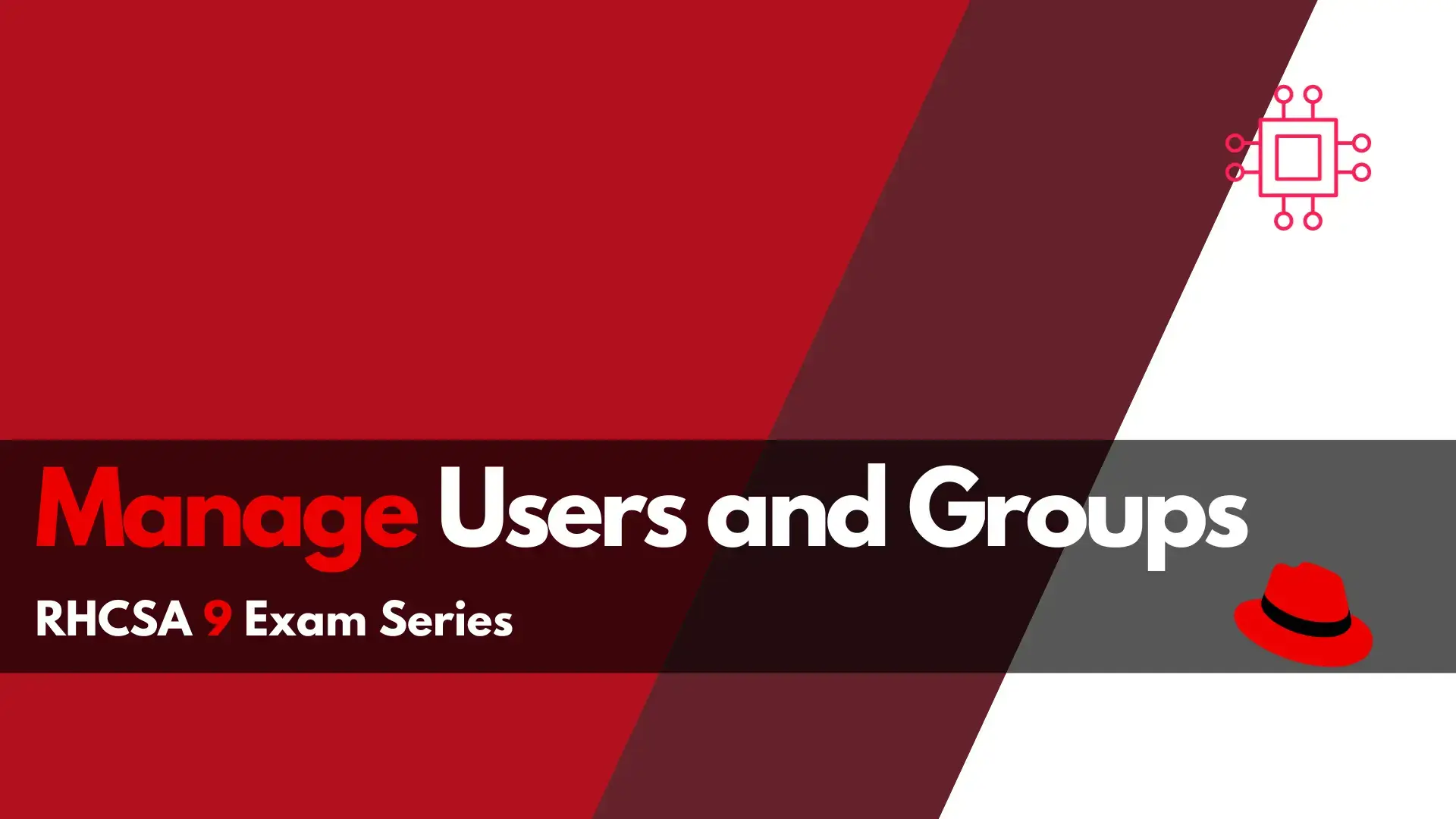
In this article, we will review a scenario that may appear on the RHCSA9 exam. The RHCSA9 exam series articles are designed to increase your
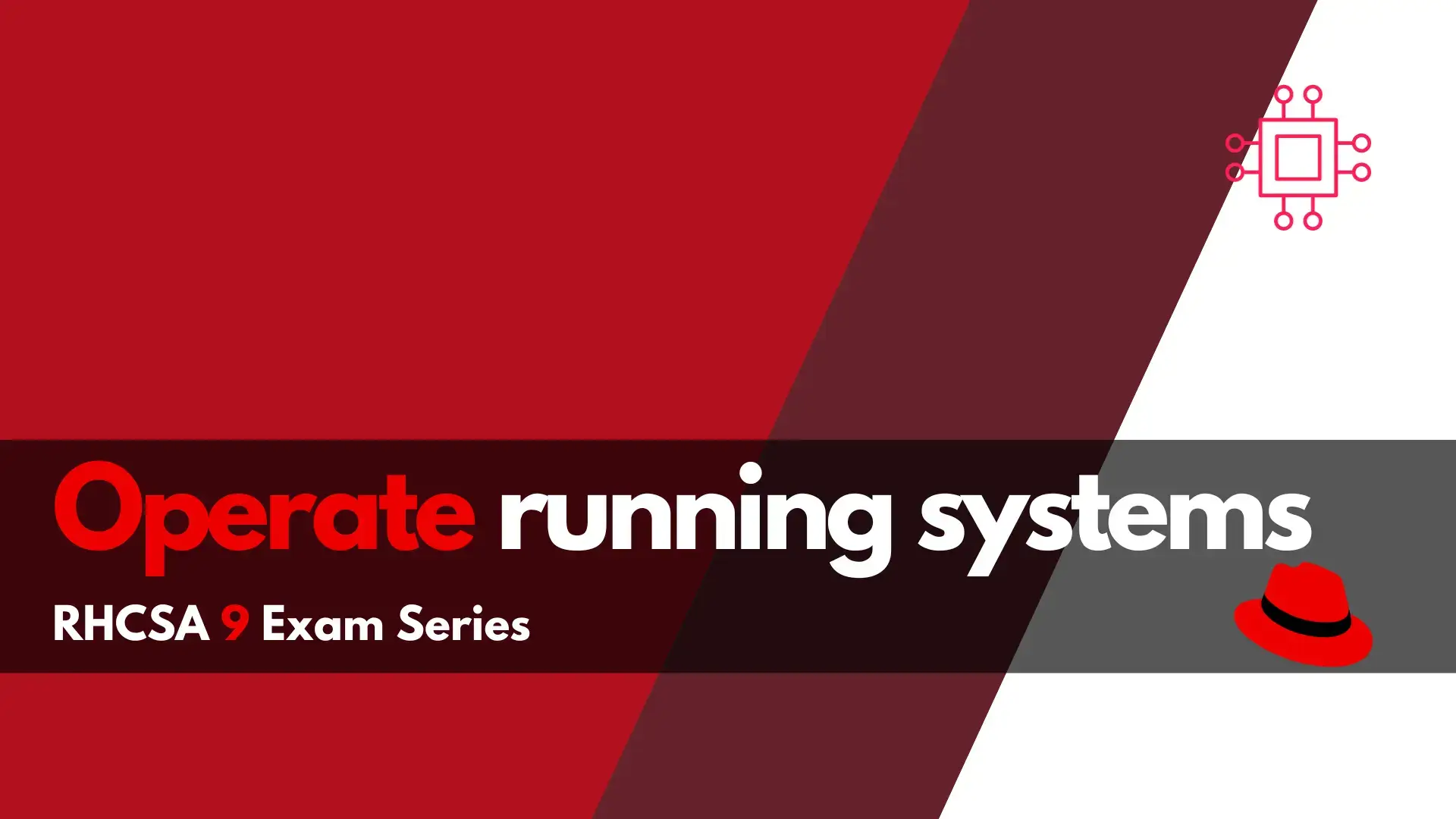
Want to pass the RHCSA9 exam? This section of the RHCSA9 Exam Series: Operate Running Systems will review how to operate running systems–a key skill
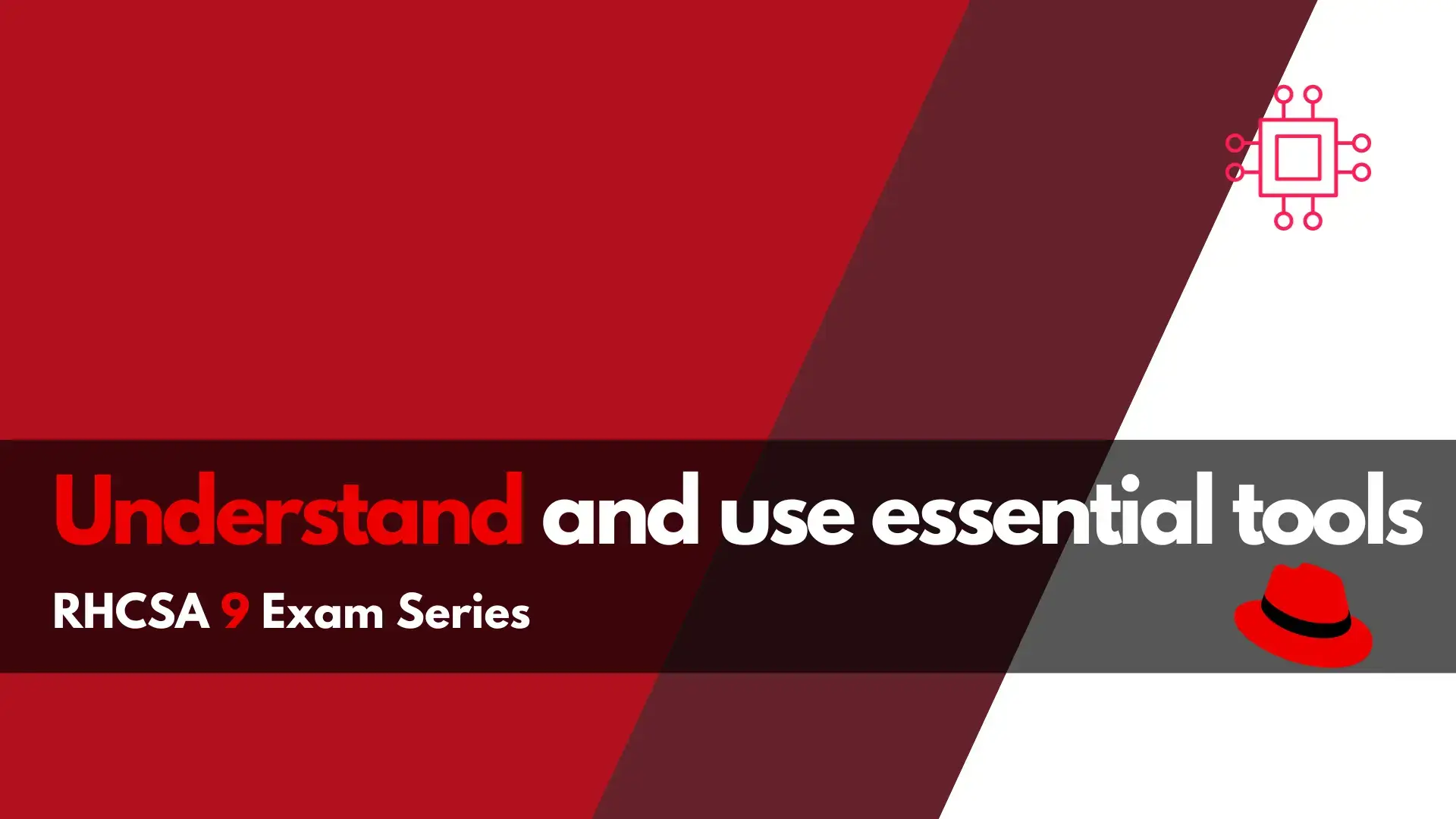
In this section of the RHCSA9 Exam Series: Understand and use essential tools, we will examine some of the essential tools that may appear on
