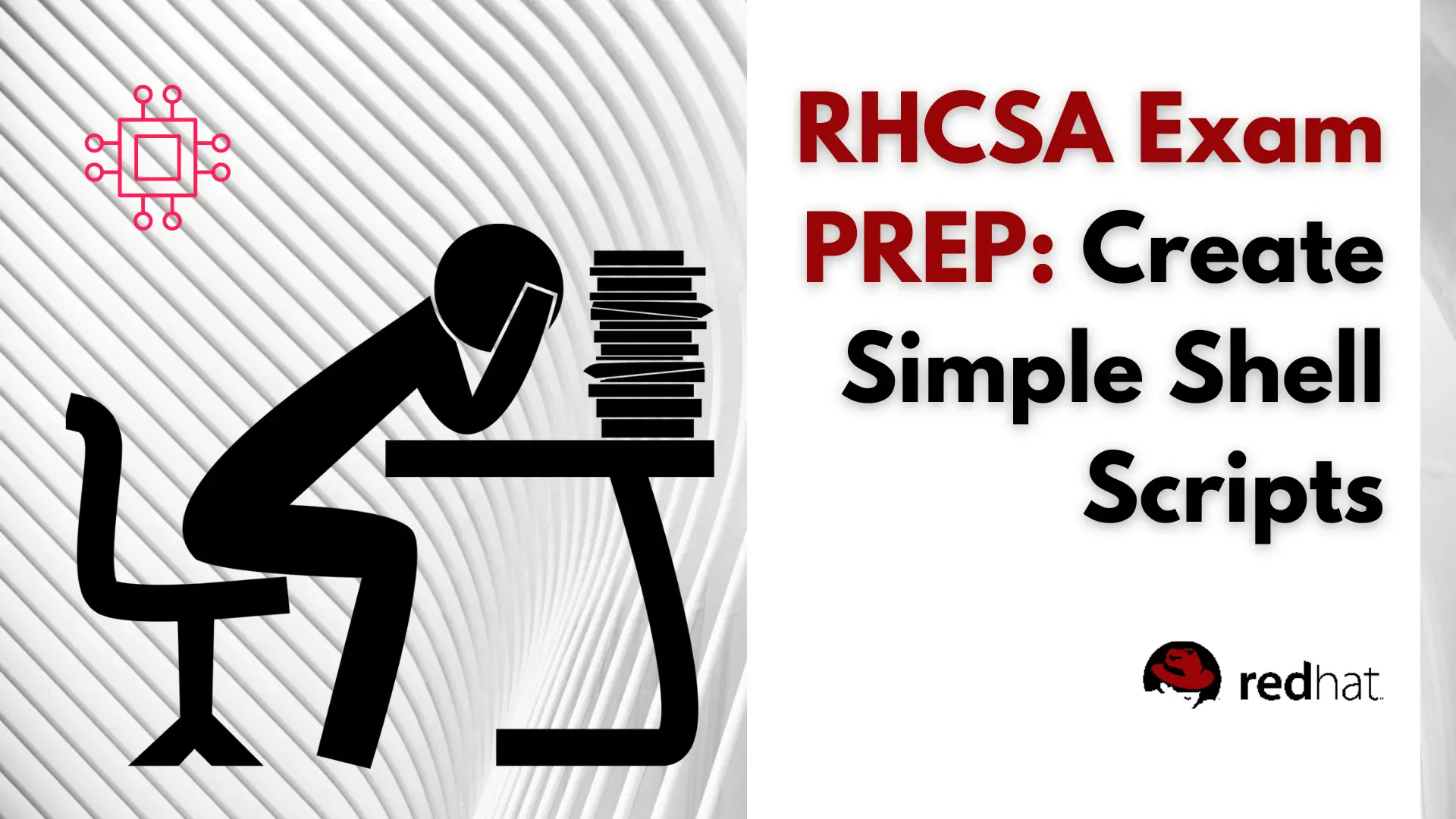
Are you preparing for the RHCSA 9 exam and want to master the essential skill of shell scripting? Discover 10 practical shell scripts that can
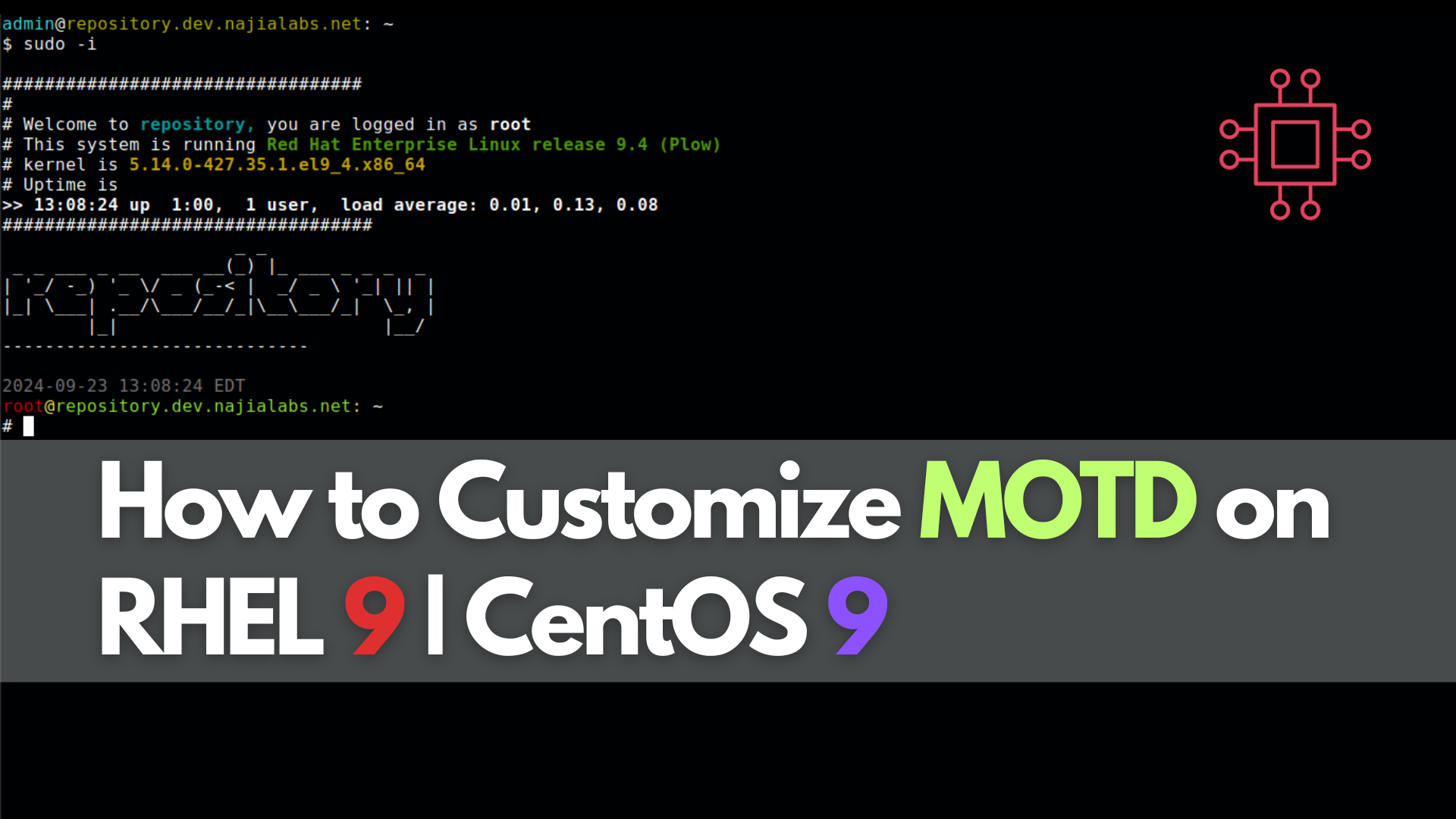
Learn how to customize Linux MOTD on RHEL 9 and CentOS 9 to enhance user experience. Discover step-by-step instructions, practical examples, and tips for displaying vital system information, ASCII art, and monitoring links at user login.
The Message of the Day (MOTD) in Linux is a powerful feature that allows administrators to communicate essential information to users upon login. Customizing the MOTD can enhance user experience, provide system insights, and even add a personal touch. In this comprehensive guide, we’ll explore how to customize your MOTD on RHEL 9 and CentOS 9, complete with examples, best practices, and tips.
MOTD, or Message of the Day, is a script that runs every time a user logs into a Linux system. It serves as a means to display information such as system uptime, user details, and even fun ASCII art. The MOTD can be especially useful for administrators who want to convey important updates or messages to users, such as maintenance schedules or security alerts.
Importance of Customizing MOTD |
Customizing the MOTD is not just about aesthetics; it has practical benefits as well:
On RHEL 9 and CentOS 9, the default MOTD script can be found at /etc/profile.d/motd.sh. This is where you will make your customizations. Let’s take a look at a sample MOTD script that you can modify.
Sample MOTD Script |
Here’s a default MOTD script you can use as a starting point:
#!/bin/bash
echo -e "
##################################
#
# Welcome to \033[1;36m`hostname -s`,\033[0m you are logged in as \033[1;20m`whoami`\033[0m
# This system is running \033[1;32m`cat /etc/redhat-release`\033[0m
# kernel is \033[1;33m`uname -r`\033[0m
# Uptime is
\033[1;20m>>`uptime | sed 's/.*up ([^,]*), .*/1/'`\033[0m
###################################"
figlet -f small `hostname -s`
echo -e "-----------------------------"
| Component | Description |
|---|---|
hostname -s | Displays the short hostname of the system. |
whoami | Shows the username of the logged-in user. |
cat /etc/redhat-release | Provides the version of the operating system. |
uname -r | Displays the kernel version. |
uptime | Displays how long the system has been running. |
figlet -f small \hostname -s“ | Generates ASCII art with the system’s hostname for a creative touch. |
When a user logs in, the MOTD might look something like this:
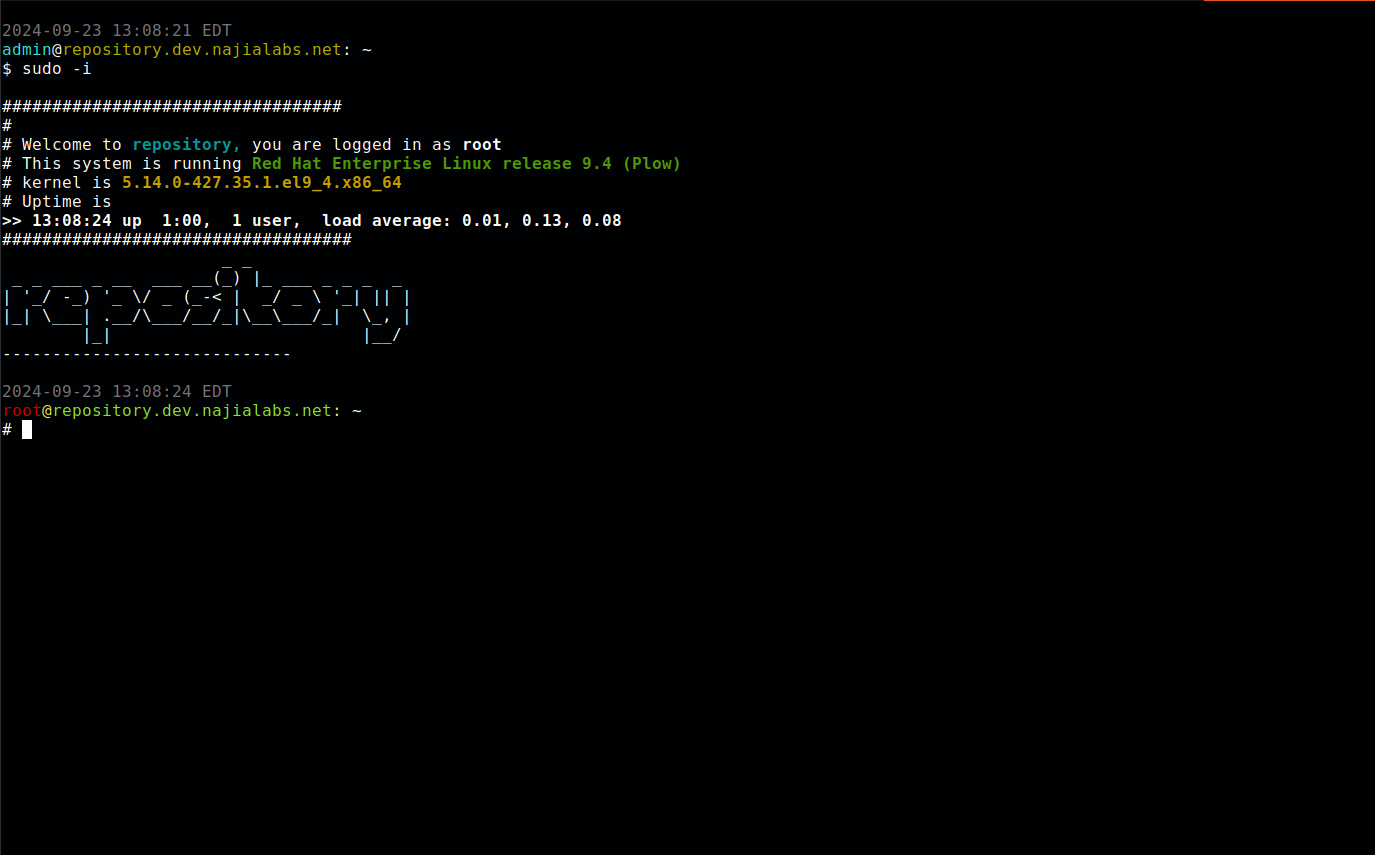
Photo by admingeek from Infotechys
1. Open the MOTD Script for Editing |
Use your favorite text editor to open the MOTD script:
$ sudo nano /etc/profile.d/motd.sh
2. Modify the Script |
You can add, remove, or change lines in the script. For example, you might want to include the current disk usage.
3. Add Additional Information |
Here’s how to include additional system metrics, such as disk usage:
echo -e "Disk Usage: \033[1;33m`df -h | grep '/$' | awk '{print $5}'`\033[0m"
This will show the disk usage for the root file system to users when they log in. Here’s how the modified script might look:
#!/bin/bash
echo -e "
##################################
#
# Welcome to \033[1;36m`hostname -s`,\033[0m you are logged in as \033[1;20m`whoami`\033[0m
# This system is running \033[1;32m`cat /etc/redhat-release`\033[0m
# Kernel is \033[1;33m`uname -r`\033[0m
# Uptime is
\033[1;20m>>`uptime | sed 's/.*up ([^,]*), .*/1/'`\033[0m
\033[1;21m**Disk Usage (root): \033[1;33m`df -h | grep '/$' | awk '{print $5}'`\033[0m
###################################"
figlet -f small `hostname -s`
echo -e "-----------------------------"
4. Test Your Changes |
After saving your modifications, log out and log back in to see your customized MOTD in action. You should see the new information displayed alongside the existing details.
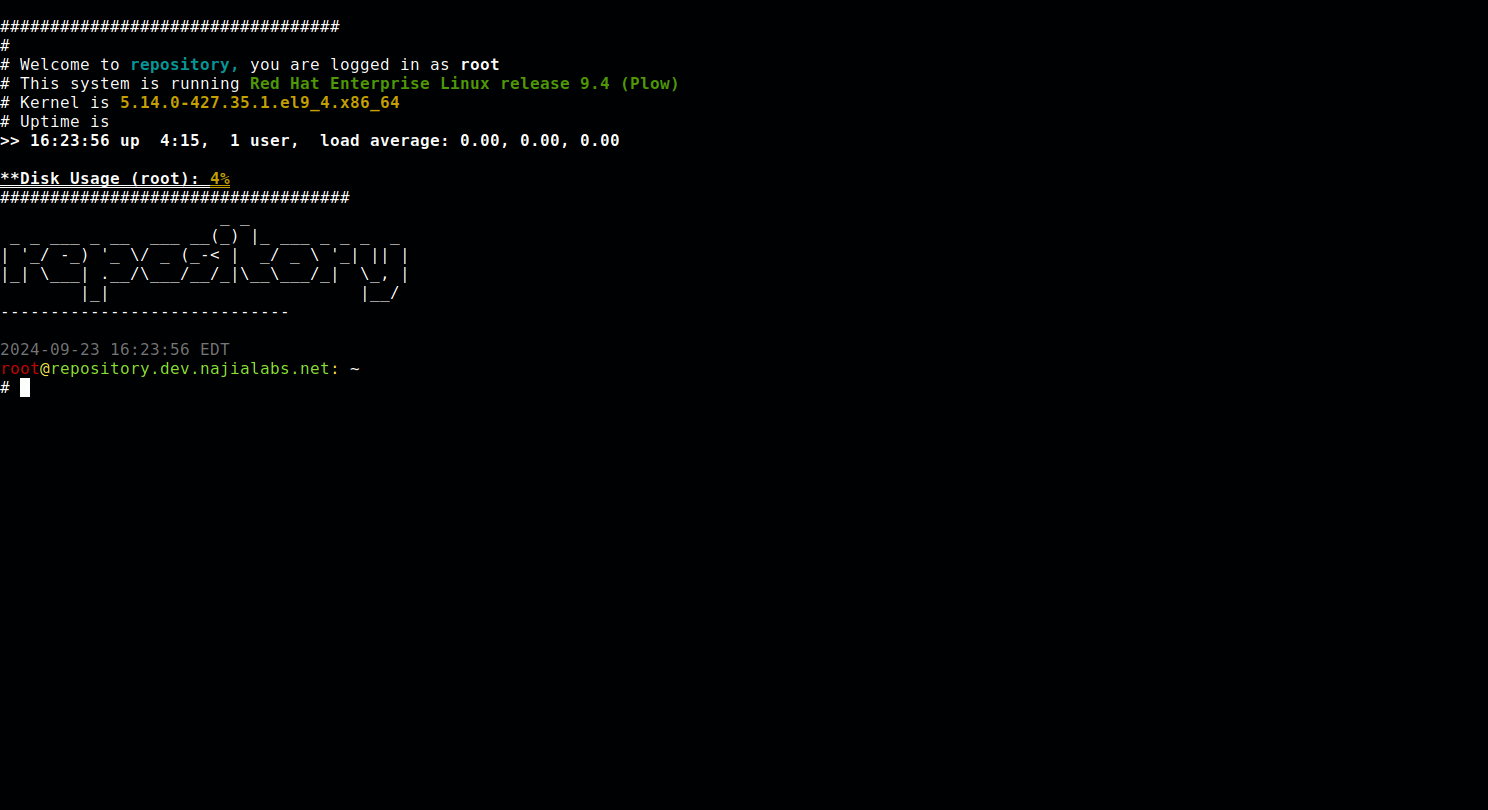
Photo by admingeek from Infotechys
Adding ASCII Art |
You can enhance the visual appeal of your MOTD by incorporating ASCII art. The figlet command can be used to generate text-based graphics. For example:
figlet -f slant `hostname -s`
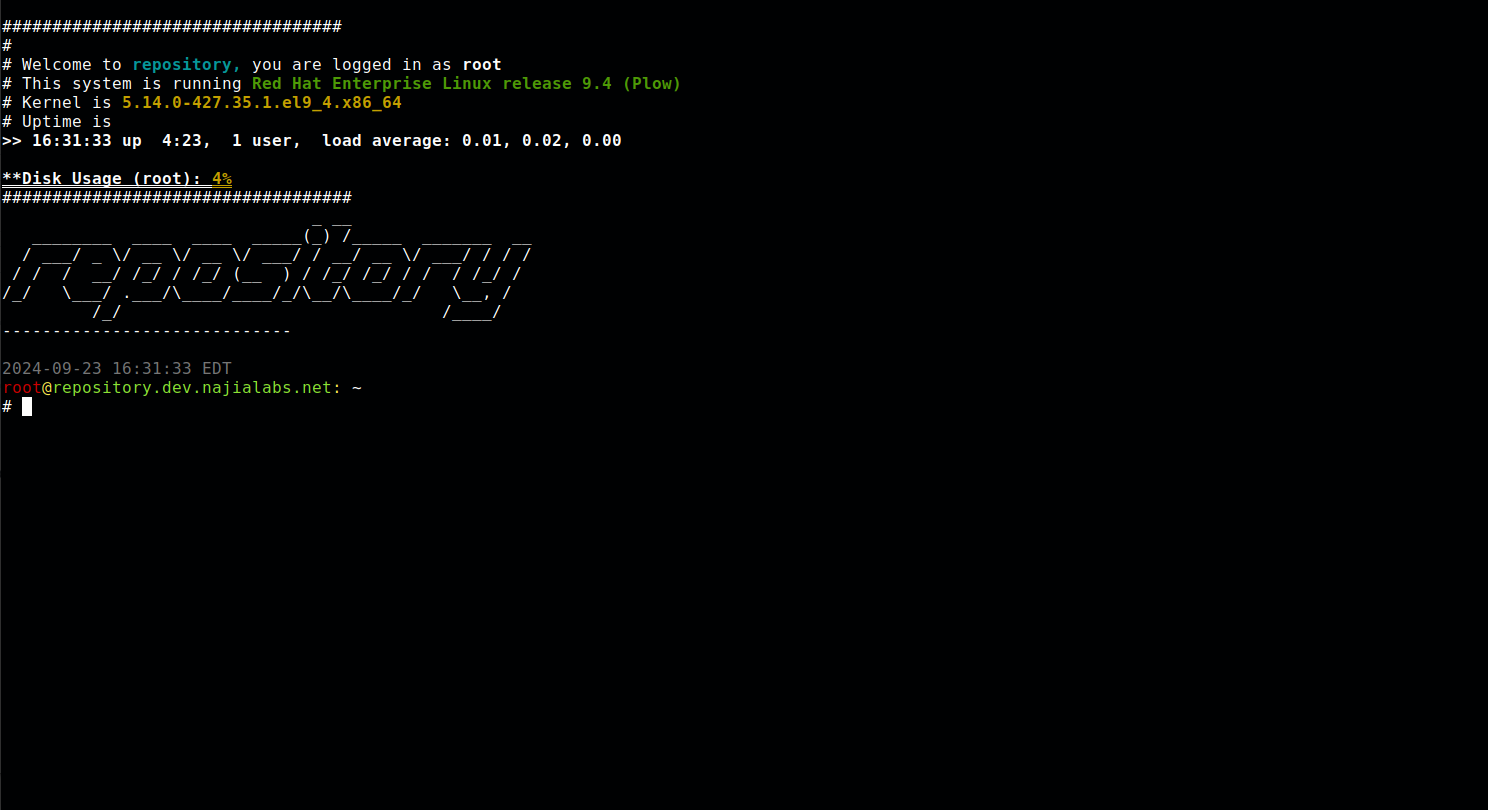
Photo by admingeek from Infotechys
Adding Links to Monitoring Tools |
You can enhance the visual appeal of your MOTD by incorporating ASCII art. The figlet command can be used to generate text-based graphics. For example:
echo -e "\033[1;36mCheck_MK Monitoring: [http://your-monitoring-url]\033[0m"
After implementing your MOTD customizations, it’s important to test that everything works as expected. If the MOTD doesn’t display correctly, consider the following troubleshooting steps:
Check Script Permissions: Ensure that your MOTD script has executable permissions:
$ sudo chmod +x /etc/profile.d/motd.sh
Syntax Errors: Review the script for any syntax errors. Even a small typo can prevent it from running correctly.
Dependencies: Ensure that any commands used (like figlet) are installed. You can install figlet using:
$ sudo dnf install figlet
Customizing the MOTD on RHEL 9 and CentOS 9 is a straightforward yet impactful way to enhance user experience and provide vital system information right at login. By following the steps outlined in this guide, you can create a personalized MOTD that reflects your system’s status and adds a unique touch to user logins. Whether you’re a system administrator looking to communicate important updates or simply want to make logging in more enjoyable for users, a well-crafted MOTD can make all the difference.
Did you find this article useful? Your feedback is invaluable to us! Please feel free to share your thoughts in the comments section below.
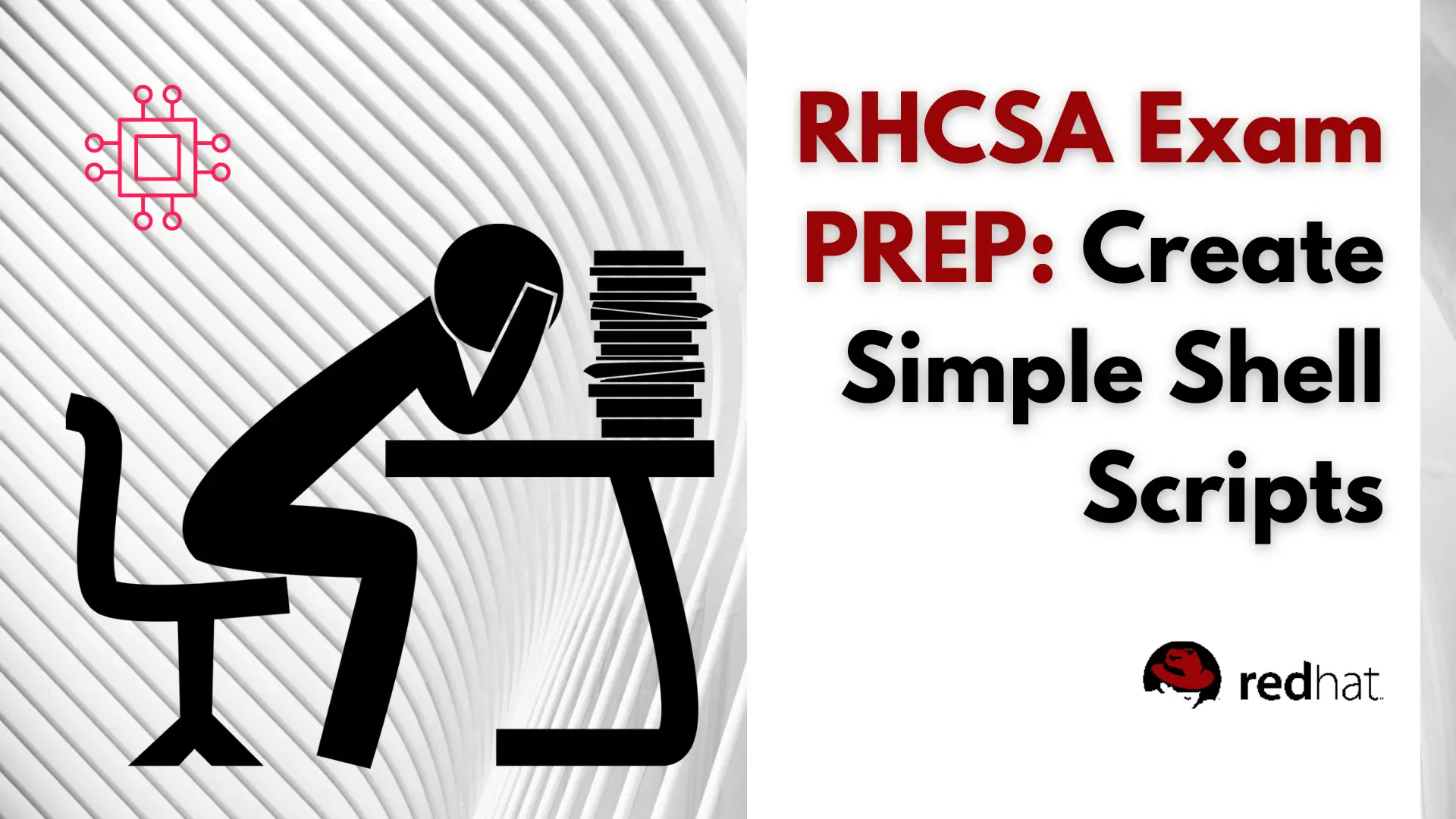
Are you preparing for the RHCSA 9 exam and want to master the essential skill of shell scripting? Discover 10 practical shell scripts that can

Discover 25 essential Linux commands for efficient storage management. Learn how to monitor disk usage, manage partitions, create filesystems, and optimize storage performance with detailed
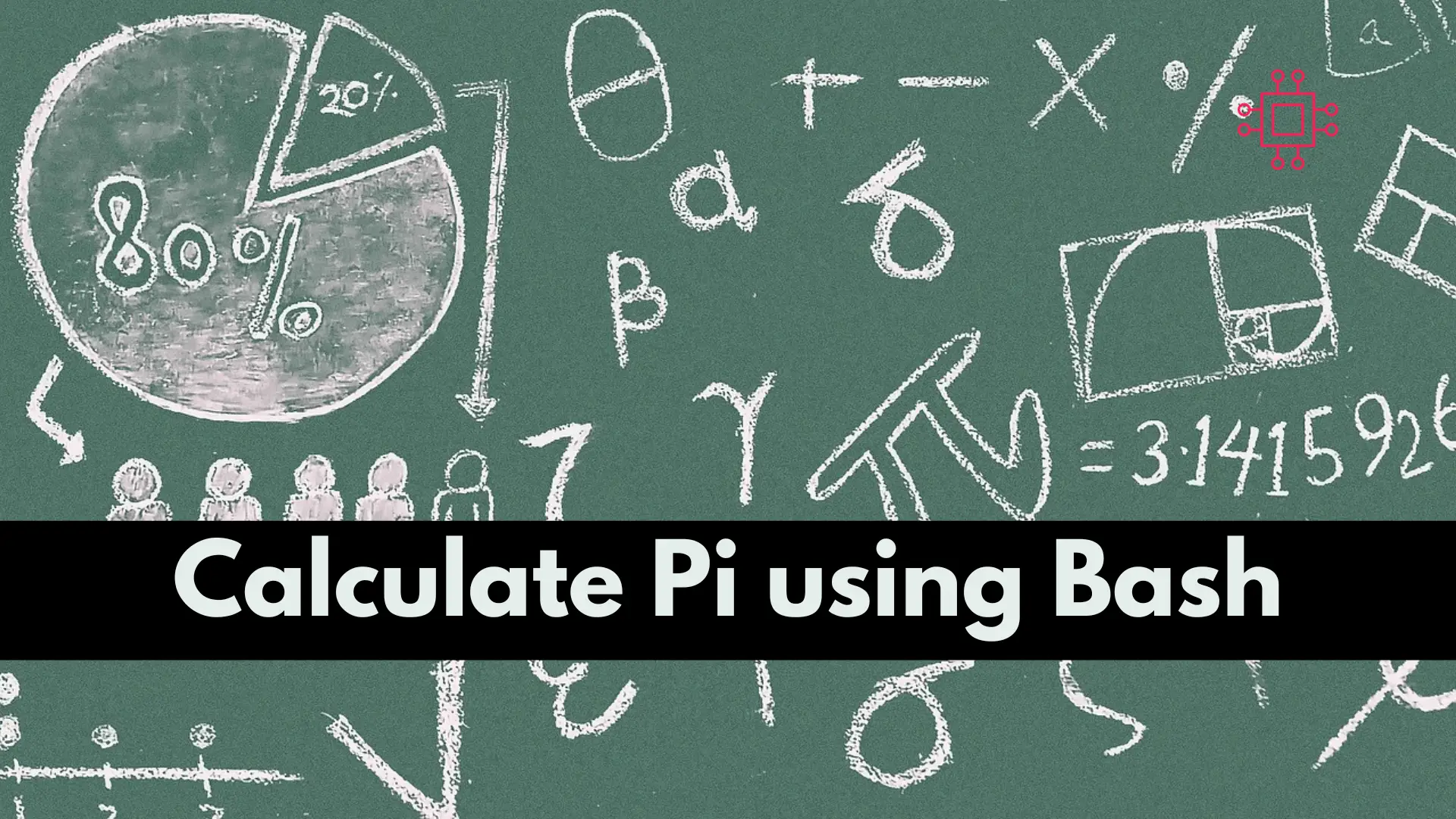
To calculate pi using a Bash script, you can use the bc command, which is a tool that can perform arithmetic operations in the terminal.
