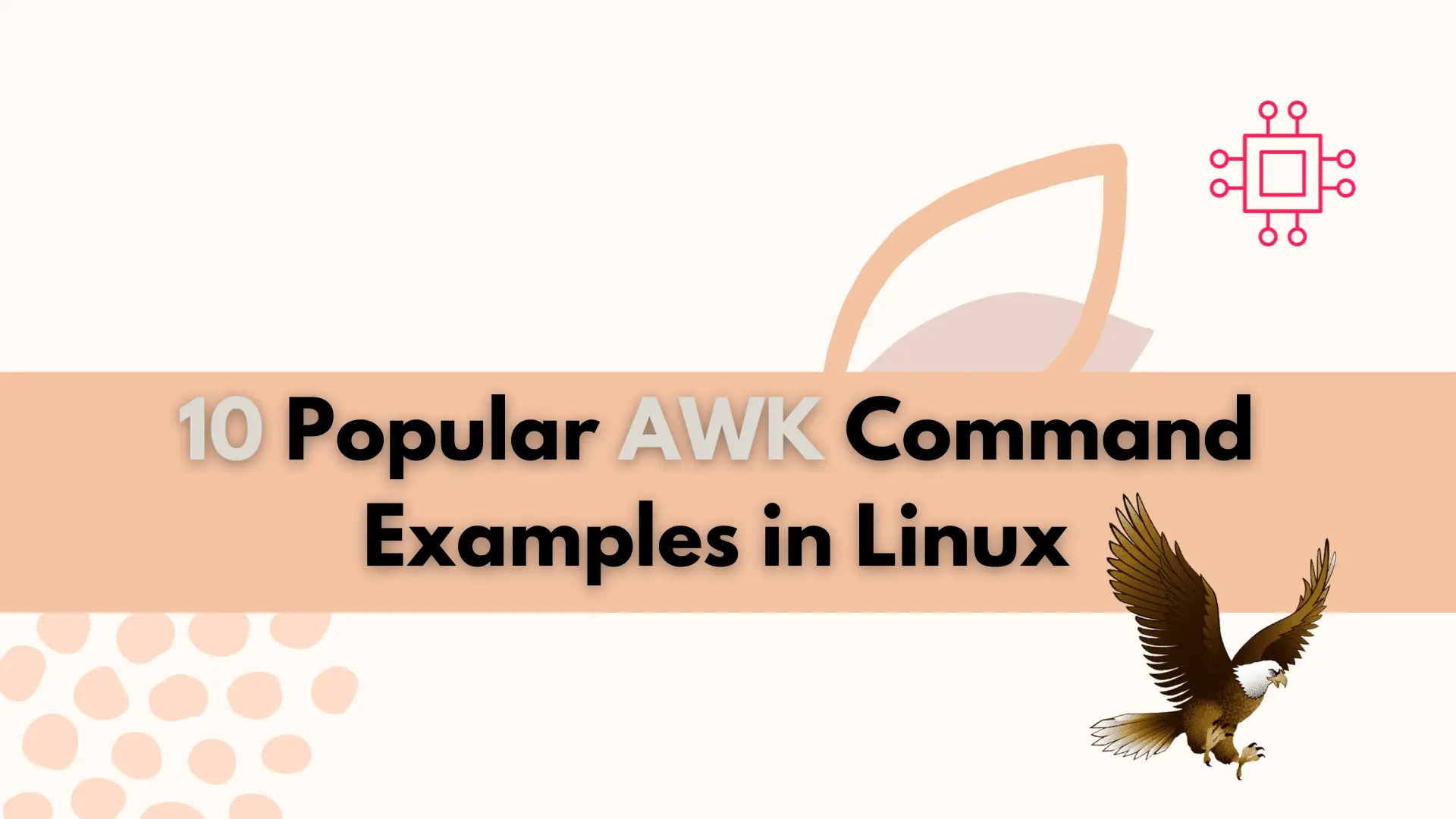
Unlock the full potential of AWK with these popular commands that will streamline your text processing tasks and increase your productivity. Table of Contents Introduction
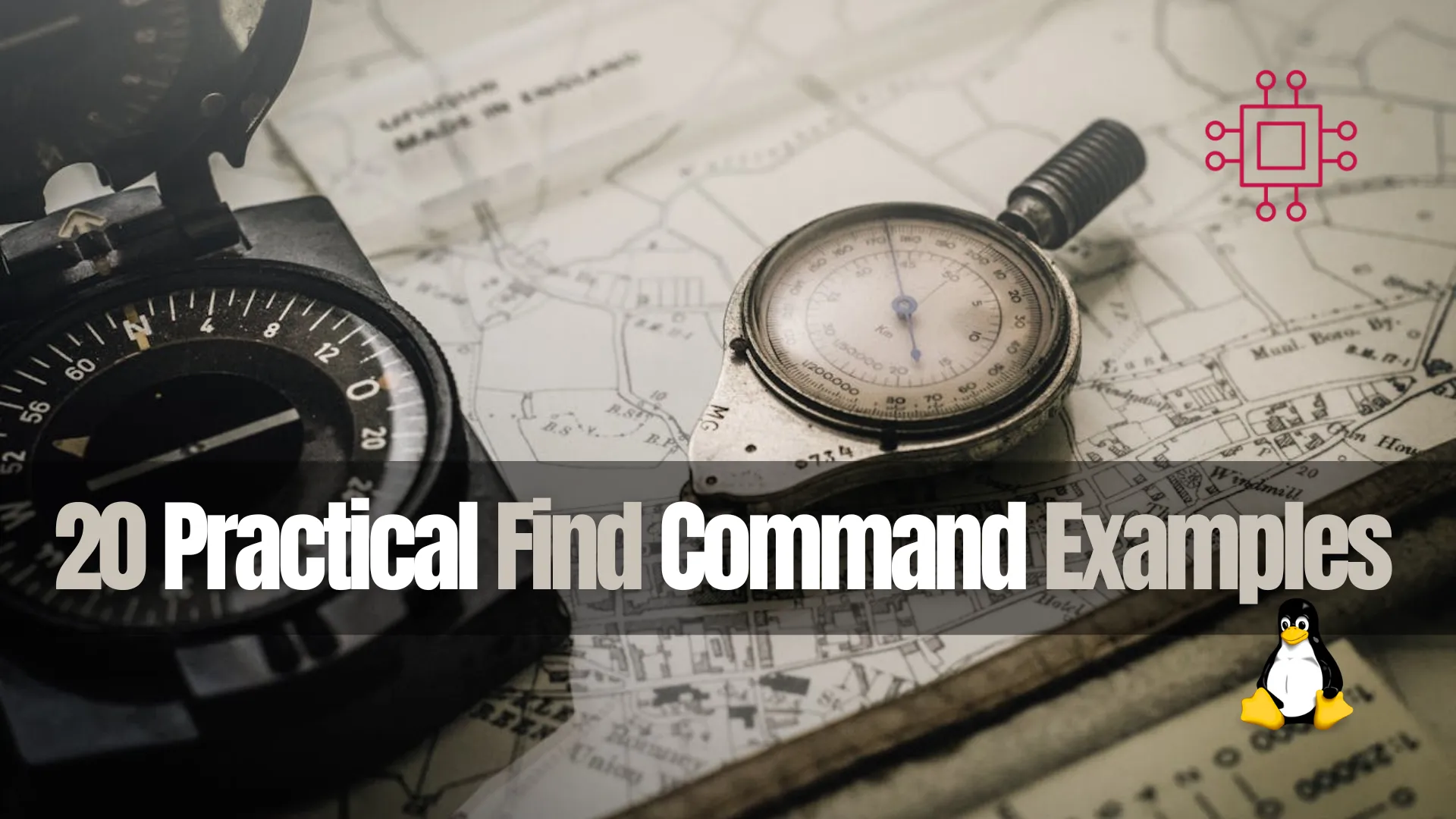
Unlock the full potential of file management in Linux with our comprehensive guide featuring 20 practical find command examples. From searching by name, type, size, to executing commands on found files, learn how to streamline your workflow efficiently. Master the find command and become a Linux ninja today!
Are you tired of rummaging through directories in your Linux system to find specific files or folders? Say goodbye to the hassle and embrace the efficiency of the find command! In this comprehensive guide, we’ll explore 20 practical examples of how you can leverage the find command to streamline your file searching tasks in Linux.
The find command allows you to search for files based on their names. For instance, to locate a file named “example.txt” in the current directory and its subdirectories, simply type:
find . -name example.txt
You can also search for files based on their extensions. For instance, to find all text files in a directory, use:
find . -name "*.txt"
If you’re interested in locating specific types of files, such as directories or symbolic links, you can do so using the -type option. For example:
find . -type d # Find directories
find . -type l # Find symbolic links
Need to find files of a certain size? The find command lets you specify file sizes using the -size option. For instance:
find . -size +1M # Find files larger than 1MB
find . -size -100k # Find files smaller than 100KB
To find files that have been modified within a certain timeframe, you can use the -mtime option. For example, to find files modified in the last 7 days:
find . -mtime -7
Easily identify empty files with the find command:
find . -empty
Search for files based on their permissions using the -perm option:
find . -perm 644 # Find files with 644 permissions
find . -perm /u+x # Find files with executable permissions for the owner
Locate files owned by a specific user:
find . -user username
Similarly, you can find files belonging to a particular group:
find . -group groupname
The find command allows you to combine multiple search criteria using logical operators such as AND (-a), OR (-o), and NOT (!). For example:
find . -name "*.txt" -type f -size +1M
You can execute commands on the files found by the find command using the -exec option. For instance, to delete all .tmp files:
find . -name "*.tmp" -exec rm {} \;
Search for files based on their inode numbers:
find . -inum 12345
Find files based on their timestamps (access, modification, or status change):
find . -atime -7 # Accessed in the last 7 days
find . -mtime +30 # Modified more than 30 days ago
find . -ctime 0 # Changed within the last 24 hours
Perform a case-insensitive search:
find . -iname "*.jpg"
Control the depth of the search using the -maxdepth and -mindepth options:
find . -maxdepth 2 # Limit search to a maximum depth of 2 levels
find . -mindepth 3 # Search at least 3 levels deep
Combine multiple find commands using logical operators:
find . \( -name "*.txt" -o -name "*.pdf" \)
Specify the file system(s) to search within:
find /mnt/data -name "*.jpg" -fstype ext4
Identify the largest files in a directory:
find . -type f -exec ls -s {} \; | sort -n | tail -5
Search for files accessed before or after a specific date:
find . -newermt "2023-01-01" # Accessed after January 1, 2023
find . ! -newermt "2023-12-31" # Accessed before December 31, 2023
Locate files based on the name of their owner:
find . -user username
With these 20 find command examples at your disposal, you’re equipped to navigate and manage files with ease in your Linux environment. Whether you’re a seasoned sysadmin or a Linux enthusiast, mastering the find command opens up a world of possibilities for efficient file management.
Did you find this article useful? Your feedback is invaluable to us! Please feel free to share your thoughts in the comments section below.
Related Posts
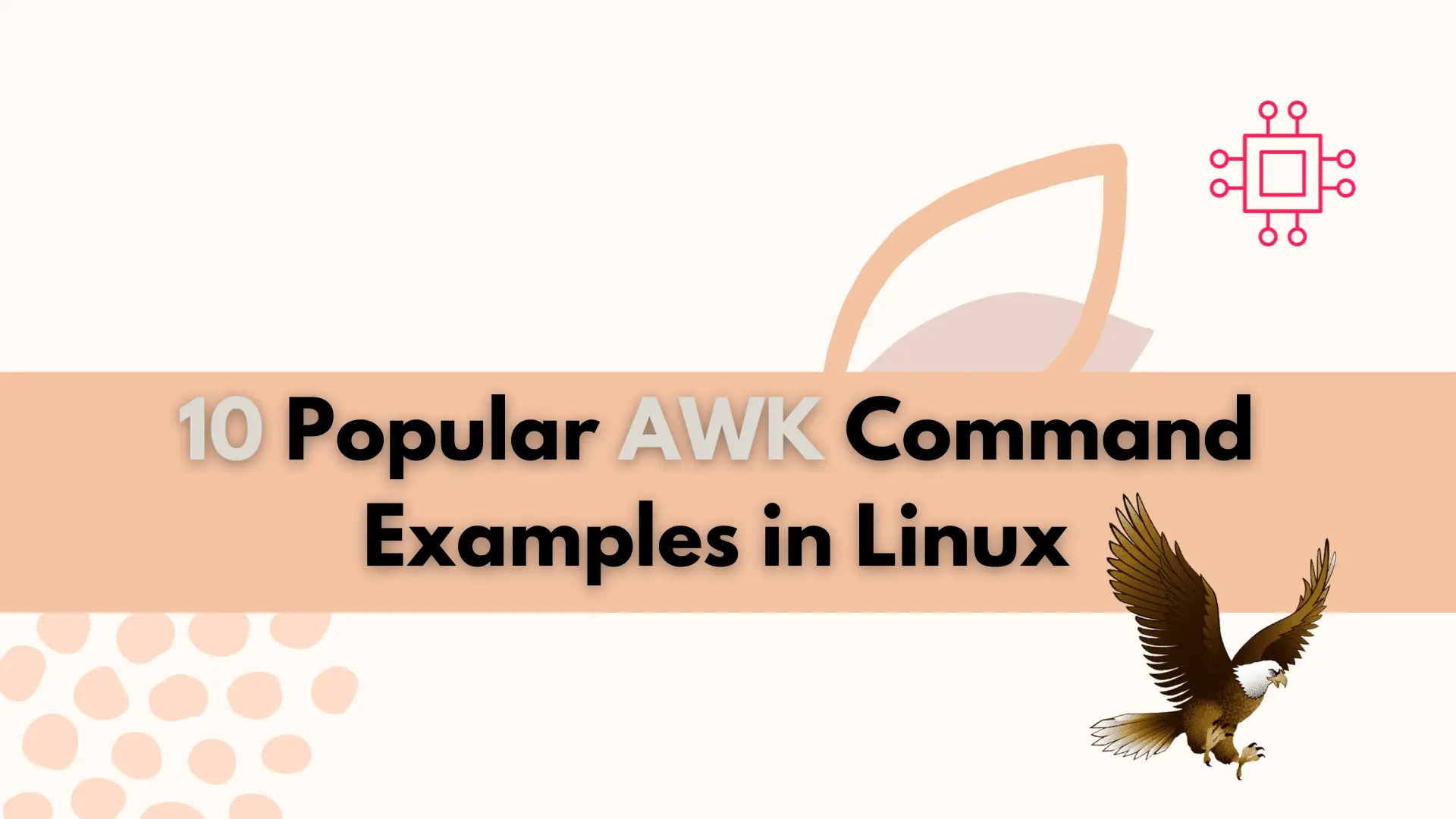
Unlock the full potential of AWK with these popular commands that will streamline your text processing tasks and increase your productivity. Table of Contents Introduction
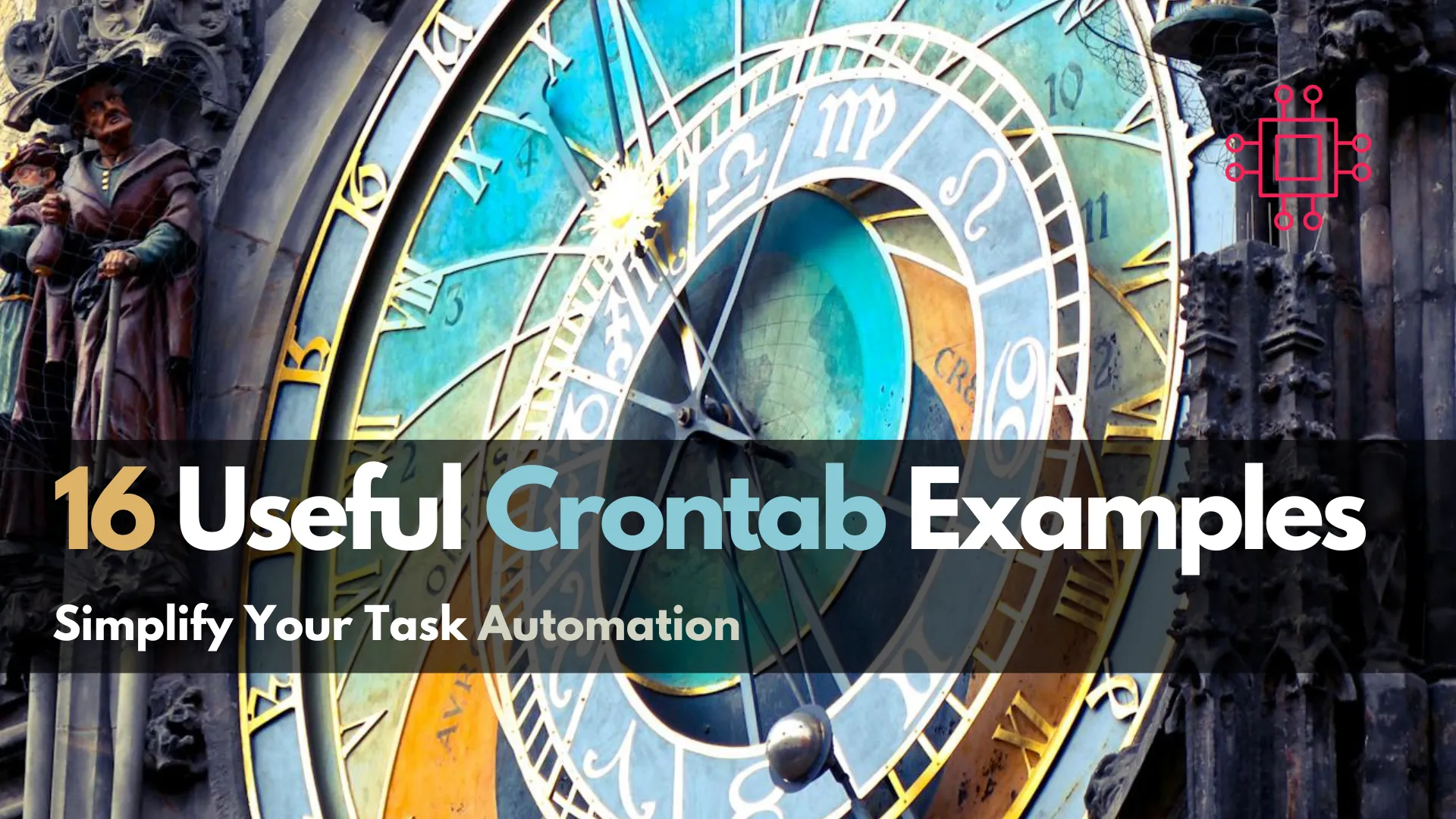
This article delves into 16 useful Crontab examples to help you wield this powerful tool effectively. Table of Contents Introduction In the realm of task
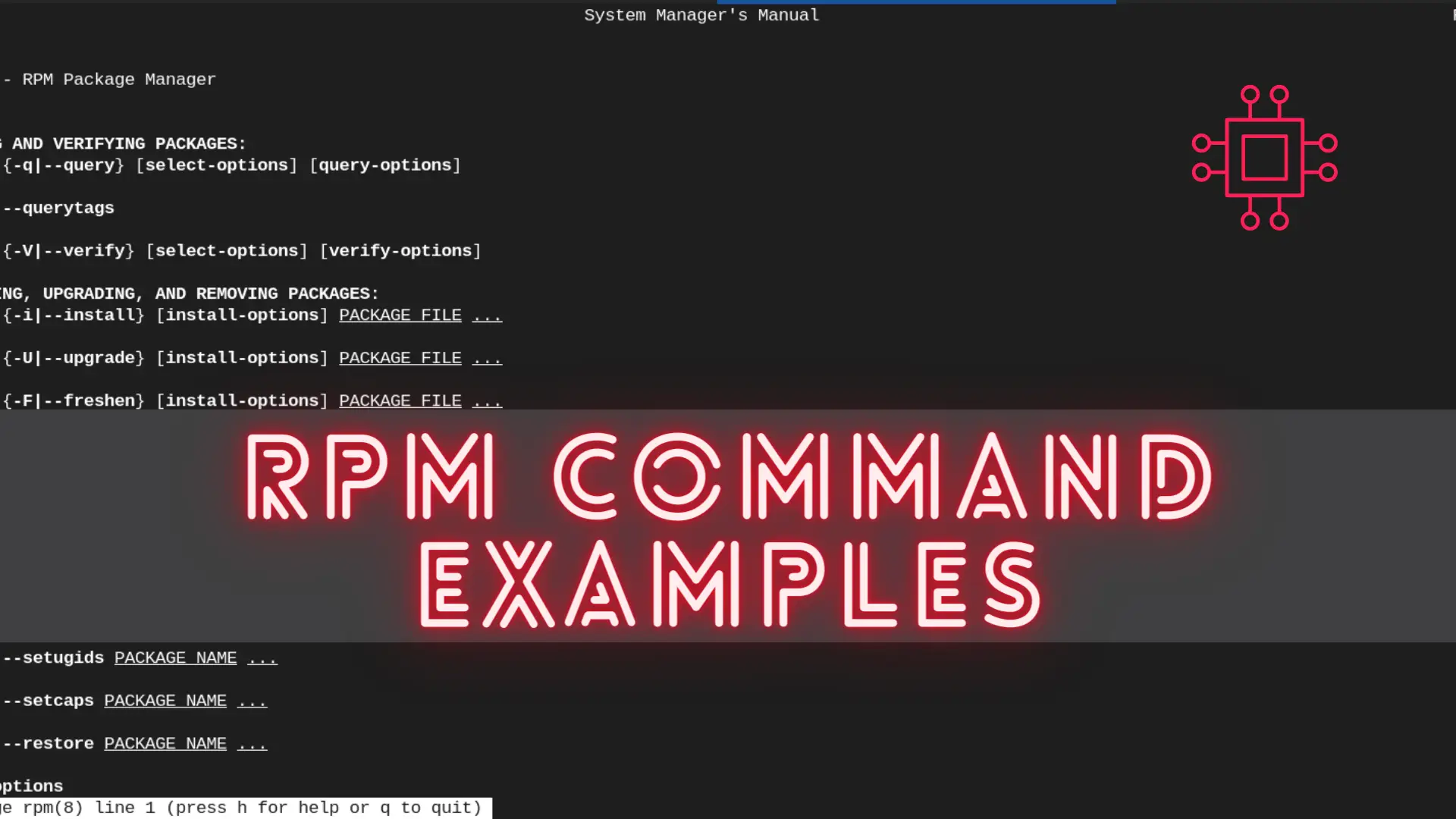
In this article, we will review the most commonly used RPM commands in Linux. These commands play a pivotal role in package management, allowing users
