
In this article, we compare and contrast both container platforms and ultimately decide whether to docker or not to podman. Table of Contents Introduction When

In this guide, we’ll walk you through the steps to install Docker on Ubuntu 22.04, enabling you to harness the power of containerization for your projects.
In the world of modern software development and deployment, Docker has become an indispensable tool. Docker simplifies the process of packaging, distributing, and running applications by providing containerization technology. Ubuntu, one of the most popular Linux distributions, seamlessly integrates with Docker.
In addition to its seamless integration with Ubuntu, Docker has gained widespread adoption across various operating systems and cloud platforms, making it a universal solution for containerization needs. Its lightweight nature and ability to isolate applications and their dependencies within containers have revolutionized the way software is developed, tested, and deployed.
With Docker, developers can create consistent environments across different machines, ensuring that their applications run reliably regardless of the underlying infrastructure. Moreover, Docker’s ecosystem boasts a vast repository of pre-built images and a thriving community, providing developers with access to a wealth of resources and support. As the industry continues to embrace containerization as a standard practice, mastering Docker is essential for staying competitive and accelerating software delivery pipelines.
Before installing Docker, it’s essential to ensure that your Ubuntu system is up to date. Open a terminal and run the following commands:
$ sudo apt update -y; sudo apt upgrade -y
This will update the package lists and upgrade any outdated packages to their latest versions, ensuring a smooth installation process.
To install Docker on Ubuntu 22.04, you need to install the necessary dependencies. Run the following command to install the required packages:
$ sudo apt install apt-transport-https ca-certificates curl software-properties-common -y
These packages are essential for enabling HTTPS transport and adding repositories required for Docker installation.
Next, you’ll need to add the Docker repository to your system. Run the following commands to add the Docker GPG key and repository:
$ curl -fsSL https://download.docker.com/linux/ubuntu/gpg | sudo gpg --dearmor -o /usr/share/keyrings/docker-archive-keyring.gpg
echo "deb [arch=amd64 signed-by=/usr/share/keyrings/docker-archive-keyring.gpg] https://download.docker.com/linux/ubuntu $(lsb_release -cs) stable" | sudo tee /etc/apt/sources.list.d/docker.list > /dev/null
This will add the official Docker repository to your system.
Once the repository is added, you can proceed to install the Docker Engine. Run the following commands to install Docker:
$ sudo apt update
$ sudo apt install docker-ce docker-ce-cli containerd.io
This command will install the Docker Engine, Docker CLI, and containerd.io, which is required to manage containers.
After the installation is complete, you can verify that Docker is installed correctly by running the following command:
$ sudo docker --version
Docker version 25.0.3, build 4debf41
This command should display the installed version of Docker, confirming a successful installation.
By default, Docker should start automatically after installation. However, you can manually start and enable the Docker service using the following command:
$ sudo systemctl enable --now docker
This will ensure that Docker starts automatically upon system boot.
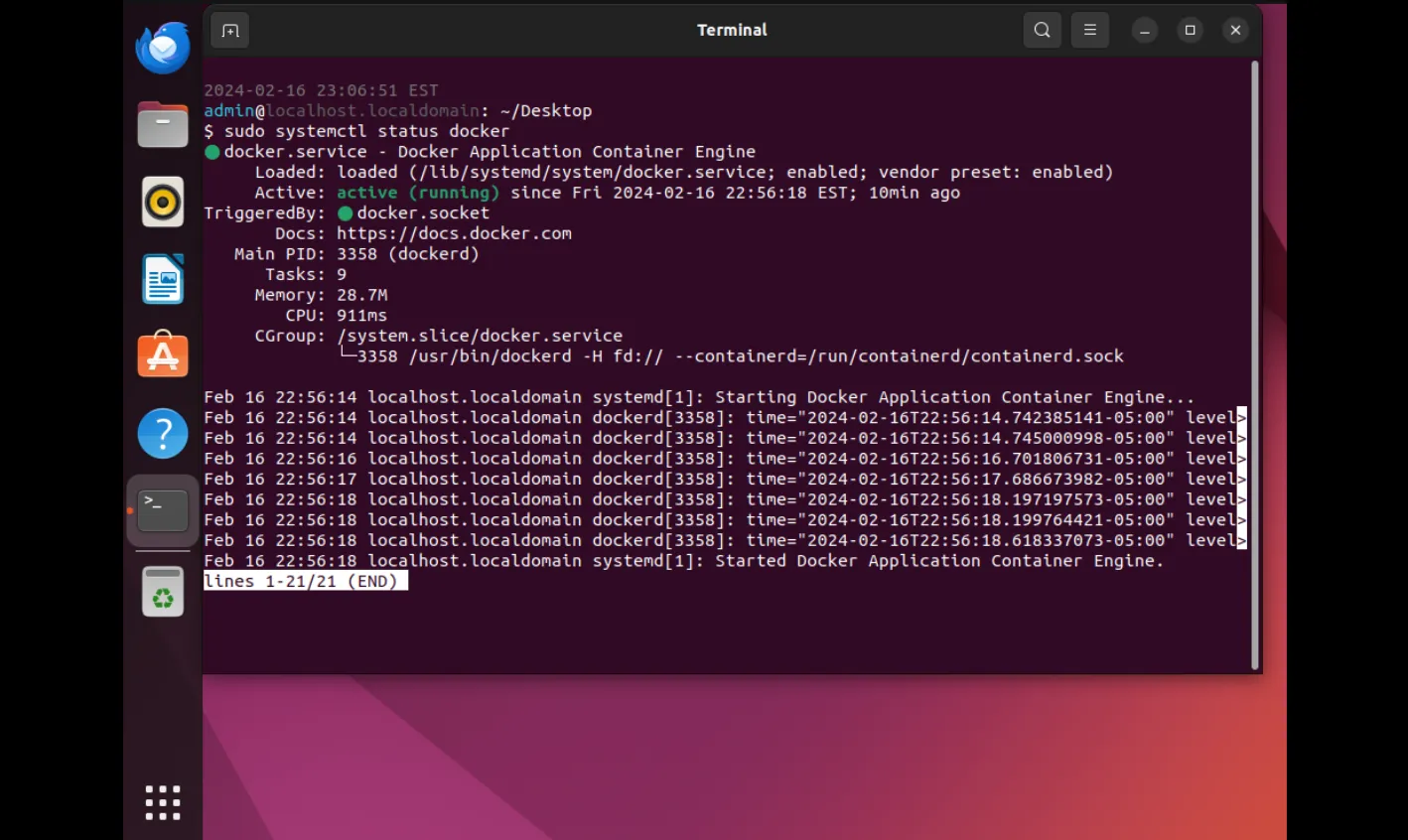
Photo by admingeek from Infotechys
Congratulations! You have successfully installed Docker on Ubuntu 22.04. With Docker up and running, you can now containerize your applications, streamline your development workflow, and deploy applications with ease. Docker’s versatility and efficiency make it a valuable tool for any developer or system administrator. Start exploring the world of containerization and unlock new possibilities for your projects.
Did you find this article useful? Your feedback is invaluable to us! Please feel free to share your thoughts in the comments section below.
Related Posts

In this article, we compare and contrast both container platforms and ultimately decide whether to docker or not to podman. Table of Contents Introduction When

Looking for a container management tool that integrates seamlessly with systemd? Podman containers with systemd support allow you to easily create, run, manage, and deploy

In this guide, we’ll take you through the step-by-step process of installing Docker on Fedora 38, ensuring you’re equipped to take advantage of its benefits
