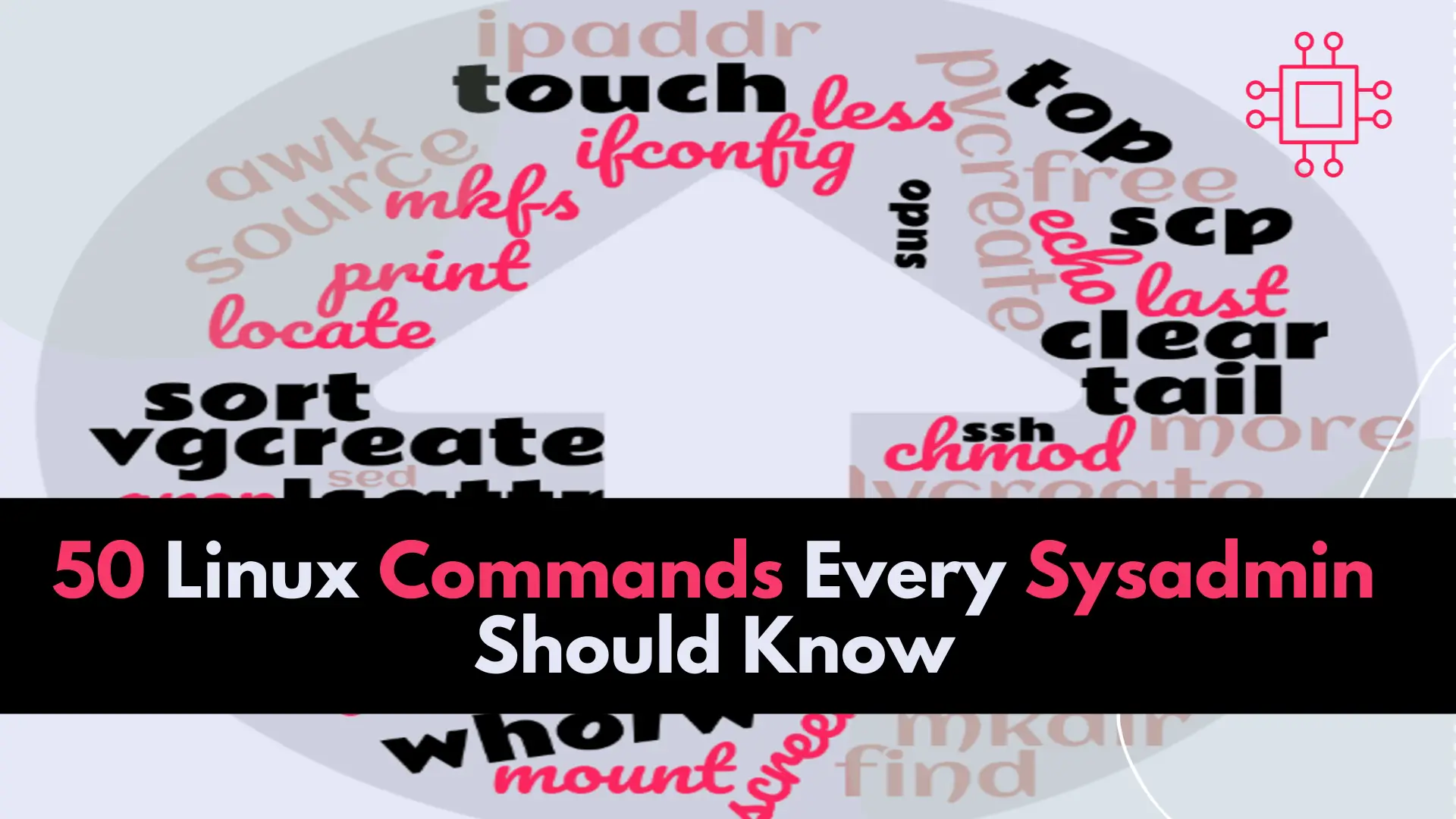
In this article, we will review the top 50 Linux commands every Linux Sysadmin should know. Junior-level sysadmins and Linux enthusiasts are familiar with all
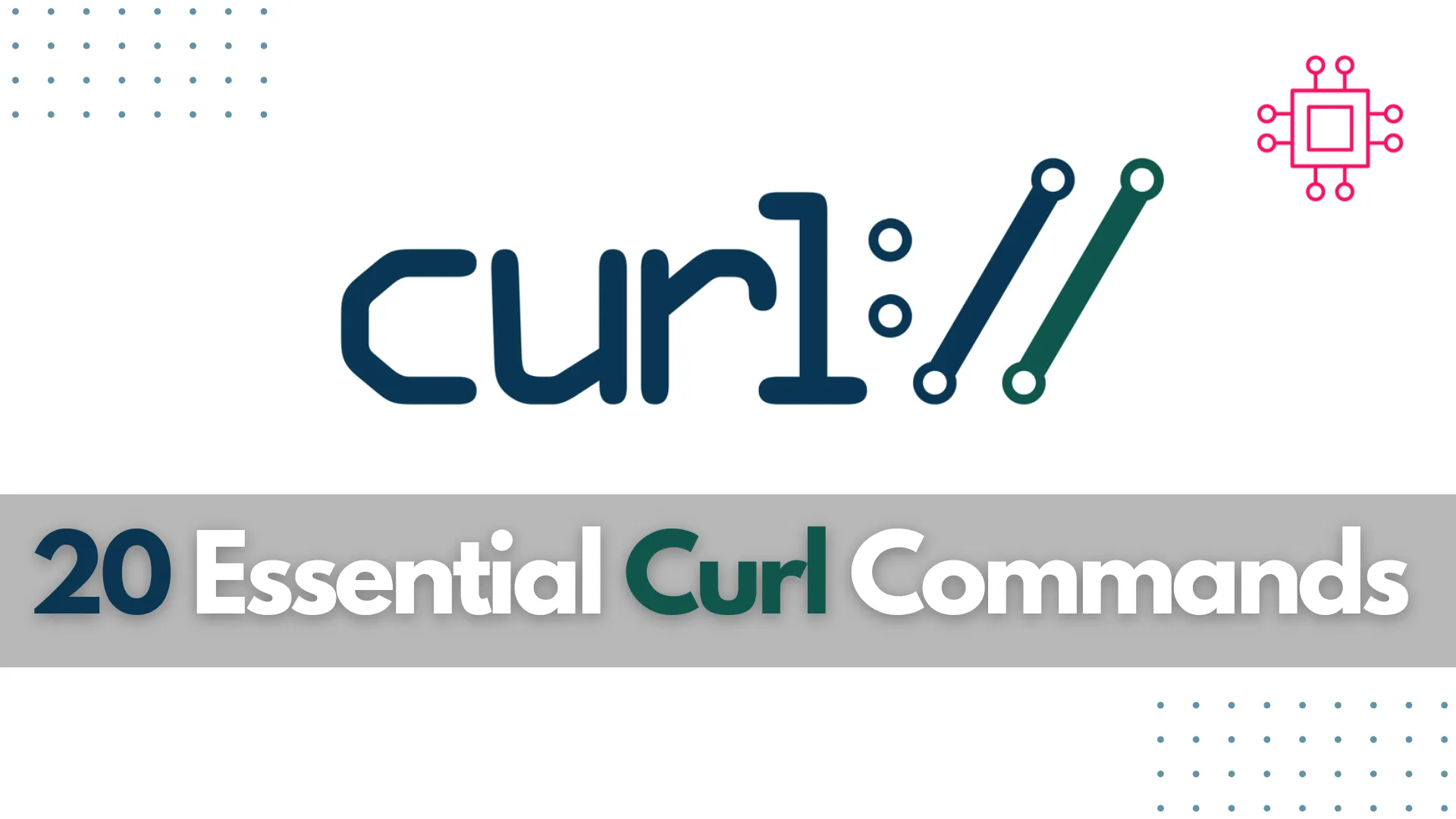
Explore 20 essential curl commands for developers and sysadmins. From GET requests to file uploads and HTTP headers, this guide covers practical examples to enhance your command-line skills.
The curl command-line tool is an indispensable utility for developers, system administrators, and network engineers who regularly interact with web services and remote servers. Whether you’re automating data transfers, testing APIs, downloading files, or troubleshooting connectivity issues, curl provides a powerful, scriptable interface that works across virtually every platform. It supports a wide range of protocols—including HTTP, HTTPS, FTP, FTPS, SCP, SFTP, SMTP, POP3, and more—making it an incredibly flexible tool for both everyday tasks and complex integrations.
Beyond simple data retrieval, |
In this guide, we’ll explore 20 practical and commonly used curl commands that can enhance your daily workflow. Each example is carefully chosen to illustrate real-world use cases for data transfer, API testing, troubleshooting, and automation. Where appropriate, we’ll include step-by-step explanations, CLI examples, and clear comparison tables to help you understand not just what the command does, but why and when to use it. Whether you’re a beginner looking to master the basics or an experienced professional seeking to refine your toolkit, this guide has something for you.
curl Commands for Developers and Sysadmins1. Basic GET Request |
The most fundamental curl operation is a GET request. You can fetch data from a URL without additional flags:
curl https://jsonplaceholder.typicode.com/todos/1
{
"userId": 1,
"id": 1,
"title": "delectus aut autem",
"completed": false
}
This retrieves data from a JSON API endpoint, returning the content to your console (above).
| Command | Description |
|---|---|
curl [URL] | Perform a GET request on the specified URL. |
2. Follow Redirects |
By default, curl won’t follow redirects. To follow them, add -L:
curl -L http://example.com
<!doctype html>
<html>
<head>
<title>Example Domain</title>
<meta charset="utf-8" />
<meta http-equiv="Content-type" content="text/html; charset=utf-8" />
<meta name="viewport" content="width=device-width, initial-scale=1" />
<style type="text/css">
body {
background-color: #f0f0f2;
margin: 0;
padding: 0;
font-family: -apple-system, system-ui, BlinkMacSystemFont, "Segoe UI", "Open Sans", "Helvetica Neue", Helvetica, Arial, sans-serif;
}
...omitted for brevity...
This will follow any redirections from the original URL to the final destination.
| Flag | Description |
|---|---|
-L | Follow redirects automatically. |
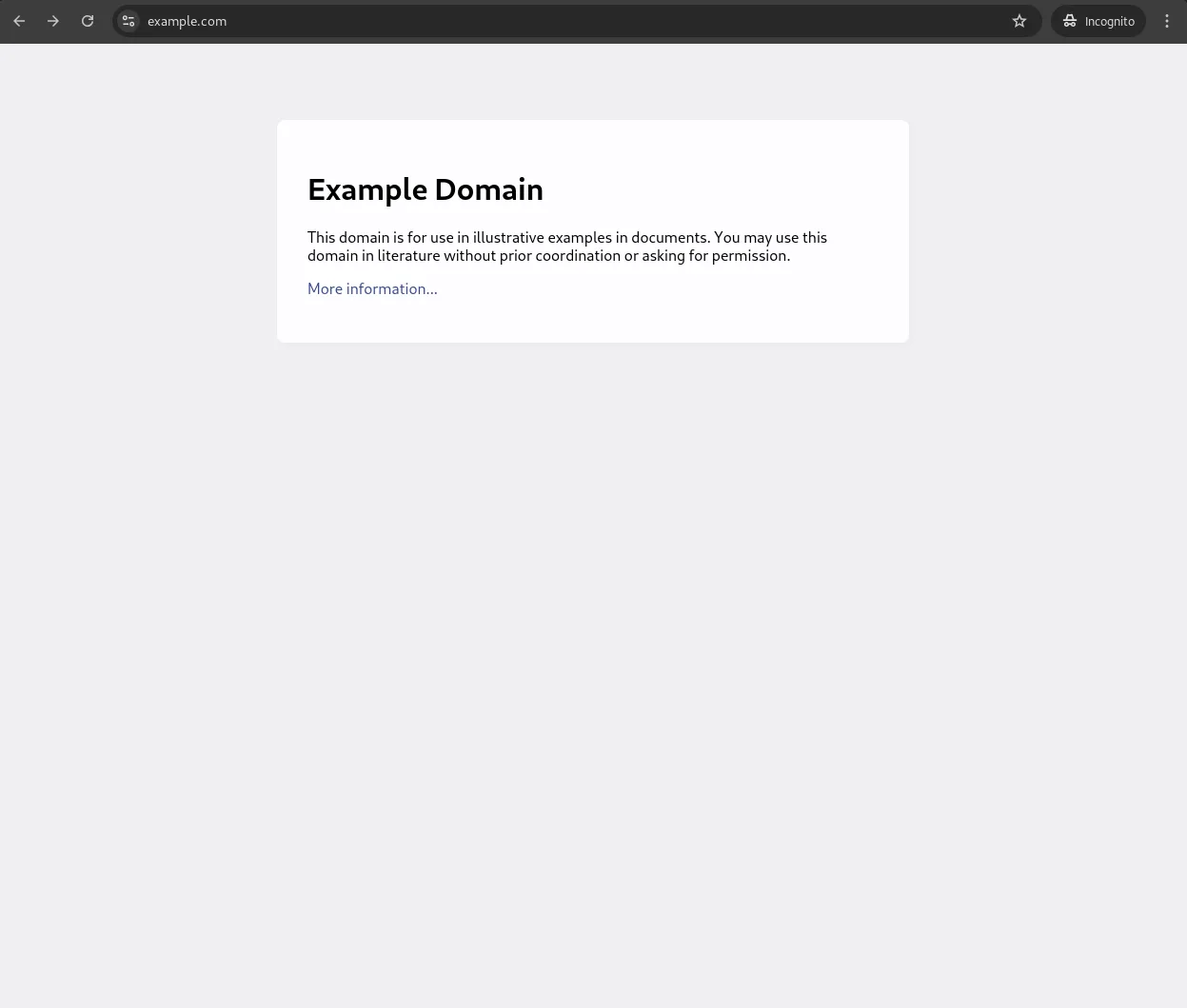
Photo by admingeek from Infotechys
3. Saving Output to a File |
To save your curl output directly to a file, use the -o flag:
curl -o example.html https://example.com
The above command downloads the content of https://example.com and saves it as example.html.
| Command | Description |
|---|---|
-o [filename] | Save output to a specified file. |
4. View Response Headers Only |
If you only need to see the headers without the body, use the -I flag:
curl -I https://example.com
| Flag | Description |
|---|---|
-I | Fetch only headers. |
5. Add Custom Headers |
To add a custom HTTP header, such as a User-Agent, use the -H flag:
curl -H "User-Agent: MyUserAgent" https://example.com
6. Include Both Headers and Body |
To view headers along with the body in the response, use -i:
curl -H "User-Agent: MyUserAgent" https://example.com
...omitted for brevity...
x-content-type-options: nosniff
etag: W/"53-hfEnumeNh6YirfjyjaujcOPPT+s"
via: 1.1 vegur
cf-cache-status: HIT
age: 2313
accept-ranges: bytes
server: cloudflare
cf-ray: 8d8cf9353ddc81f1-IAD
alt-svc: h3=":443"; ma=86400
server-timing: cfL4;desc="?proto=TCP&rtt=3352&sent=5&recv=8&lost=0&retrans=0&sent_bytes=3389&recv_bytes=836&delivery_rate=807134&cwnd=224&unsent_bytes=0&cid=4a19f0fdaf4c16d7&ts=33&x=0"
{
"userId": 1,
"id": 1,
"title": "delectus aut autem",
"completed": false
}
7. Basic Authentication |
curl supports basic authentication using the -u flag:
curl -u username:password https://example.com
8. Token-Based Authentication |
For API tokens, include the Authorization header:
curl -H "Authorization: Bearer your_token_here" https://api.example.com/endpoint
9. Download Multiple Files |
You can download multiple files in one command by listing URLs separated by spaces:
curl -O https://example.com/file1.txt -O https://example.com/file2.txt
| Flag | Description |
|---|---|
-O | Download files with original filenames. |
10. Upload a File |
To upload a file via curl, use the -F flag:
curl -F "file=@/path/to/yourfile.txt" https://example.com/upload
| Flag | Description |
|---|---|
-F | Specify the file to upload. |
11. Download Files with Authentication |
To download files from authenticated servers, combine -u with -O:
curl -u username:password -O https://secure.example.com/file.txt
curl Tricks12. Limit Download Speed |
Useful for testing or saving bandwidth, limit speed with --limit-rate:
curl --limit-rate 100k https://example.com/file.zip -O
13. Display Download Progress |
For a progress bar display, use the -# flag:
curl -# -O https://example.com/largefile.zip
14. Follow HTTP/2 Protocol |
To use HTTP/2, ensure your version of curl supports it, then add --http2:
curl --http2 -I https://example.com
| Flag | Description |
|---|---|
--http2 | Use HTTP/2 protocol. |
15. Send Data with a POST Request |
To send data using POST, use -d with a key-value format:
curl -d "name=John&age=25" -X POST https://example.com/form
16. Send JSON Data with a POST Request |
For JSON, specify the header and data:
curl -H "Content-Type: application/json" -d '{"name":"John", "age":25}' -X POST https://example.com/jsonendpoint
| Command | Description |
|---|---|
-d | Send data in the request body. |
17. Debugging with |
To debug requests, use -v for verbose output or --trace for even deeper tracing:
curl -v https://example.com
curl --trace output.txt https://example.com
| Command | Description |
|---|---|
-v | Enable verbose output. |
--trace | Detailed debugging saved to a file. |
18. Extract Specific Data with |
To extract JSON data, combine curl with jq:
curl -s https://jsonplaceholder.typicode.com/todos/1 | jq '.title'
19. Access FTP and SFTP Servers |
Download a file from an FTP server:
curl ftp://ftp.example.com/file.zip -o localfile.zip
curl -u username:password sftp://sftp.example.com/file.zip -o localfile.zip
20. Measure Response Time |
To check the time taken for various parts of the request, use -w:
curl -w "DNS Time: %{time_namelookup}\nConnect Time: %{time_connect}\nTotal Time: %{time_total}\n" -o /dev/null -s https://example.com
DNS Time: 0.002605
Connect Time: 0.007066
Total Time: 0.084328
| Command | Purpose |
|---|---|
curl [URL] | Basic GET request |
curl -L [URL] | Follow redirects |
curl -o [file] [URL] | Save output to file |
curl -I [URL] | View headers only |
curl -H "Header: Value" | Add custom headers |
curl -i [URL] | Show headers and body |
curl -u username:password | Basic authentication |
curl -O [URL] | Download file with original name |
curl -F "file=@path" | File upload |
curl --limit-rate 100k | Limit download speed |
curl -# | Display progress bar |
curl --http2 | Use HTTP/2 protocol |
curl -d "data" -X POST | Send POST data |
curl -H "Content-Type: application/json" | Send JSON data |
curl -v | Verbose output |
curl --trace [file] | Save trace output to file |
curl -w "time metrics" | Measure response time |
Mastering curl commands can significantly enhance your efficiency in managing and troubleshooting network requests, automating file transfers, and interacting with APIs. These 20 examples provide a solid foundation to harness the full potential of curl, covering basic GET and POST requests, custom headers, authentication, file downloads, and advanced debugging options. By integrating these commands into your workflow, you’ll be better equipped to handle various data transfer and debugging scenarios directly from the command line.
Experiment with these commands, and as you become more comfortable, consider incorporating them into your scripts and automations for even greater efficiency. curl is a powerful, versatile tool—use it to make your development and administration tasks more streamlined and effective!
Did you find this article helpful? Your feedback is invaluable to us! Feel free to share this post with those who may benefit, and let us know your thoughts in the comments section below.
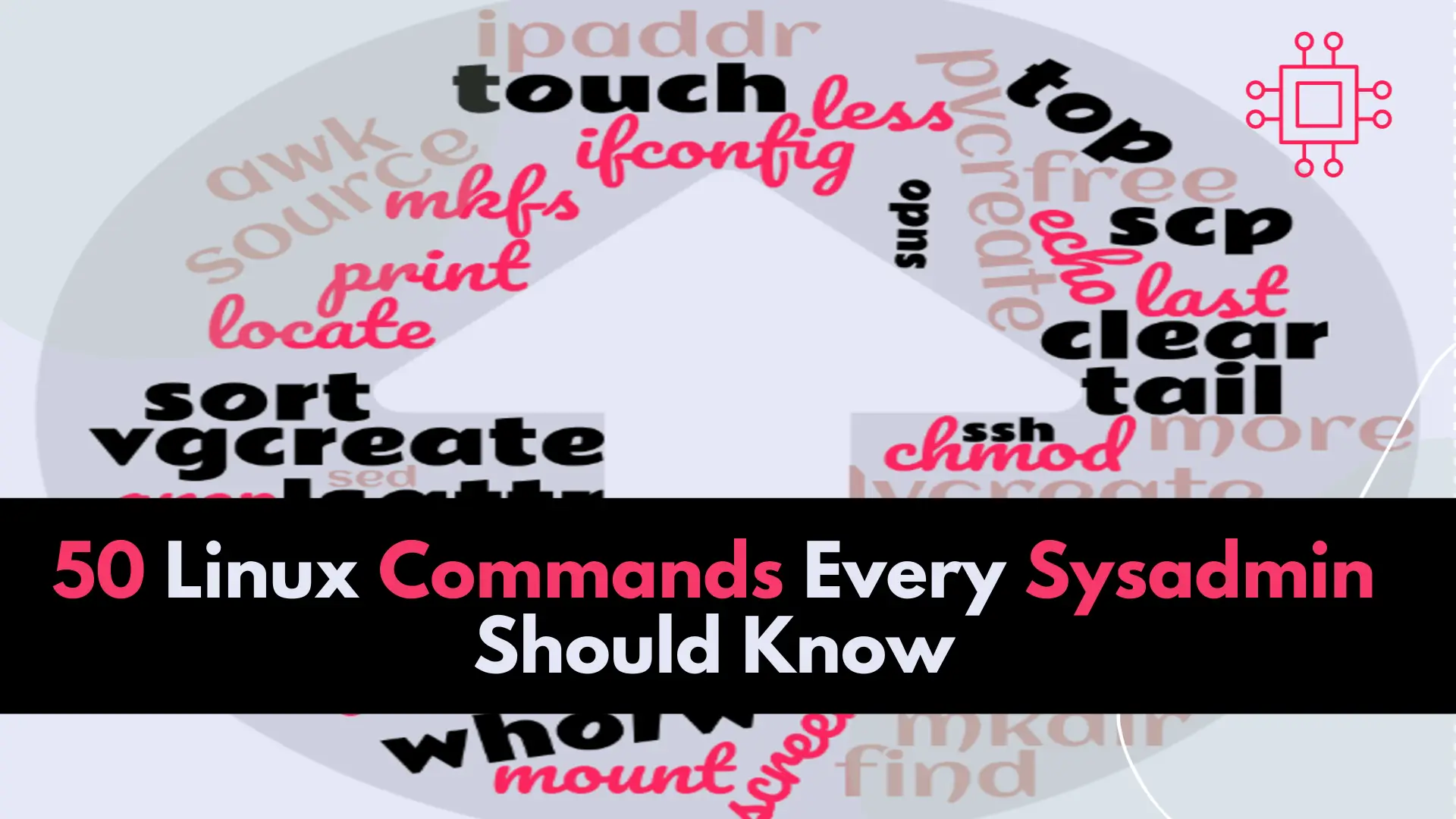
In this article, we will review the top 50 Linux commands every Linux Sysadmin should know. Junior-level sysadmins and Linux enthusiasts are familiar with all

Discover 20 useful sed commands for text processing in Linux. Learn how to perform substitutions, deletions, insertions, and more with practical examples and tips. Enhance

Discover the 25 basic Docker commands every beginner needs to know. This comprehensive guide covers everything from pulling images to managing containers, complete with examples
