
In this article, we will review commonly used tar and gzip commands in Linux with some examples. Linux users and IT professionals alike, ought to
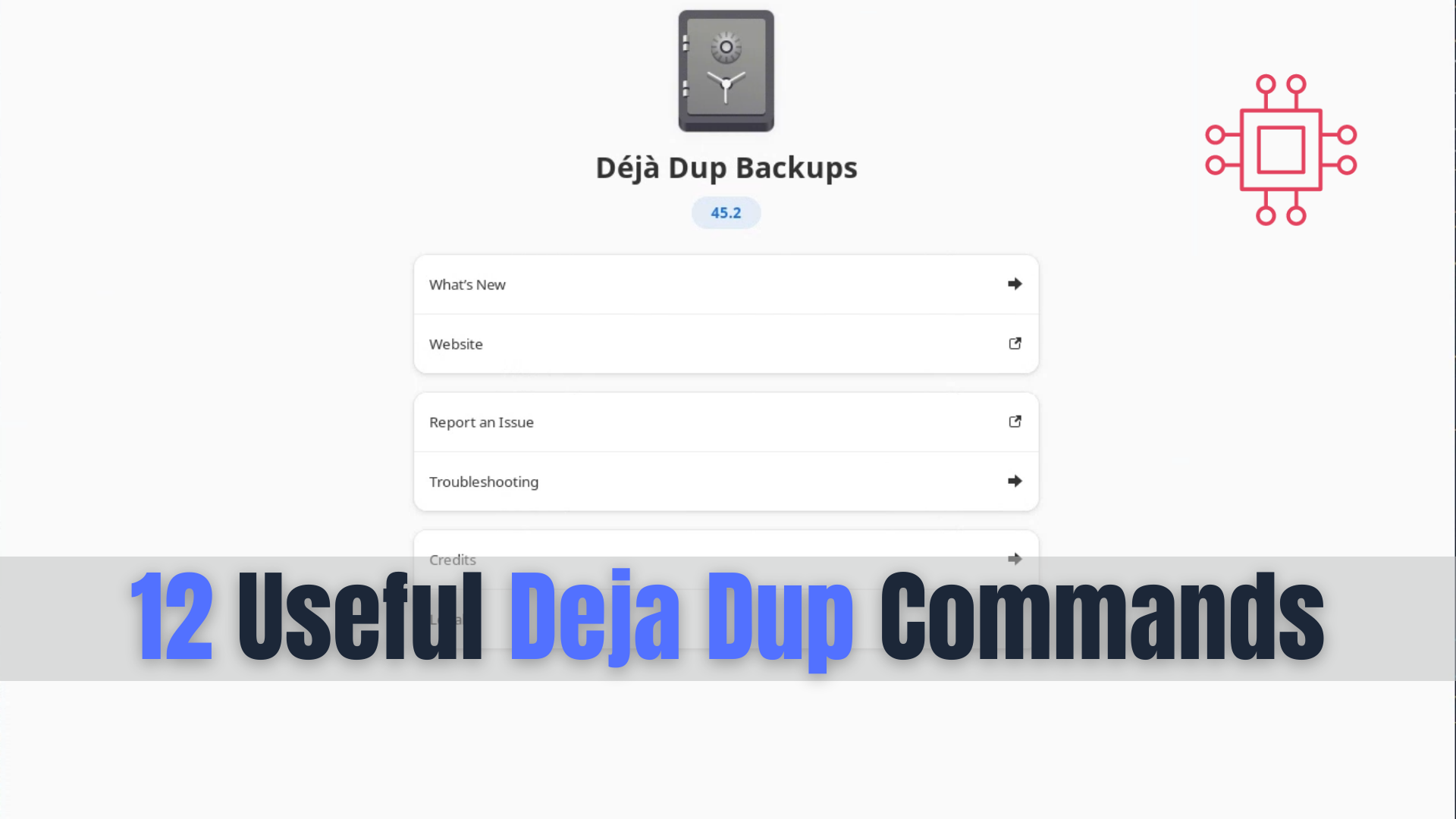
Discover 12 essential Deja Dup commands to enhance your backup management on Linux. Learn how to perform, verify, encrypt, and schedule backups effectively using the command line. Ensure your data is secure and easily recoverable with this comprehensive guide.
Deja Dup is a powerful and user-friendly backup tool that leverages the capabilities of Duplicity, its backend engine. While the graphical user interface (GUI) is intuitive, there are numerous commands available in the command line interface (CLI) that can enhance your backup management. This blog post will explore 12 useful Deja Dup commands that every user should know. By mastering these commands, you can automate, customize, and troubleshoot your backups more effectively.
1. Installing Duplicity |
Before you can use Deja Dup commands, you need to ensure that Duplicity is installed on your system. Duplicity is the backend tool that Deja Dup uses for its operations.
sudo apt install duplicity -y # For Ubuntu/Debian Distros
sudo dnf install deja-dup -y # For RHEL/CentOS/Linux Distros with EPEL enabled
2. Performing a Basic Backup |
To create a backup of a directory, use the following command:
duplicity /source/directory file:///destination/directory
For example, to back up your Documents folder to an external drive:
duplicity /home/user/Documents file:///mnt/external/backup
3. Restoring a Backup |
Restoring data from a backup is straightforward with Duplicity. Use the following command to restore your files:
duplicity restore file:///destination/directory /restore/directory
For instance, to restore the backup from an external drive:
duplicity restore file:///mnt/external/backup /home/user/Documents
4. Verifying a Backup |
To ensure that your backup is complete and correct, you can verify it using:
duplicity verify file:///destination/directory /source/directory
This command compares the backup to the source directory and lists any differences.
5. Listing Backup Contents |
To see the contents of a backup, use:
duplicity list-current-files file:///destination/directory
This command provides a detailed list of all files and directories in the backup.
6. Incremental Backup |
Duplicity supports incremental backups, which only store changes made since the last backup. To create an incremental backup, use:
duplicity list-current-files file:///destination/directory
Incremental backups are faster and require less storage space compared to full backups.
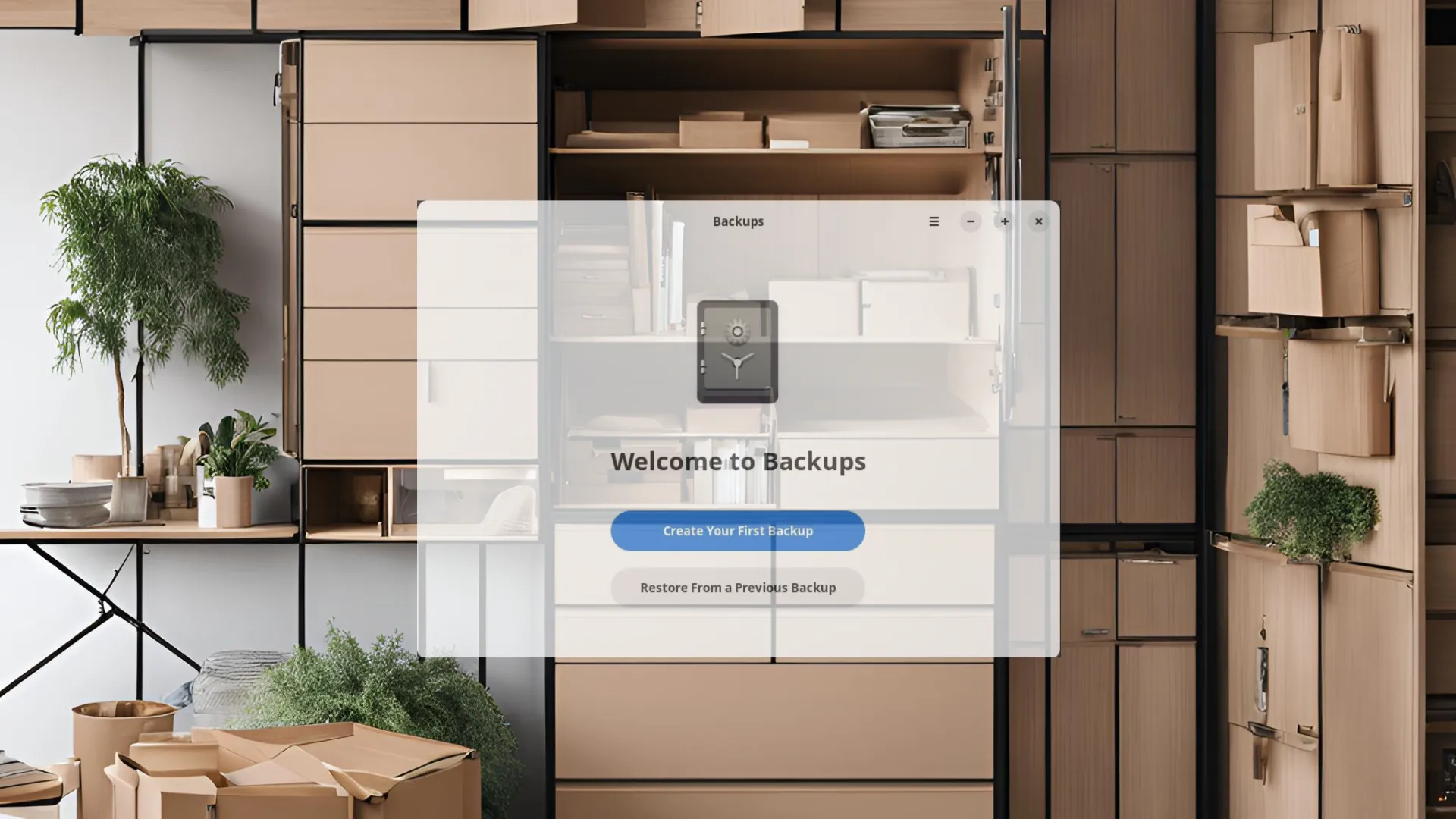
Photo by admingeek from Infotechys
7. Full Backup |
While incremental backups are efficient, it’s also important to perform full backups periodically. To force a full backup, use:
duplicity full /source/directory file:///destination/directory
Full backups ensure you have a complete copy of your data at a specific point in time.
8. Removing Old Backups |
To manage disk space, you may need to remove old backups. Use the following command to delete backups older than a specified number of days:
duplicity remove-older-than 30D file:///destination/directory
This example removes backups older than 30 days.
9. Cleaning Up Backups |
Duplicity can sometimes leave behind incomplete or orphaned backup sets. To clean these up, use:
duplicity cleanup file:///destination/directory
This command helps maintain a tidy and efficient backup directory.
10. Backup with Encryption |
To encrypt your backups for added security, use the --encrypt-key option:
duplicity --encrypt-key YOUR_GPG_KEY /source/directory file:///destination/directory
Replace YOUR_GPG_KEY with your actual GPG key ID. Encryption protects your data from unauthorized access.
11. Backup with Decryption |
To restore an encrypted backup, you need to provide the decryption key:
duplicity --decrypt-key YOUR_GPG_KEY restore file:///destination/directory /restore/directory
Ensure you have the necessary decryption key to access your data.
12. Scheduling Backups with Cron |
Automate your backups by scheduling them with Cron. Open the Cron configuration file:
crontab -e
Add a line to schedule the backup. For a daily backup at 2 AM, add:
0 2 * * * duplicity /home/user/Documents file:///mnt/external/backup
This ensures your backups occur automatically without manual intervention.
| Command | Description |
|---|---|
sudo apt install duplicity -y | Install Duplicity |
duplicity /source/dir file:///dest/dir | Perform a basic backup |
duplicity restore file:///dest/dir /restore/dir | Restore a backup |
duplicity verify file:///dest/dir /source/dir | Verify a backup |
duplicity list-current-files file:///dest/dir | List backup contents |
duplicity incremental /source/dir file:///dest/dir | Perform an incremental backup |
duplicity full /source/dir file:///dest/dir | Perform a full backup |
duplicity remove-older-than 30D file:///dest/dir | Remove old backups |
duplicity cleanup file:///dest/dir | Clean up backups |
duplicity --encrypt-key YOUR_GPG_KEY /source/dir file:///dest/dir | Backup with encryption |
duplicity --decrypt-key YOUR_GPG_KEY restore file:///dest/dir /restore/dir | Restore encrypted backup |
0 2 * * * duplicity /home/user/Documents file:///mnt/external/backup | Schedule backup with Cron |
Deja Dup and its backend, Duplicity, provide a powerful and flexible solution for data backup and recovery. By mastering these 12 commands, you can take full advantage of Deja Dup’s capabilities, ensuring your data is always safe and easily recoverable. Whether you prefer the convenience of the GUI or the control offered by the CLI, Deja Dup has you covered.
Regular backups are essential for data security. Implementing these commands in your backup routine will help you protect your valuable data from loss and ensure that you can recover it quickly when needed.
Did you find this article useful? Your feedback is invaluable to us! Please feel free to share your thoughts in the comments section below.
Related Posts

In this article, we will review commonly used tar and gzip commands in Linux with some examples. Linux users and IT professionals alike, ought to
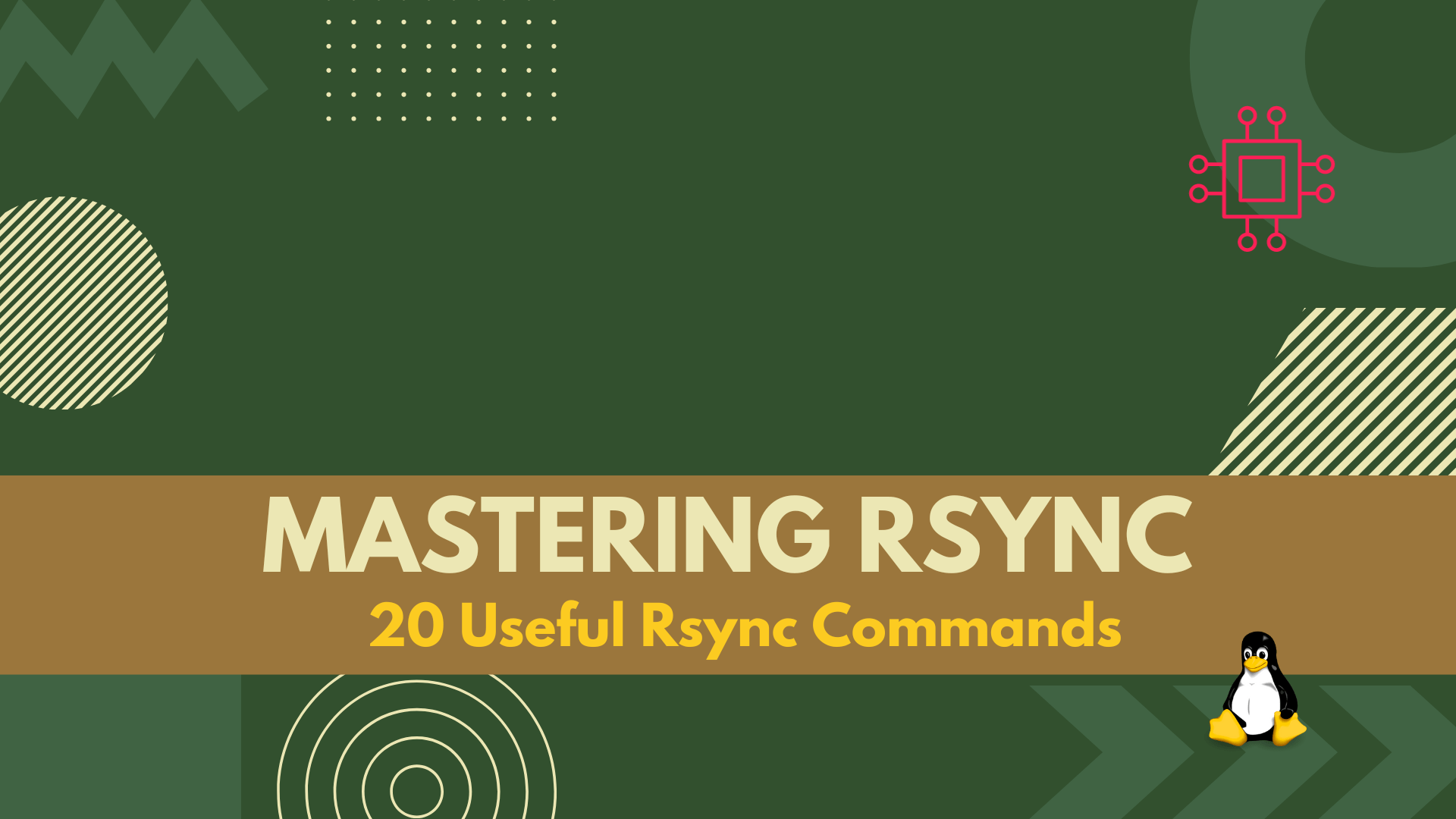
In this article, we covered 20 useful rsync command examples that can help you transfer and synchronize files between multiple computers and devices quickly and

In this article, “Useful LVM commands with examples,” we will explore a selection of essential LVM commands commonly encountered by Linux sysadmins, engineers, and enthusiasts
