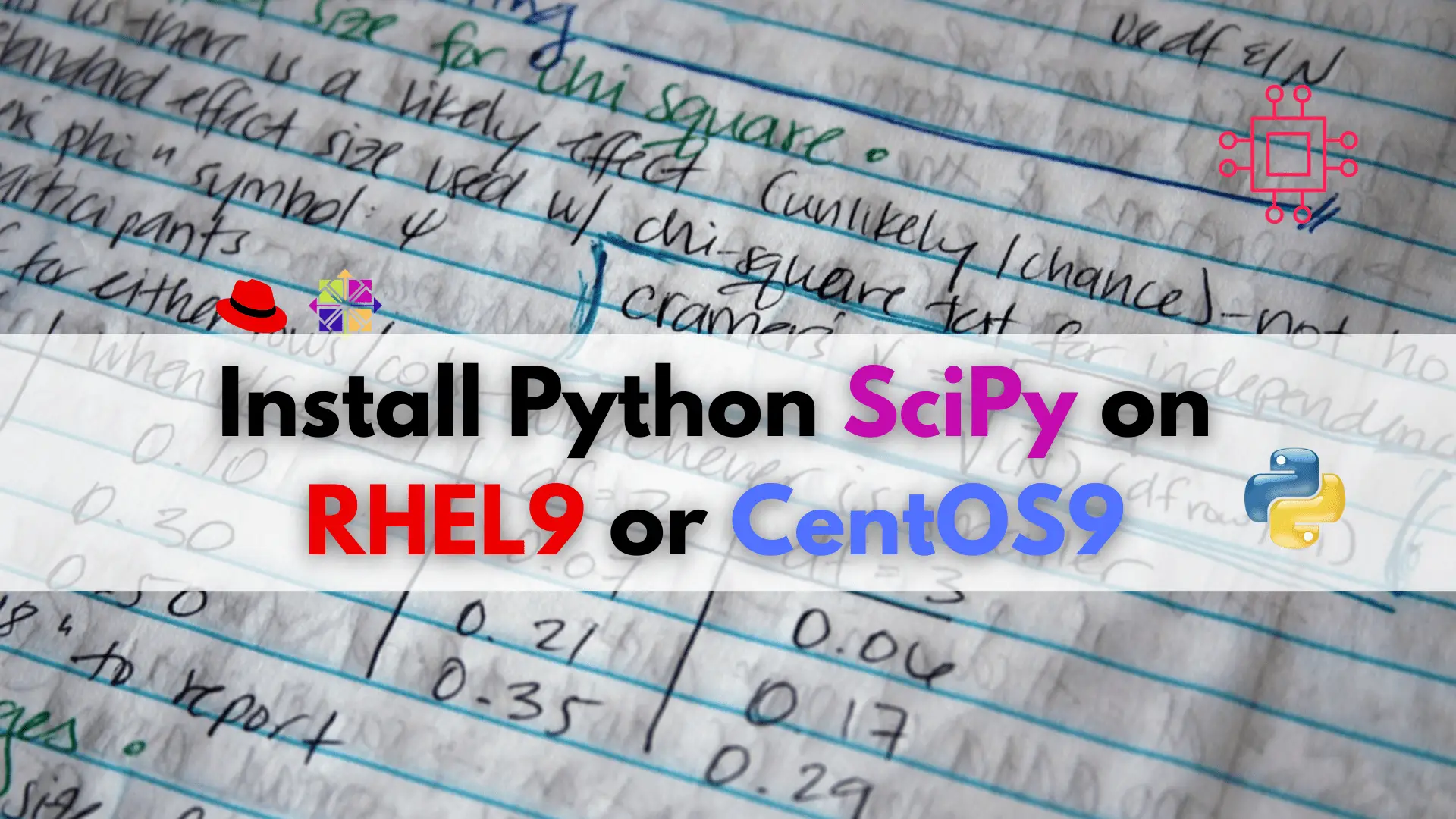
In this article, we will learn how to install Python SciPy on CentOS9 or RHEL9, the powerful library for advanced mathematics, statistics, and optimization! Table
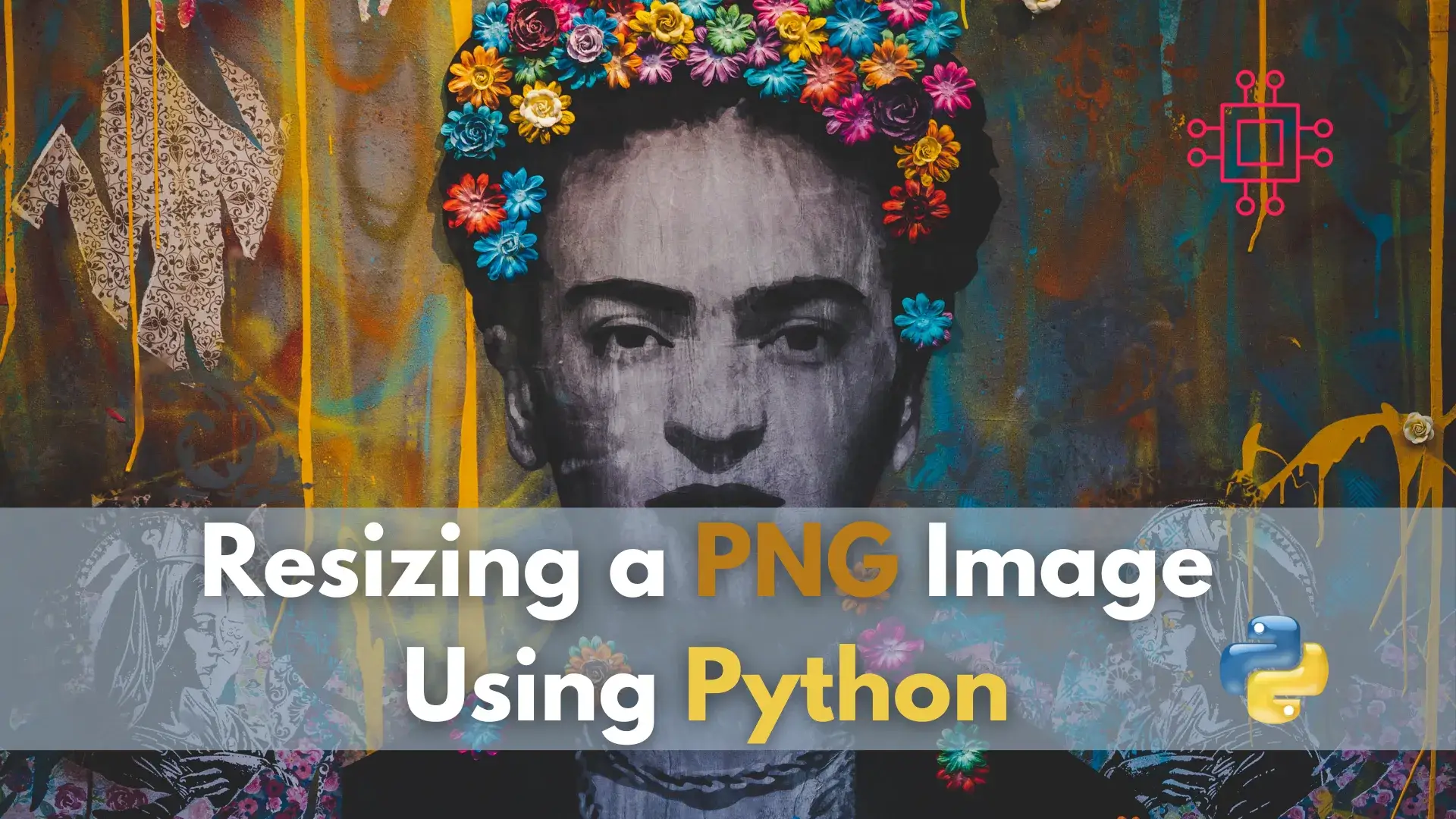
In this article, we will examine how to resize a PNG image using Python, a versatile programming language renowned for its simplicity and power, along with the Pillow library, an essential tool for image processing tasks in Python.
In today’s digital landscape, images are an integral part of various applications, ranging from websites to data analysis tools. Manipulating images programmatically can streamline workflows and enable automation, making tasks like resizing images both efficient and convenient.
One of the widely used formats for web images is PNG (Portable Network Graphics). PNG offers lossless compression and supports transparency, making it ideal for graphics with sharp edges or transparent backgrounds. In this comprehensive guide, we’ll delve into the process of resizing PNG images using Python—a versatile and powerful programming language—and the Pillow library, a fork of the Python Imaging Library (PIL) that provides extensive image processing capabilities.
Before proceeding with this tutorial, ensure that you have the following prerequisites:
Basic Knowledge of Python: This tutorial assumes that you have a basic understanding of the Python programming language, including concepts such as variables, functions, and control flow. If you’re new to Python, consider completing introductory Python tutorials or courses before proceeding.
Installation of Python and Pip: Python is required to run the scripts in this tutorial. If you haven’t already installed Python on your system, run the following commands on a Linux machine:
$ sudo yum -y install python python-pip
$ sudo dnf -y install python3 python3-pip # For versions 8.X or higher
$ sudo apt install python python-pip -y
$ sudo apt install python3 python3-pip -y # For Ubuntu version 22.04 or higher
You can also download and install it from the official Python website: python.org. Additionally, ensure that the pip package manager is installed, as it will be used to install the Pillow library.
Installation of Pillow: Pillow, a fork of the Python Imaging Library (PIL), is a powerful library for image processing tasks in Python. You’ll need to install Pillow to perform image resizing operations in this tutorial. You can install Pillow via pip by running the following command in your terminal or command prompt:
$ pip install pillow
$ pip3 install pillow # For higher/recent versions of the OS
Assuming you’ve satisfied the prerequisites, let’s create a Python script to resize PNG images. Below is a summarized breakdown of the script:
import os
import sys
from PIL import Image
def resize_image(input_filename, width, height):
input_path = os.path.join(os.getcwd(), input_filename)
output_filename = f"resized_{width}x{height}_{input_filename}"
output_path = os.path.join(os.getcwd(), output_filename)
try:
image = Image.open(input_path)
resized_image = image.resize((width, height))
resized_image.save(output_path)
print(f"Resized image saved to {output_path}")
except Exception as e:
print(f"Error: {e}")
if __name__ == "__main__":
if len(sys.argv) != 4:
print("Usage: python resize_image.py <input_filename> <width> <height>")
sys.exit(1)
input_filename = sys.argv[1]
width = int(sys.argv[2])
height = int(sys.argv[3])
resize_image(input_filename, width, height)
Copy and paste the contents (above) to a file called resize_image.py then save and exit the file.
This script utilizes Python’s built-in os and sys modules to handle file paths and command-line arguments, respectively. The Pillow library is imported as Image to perform image processing tasks.
To resize a PNG image using this script, navigate to the directory containing the script and the image you want to resize in your terminal or command prompt. Then, execute the script with the following command:
$ python resize_image.py input.png 300 300
Replace input.png with the filename of your PNG image and 300 300 with the desired width and height.
After running the script, you should receive a confirmation message indicating that the resized image has been saved. You can then check the current directory for the resized image file with the specified dimensions. Here’s an example of the process (below):
$ cd /home/admin/scripts
First, we copied the original image into our home directory at /home/admin/scripts/ where our resize_image.py script currently resides.
$ cp ~/Downloads/pexels-designecologist-887353.jpg .
$ ls -lh
-rwxr-xr-x. 1 admin admin 760 Mar 27 09:50 resize_image.py
-rw-r--r--. 1 admin admin 36K Mar 27 10:25 pexels-designecologist-887353.jpg
Then, we ran the resize_image.py script against it with 500 by 500 height and width dimensions.
$ python resize_image.py pexels-designecologist-887353.jpg 500 500
Resized image saved to /home/admin/scripts/resized_500x500_pexels-designecologist-887353.jpg
As a result, the new image was resized and saved to our home directory.
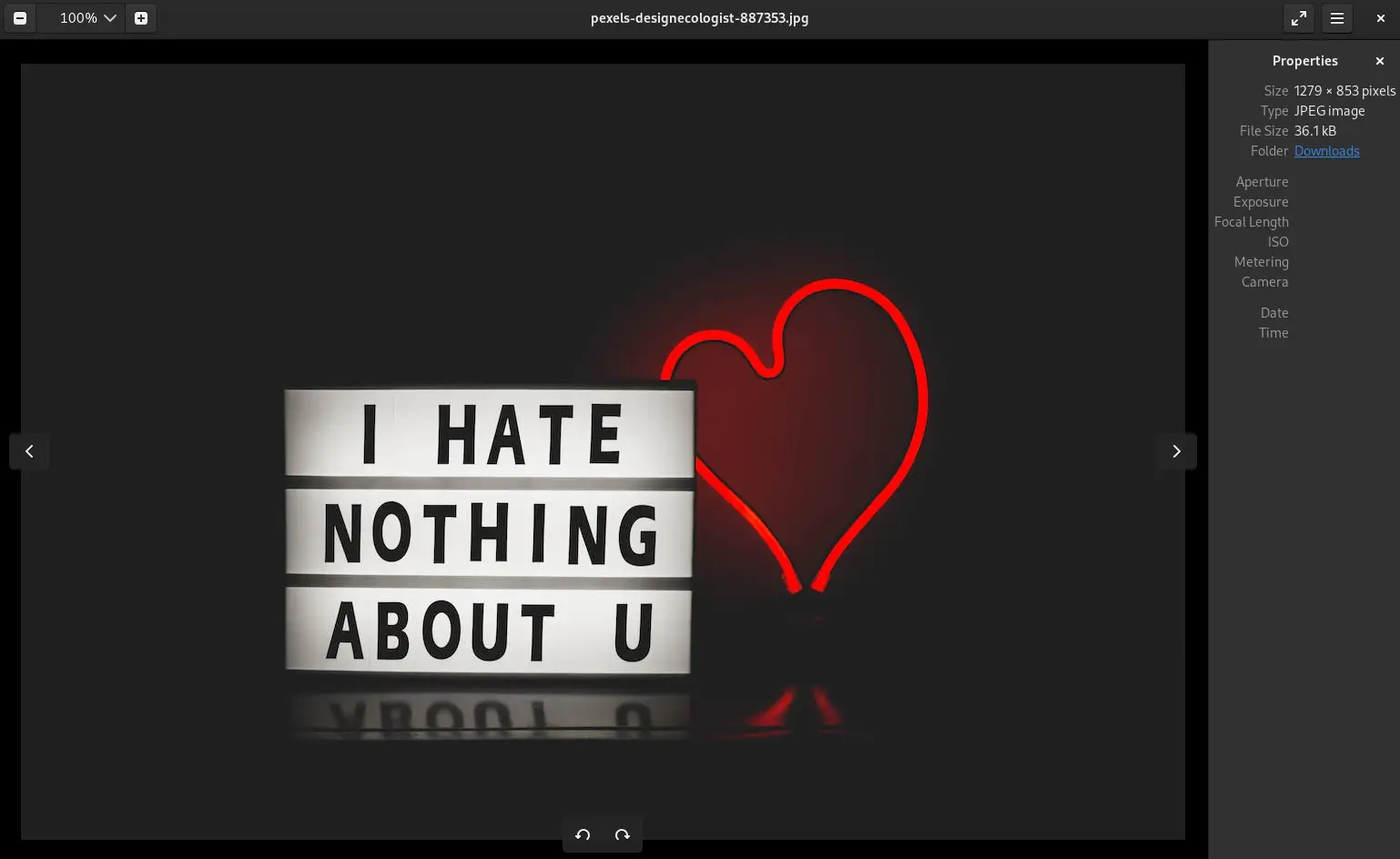
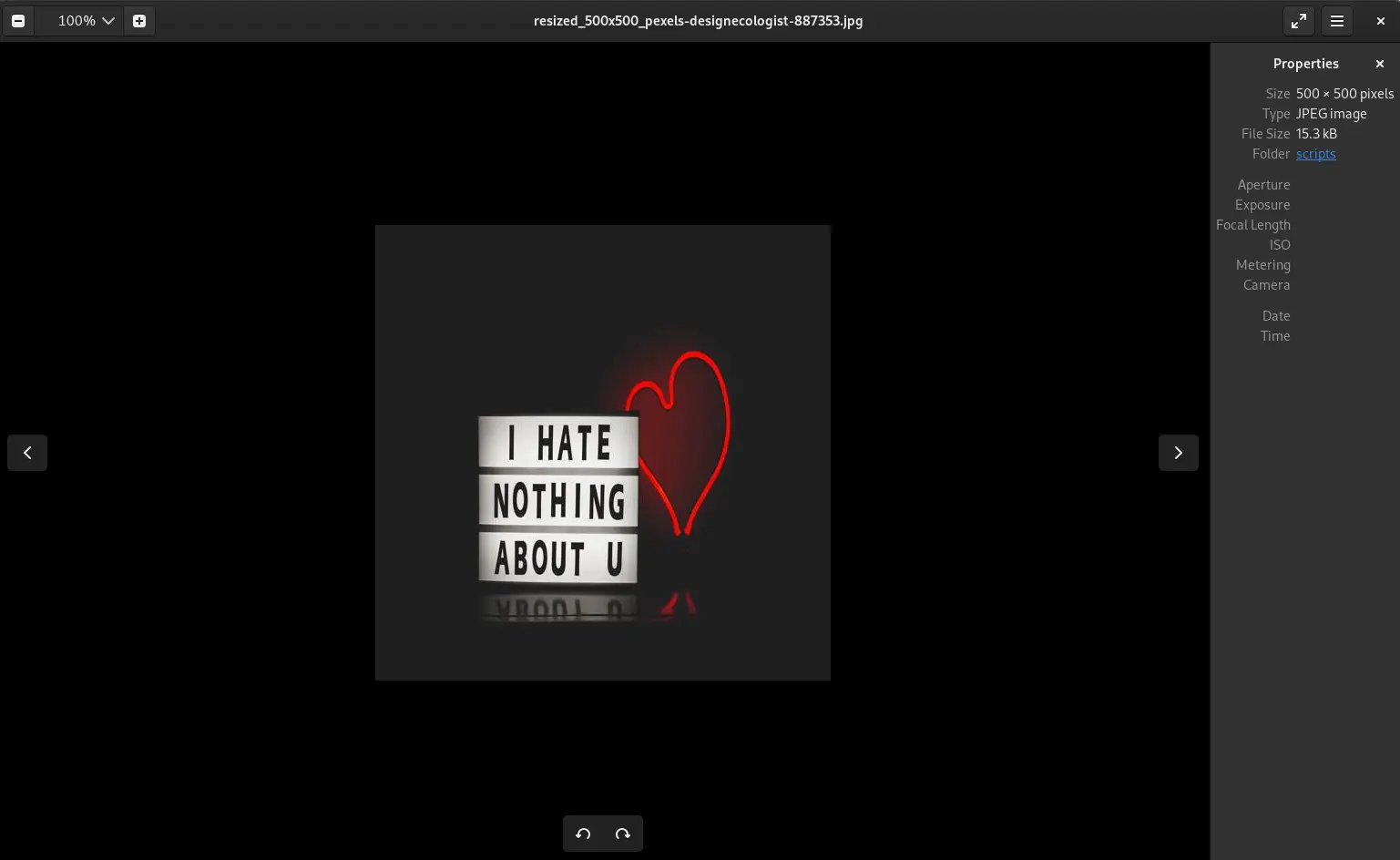
Photo by designecologist from Pexels
In this comprehensive guide, we’ve explored the process of resizing PNG images using Python and the Pillow library. By following the step-by-step instructions and understanding the provided Python script, you now have the knowledge and tools to efficiently resize PNG images to meet your specific requirements.
Whether you’re working on web development projects, data analysis tasks, or other applications requiring image manipulation, Python’s versatility and the capabilities of the Pillow library empower you to handle image processing tasks with ease and efficiency. Harnessing the power of Python, you can streamline workflows, automate repetitive tasks, and unlock new possibilities in image manipulation and beyond.
Did you find this article useful? Your feedback is invaluable to us! Please feel free to share your thoughts in the comments section below.
Related Posts
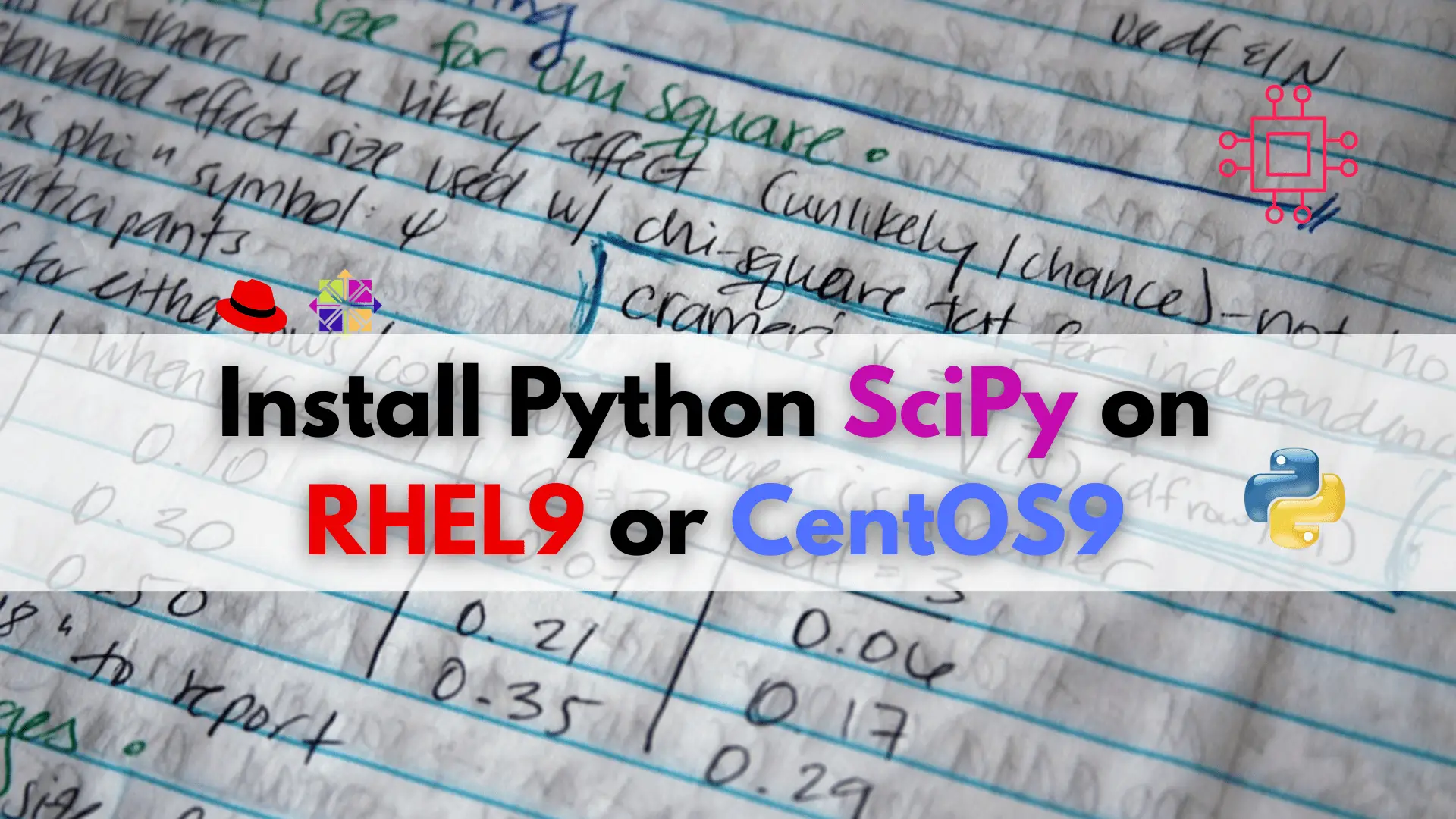
In this article, we will learn how to install Python SciPy on CentOS9 or RHEL9, the powerful library for advanced mathematics, statistics, and optimization! Table
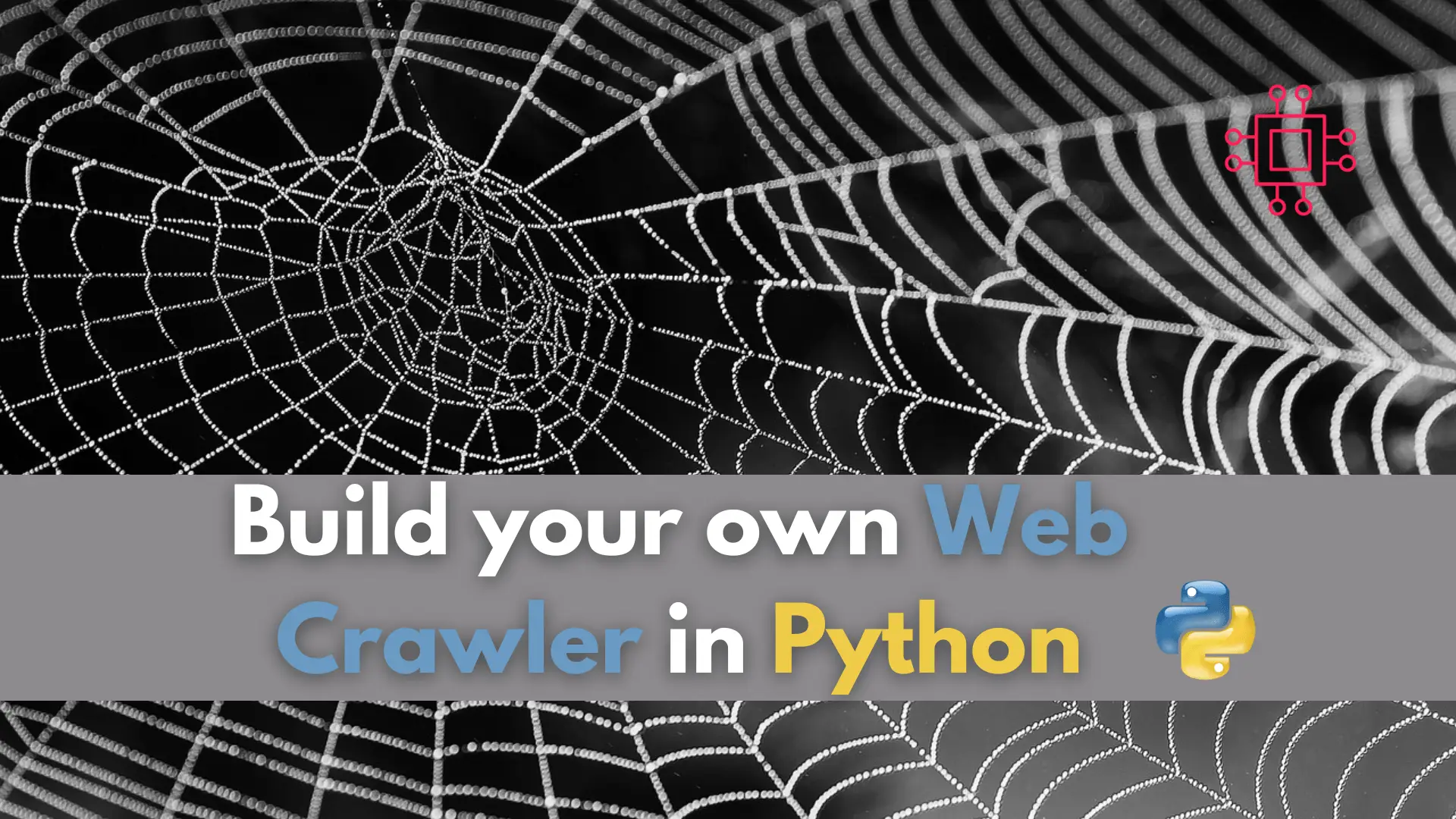
Have you ever wondered how search engines gather all that information from the internet? Learn how to build your own web crawler in Python and
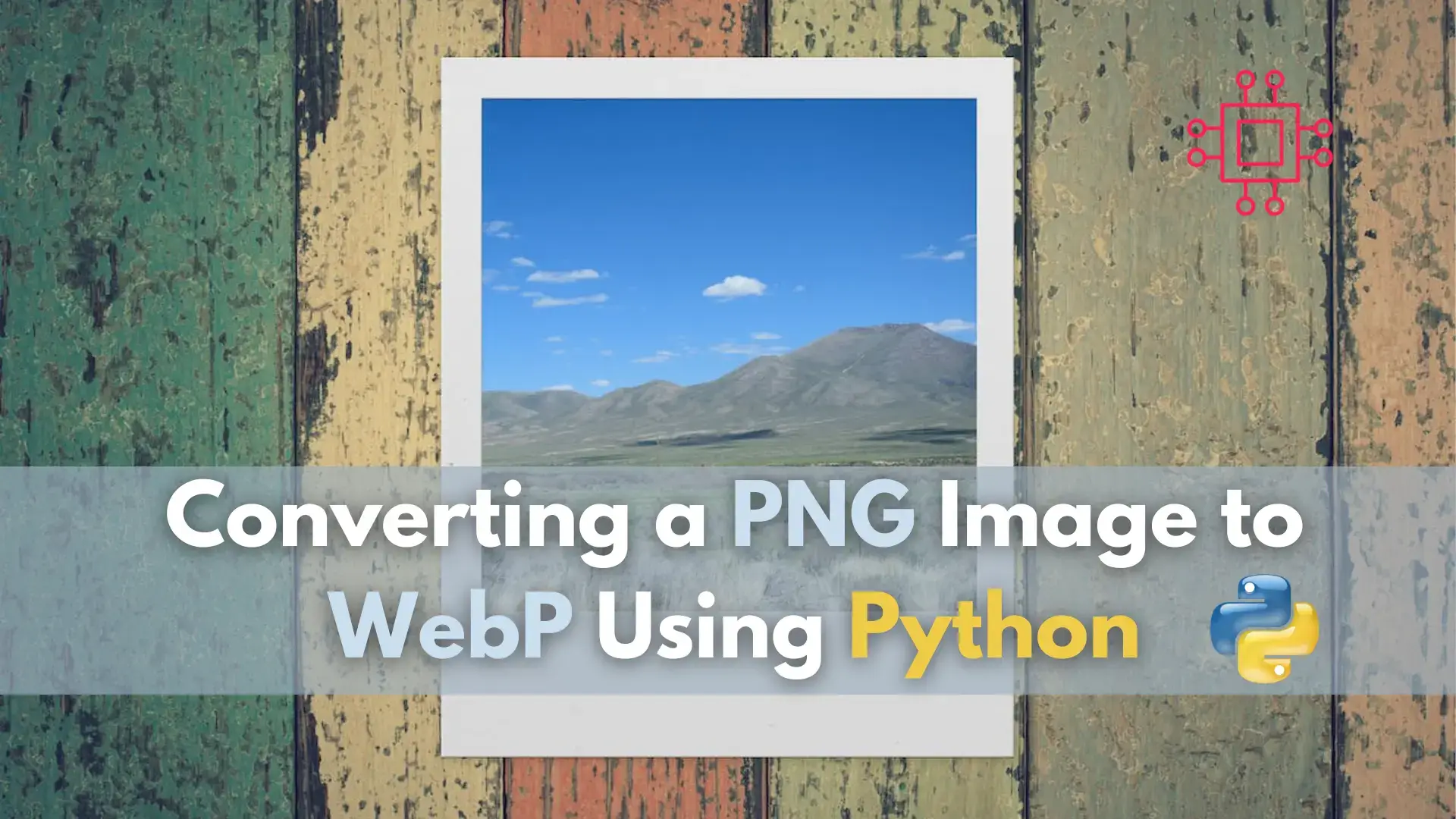
In this tutorial, we’ll explore how to leverage Python to convert PNG images to WebP format, empowering you to enhance your website’s performance and boost
