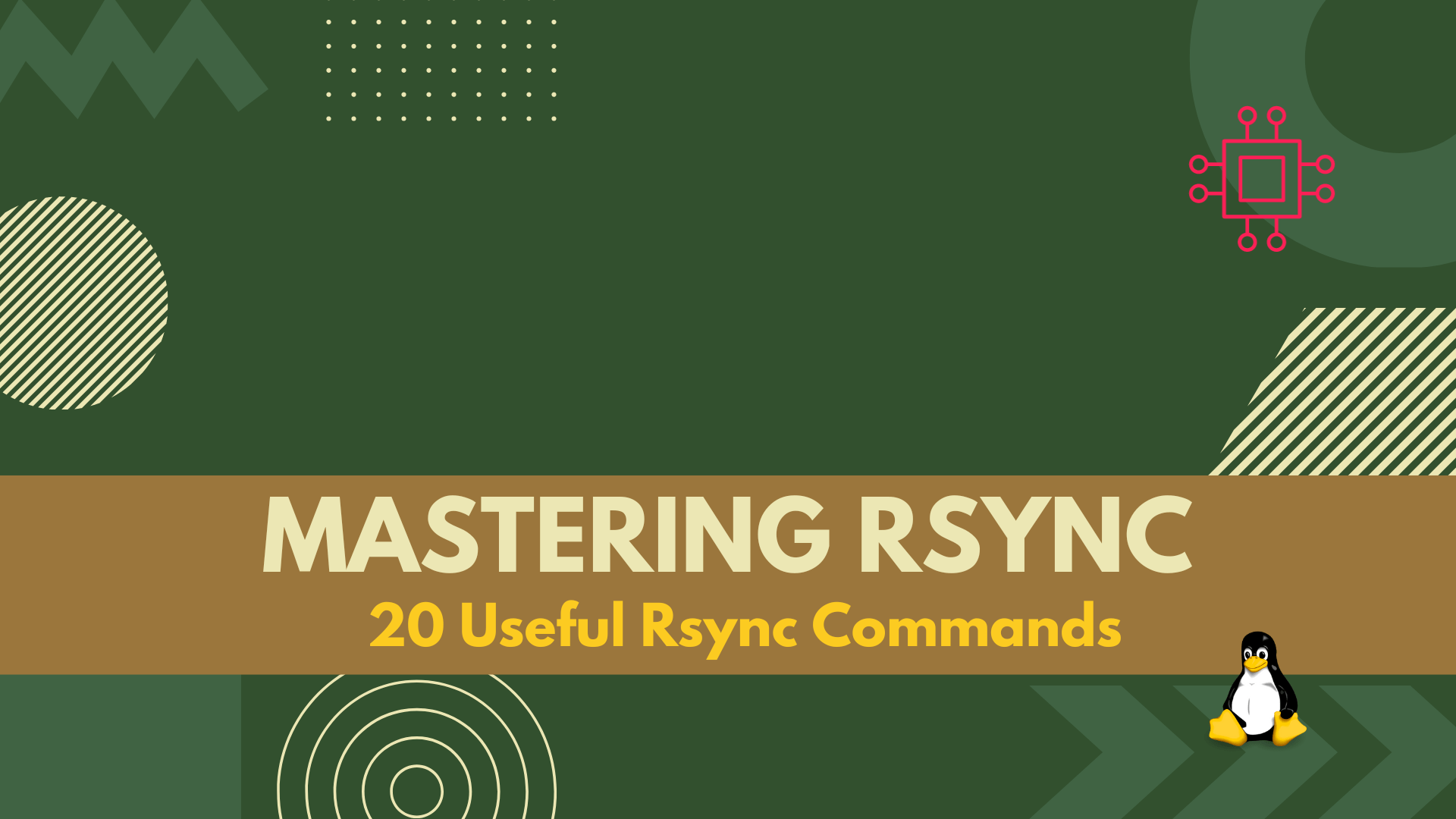
In this article, we covered 20 useful rsync command examples that can help you transfer and synchronize files between multiple computers and devices quickly and
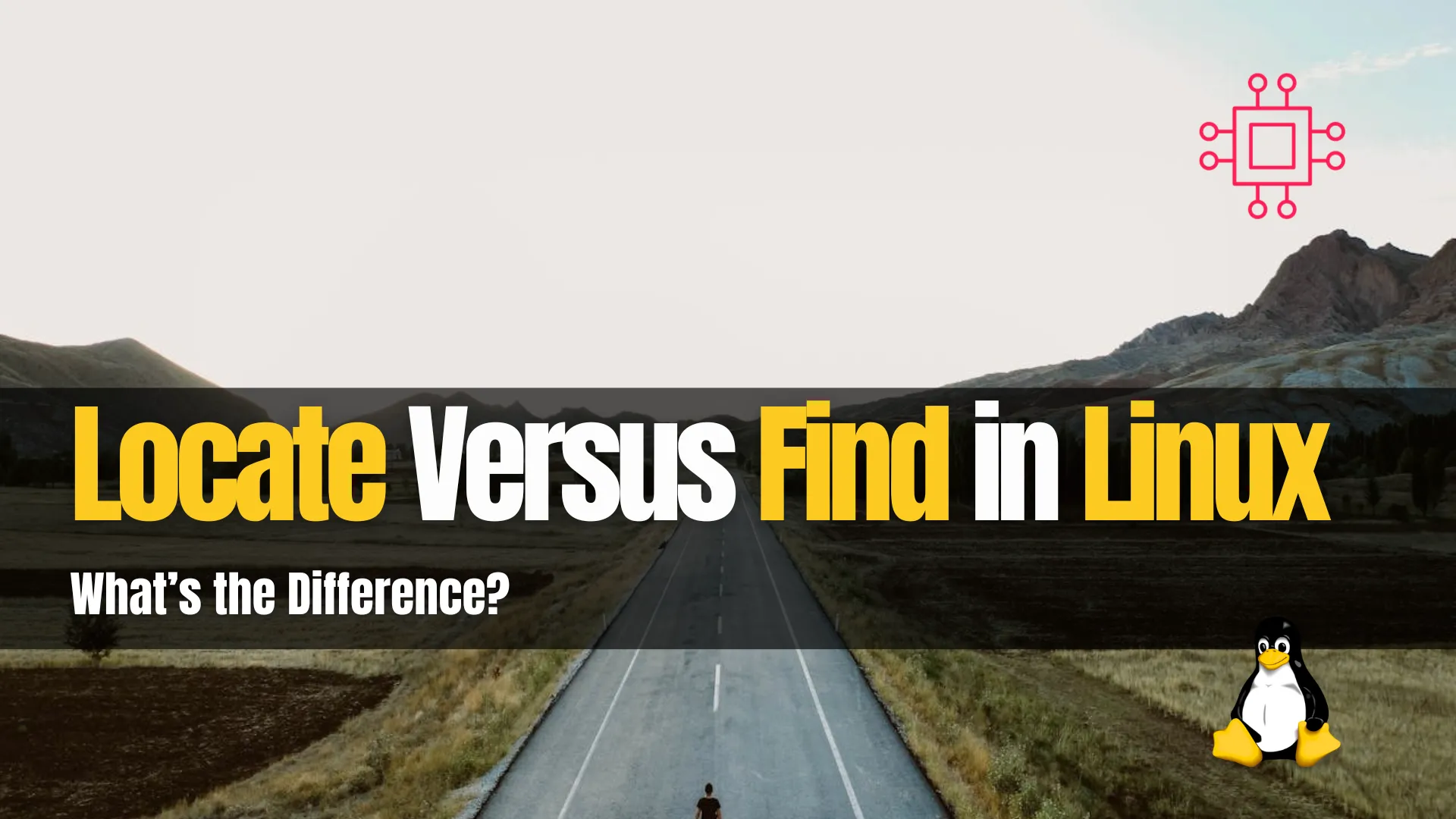
In this article, we’re diving into the debate: “Locate versus Find in Linux: What sets them apart? Sure, both commands are handy in Linux, but the real trick is figuring out exactly when to use each to get the most out of your time and effort.
Welcome, Linux enthusiasts and curious minds alike! Today, we’re delving into the fascinating realm of Linux commands and exploring the nuances between two powerful tools: “locate” and “find.” If you’ve ever found yourself perplexed by these commands, fret not! By the end of this post, you’ll have a crystal-clear understanding of when to use each and how they differ.

Photo by Element5 Digital from Pexels
Let’s kick things off with “locate.” This command is like your trusty map, helping you quickly find files and directories based on their names. It works by searching through a pre-built database of filenames and paths, providing lightning-fast results. Here’s how you can use it:
locate filename
For instance, if you’re looking for a file named “example.txt,” simply type:
locate example.txt
And voila! Linux will swiftly locate all instances of “example.txt” on your system, displaying their respective paths.
locate part_of_filename
Suppose you’re trying to find all files containing “report” in their filename. You can execute:
locate report
This will return a list of all files with “report” in their filename, such as “annual_report.doc” and “sales_report.xlsx”.
locate -i filename
To perform a case-insensitive search, you can use the “-i” flag. For example:
locate -i example.TXT
This command will locate files named “example.txt” or “Example.TXT”, ignoring case sensitivity.
Now, onto “find.” This command is your versatile Swiss army knife, capable of locating files based on a myriad of criteria, including name, size, permissions, and more. Unlike “locate,” which relies on a pre-built database, “find” performs a real-time search through your filesystem. Here’s a basic usage example:
find /path/to/search -name filename
For instance, to find all instances of “example.txt” within the current directory and its subdirectories, you’d execute:
find . -name example.txt
find /path/to/search -name filename -mtime -7
To find files named “filename” modified within the last 7 days, you can execute:
find /home/user/documents -name example.txt -mtime -7
This command will search the “/home/user/documents” directory and its subdirectories for files named “example.txt” modified within the last week.
find /path/to/search -size +10M
Suppose you’re looking for files larger than 10 megabytes. You can use:
find /var/log -size +10M
This command will find all files in the “/var/log” directory and its subdirectories that are larger than 10 megabytes.
find /path/to/search -name "*.log" -exec rm {} \;
Let’s say you want to find all “.log” files and delete them. You can do so with:
find /var/log -name "*.log" -exec rm {} \;
This command will find all “.log” files in the “/var/log” directory and delete them.
To better understand the disparities between “locate” and “find,” let’s break it down into a handy chart:
| Criteria | Locate | Find |
|---|---|---|
| Database | Relies on pre-built database | Performs real-time filesystem search |
| Speed | Faster due to pre-built database | May be slower, especially on larger filesystems |
| Criteria | Limited to filename matching | Offers extensive search criteria options |
| Usage | Ideal for quick searches | Suitable for complex search operations |
Now that we’ve dissected the differences, you might be wondering when to reach for “locate” versus “find.” Here’s a handy guide:
| Situation | “locate” | “find” |
|---|---|---|
| When you need to locate files quickly | Perfect for swift, name-based searches | Offers more flexibility and precision in search criteria, including name, size, permissions, etc. |
| Search Criteria | Primarily based on filenames | Can be tailored to various attributes such as name, size, permissions, and more |
| Use Case | Ideal for rapid, straightforward searches based solely on filenames | Suitable for complex search operations requiring specific criteria for accurate file retrieval |
Understanding the nuances between “locate” and “find” not only streamlines your Linux workflow but also empowers you to perform more efficient searches. Whether you’re a seasoned sysadmin or a Linux newbie, mastering these commands is a valuable skill that can save you time and frustration.
While “locate” and “find” both serve the noble purpose of helping you locate files on your Linux system, they each have their unique strengths and use cases. “Locate” excels at lightning-fast searches based on filenames, thanks to its pre-built database, while “find” offers unparalleled flexibility and precision in search criteria.
By leveraging the right command for the task at hand, you can navigate your Linux filesystem with confidence and efficiency. So go ahead, explore the power of “locate” and “find,” and unleash your Linux prowess!
Did you find this article useful? Your feedback is invaluable to us! Please feel free to share your thoughts in the comments section below.
Related Posts
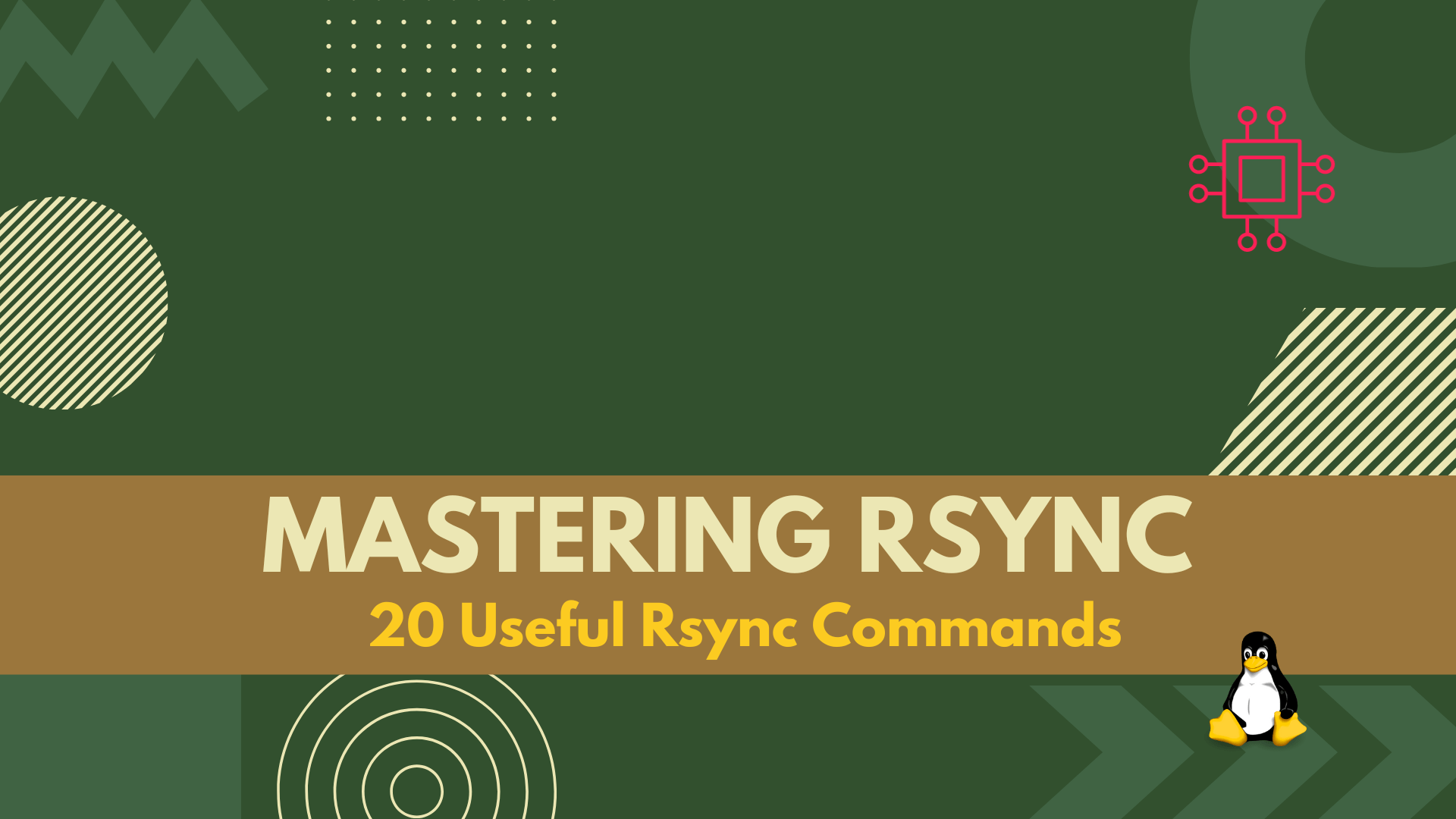
In this article, we covered 20 useful rsync command examples that can help you transfer and synchronize files between multiple computers and devices quickly and

In this article, we will review commonly used tar and gzip commands in Linux with some examples. Linux users and IT professionals alike, ought to
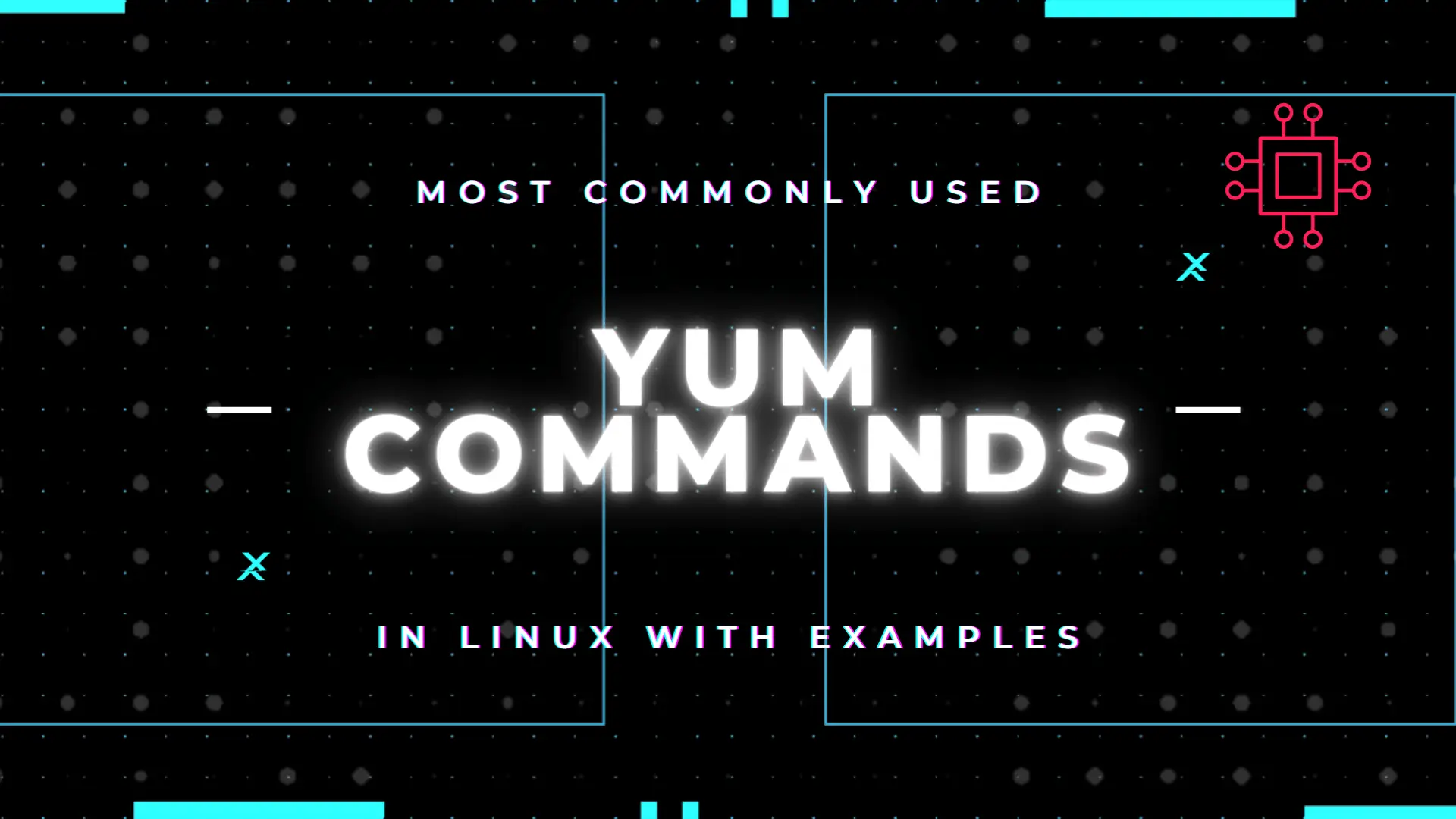
Table of Contents Introduction According to the Linux manual pages (man yum), there are 35 standard YUM commands. That number increases to the hundreds when
