
In this guide, we’ll walk you through how to install AnyDesk on Ubuntu 22.04, ensuring a smooth and hassle-free setup process for seamless remote desktop
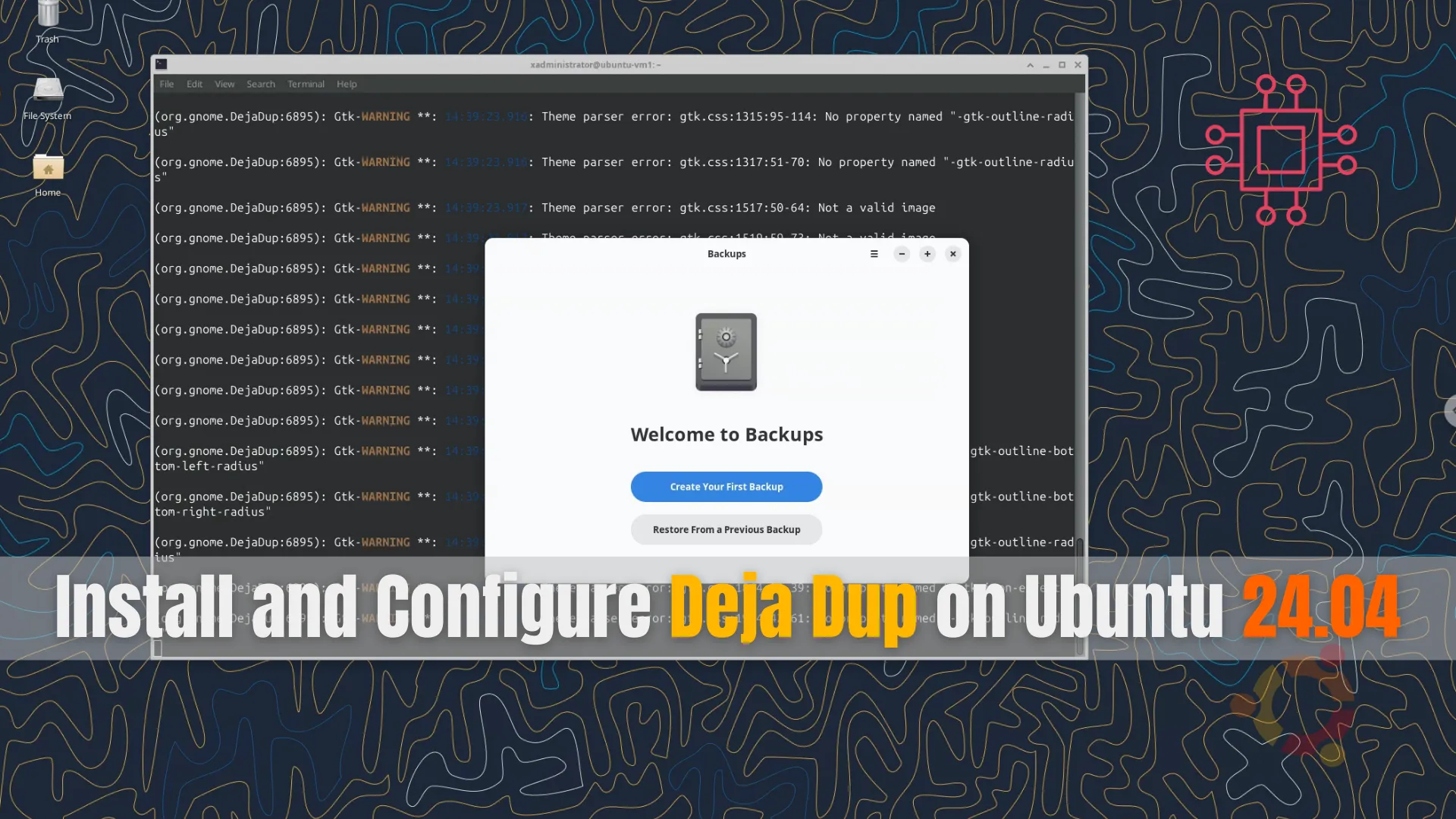
Learn how to install and configure Deja Dup on Ubuntu 24.04 with our step-by-step guide. Secure your data with automated backups, encryption, and more. Whether you prefer GUI or CLI methods, this comprehensive tutorial ensures your data’s safety and reliability.
Data backup is an essential task for any computer user, and Deja Dup is one of the most user-friendly and efficient tools available for this purpose. Deja Dup provides a simple yet powerful way to automate your backups and secure your data. In this comprehensive guide, we will walk you through the process of installing Deja Dup on Ubuntu 24.04. By the end of this tutorial, you will have Deja Dup installed and configured, ensuring your data is safe and recoverable.
Deja Dup offers several compelling features that make it an excellent choice for backup solutions:
|
Before we dive into the installation process, let’s make sure your system meets the necessary prerequisites.
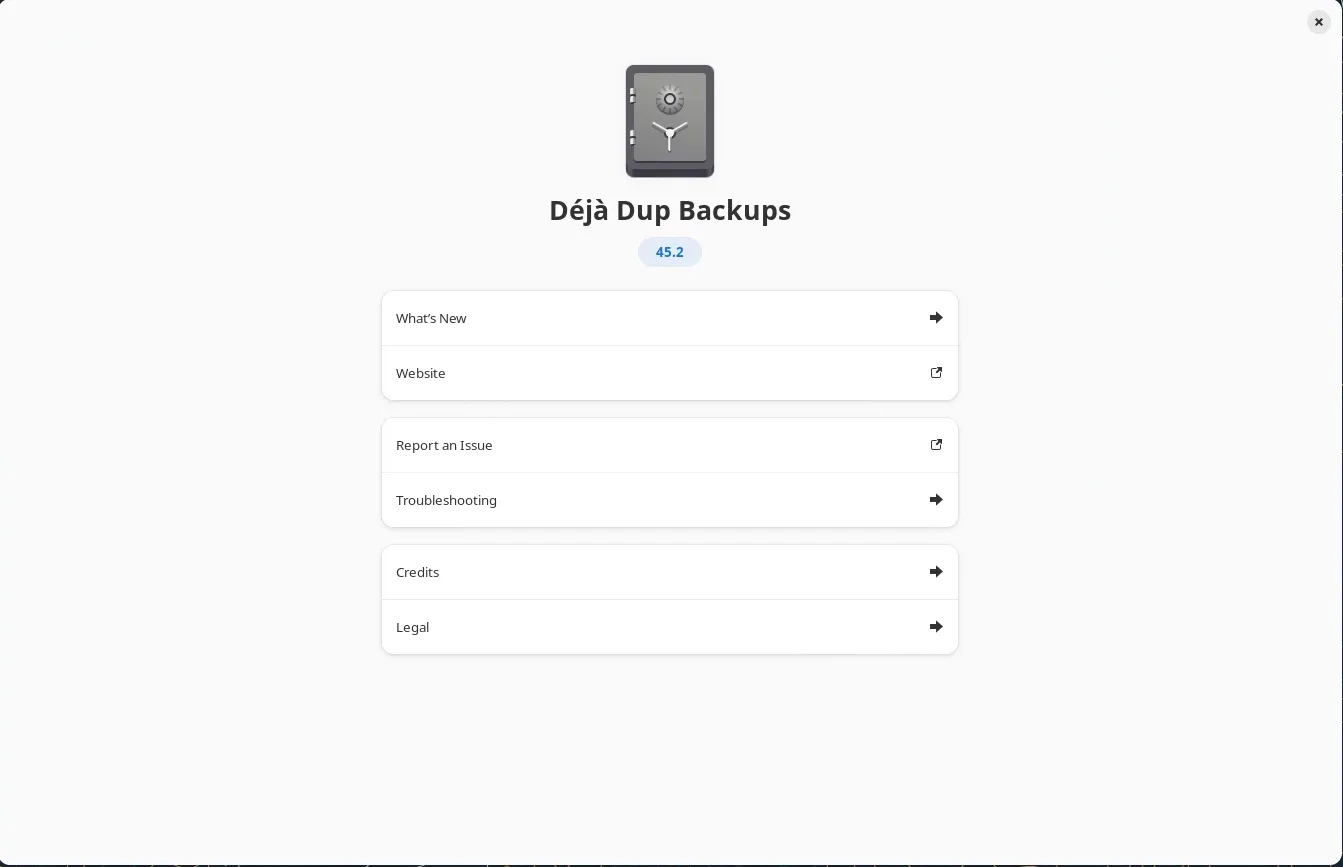
Photo by admingeek from Infotechys
To install Deja Dup on Ubuntu 24.04, you will need:
|
With these prerequisites in place, let’s begin the installation process.
First, ensure your system is up-to-date. Open a terminal and run the following commands:
sudo apt update -y && sudo apt upgrade -y
Updating your system ensures that you have the latest security patches and software versions.
Step 1: Install Deja Dup |
Deja Dup is available in the default Ubuntu repositories. To install Deja Dup, run the following command:
sudo apt install deja-dup -y
This command installs Deja Dup along with its dependencies.
Step 2: Launch Deja Dup |
After installation, you can launch Deja Dup from the application menu or by typing deja-dup in the terminal. Upon first launch, you will be greeted with the main interface, where you can configure your backup settings.
deja-dup

Photo by admingeek from Infotechys
Step 3: Configuring Deja Dup |
Configuring Deja Dup is straightforward. Follow these steps to set up your backups:
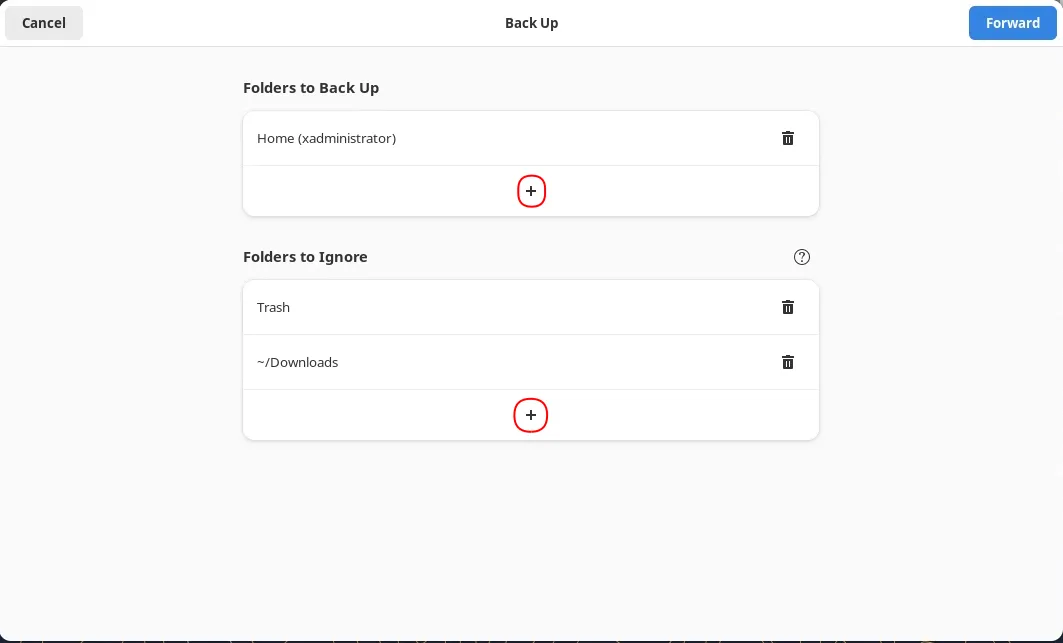
Photo by admingeek from Infotechys
+ sign). Click the [Forward] button to continue.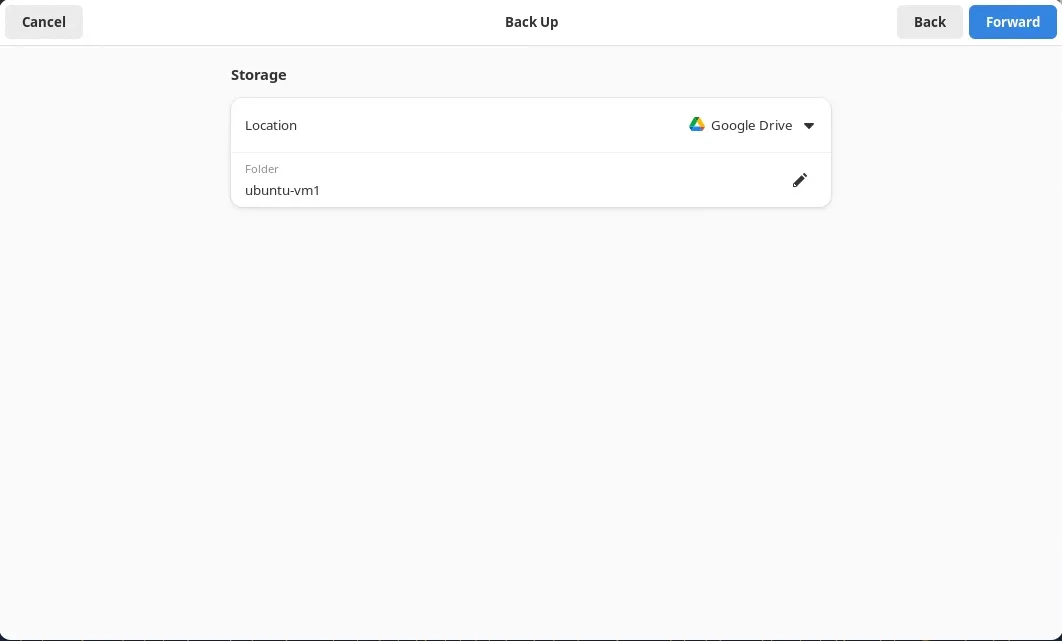
Photo by admingeek from Infotechys
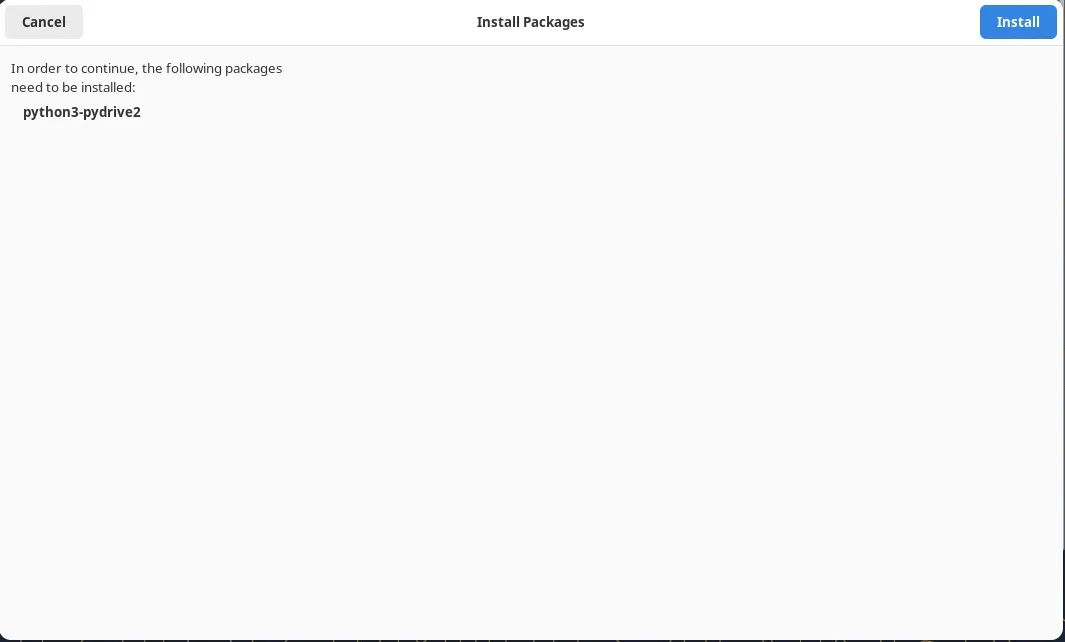
Photo by admingeek from Infotechys
python3-pydrive2 package. Click the [Install] button to continue.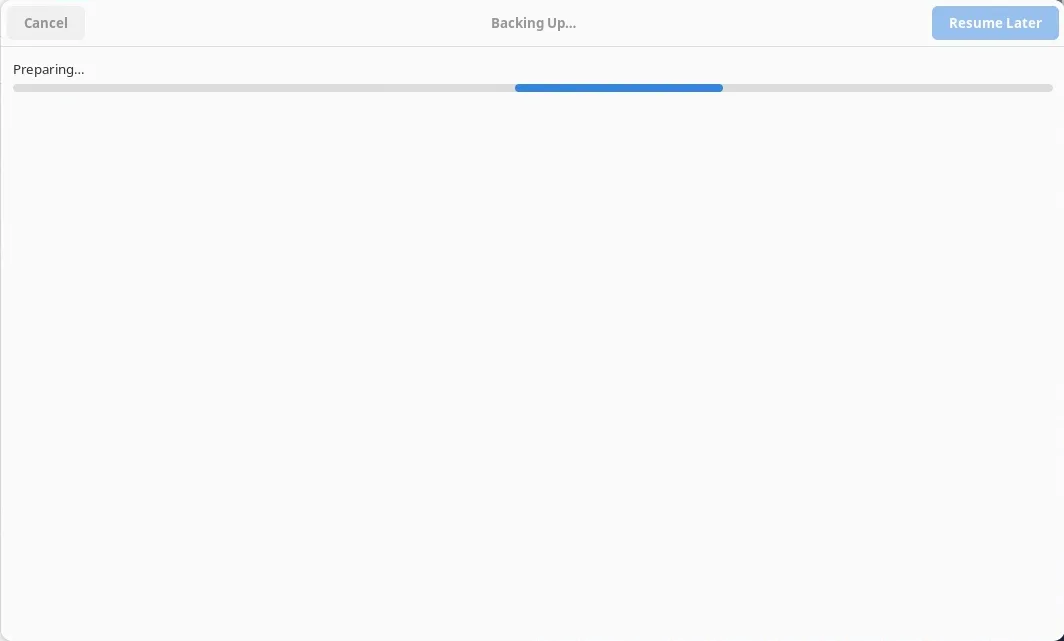
Photo by admingeek from Infotechys
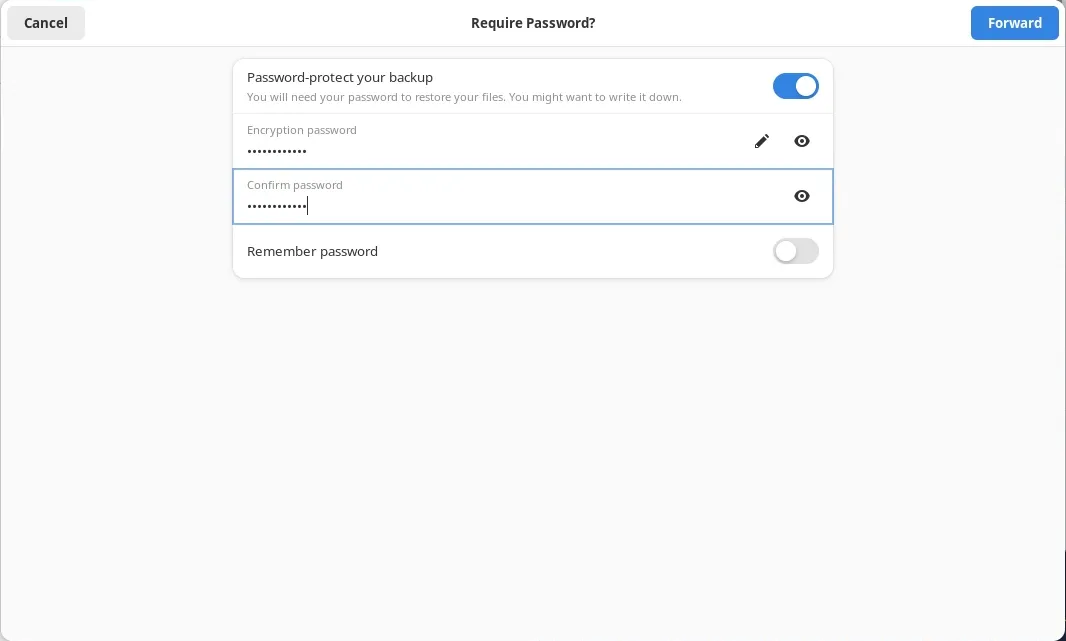
Photo by admingeek from Infotechys
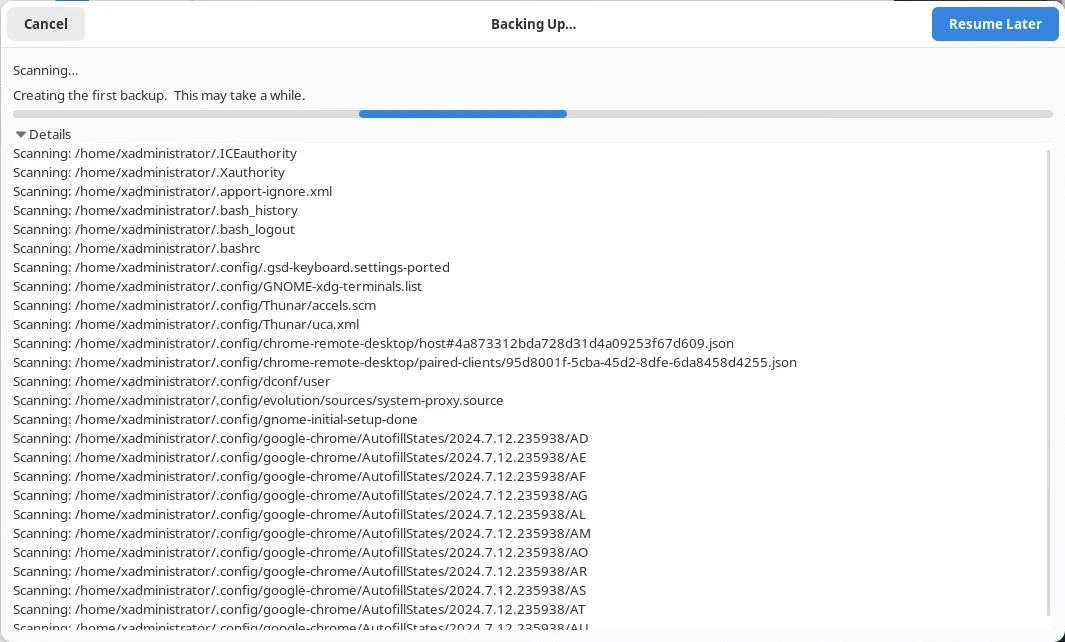
Photo by admingeek from Infotechys
The backup process will commence and could take a while to complete, depending on the size of your data and compute resources.
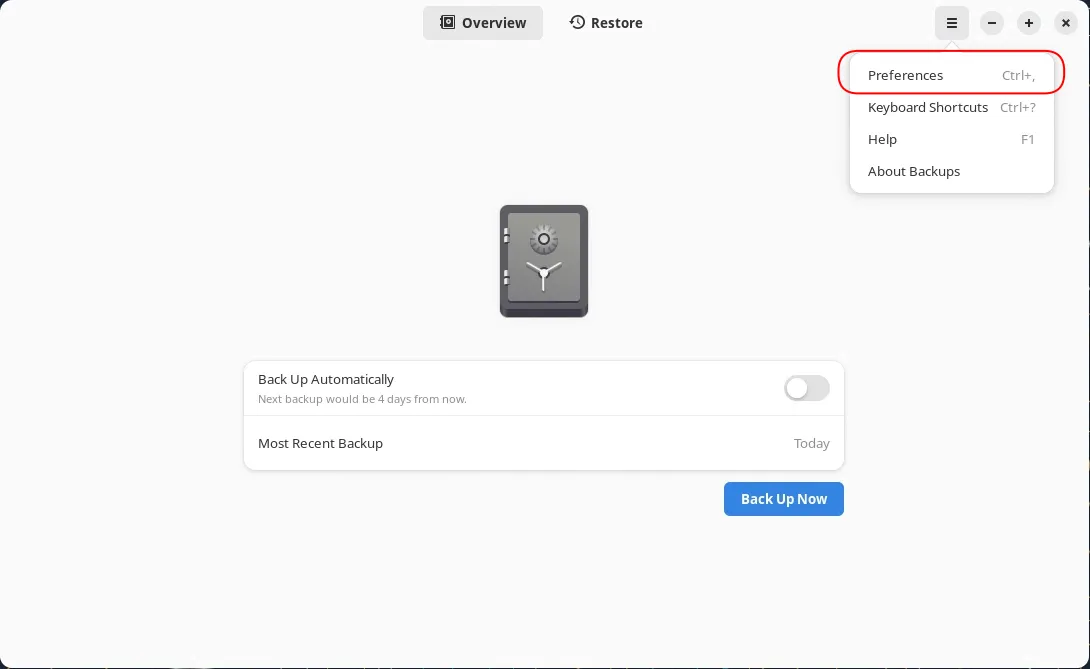
Photo by admingeek from Infotechys
When the backup completes, a window will appear showing the date of your most recent backup and providing the option to set up automatic backups. Additionally, clicking the preferences option will provide more settings, such as the frequency of automatic backups and the duration for keeping backups.
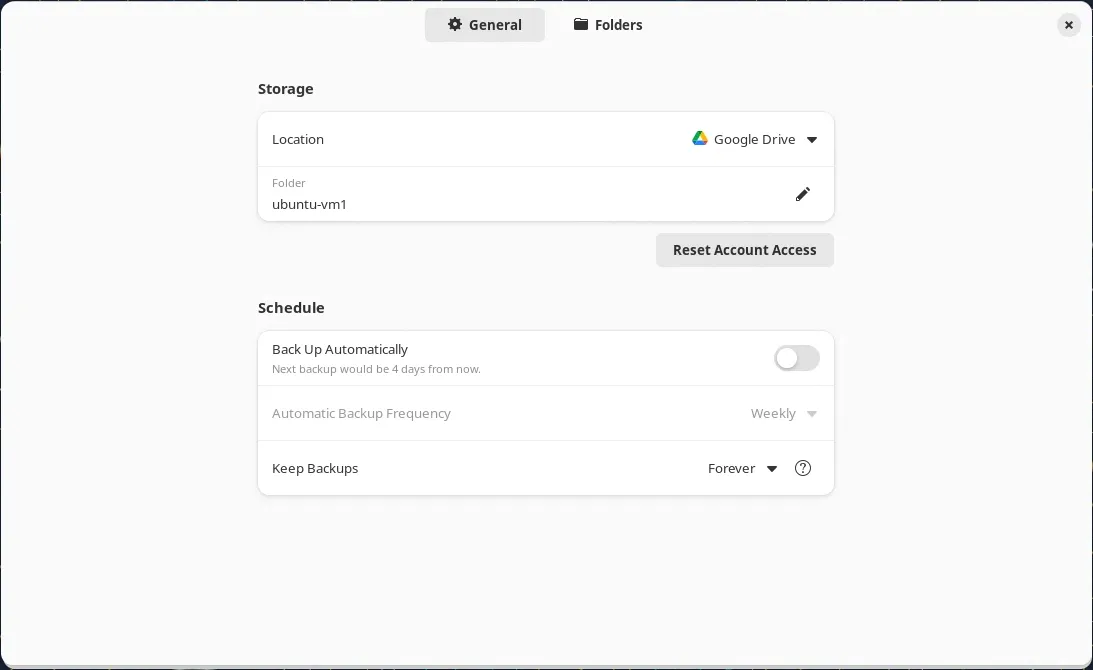
Photo by admingeek from Infotechys
Verify Backups: You can verify that the backups were successful by logging into your Google Drive.
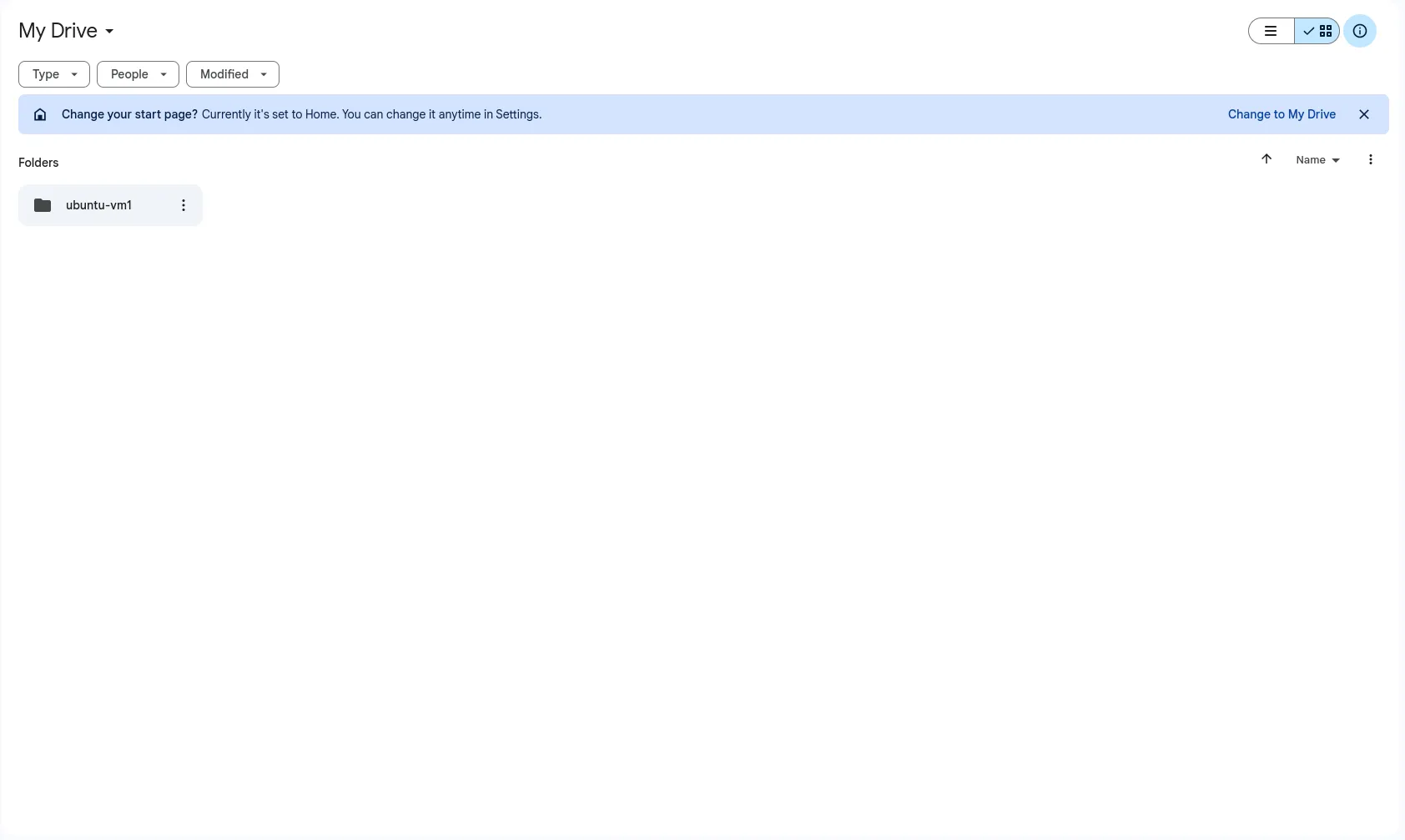
Photo by admingeek from Infotechys
| Setting | Option | Description |
|---|---|---|
| Storage Location | Local Folder | Choose your external hard drive |
| Scheduling | Weekly | Set backups to occur every week |
| Folders | /home/user/documents | Include the Documents directory |
| Encryption | Enabled | Protect backups with a password |
For users who prefer the command line, Deja Dup can also be managed via Duplicity, the backend engine that Deja Dup uses. Here’s how to install and configure backups using the CLI method.
Step 1: Install Duplicity |
First, ensure that Duplicity is installed on your system. You can do this by running:
sudo apt install duplicity -y
Step 2: Perform a Backup |
To perform a backup using Duplicity, use the following command:
duplicity /source/directory file:///destination/directory
For example, to back up the Documents directory to an external drive mounted at /mnt/external, use:
duplicity /home/user/Documents file:///mnt/external/backup
Step 3: Schedule Backups with Cron |
Automate your backups by scheduling them with Cron. Open the Cron configuration file with:
crontab -e
Add a line to schedule the backup. For a weekly backup at midnight on Sundays, add:
0 0 * * 0 duplicity /home/user/Documents file:///mnt/external/backup
Step 4: Restoring Data |
To restore data using Duplicity, use the following command:
duplicity restore file:///destination/directory /restore/directory
For example, to restore the backup from the external drive to the Documents directory, use:
duplicity restore file:///mnt/external/backup /home/user/Documents
| Operation | Command |
|---|---|
| Backup | duplicity /source/directory file:///destination/directory |
| Restore | duplicity restore file:///destination/directory /restore/directory |
| Schedule Backup | 0 0 * * 0 duplicity /home/user/Documents file:///mnt/external/backup (add to crontab -e) |
Deja Dup provides notifications for backup operations. Additionally, you can check the status of your backups through the Deja Dup interface. Regularly monitoring your backups ensures they are running as expected and allows you to address any issues promptly.
Restoring Data (GUI Method) |
Restoring data with Deja Dup is as simple as creating backups. Follow these steps to restore your files:
|
Backup Best Practices |
To ensure your backups are effective and reliable, follow these best practices:
|
Installing and configuring Deja Dup on Ubuntu 24.04 is a straightforward process that provides robust backup solutions. Whether you prefer the GUI or CLI method, Deja Dup ensures your data is safe and recoverable. By following this guide, you can set up automated backups and secure your important files effortlessly.
Regular backups are essential for data security. Start using Deja Dup today and protect your valuable data from unexpected loss. With its user-friendly interface and powerful features, Deja Dup makes data backup and restoration a breeze.
Did you find this article useful? Your feedback is invaluable to us! Please feel free to share your thoughts in the comments section below.
Related Posts

In this guide, we’ll walk you through how to install AnyDesk on Ubuntu 22.04, ensuring a smooth and hassle-free setup process for seamless remote desktop
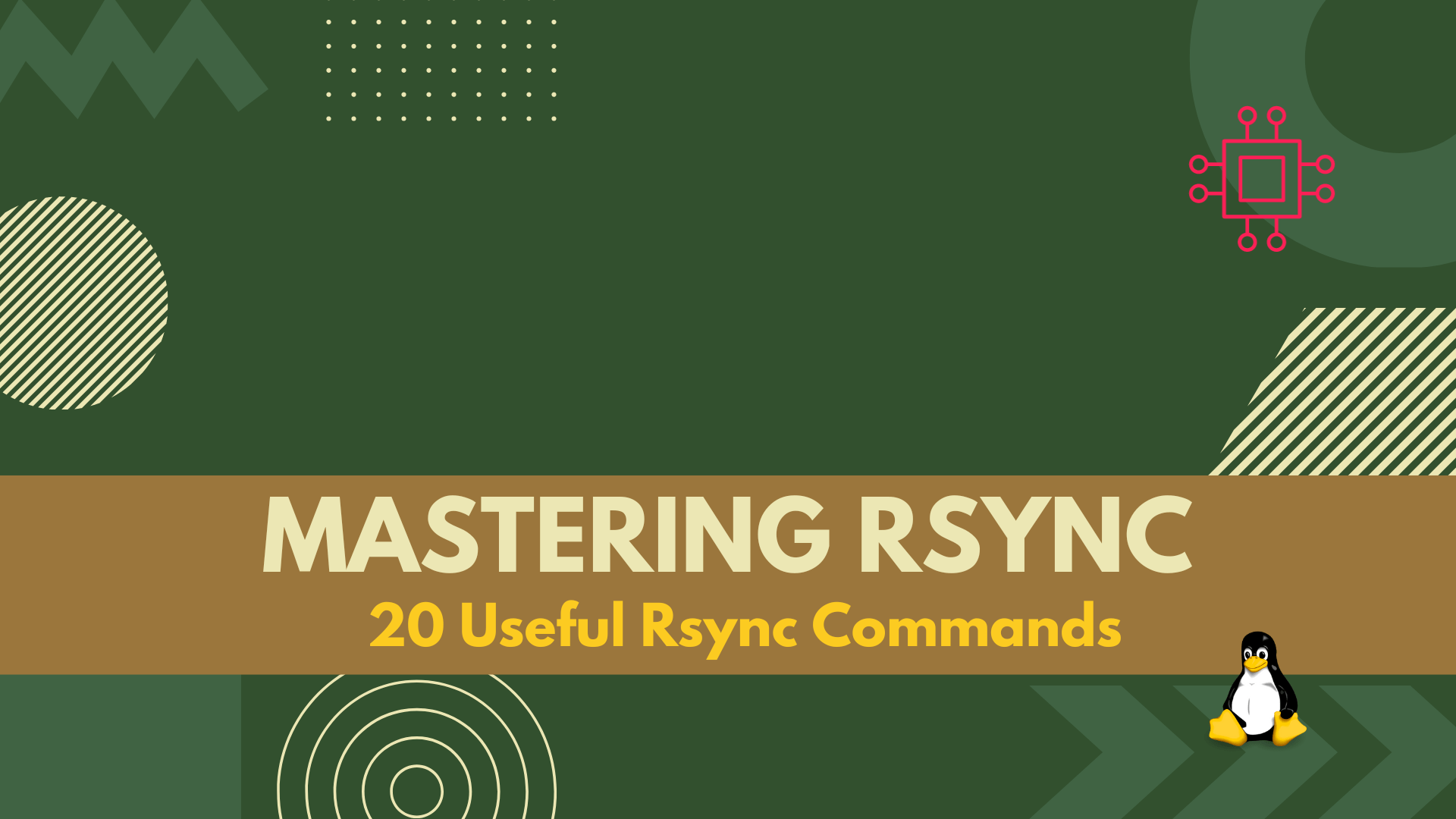
In this article, we covered 20 useful rsync command examples that can help you transfer and synchronize files between multiple computers and devices quickly and
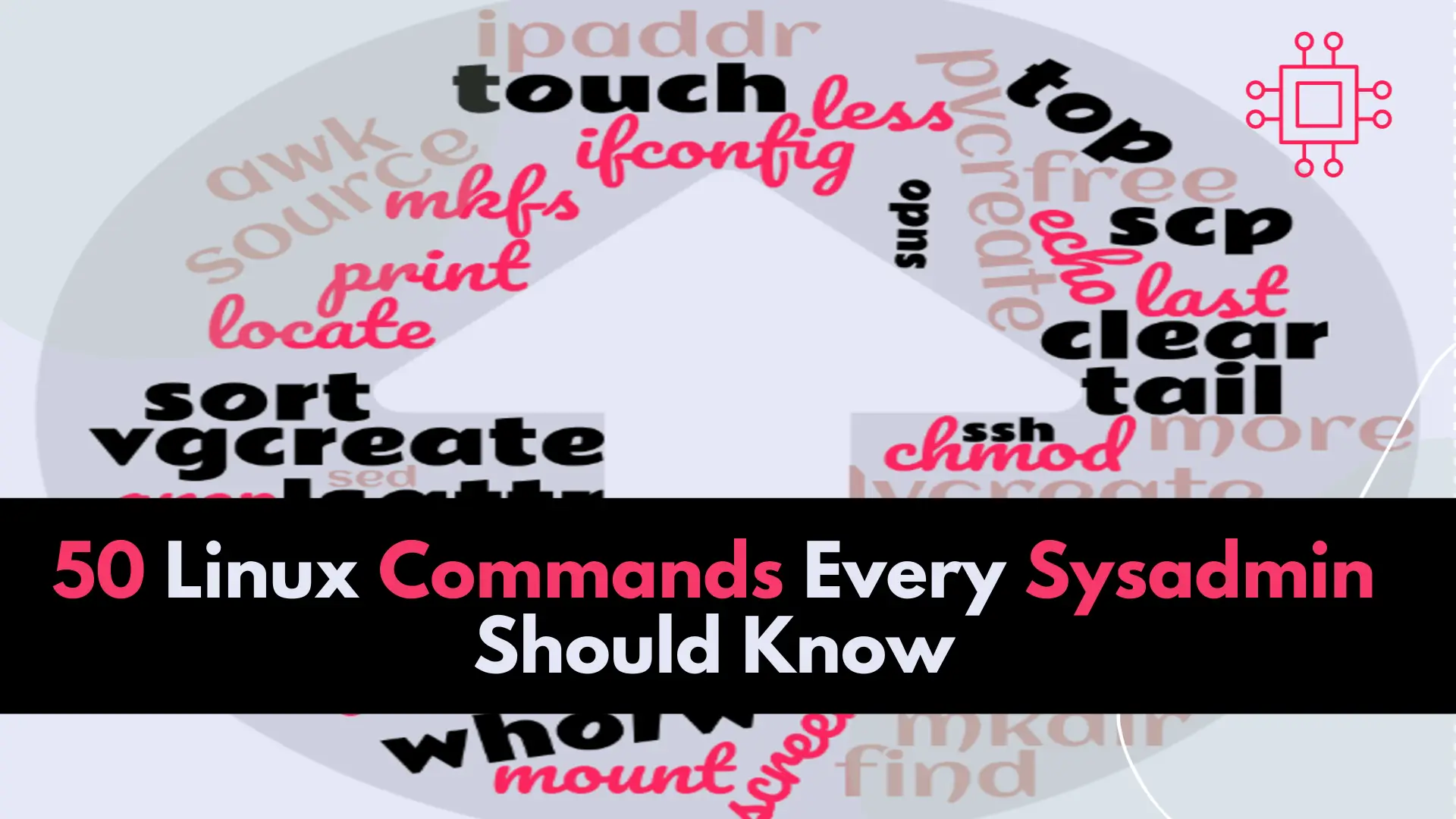
In this article, we will review the top 50 Linux commands every Linux Sysadmin should know. Junior-level sysadmins and Linux enthusiasts are familiar with all
