
If you’re deciding between Linux and Windows for your next operating system, knowing the key differences between the two could save you time, money, and
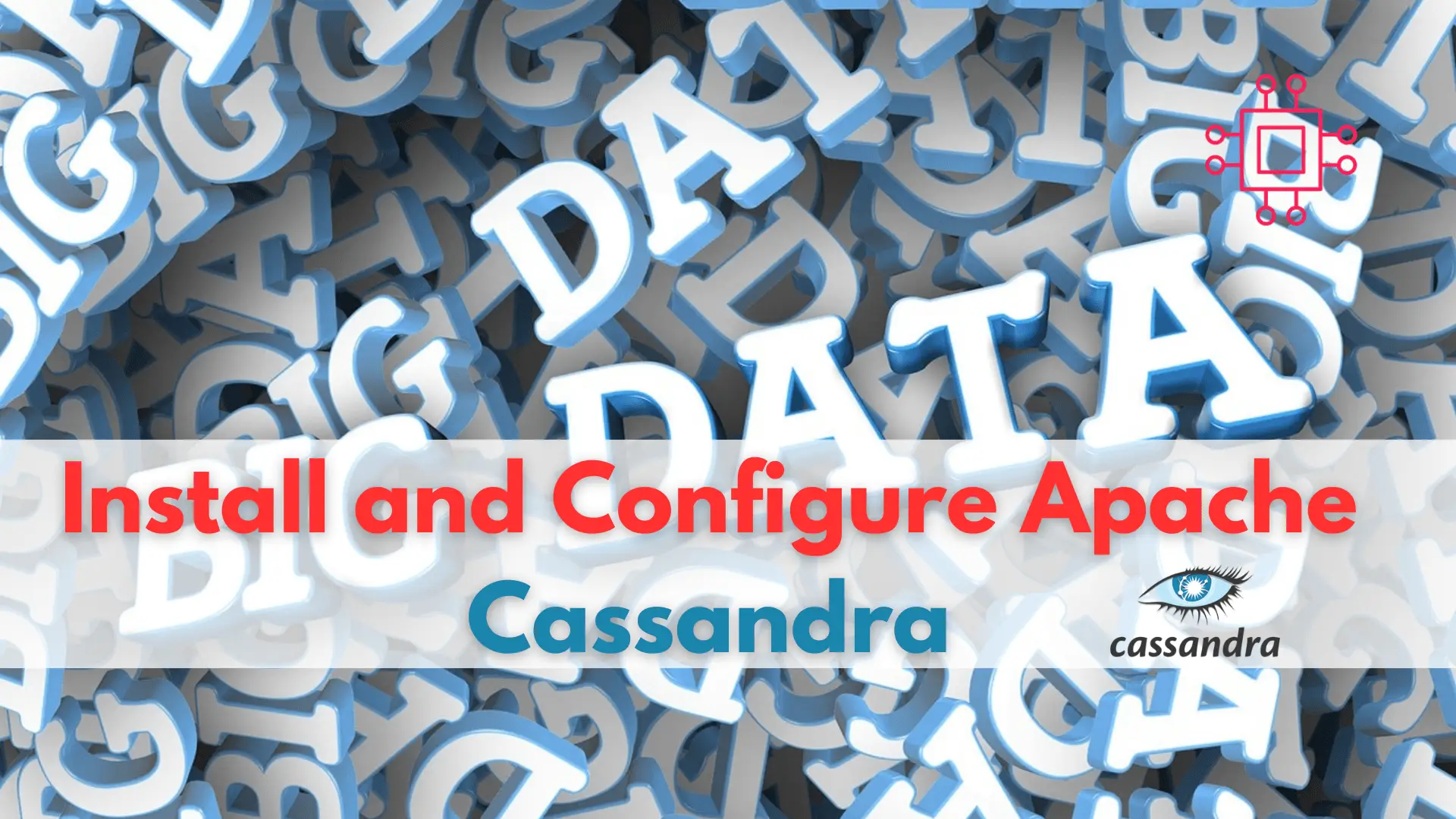
Are you looking to improve your database management skills? Learn how to install and configure Cassandra, the highly scalable NoSQL database, and take your career to the next level!
Apache Cassandra is a distributed, NoSQL database management system that is designed to handle large volumes of structured and semi-structured data across multiple commodity servers, providing high availability and fault tolerance with no single point of failure. It was originally developed at Facebook and open-sourced in 2008, and has since become a popular choice for big data and real-time analytics applications.
In this step-by-step guide, we will walk you through the process of installing and configuring Cassandra on RHEL9/CentOS9, including some basic usage examples and best practices to help you get the most out of this powerful database.
Before we begin, it is important to ensure that your system is up-to-date with the latest packages and security updates. You can do this by running the following command:
$ sudo dnf update -y
Next, we need to add the Apache Cassandra repository to our system. To do this, create a new file named cassandra.repo in the /etc/yum.repos.d/ directory:
$ sudo vi /etc/yum.repos.d/cassandra.repo
Then, add the following lines to the file:
[cassandra]
name=Apache Cassandra
baseurl=https://www.apache.org/dist/cassandra/redhat/40x/
gpgcheck=1
repo_gpgcheck=1
gpgkey=https://www.apache.org/dist/cassandra/KEYS
Save and exit the file.
Now that the repository has been added, we can install Cassandra using the following command:
$ sudo dnf install cassandra
This will install Cassandra and all its dependencies.
Once Cassandra is installed, we need to configure it to run on our system. The main configuration file for Cassandra is located at /etc/cassandra/conf/cassandra.yaml.
Open this file in your text editor of choice:
$ sudo vi /etc/cassandra/conf/cassandra.yaml
There are several settings that you may want to modify, depending on your needs. Some of the most common ones are:
cluster_name: This sets the name of your Cassandra cluster.
listen_address: This sets the IP address that Cassandra will listen on for incoming connections.
rpc_address: This sets the IP address that Cassandra will use for inter-node communication.
seed_provider: This specifies the seed nodes that Cassandra will use to discover other nodes in the cluster.
Make the necessary changes, save the file, and exit the text editor.
With Cassandra installed and configured, we can now start the service using the following command:
$ sudo systemctl start cassandra
To ensure that Cassandra starts automatically on system boot, run the following command:
$ sudo systemctl enable cassandra
Now that Cassandra is up and running, let’s explore some basic usage examples.
To connect to the Cassandra command line interface, simply type:
cqlsh
This will give you a prompt where you can execute commands and queries.
To create a new keyspace, use the following command:
CREATE KEYSPACE mykeyspace WITH replication = {'class': 'SimpleStrategy', 'replication_factor': '1'};
This will create a new keyspace named mykeyspace with a replication factor of 1.
To create a new table in your keyspace, use the following command:
CREATE TABLE mytable (id int PRIMARY KEY, name text);
This will create a new table named mytable with an id column of type int as the primary key, and a name column of type text.
To insert data into your table, use the following command:
INSERT INTO mytable (id, name) VALUES (1, 'John');
This will insert a new row into the mytable table with an id of 1 and a name of “John”.
To query data from your table, use the following command:
SELECT * FROM mytable;
This will retrieve all rows from the mytable table.
Here are some best practices to follow when using Cassandra:
Use appropriate replication settings: When configuring your Cassandra cluster, be sure to choose appropriate replication settings based on your needs. Replication factor and consistency level are two important factors to consider.
Use the appropriate data model: The data model you choose can have a significant impact on the performance and scalability of your Cassandra cluster. Be sure to choose a data model that fits your use case.
Monitor and tune performance: It is important to monitor and tune the performance of your Cassandra cluster to ensure that it is running efficiently. Some key performance metrics to monitor include read and write latency, disk usage, and memory usage.
Use backups and replication: To ensure the availability and durability of your data, it is important to use backups and replication. Cassandra supports several backup and replication strategies, so be sure to choose the one that best fits your needs.
In this article, we have provided a step-by-step guide on how to install and configure Cassandra on RHEL9/CentOS9, including some basic usage examples and best practices to help you get the most out of this powerful database.
By following these instructions and best practices, you can build a highly available and fault-tolerant data management system that can handle large volumes of structured and semi-structured data. With its scalability, performance, and flexibility, Cassandra is an excellent choice for big data and real-time analytics applications.
Related Posts

If you’re deciding between Linux and Windows for your next operating system, knowing the key differences between the two could save you time, money, and
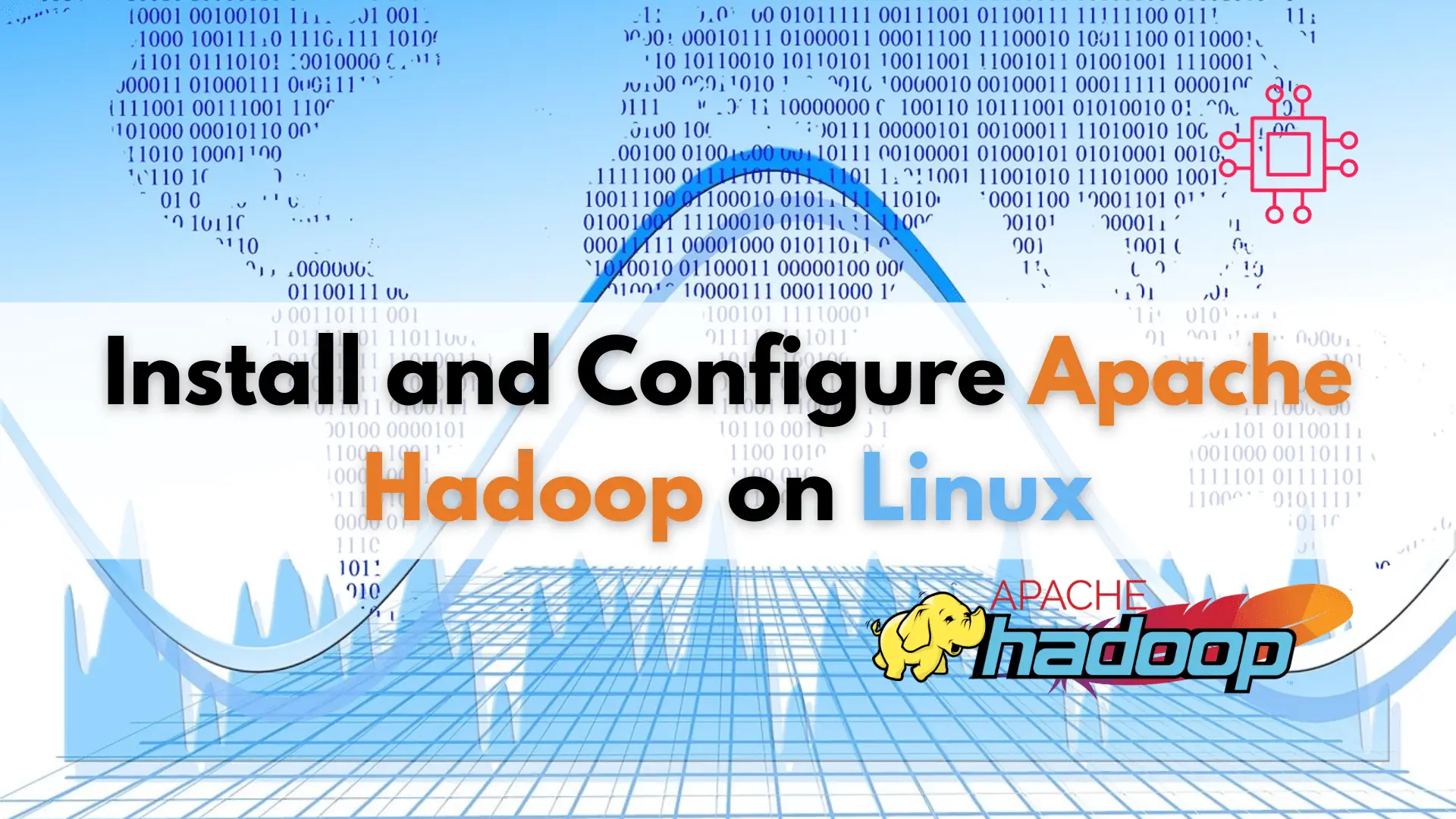
Learn how to install and configure Apache Hadoop on Linux, the open-source framework that revolutionized big data management with its fault-tolerance, scalability, and support for

Looking to Install and configure Redis for your next project? Look no further! Redis is a versatile and high-performance data structure store that can be
