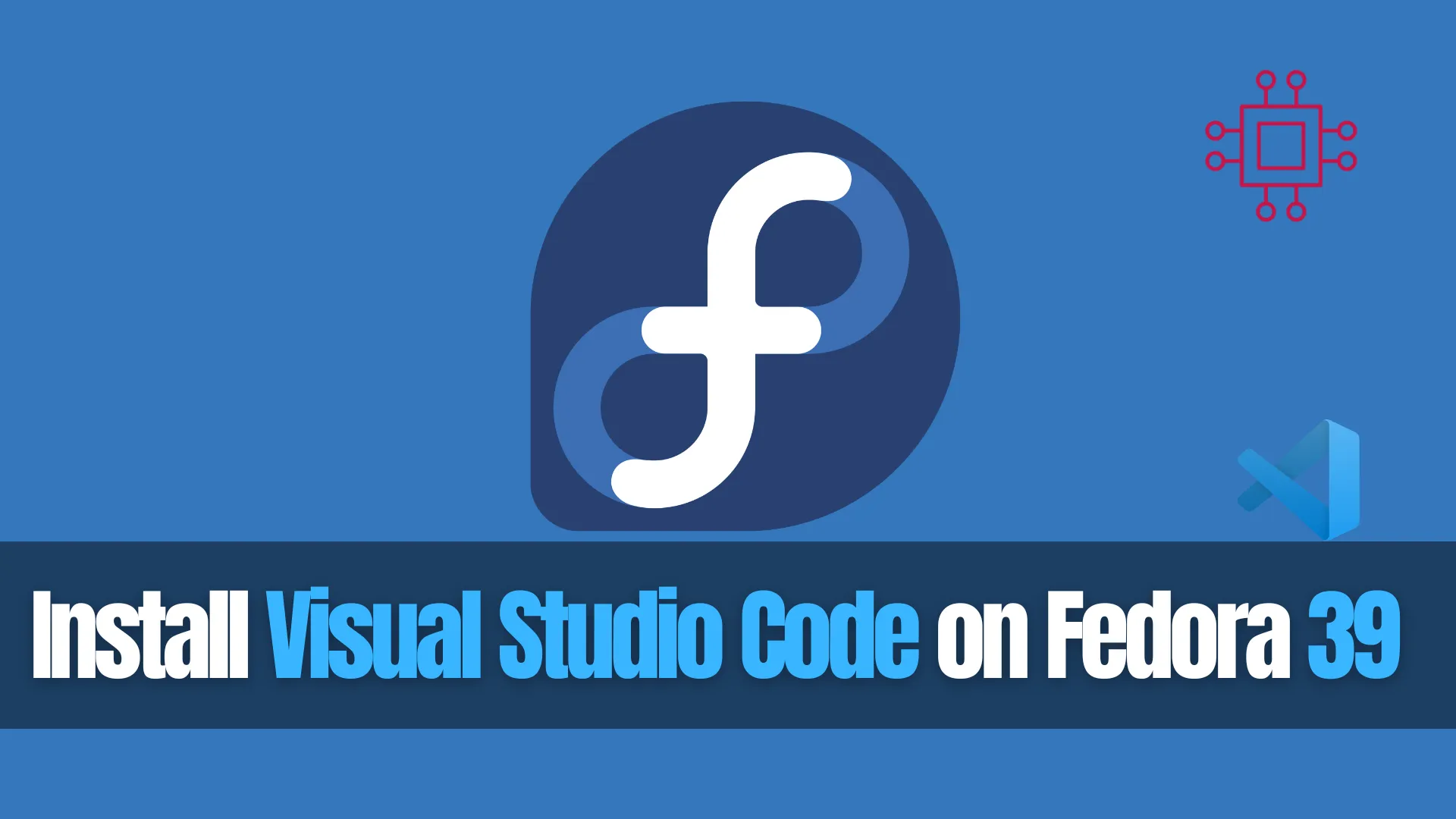
In this article, we review different ways to install VSCode on Fedora 39, providing step-by-step instructions to ensure a seamless setup of the Visual Studio

Install Visual Studio Code on RHEL 10 Workstation in minutes. Follow this clear, step‑by‑step guide with CLI snippets, tables, repo setup, troubleshooting tips, and extension management to get VSCode running smoothly on your enterprise Linux platform.
Visual Studio Code (VS Code) has quickly become one of the most popular code editors for developers, thanks to its speed, flexibility, and rich extension ecosystem. Whether you’re working on Python, Java, C++, or DevOps workflows, VS Code provides a lightweight yet powerful environment tailored for productivity. In this guide, we’ll walk you through installing Visual Studio Code (VSCode) on Red Hat Enterprise Linux (RHEL) 10 step by step. You’ll learn how to configure repositories, run the necessary CLI commands, manage extensions, and troubleshoot common issues—ensuring a smooth setup on your enterprise Linux platform.
|
|
|
Before installing, ensure your RHEL 10 Workstation meets these minimum requirements:
| Component | Minimum Requirement |
|---|---|
| OS Version | Red Hat Enterprise Linux 10 Workstation |
| Package Manager | dnf with root or sudo privileges |
| Disk Space | ≥ 200 MB free space for VSCode |
| Network | Internet access to fetch VSCode repo |
📝 Pre‑Installation Steps |
First, ensure your system is updated:
sudo dnf update -y
Then install essential utilities:
sudo dnf install -y wget gpg
This ensures you can fetch RPMs and install keys securely.
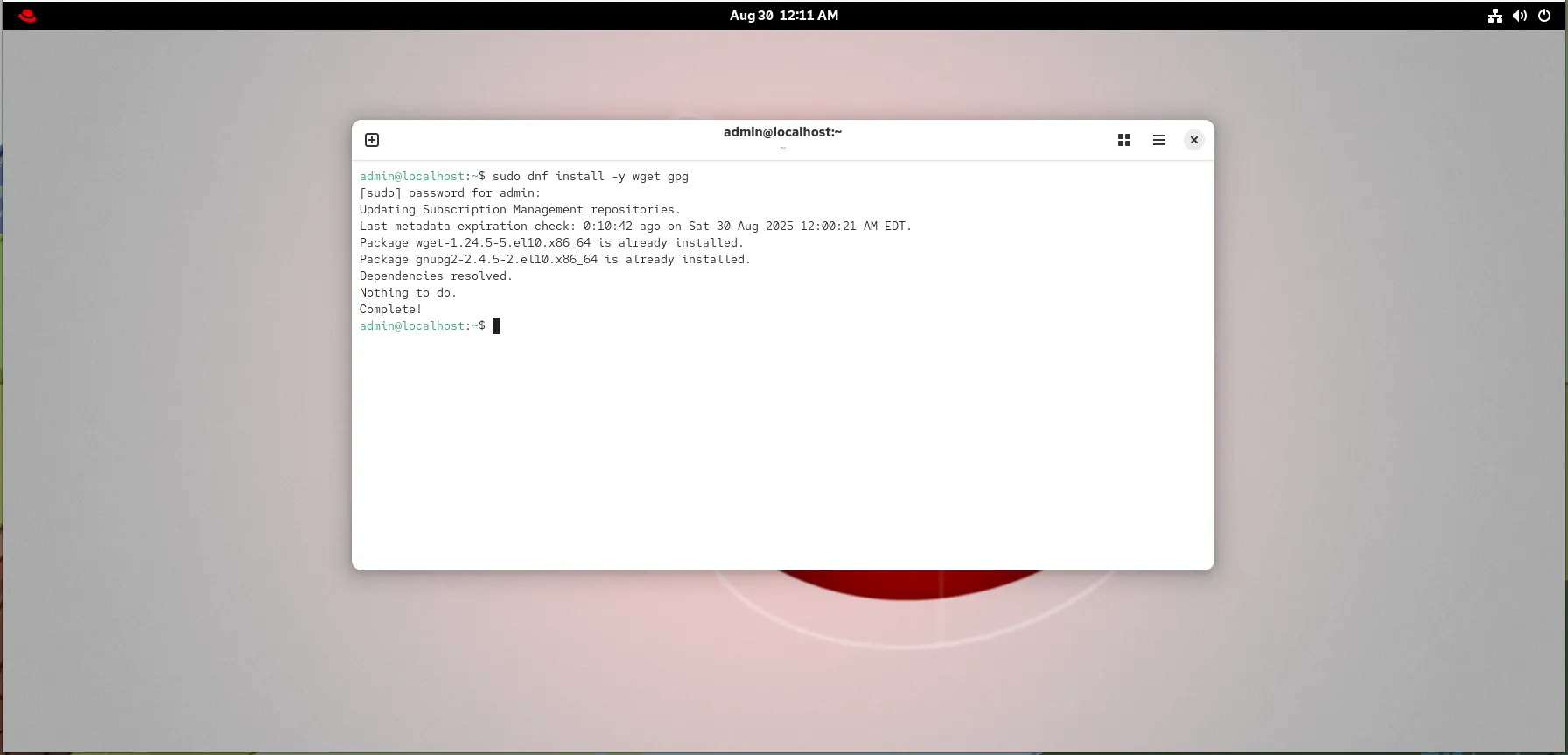
Photo by admingeek from Infotechys
💡By default, the |
🔁 Adding Microsoft’s VSCode Repository |
Next, add the Microsoft repository and its GPG key:
sudo rpm --import https://packages.microsoft.com/keys/microsoft.asc
Become the root user and create a repo file:
cat <<EOF | sudo tee /etc/yum.repos.d/vscode.repo
[code]
name=Visual Studio Code on RHEL 10
baseurl=https://packages.microsoft.com/yumrepos/vscode
enabled=1
gpgcheck=1
gpgkey=https://packages.microsoft.com/keys/microsoft.asc
EOF
Then refresh your cache:
sudo dnf check-update
Updating Subscription Management repositories.
Visual Studio Code on RHEL 10 281 B/s | 134 B 00:00
Last metadata expiration check: 0:00:01 ago on Sat 30 Aug 2025 12:22:34 AM EDT.
🔁 Installing VSCode via |
Now you can install VSCode smoothly:
sudo dnf install -y code
Red Hat Enterprise Linux 10 for x86_64 - AppStream (RPMs) 4.7 MB/s | 3.1 MB 00:00
Red Hat Enterprise Linux 10 for x86_64 - BaseOS (RPMs) 12 MB/s | 19 MB 00:01
Visual Studio Code on RHEL 10 2.3 kB/s | 481 B 00:00
Visual Studio Code on RHEL 10 12 kB/s | 975 B 00:00
Importing GPG key 0xBE1229CF:
Userid : "Microsoft (Release signing) <gpgsecurity@microsoft.com>"
Fingerprint: BC52 8686 B50D 79E3 39D3 721C EB3E 94AD BE12 29CF
From : https://packages.microsoft.com/keys/microsoft.asc
Is this ok [y/N]: y
Visual Studio Code on RHEL 10
...omitted for brevity...
To confirm installation:
code --version
You should see an output like:
1.103.2
6f17636121051a53c88d3e605c491d22af2ba755
x64
🔁 Launching and Verifying Installation |
To start VSCode from the command line:
code &
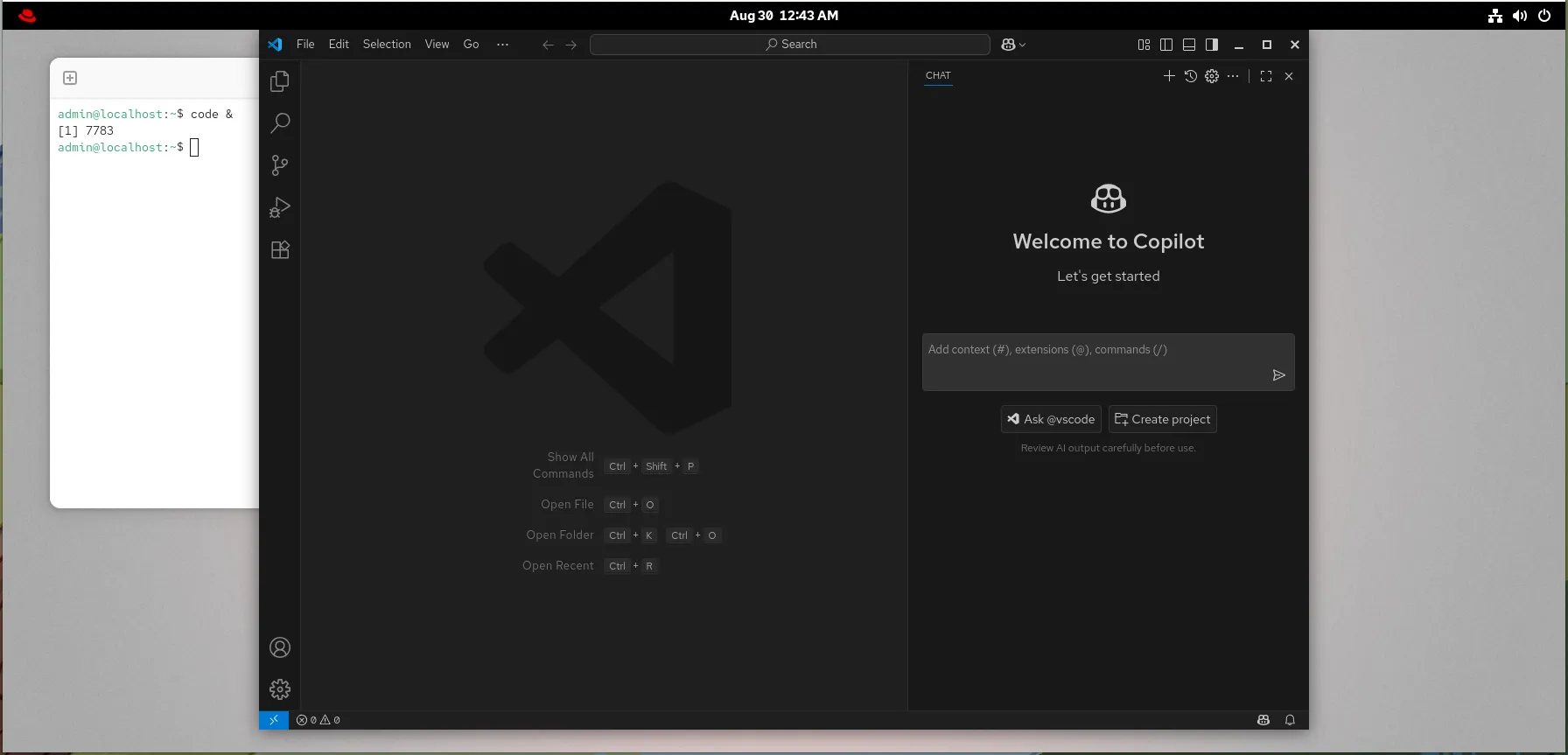
Photo by admingeek from Infotechys
Or launch from desktop GUI: find “Visual Studio Code” in your application launcher.
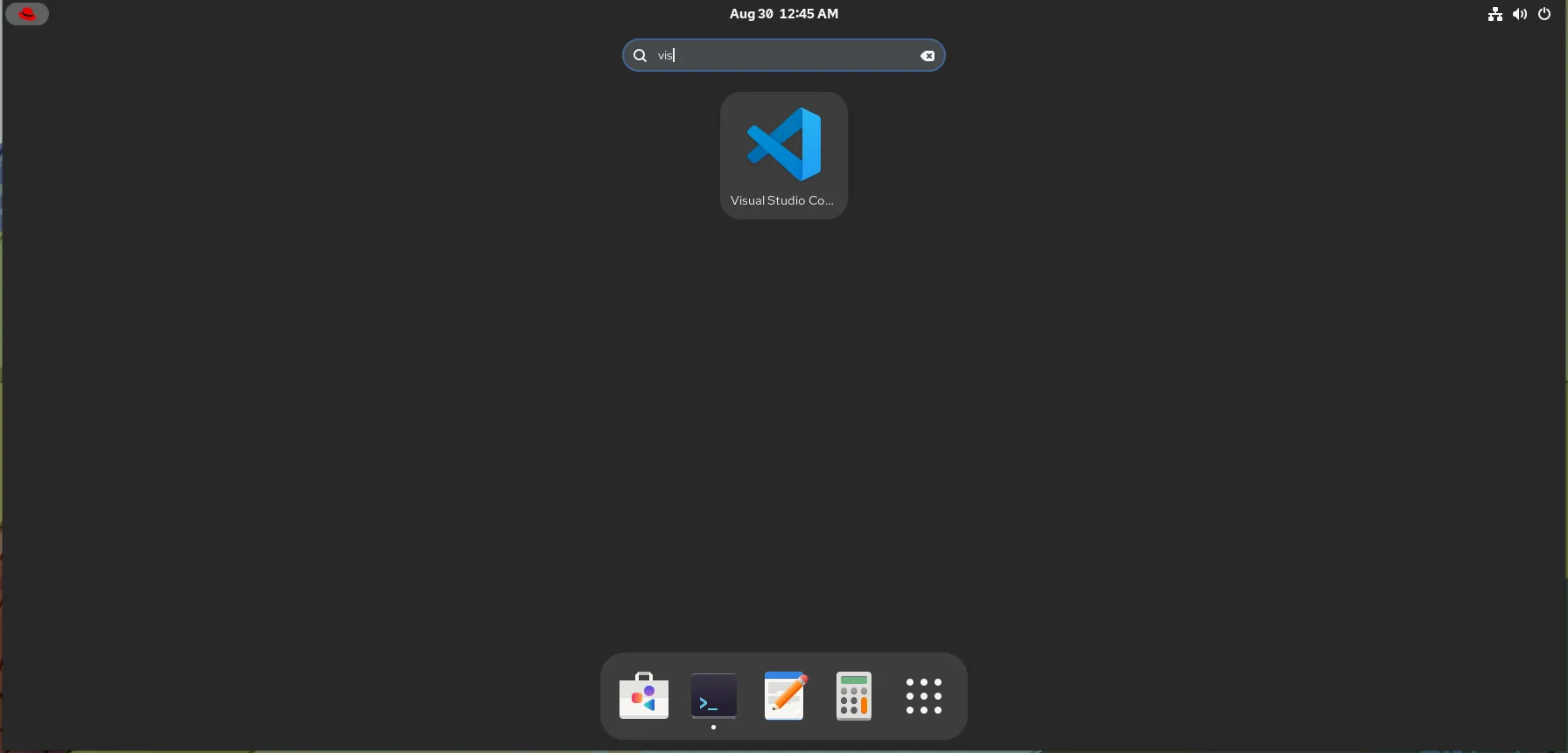
Photo by admingeek from Infotechys
🔁 Optional: Installing Extensions & Customization |
VSCode’s strength lies in extensibility. Add popular extensions:
code --install-extension ms-python.python
code --install-extension ms-vscode.cpptools
To automate extension installs, prepare a script (e.g. install-extensions.sh):
#!/bin/bash
extensions=(
ms-python.python
ms-vscode.cpptools
eamodio.gitlens
)
for ext in "${extensions[@]}"; do
code --install-extension "$ext"
done
Make executable and run:
chmod +x install-extensions.sh
./install-extensions.sh
🔁 Uninstalling VSCode |
When needed, remove VSCode cleanly:
sudo dnf remove -y code
sudo rm -f /etc/yum.repos.d/vscode.repo
| Issue | Troubleshooting Steps |
|---|---|
| GPG key import error | Check internet or correct URL: https://packages.microsoft.com/keys/microsoft.asc |
dnf: package not found | Run sudo dnf clean all && sudo dnf check-update |
| Launch fails (GUI) | Install dependencies: sudo dnf install -y libXScrnSaver |
| Locale or font rendering issues | Set environment vars (e.g. LANG=en_US.UTF-8) and verify "code --verbose" |
|
|
|
By following this guide, you should now have Visual Studio Code fully installed and configured on RHEL 10 Workstation. With repositories set up and extensions installed, your development environment is ready for use in enterprise or personal projects. The combination of VS Code’s flexibility and RHEL’s reliability gives you a robust platform for coding, debugging, and collaboration. From here, you can customize your editor further, integrate with Git, or explore specialized extensions to match your workflow. In just a few minutes, you’ve transformed your workstation into a powerful development hub.
Did you find this article helpful? Your feedback is invaluable to us! Feel free to share this post with those who may benefit, and let us know your thoughts in the comments section below.
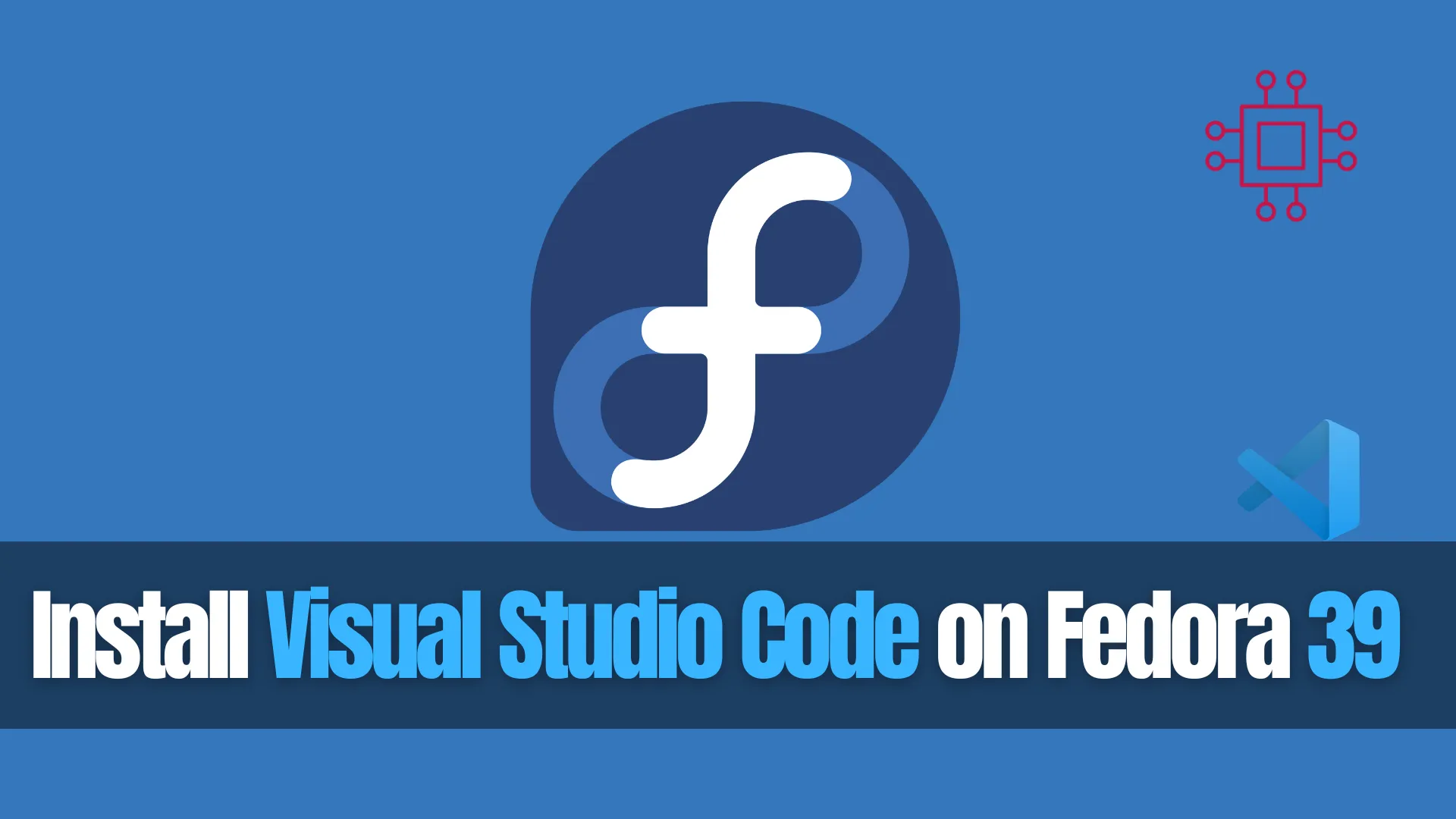
In this article, we review different ways to install VSCode on Fedora 39, providing step-by-step instructions to ensure a seamless setup of the Visual Studio

Are you wondering, which text editor should you choose?! Compare Visual Studio Code, Sublime Text, Atom, Notepad++, etc… to find the perfect tool for coding,
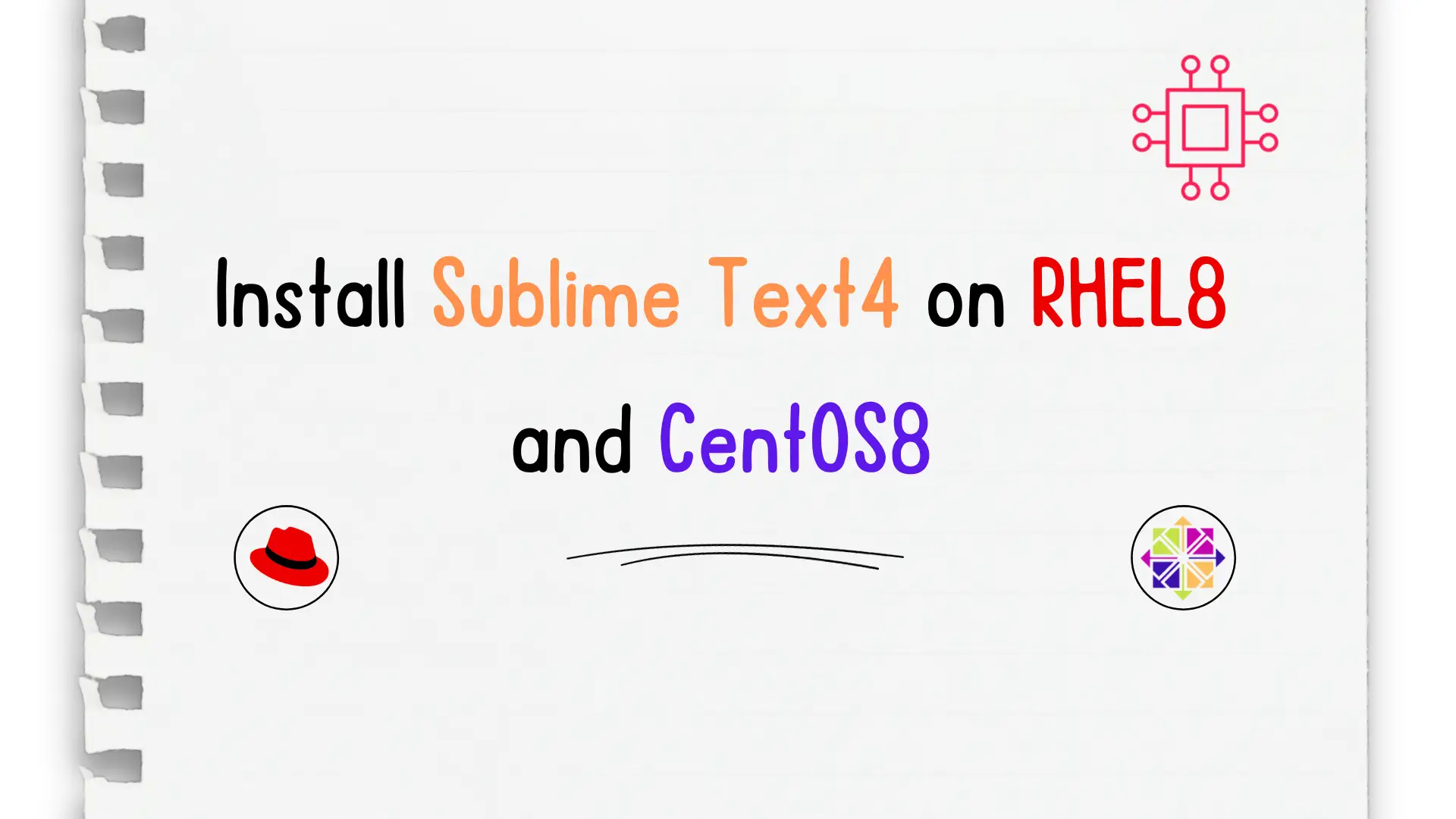
In this article, we will review in detail how to install sublime text4 on CentOS8 or RHEL8 and also provide examples. Table of Contents Brief
