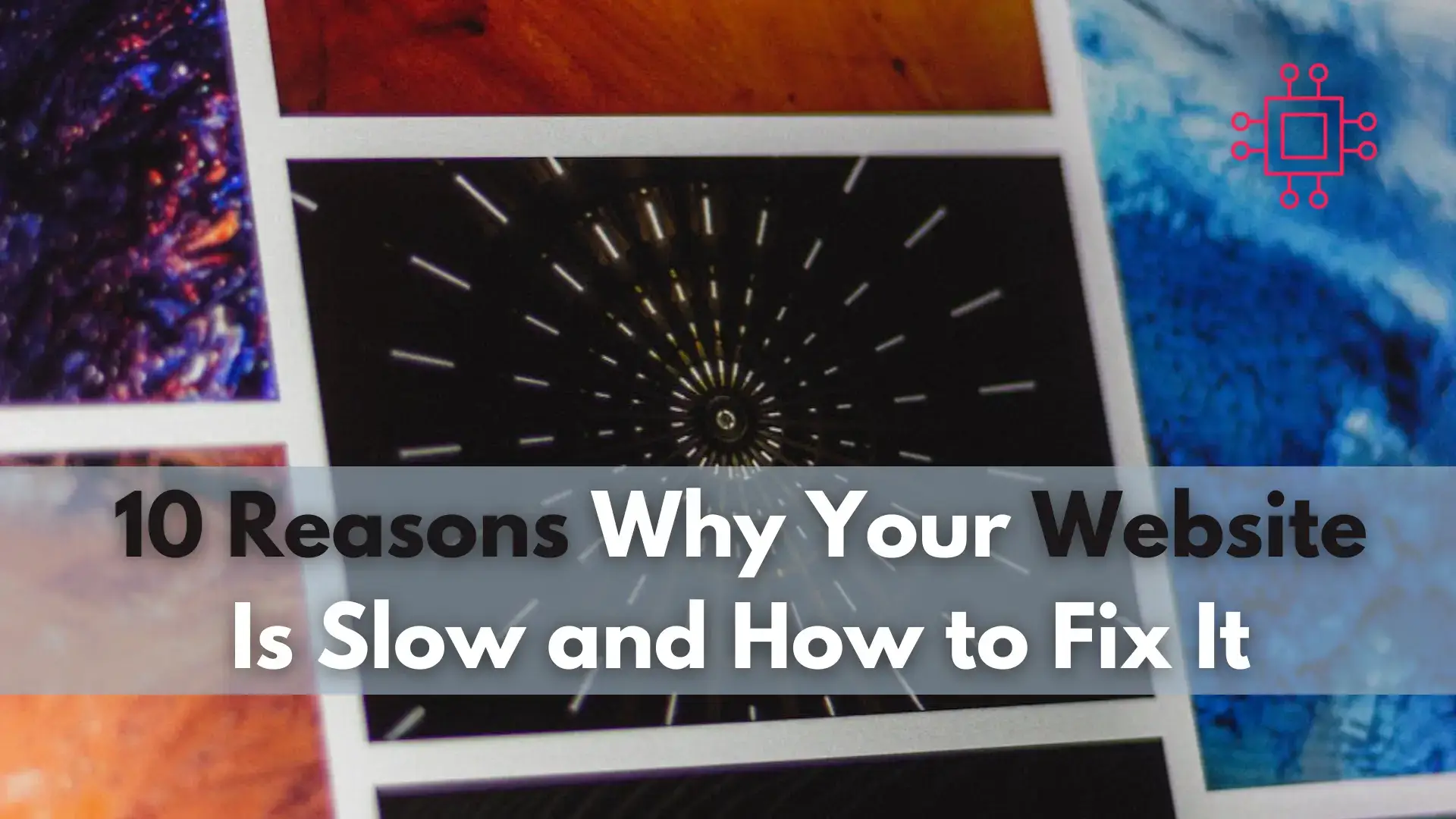
To ensure your website performs optimally, let’s delve into 10 reasons why your website is slow and how to fix it. Table of Contents Introduction
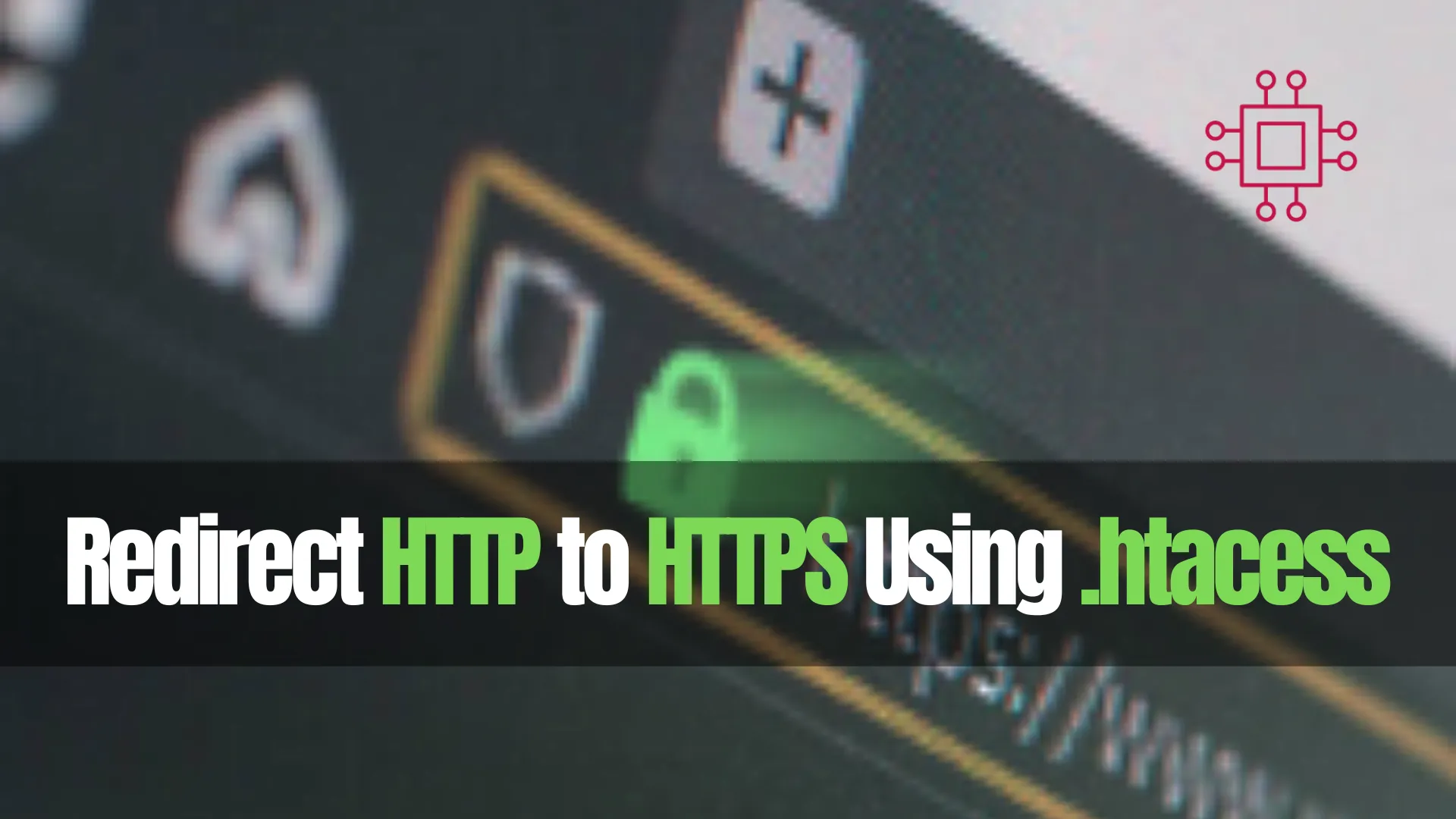
Learn how to redirect HTTP to HTTPS using .htaccess for enhanced security and better SEO. Follow our step-by-step guide and boost your website’s trustworthiness and search engine visibility today!
Hey there webmasters and fellow coding enthusiasts! Today, we’re diving into a topic that’s not just important for security but also for SEO—redirecting HTTP to HTTPS using .htaccess.
If you’re unfamiliar, .htaccess is a powerful configuration file used on Apache web servers to control various aspects of website functionality, including redirects. With the growing emphasis on website security, migrating from HTTP to HTTPS has become crucial. Plus, search engines like Google reward HTTPS-enabled sites with better rankings. So, let’s ensure your website is on the right track!
Before we jump into the technical bits, let’s quickly cover why this redirection is essential. HTTPS encrypts data transmitted between the user’s browser and the web server, enhancing security. Additionally, Google Chrome and other browsers now explicitly flag non-HTTPS sites as “Not Secure,” potentially driving visitors away.
Moreover, HTTPS is a confirmed ranking factor for Google. So, by redirecting HTTP traffic to HTTPS, you’re not only securing your site but also potentially boosting its search engine visibility.
Alright, let’s get down to business. Here’s a simple step-by-step guide to implement the redirection:
First things first, you’ll need access to your website’s .htaccess file. This file is often found in the root directory of your website. You can edit it using an FTP client or through your hosting provider’s file manager.
Once you have access to .htaccess, open it in a text editor. Then, add the following lines of code:
RewriteEngine On
RewriteCond %{HTTPS} off
RewriteRule ^(.*)$ https://%{HTTP_HOST}%{REQUEST_URI} [L,R=301]
Let’s break this down:
| Directive | Description |
|---|---|
| RewriteEngine On | This directive tells Apache to enable its rewriting engine. |
| RewriteCond %{HTTPS} off | This condition checks if HTTPS is off (i.e., if the connection is using HTTP). |
| RewriteRule ^(.*)$ https://%{HTTP_HOST}%{REQUEST_URI} [L,R=301] | This rule redirects HTTP requests to HTTPS. The [L] flag indicates it’s the last rule to process, and [R=301] specifies a permanent redirect. |
After adding the redirect rule, save the .htaccess file and upload it back to your server. Now, it’s time to test the redirection. Simply type your website’s URL with HTTP in the browser and hit enter. You should automatically be redirected to the HTTPS version.
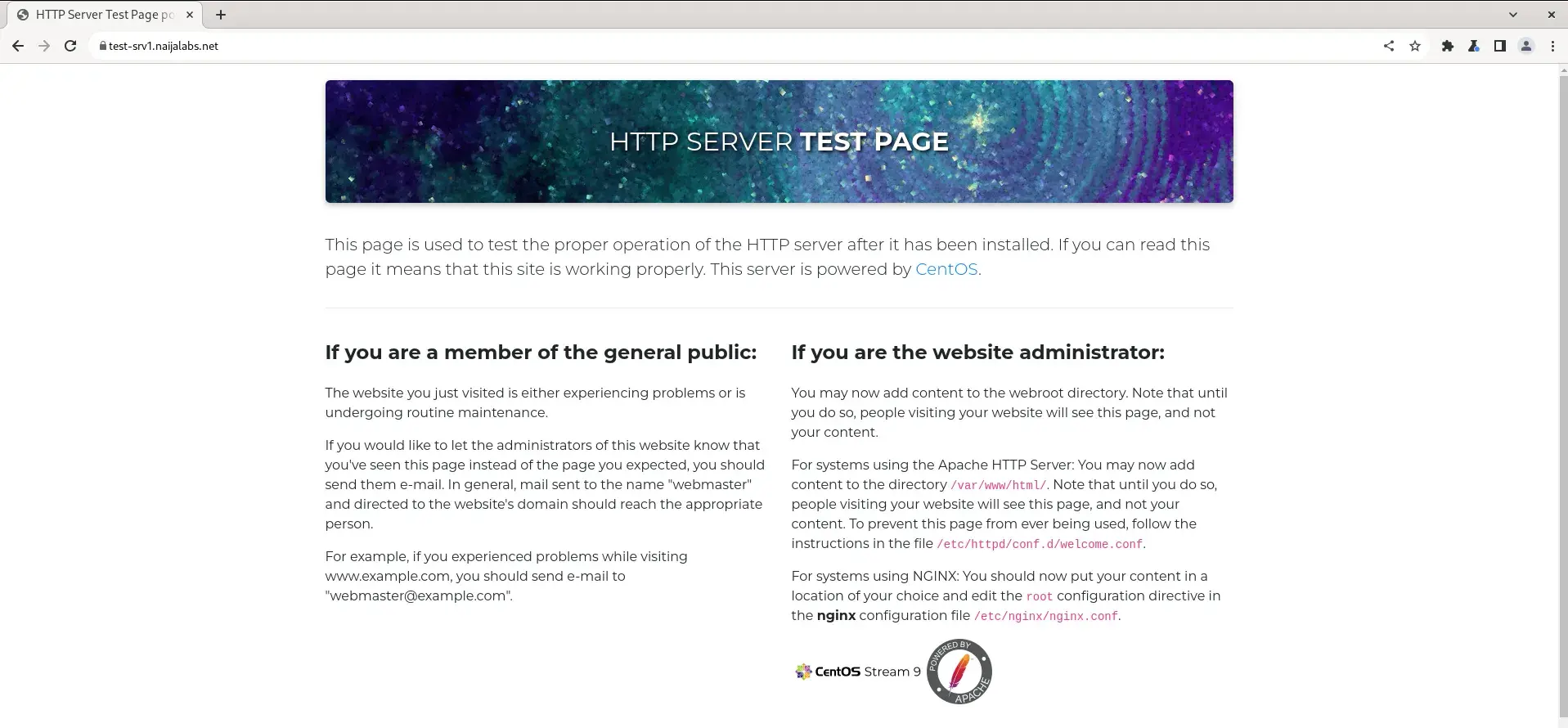
Photo by admingeek from Infotechys
Now that your website is HTTPS-enabled, let’s quickly highlight the benefits:
| Benefits | Description |
|---|---|
| Enhanced Security | HTTPS encrypts data, safeguarding user information from potential threats like eavesdropping and tampering. |
| Improved SEO | Google favors HTTPS sites, potentially leading to better search engine rankings and visibility. |
| Trust and Credibility | With the padlock symbol indicating a secure connection, visitors are more likely to trust your website and engage with it. |
By redirecting HTTP traffic to HTTPS using .htaccess, you’re not only bolstering your website’s security but also aligning with best SEO practices. It’s a simple yet impactful step towards ensuring your website remains competitive and trustworthy in today’s digital landscape.
Did you find this article useful? Your feedback is invaluable to us! Please feel free to share your thoughts in the comments section below.
Related Posts
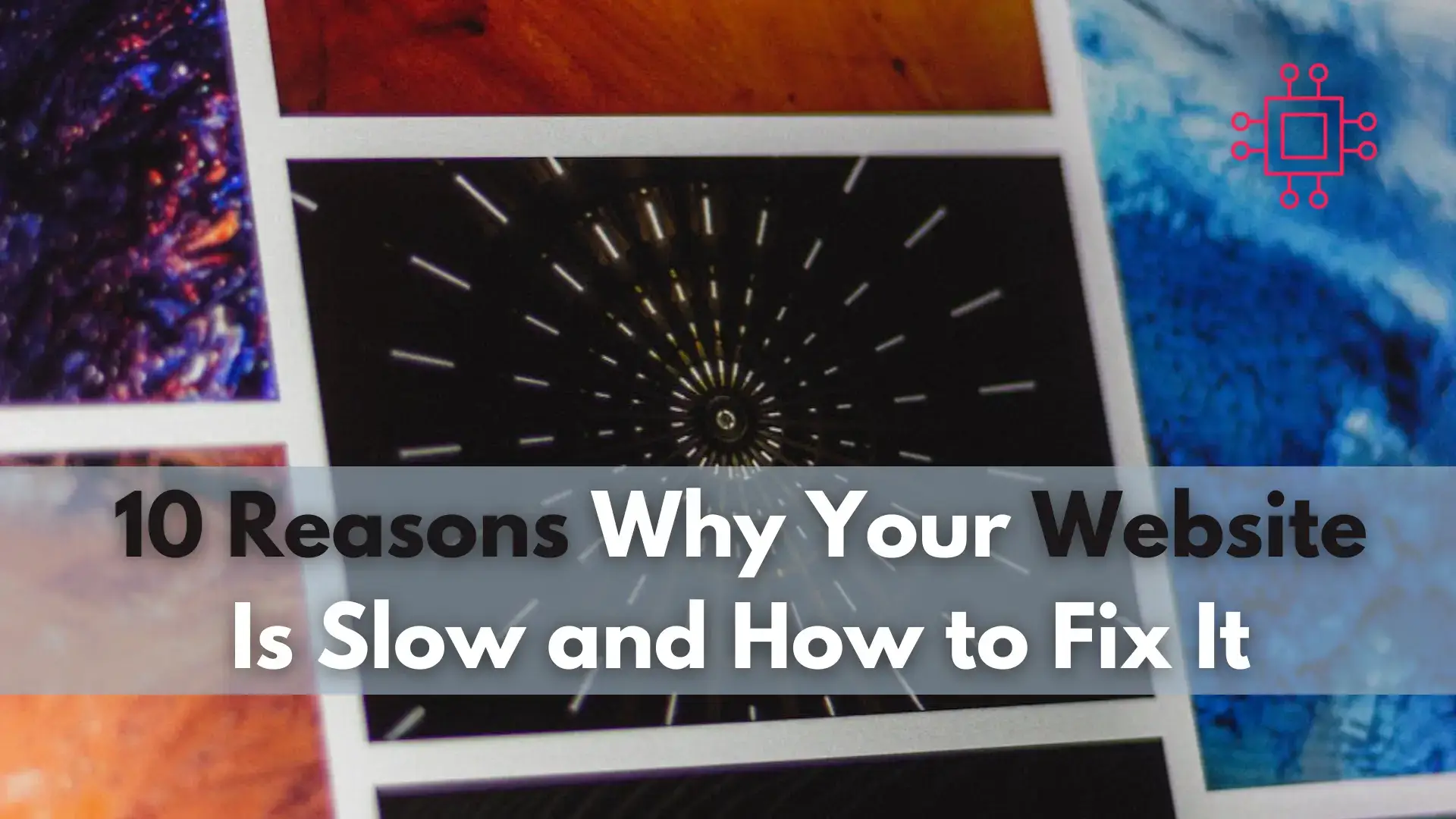
To ensure your website performs optimally, let’s delve into 10 reasons why your website is slow and how to fix it. Table of Contents Introduction

In this article, we’ll explore the simple steps to enable HTTPS on your website. We’ll guide you through the process of installing SSL on RHEL9,

In this blog post, we’ll delve into 12 tried-and-tested methods to find your IP address in Linux, equipping you with the knowledge to effortlessly navigate
