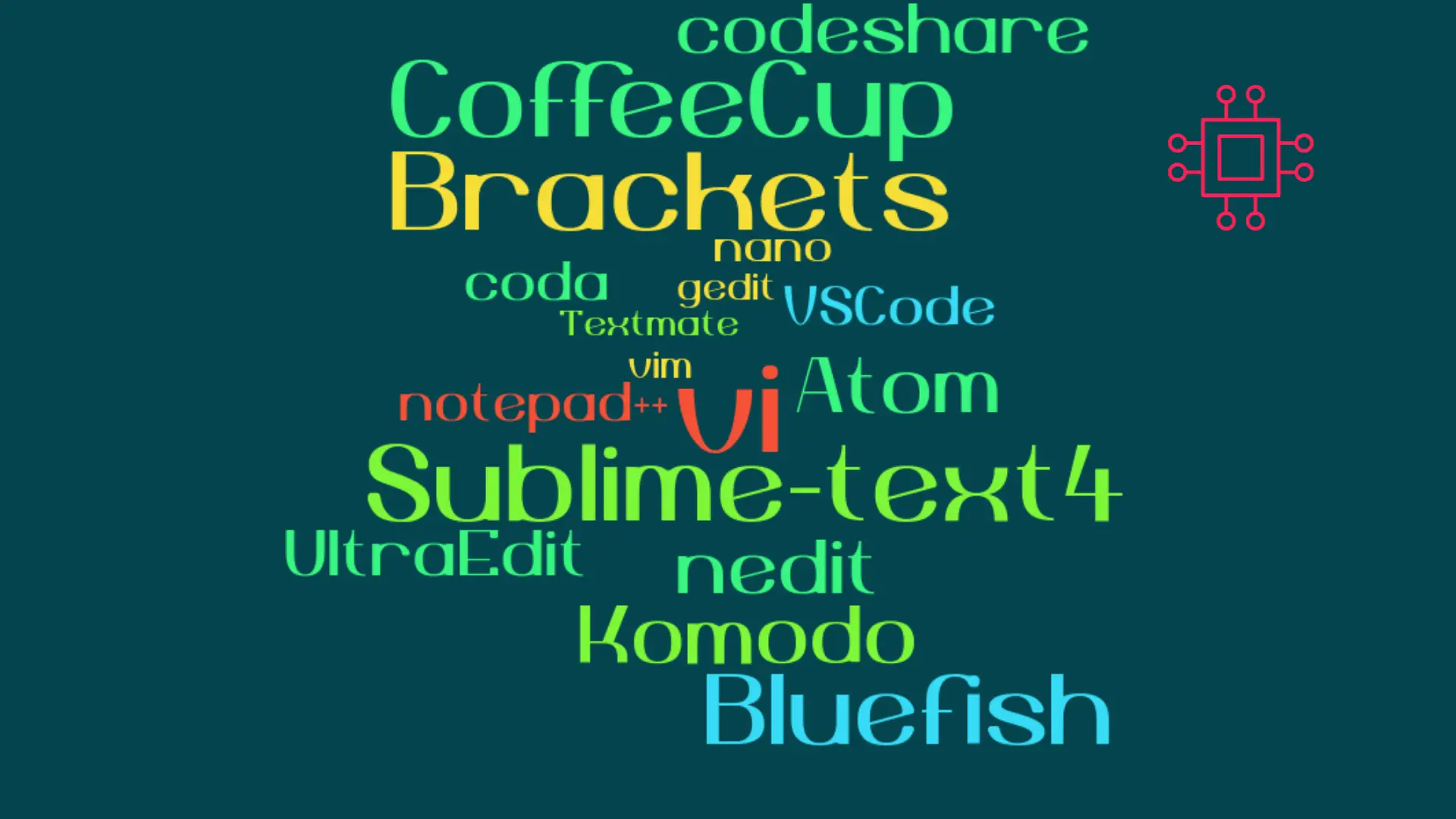
When it comes to popular text editors for Linux, text editors are like wallets. Everybody’s got one and more importantly, everyone’s choice of a text
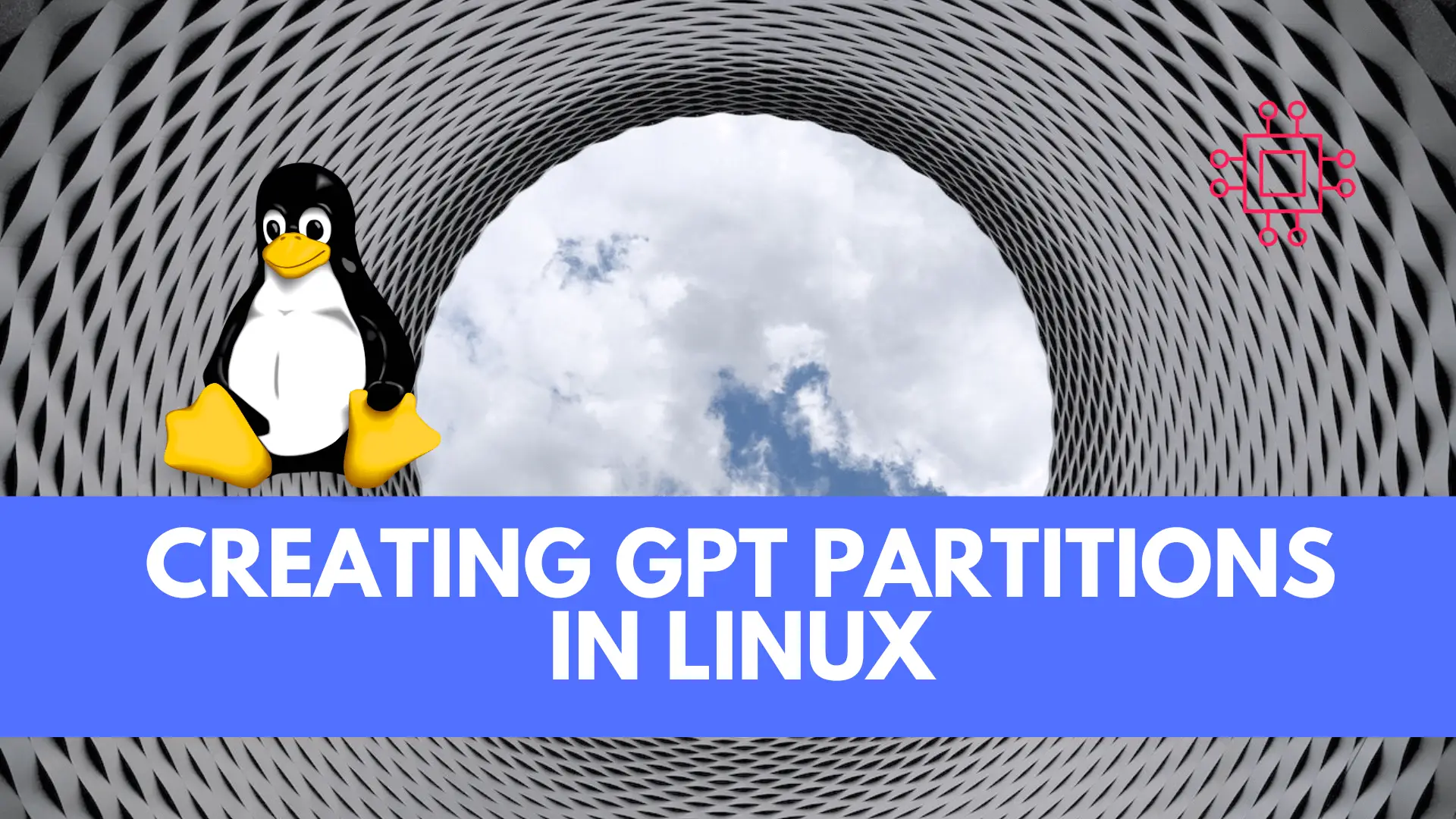
Creating GPT partitions in Linux empowers IT professionals with a modern and robust method for efficient storage management, offering advantages like larger drive support, data integrity, and enhanced system security.
In the ever-evolving landscape of information technology, efficient data management and storage are critical components for any system’s success. Partitions play a pivotal role in optimizing storage utilization, organization, and data security. Among the various partitioning schemes available, the GUID Partition Table (GPT) has emerged as a modern and robust method for partitioning storage devices in Linux systems. This article will delve into the significance of GPT partitions, their history, and provide IT professionals with a step-by-step guide on how to create GPT partitions on Linux systems.

Traditionally, the Master Boot Record (MBR) partitioning scheme was widely used in computers to organize and manage storage. However, with the advancement of technology and the need for larger storage capacities, MBR’s limitations became apparent. This paved the way for GPT, which was introduced as a modern replacement for MBR in the late 2000s.
GPT offers several advantages over MBR, making it highly significant in today’s IT landscape:
Support for Larger Drives: MBR can only support up to 2TB drives, while GPT can handle drives of up to 9.4 zettabytes, ensuring compatibility with modern high-capacity drives.
Flexible Partitioning: GPT allows for an almost unlimited number of partitions, facilitating better organization and utilization of storage resources.
Data Integrity: GPT incorporates redundancy checks to prevent data corruption and improve data recovery processes.
Modern Features: GPT supports modern features like Secure Boot, which enhances system security by only allowing trusted software to run during boot-up.
GUIDs for Identification: Each partition in GPT is assigned a unique GUID (Globally Unique Identifier), making it easier to distinguish partitions even across different systems.
Before proceeding with the creation of GPT partitions, ensure you have the necessary permissions and backup your important data. Here’s a comprehensive step-by-step guide to creating GPT partitions on a Linux system.
Begin by identifying the disk you want to partition. You can use the lsblk or fdisk -l command to list the available disks.
# lsblk
Use the gdisk utility to create GPT partitions on the selected disk. Replace /dev/sdX or /dev/vdX (baremetal server or virtual machine) with the appropriate disk identifier.
Within the gdisk interface, use the following commands to create partitions:
n to create a new partition.After creating partitions, type w to write the changes to the disk.
Use appropriate commands to format the newly created partitions. For example, to format a partition as ext4:
# mkfs.ext4 /dev/sdX1 or mkfs.ext4 /dev/vdX1
In previous sections, we reviewed how to identify a disk and create partitions using fdisk and gdisk. Partitioning a disk using parted is similar:
# parted /dev/sdX or /dev/vdX
Inside the parted utility, follow these steps to create partitions:
mklabel gpt command to create an GPT partition table on the disk.mkpart command. Specify the partition name (primary).
# parted /dev/vdb mkpart primary 2048s 2GiB
Information: You may need to update /etc/fstab.
# lsblk
NAME MAJ:MIN RM SIZE RO TYPE MOUNTPOINTS
vda 252:0 0 50G 0 disk
├─vda1 252:1 0 2G 0 part /boot
└─vda2 252:2 0 48G 0 part
├─vg00-root 253:0 0 15G 0 lvm /
├─vg00-swap 253:1 0 4G 0 lvm [SWAP]
└─vg00-home 253:2 0 10G 0 lvm /home
vdb 252:16 0 25G 0 disk
└─vdb1 252:17 0 2G 0 part
vdc 252:32 0 25G 0 disk
The example (above) assumes the block device is /dev/vdb. Furthermore, it illustrates the creation of a 2GiB GPT partition.
Exit the parted interface and save the changes.
(parted) quit or (parted) q
To format the partition use the mkfs.[filesystem_type]. The example below formats /dev/vdb1 to ext4.
# mkfs.ext4 /dev/vdb1
To ensure the partitions are mounted at boot, update the /etc/fstab file with the appropriate entries. Use the UUID of each partition to reference them.
# blkid /dev/vdb1 | awk '{print $2}' >> /etc/fstab
# cat /etc/fstab
#
# /etc/fstab
# Created by anaconda on Sun Jun 5 00:54:27 2022
#
# Accessible filesystems, by reference, are maintained under '/dev/disk/'.
# See man pages fstab(5), findfs(8), mount(8) and/or blkid(8) for more info.
#
# After editing this file, run 'systemctl daemon-reload' to update systemd
# units generated from this file.
#
/dev/mapper/vg00-root / xfs defaults 0 0
UUID=e48e0a2a-53b0-4cfb-850e-897372dfae0b /boot xfs defaults 0 0
/dev/mapper/vg00-home /home xfs defaults 0 0
/dev/mapper/vg00-swap none swap defaults 0 0
UUID="964c20d2-cc37-4562-b265-dbc3eee1bb9b"
Edit the /etc/fstab file using your favorite text editor.
# vim /etc/fstab
Include the directory path, filesystem type and defaults entries. Also, ensure the /datastore directory exists before rebooting the machine.
UUID="964c20d2-cc37-4562-b265-dbc3eee1bb9b" /datastore ext4 defaults 0 0
Efficient storage management is a critical aspect of modern IT infrastructure, and GPT partitions offer a versatile and robust solution for achieving this goal in Linux systems. By understanding the significance of GPT, its advantages over MBR, and following the step-by-step guide provided, IT professionals can confidently create GPT partitions, optimizing storage utilization and enhancing data security. Embrace the power of GPT partitions to propel your systems into a new era of storage management excellence. Was this article helpful to you? If so, let us know in the comments. We appreciate your feedback!
Note: Always exercise caution when performing disk operations, and ensure you have backups of important data before making any changes.
Related Posts
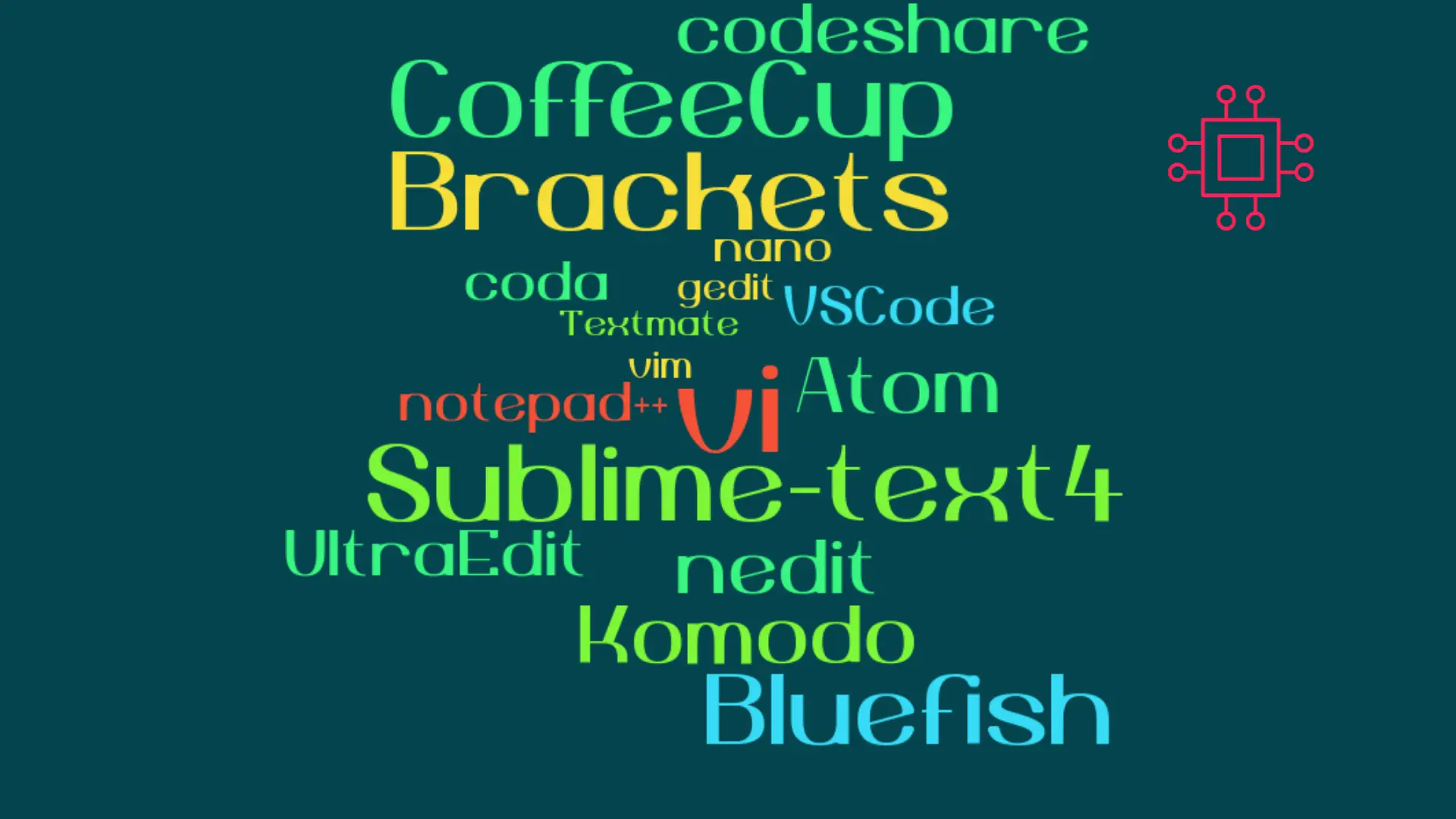
When it comes to popular text editors for Linux, text editors are like wallets. Everybody’s got one and more importantly, everyone’s choice of a text
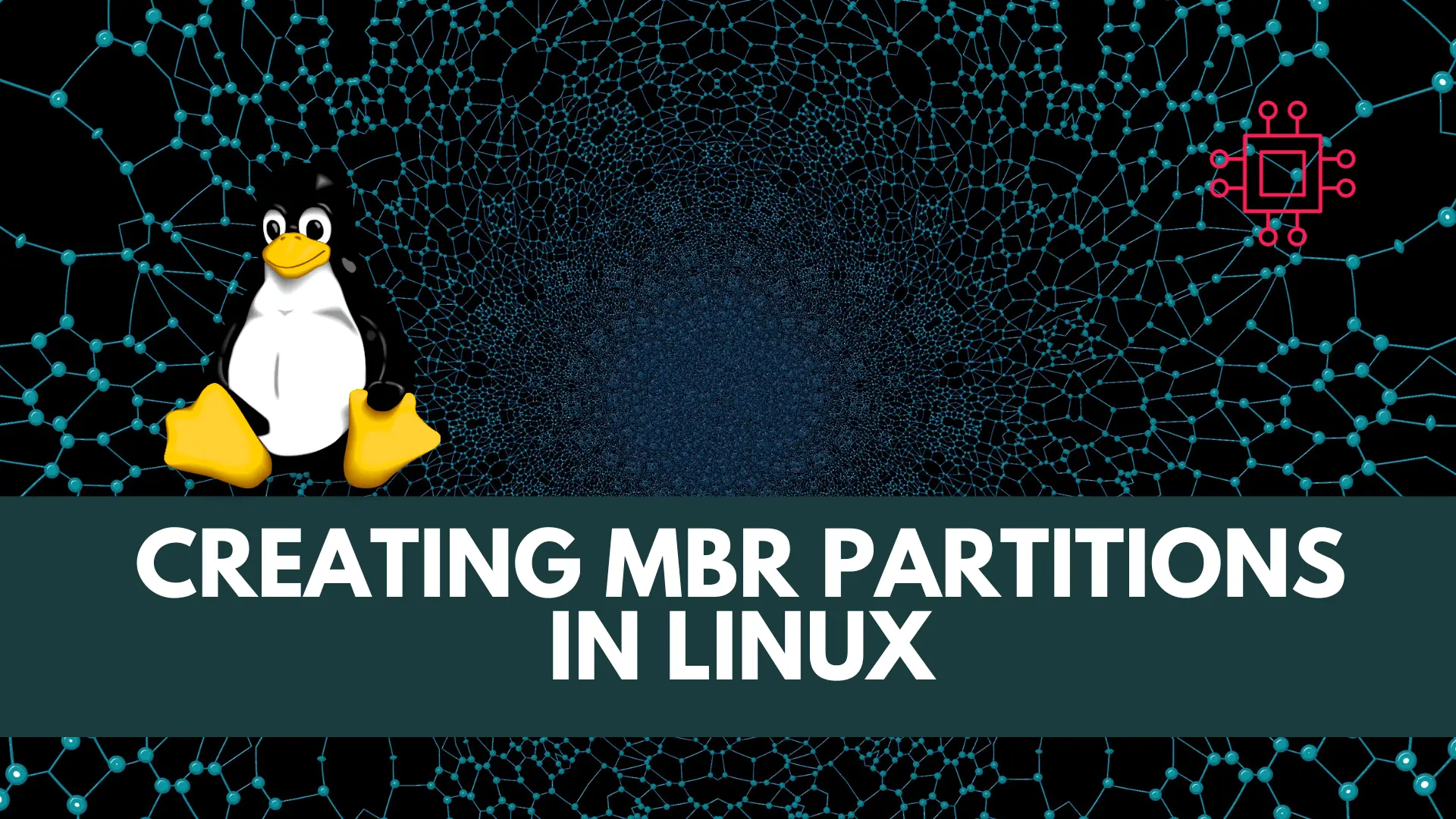
In this article, we’ll learn about creating MBR partitions in Linux, delve into the procedure using the fdisk and parted tool, and provide clear command

In the ever-evolving landscape of IT infrastructure, one fundamental decision stands out when setting up storage solutions: choosing the right partitioning scheme. This article takes
