
Discover 30 essential PostgreSQL commands to enhance your database management skills. This comprehensive guide covers key commands, examples, and tips for efficient PostgreSQL use. Perfect

Explore the differences between the more and less commands in Linux. Learn which command is better suited for large files, searching, and efficient navigation.
Linux users often encounter long outputs in the terminal, whether it’s from running system commands, viewing log files, or analyzing process information. In these situations, it’s crucial to have tools that allow for efficient navigation and viewing of large amounts of text. The two most commonly used commands for this purpose are more and less.
But when it comes to performance, usability, and flexibility, which one stands out as the better option? Let’s explore the differences between the more and less commands, evaluate their features, and determine which one is the better choice for most Linux users.
more and lessThe more and less commands both allow users to view the contents of files one screen at a time. However, they each have distinct features that make them suitable for different use cases. Before diving into the comparison, let’s take a closer look at how each command functions.
|
|
Both commands are used to view output from files or the results of other commands, but their functionalities go far beyond basic text viewing. Understanding these key differences can help you decide which one suits your needs better.
more and lessLet’s break down the features and functionalities of more and less by comparing their core differences:
| Feature | more | less |
|---|---|---|
| Scrolling | Moves forward one screen at a time, no backward movement. | Allows both forward and backward scrolling. |
| Search | Limited search capability (can only search forward). | Fully-featured search (supports forward and backward search). |
| Navigation | Uses the spacebar to scroll forward, with limited navigation options. | Uses arrows, PgUp, PgDn, and / for more precise navigation. |
| Customization | Fewer options for customization. | More configurable with various flags for better control. |
| Performance | Faster in certain cases with smaller files. | Can handle large files more efficiently, though slightly slower for small files. |
| Exit Command | Press q to quit. | Press q to quit, but can also use other exit strategies based on configuration. |
| File Viewing | View file contents from start to finish only. | Allows jumping to specific parts of the file (e.g., beginning, end, or line numbers). |
more CommandThe more command is simple to use and can be invoked with the following syntax:
more [file_name]
For example, to view a file named example.log, you would use:
more example.log
Once the file is opened, you can scroll through it using the following commands:
|
|
|
|
The more command is useful when you simply need to view a file’s content quickly, and you don’t need advanced navigation or search capabilities.
less CommandThe less command is more versatile and can be invoked similarly:
more [file_name]
For example, to open example.log, use:
less example.log
Once inside less, the following commands are available for navigation:
|
|
|
|
|
|
|
|
|
As you can see, less provides far more control over navigation and searching, making it more suitable for users working with larger files or requiring more precision.
When it comes to performance, more is generally faster for smaller files because it processes the content line by line and doesn’t require the entire file to be loaded into memory. This makes more suitable for users who need quick access to small files.
On the other hand, less is optimized for handling large files. It loads only portions of the file into memory at a time, allowing you to scroll through even the largest files efficiently without overwhelming your system’s memory.
To help you make an informed decision, let’s break down the use cases where one command might be better than the other.
more:
|
|
|
less:
|
|
|
In general, less is often the more recommended option for most Linux users, thanks to its versatility, advanced features, and support for larger files.
🧰 CLI Examples for Real-World Usage |
Here are some common real-world use cases to further illustrate the differences:
🔹Example 1: Viewing Log Files |
Suppose you are analyzing a large system log file that is constantly being written to. Using less, you can view the file incrementally while being able to search for specific error messages, jump between log sections, and even view older logs without restarting the command.
less /var/log/syslog
With more, you could only view the logs sequentially, which would be slower and less efficient in comparison.
🔹Example 2: Searching for Errors in a File |
If you’re looking for a specific error message in a file, less makes it easy to search both forward and backward. For example, to search for the string “error“:
less /var/log/syslog
/ error
While both more and less have their merits, less is the clear winner for most modern Linux users. Its powerful navigation tools, superior search capabilities, and handling of large files make it the better option for anyone who needs more flexibility in viewing text files.
If you’re just getting started with Linux, it’s advisable to use less by default due to its enhanced features. However, for smaller files and quicker, less interactive viewing, more remains a lightweight and viable option.
Did you find this article helpful? Your feedback is invaluable to us! Feel free to share this post with those who may benefit, and let us know your thoughts in the comments section below.

Discover 30 essential PostgreSQL commands to enhance your database management skills. This comprehensive guide covers key commands, examples, and tips for efficient PostgreSQL use. Perfect
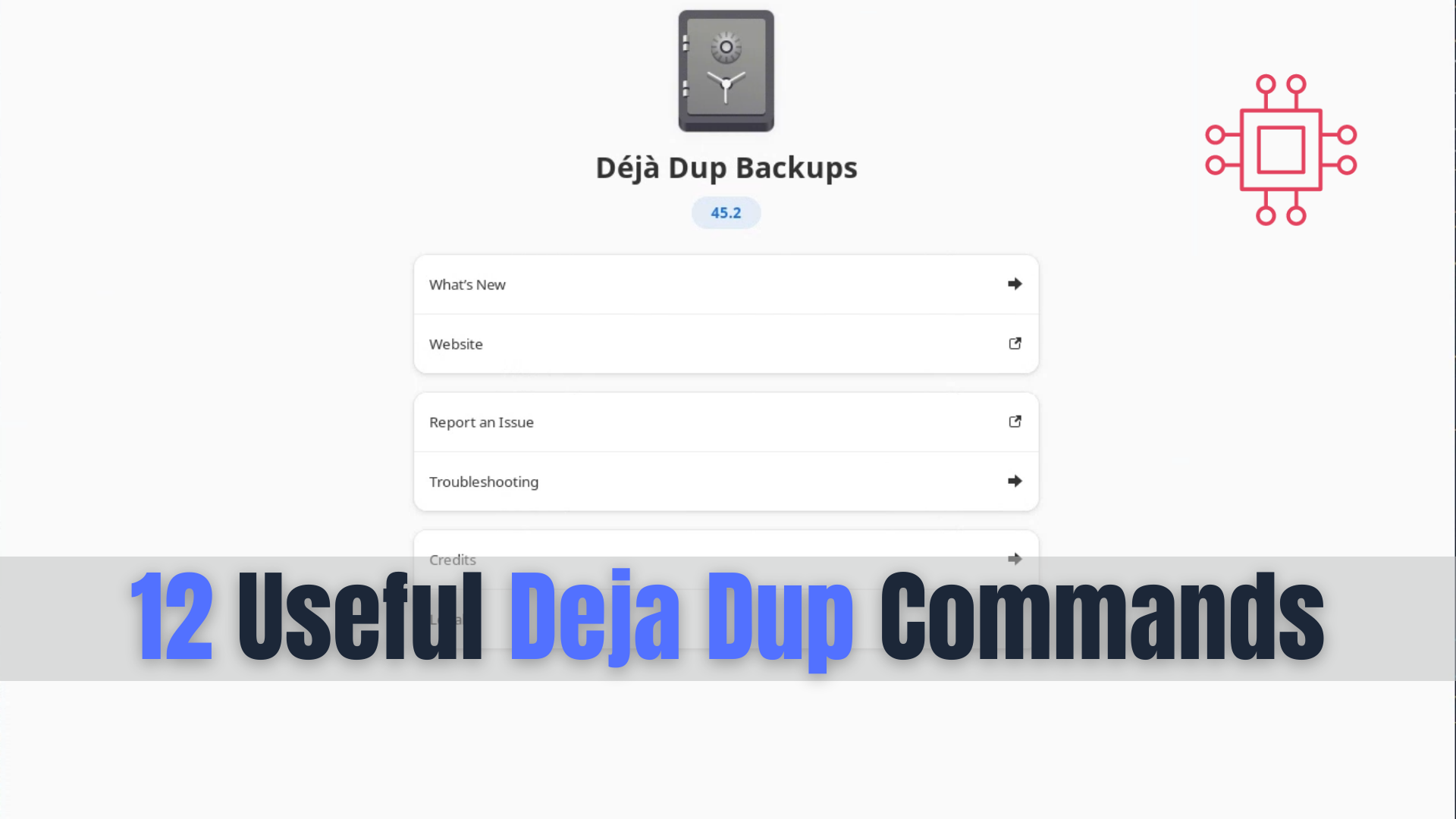
Discover 12 essential Deja Dup commands to enhance your backup management on Linux. Learn how to perform, verify, encrypt, and schedule backups effectively using the

Discover 10 essential Ansible Navigator commands that can optimize your automation workflow, manage playbooks, and improve system performance. Learn tips and examples to enhance your
