
In this tutorial, we will install Komodo Editor on CentOS8. Granted, it can be installed on any Linux distribution (rpm-based or Debian distro). However, we
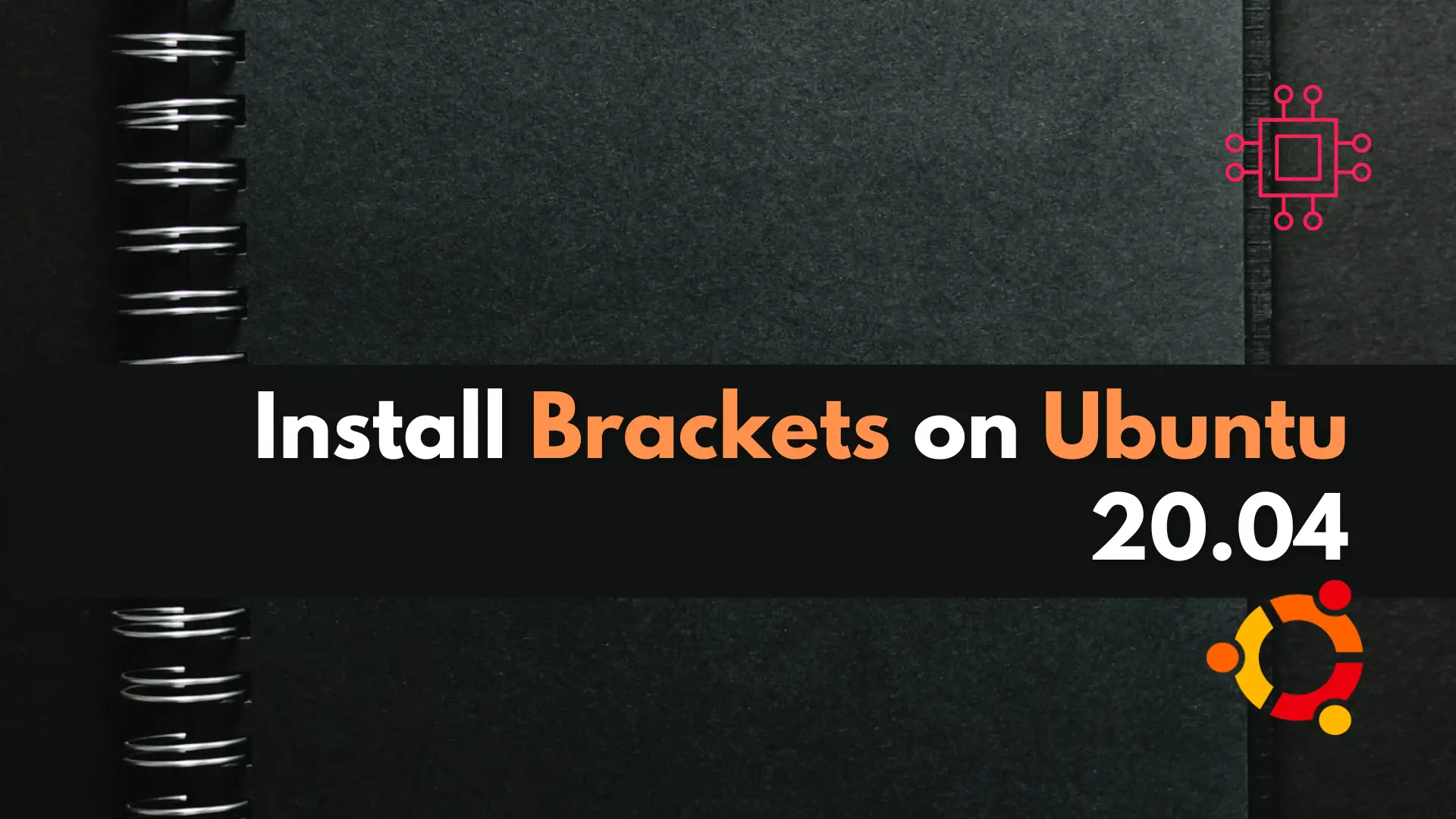
In today’s article, we will review how to install brackets on Ubuntu 20.04. Brackets is a modern text editor that makes designing easy from a web browser.
To launch the Brackets Code Editor, simply issue the snap run command (below):
admin@vm10:~ $ snap run brackets
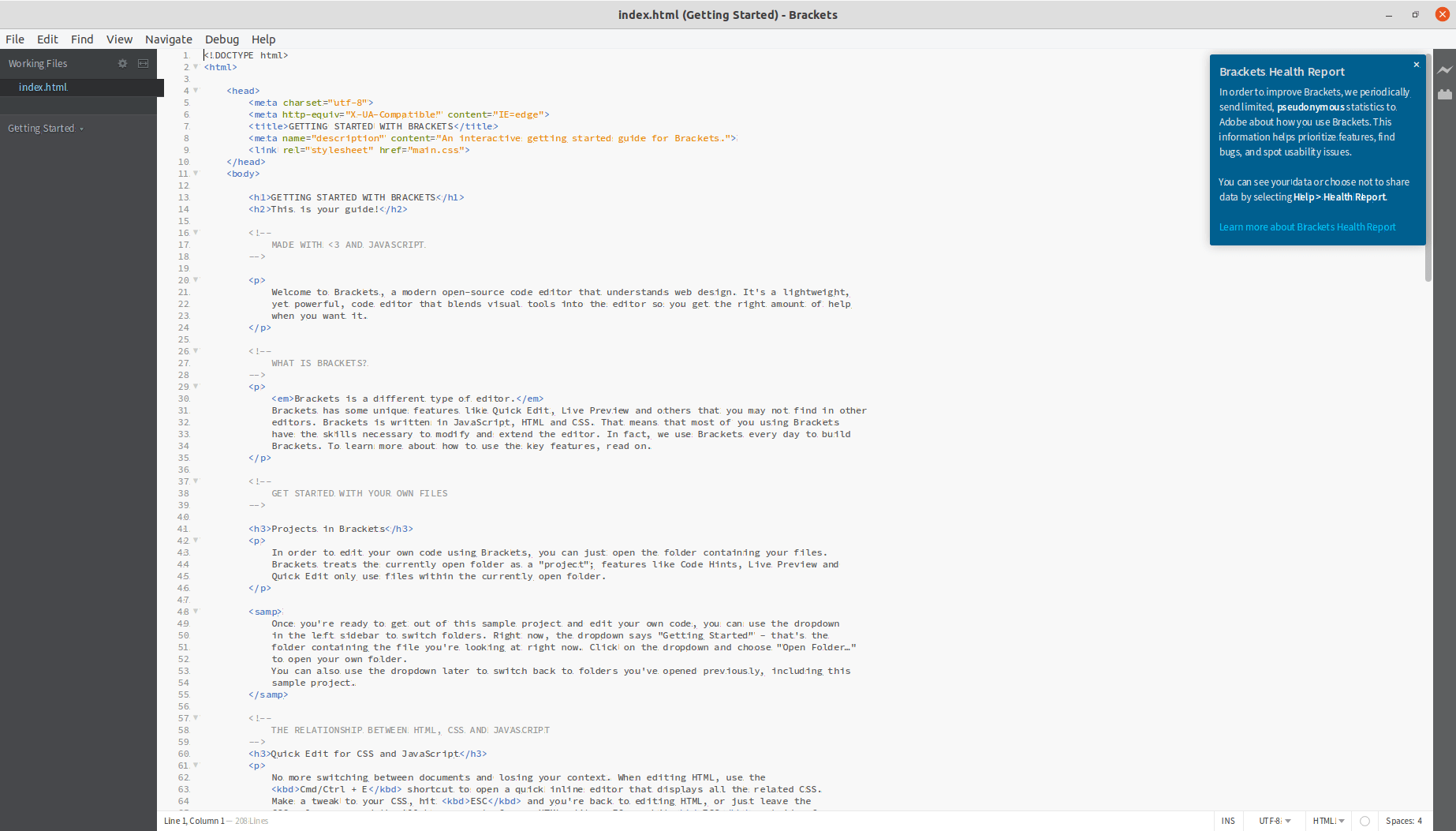
Photo by admingeek from Infotechys
To uninstall the Brackets Code Editor, simply run the snap remove command (below):
admin@vm10:~ $ sudo snap remove brackets
brackets removed
We have successfully reviewed the Brackets Code Editor installation process on Ubuntu Desktop 20.04. Was this article helpful to you? If so, leave us a comment. We’d love to hear from you!
Related Posts

In this tutorial, we will install Komodo Editor on CentOS8. Granted, it can be installed on any Linux distribution (rpm-based or Debian distro). However, we

In today’s tutorial, we will install CentOS8 on KVM. The install process is fairly straightforward and we will cover it here step-by-step. We will follow

In this article, we will review how to install brackets on CentOS8. This will follow a similar procedure we covered in our previous post: Install
You’ll notice an error message indicating the published version of brackets is under classic confinement (above). Therefore, execute the same snap install command with the –classic option (below):
admin@vm10:~ $ sudo snap install brackets --classic
brackets 1.14.1 from Snapcrafters installed
To launch the Brackets Code Editor, simply issue the snap run command (below):
admin@vm10:~ $ snap run brackets
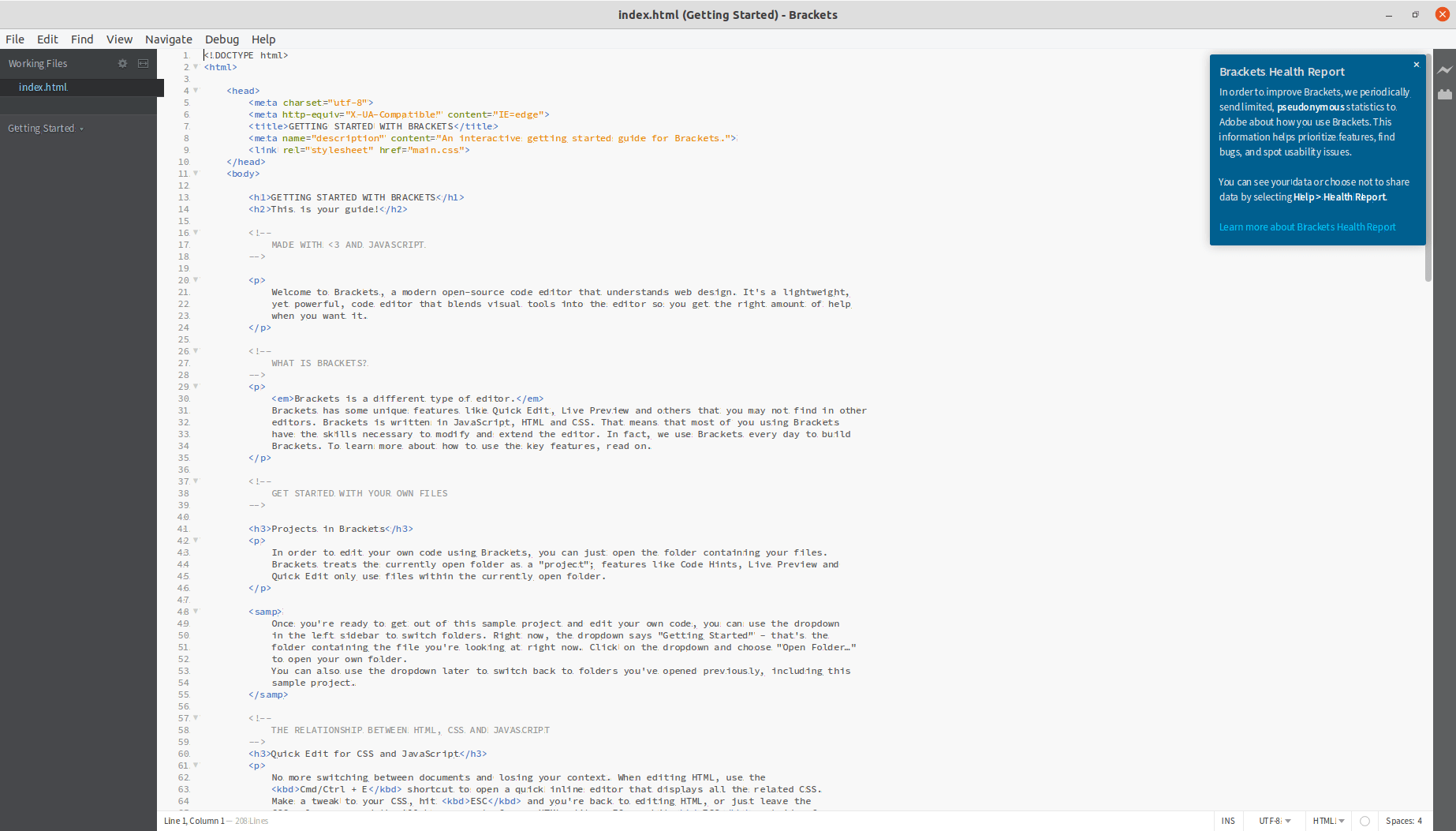
Photo by admingeek from Infotechys
To uninstall the Brackets Code Editor, simply run the snap remove command (below):
admin@vm10:~ $ sudo snap remove brackets
brackets removed
We have successfully reviewed the Brackets Code Editor installation process on Ubuntu Desktop 20.04. Was this article helpful to you? If so, leave us a comment. We’d love to hear from you!
Related Posts

In this tutorial, we will install Komodo Editor on CentOS8. Granted, it can be installed on any Linux distribution (rpm-based or Debian distro). However, we

In today’s tutorial, we will install CentOS8 on KVM. The install process is fairly straightforward and we will cover it here step-by-step. We will follow

In this article, we will review how to install brackets on CentOS8. This will follow a similar procedure we covered in our previous post: Install
Now, we can install the Brackets Code Editor on our machine using the snap command (below):
admin@vm10:~ $ sudo snap install brackets
error: This revision of snap "brackets" was published using classic confinement and thus may
perform arbitrary system changes outside of the security sandbox that snaps are usually
confined to, which may put your system at risk.
If you understand and want to proceed repeat the command including --classic.
You’ll notice an error message indicating the published version of brackets is under classic confinement (above). Therefore, execute the same snap install command with the –classic option (below):
admin@vm10:~ $ sudo snap install brackets --classic
brackets 1.14.1 from Snapcrafters installed
To launch the Brackets Code Editor, simply issue the snap run command (below):
admin@vm10:~ $ snap run brackets
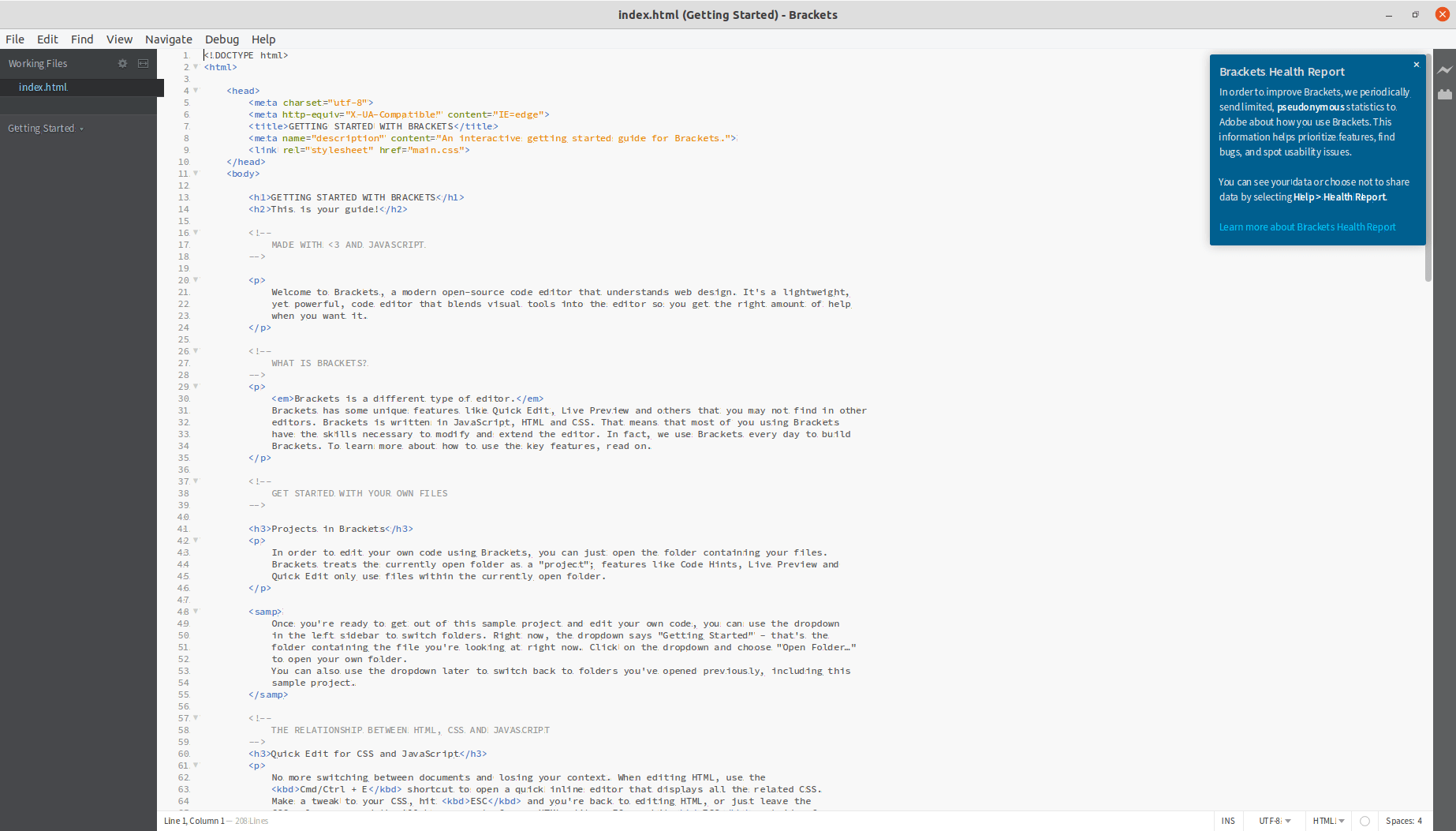
Photo by admingeek from Infotechys
To uninstall the Brackets Code Editor, simply run the snap remove command (below):
admin@vm10:~ $ sudo snap remove brackets
brackets removed
We have successfully reviewed the Brackets Code Editor installation process on Ubuntu Desktop 20.04. Was this article helpful to you? If so, leave us a comment. We’d love to hear from you!
Related Posts

In this tutorial, we will install Komodo Editor on CentOS8. Granted, it can be installed on any Linux distribution (rpm-based or Debian distro). However, we

In today’s tutorial, we will install CentOS8 on KVM. The install process is fairly straightforward and we will cover it here step-by-step. We will follow

In this article, we will review how to install brackets on CentOS8. This will follow a similar procedure we covered in our previous post: Install
Also, ensure snap is installed on your machine and updated. Snaps are applications packaged with all their dependencies to run on all popular Linux distributions from a single build. They update automatically and roll back gracefully.
admin@vm10:~ $ sudo apt-get update -y; sudo apt-get upgrade -y; apt install snap
Now, we can install the Brackets Code Editor on our machine using the snap command (below):
admin@vm10:~ $ sudo snap install brackets
error: This revision of snap "brackets" was published using classic confinement and thus may
perform arbitrary system changes outside of the security sandbox that snaps are usually
confined to, which may put your system at risk.
If you understand and want to proceed repeat the command including --classic.
You’ll notice an error message indicating the published version of brackets is under classic confinement (above). Therefore, execute the same snap install command with the –classic option (below):
admin@vm10:~ $ sudo snap install brackets --classic
brackets 1.14.1 from Snapcrafters installed
To launch the Brackets Code Editor, simply issue the snap run command (below):
admin@vm10:~ $ snap run brackets
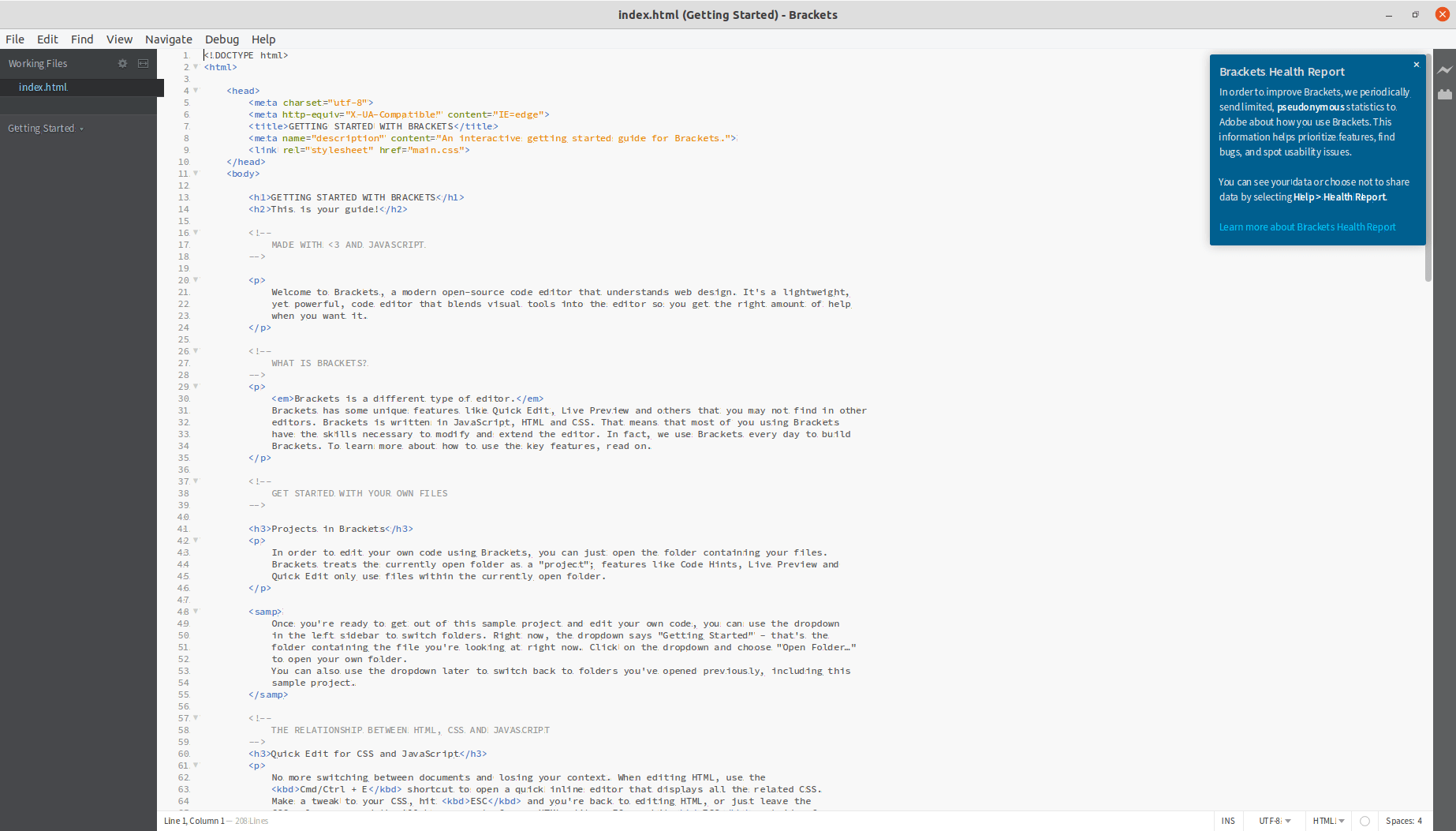
Photo by admingeek from Infotechys
To uninstall the Brackets Code Editor, simply run the snap remove command (below):
admin@vm10:~ $ sudo snap remove brackets
brackets removed
We have successfully reviewed the Brackets Code Editor installation process on Ubuntu Desktop 20.04. Was this article helpful to you? If so, leave us a comment. We’d love to hear from you!
Related Posts

In this tutorial, we will install Komodo Editor on CentOS8. Granted, it can be installed on any Linux distribution (rpm-based or Debian distro). However, we

In today’s tutorial, we will install CentOS8 on KVM. The install process is fairly straightforward and we will cover it here step-by-step. We will follow

In this article, we will review how to install brackets on CentOS8. This will follow a similar procedure we covered in our previous post: Install
Before we begin, this tutorial assumes you already have a machine (preferably Ubuntu Desktop 20.04) installed and running a user account with sudo privileges to become root. If you don’t have an Ubuntu Desktop instance installed, consider this article, “Install Ubuntu 20.04 Desktop on KVM“, where we reviewed the Ubuntu Desktop installation process.
Also, ensure snap is installed on your machine and updated. Snaps are applications packaged with all their dependencies to run on all popular Linux distributions from a single build. They update automatically and roll back gracefully.
admin@vm10:~ $ sudo apt-get update -y; sudo apt-get upgrade -y; apt install snap
Now, we can install the Brackets Code Editor on our machine using the snap command (below):
admin@vm10:~ $ sudo snap install brackets
error: This revision of snap "brackets" was published using classic confinement and thus may
perform arbitrary system changes outside of the security sandbox that snaps are usually
confined to, which may put your system at risk.
If you understand and want to proceed repeat the command including --classic.
You’ll notice an error message indicating the published version of brackets is under classic confinement (above). Therefore, execute the same snap install command with the –classic option (below):
admin@vm10:~ $ sudo snap install brackets --classic
brackets 1.14.1 from Snapcrafters installed
To launch the Brackets Code Editor, simply issue the snap run command (below):
admin@vm10:~ $ snap run brackets
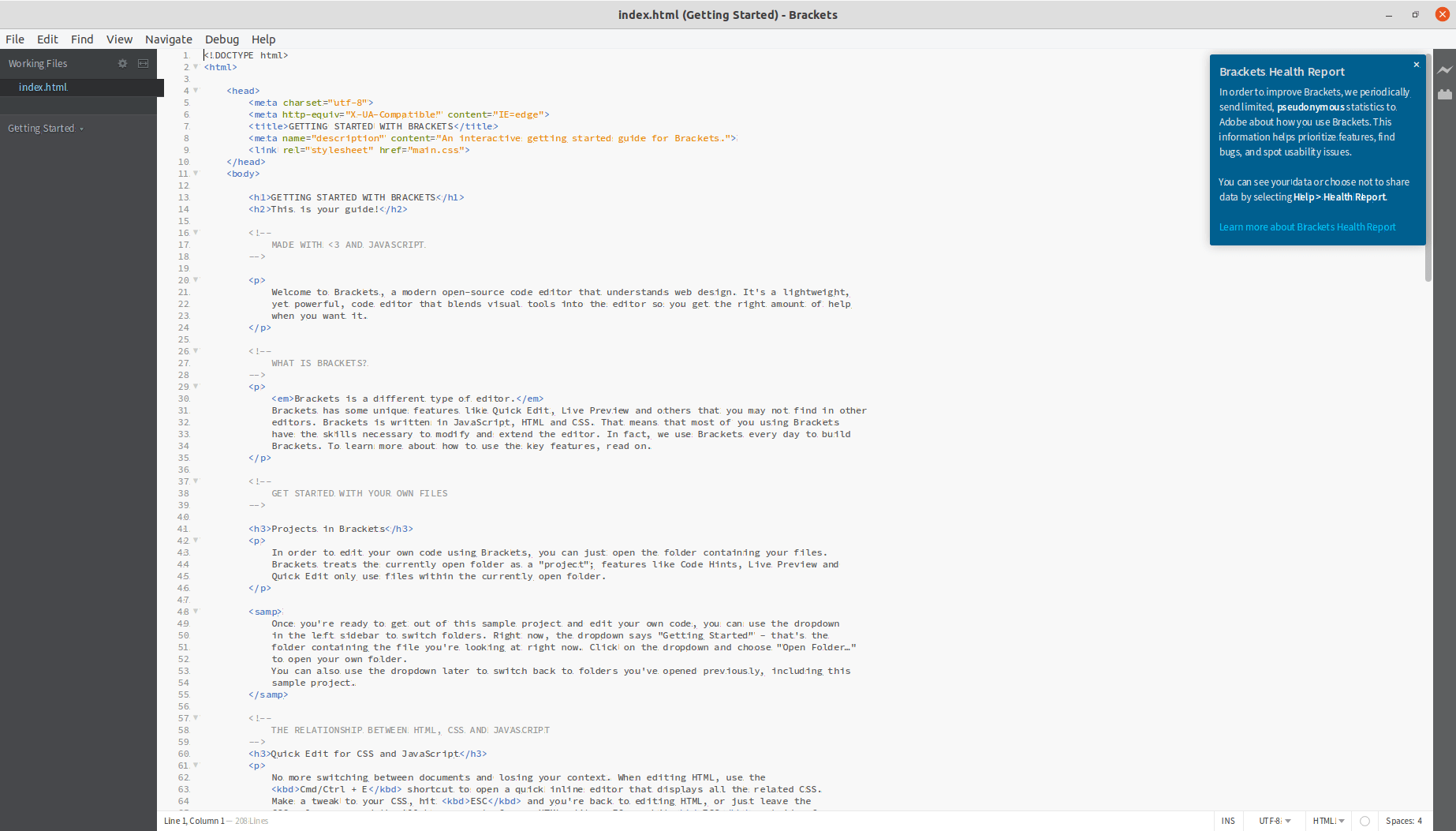
Photo by admingeek from Infotechys
To uninstall the Brackets Code Editor, simply run the snap remove command (below):
admin@vm10:~ $ sudo snap remove brackets
brackets removed
We have successfully reviewed the Brackets Code Editor installation process on Ubuntu Desktop 20.04. Was this article helpful to you? If so, leave us a comment. We’d love to hear from you!
Related Posts

In this tutorial, we will install Komodo Editor on CentOS8. Granted, it can be installed on any Linux distribution (rpm-based or Debian distro). However, we

In today’s tutorial, we will install CentOS8 on KVM. The install process is fairly straightforward and we will cover it here step-by-step. We will follow

In this article, we will review how to install brackets on CentOS8. This will follow a similar procedure we covered in our previous post: Install

Image by Luis Gomes from Pexels
Before we begin, this tutorial assumes you already have a machine (preferably Ubuntu Desktop 20.04) installed and running a user account with sudo privileges to become root. If you don’t have an Ubuntu Desktop instance installed, consider this article, “Install Ubuntu 20.04 Desktop on KVM“, where we reviewed the Ubuntu Desktop installation process.
Also, ensure snap is installed on your machine and updated. Snaps are applications packaged with all their dependencies to run on all popular Linux distributions from a single build. They update automatically and roll back gracefully.
admin@vm10:~ $ sudo apt-get update -y; sudo apt-get upgrade -y; apt install snap
Now, we can install the Brackets Code Editor on our machine using the snap command (below):
admin@vm10:~ $ sudo snap install brackets
error: This revision of snap "brackets" was published using classic confinement and thus may
perform arbitrary system changes outside of the security sandbox that snaps are usually
confined to, which may put your system at risk.
If you understand and want to proceed repeat the command including --classic.
You’ll notice an error message indicating the published version of brackets is under classic confinement (above). Therefore, execute the same snap install command with the –classic option (below):
admin@vm10:~ $ sudo snap install brackets --classic
brackets 1.14.1 from Snapcrafters installed
To launch the Brackets Code Editor, simply issue the snap run command (below):
admin@vm10:~ $ snap run brackets
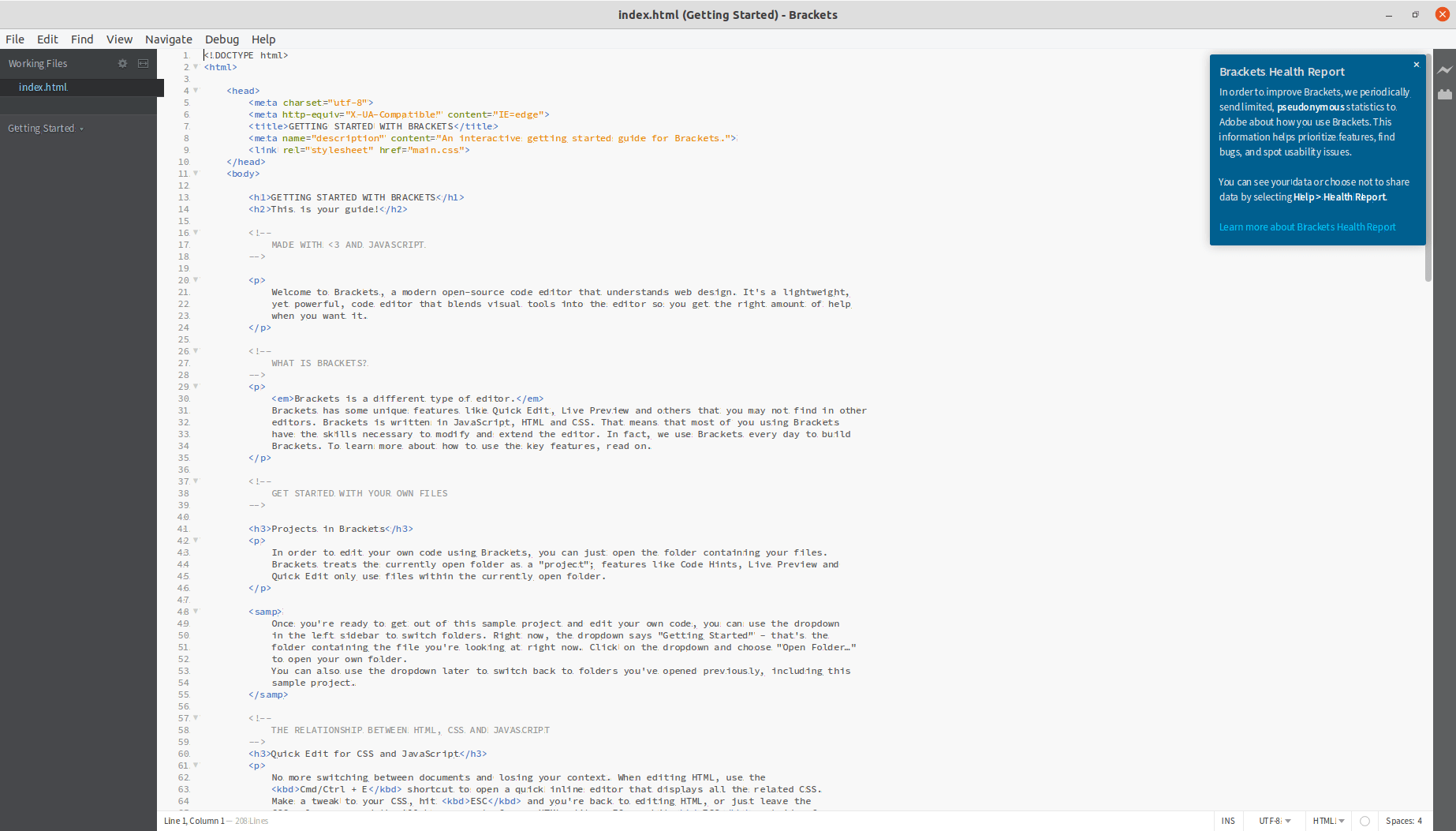
Photo by admingeek from Infotechys
To uninstall the Brackets Code Editor, simply run the snap remove command (below):
admin@vm10:~ $ sudo snap remove brackets
brackets removed
We have successfully reviewed the Brackets Code Editor installation process on Ubuntu Desktop 20.04. Was this article helpful to you? If so, leave us a comment. We’d love to hear from you!
Related Posts

In this tutorial, we will install Komodo Editor on CentOS8. Granted, it can be installed on any Linux distribution (rpm-based or Debian distro). However, we

In today’s tutorial, we will install CentOS8 on KVM. The install process is fairly straightforward and we will cover it here step-by-step. We will follow

In this article, we will review how to install brackets on CentOS8. This will follow a similar procedure we covered in our previous post: Install
