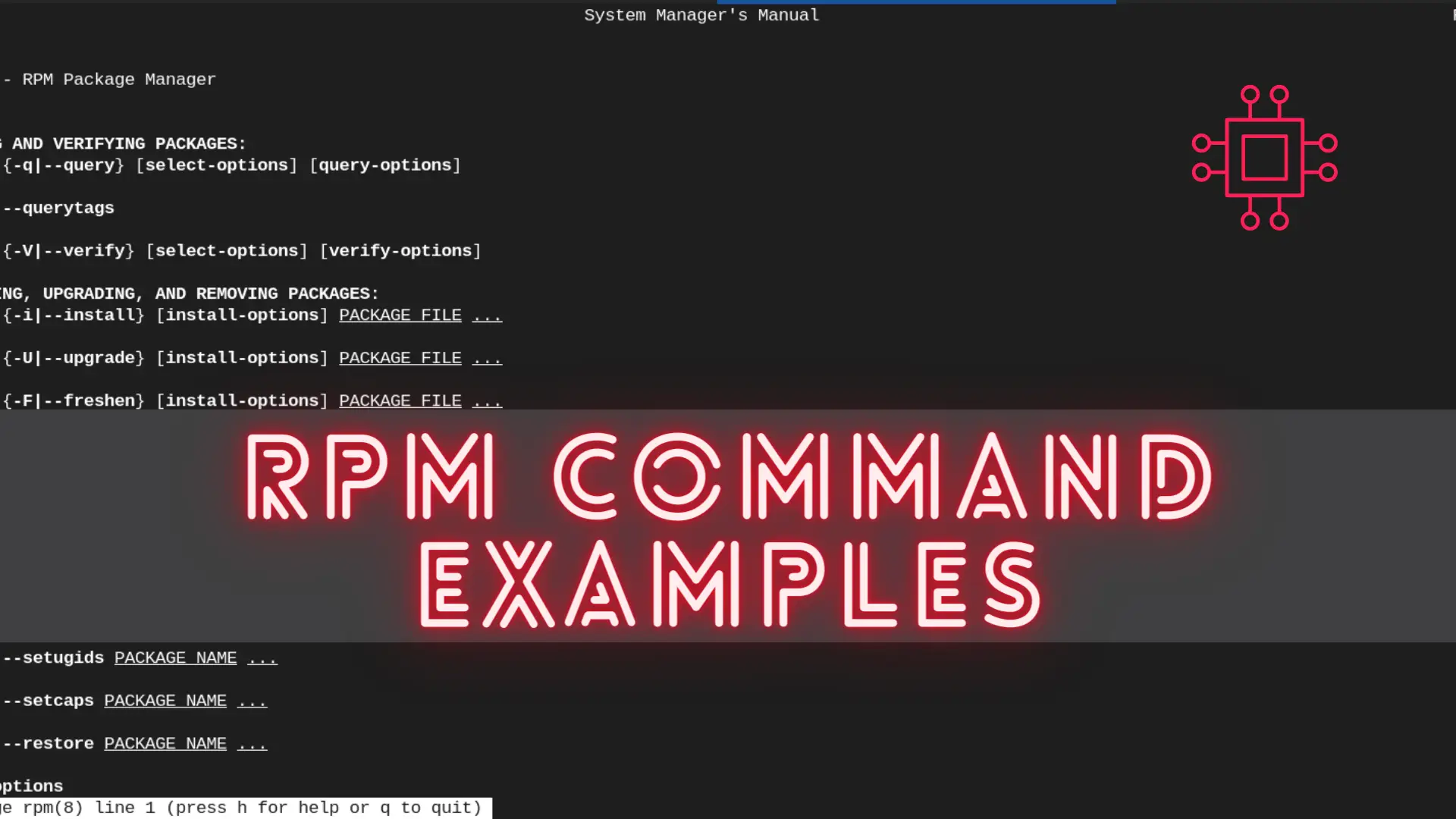
In this article, we will review the most commonly used RPM commands in Linux. These commands play a pivotal role in package management, allowing users
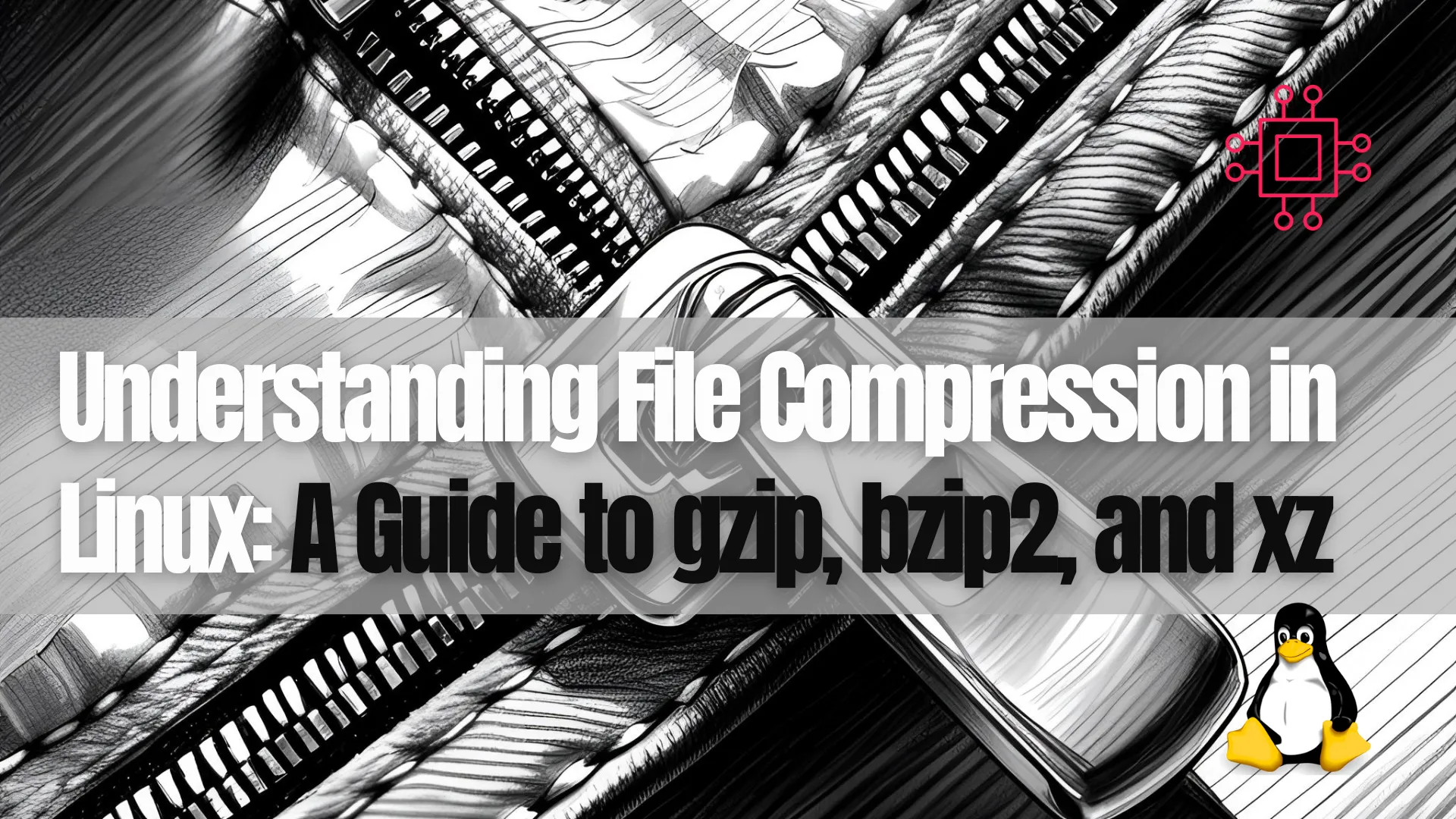
Learn how to use gzip, bzip2, and xz for file compression in Linux. This guide compares each tool’s speed, compression ratio, and best use cases, helping you choose the right one for your needs.
In the world of Linux, file compression is an essential skill that every system administrator, developer, and power user should master. Compressing files not only saves disk space but also makes file transfer and storage more efficient. Among the various compression tools available in Linux, gzip, bzip2, and xz are the most commonly used. This guide will walk you through these tools, explain how they work, compare their strengths and weaknesses, and provide practical command-line examples to help you get the most out of each one.
File compression is the process of reducing the size of a file or group of files. In Linux, compressed files not only take up less disk space, but they can also be transferred more quickly over networks. The reduction in file size is achieved using compression algorithms that remove redundancies, taking advantage of repeating patterns in data.
Compression can be either lossless or lossy:
|
|
The effectiveness of compression depends on the algorithm used. The main compression algorithms used by gzip, bzip2, and xz are:
|
|
|
The choice of compression tool depends on the specific use case, and understanding their differences is key to making the right decision.
| Feature | gzip | bzip2 | xz |
|---|---|---|---|
| Compression Speed | Fast | Moderate | Slow |
| Decompression Speed | Fast | Fast | Moderate |
| Compression Ratio | Moderate | High | Very High |
| Resource Usage | Low | Moderate | High |
| Best For | Smaller files, quick compression | Large files, better compression ratio | Archiving, very large datasets |
gzip is the go-to tool when you need fast compression and decompression. It’s widely used in web applications, system logs, and more.
🔹Compressing a File with gzip |
gzip filename
This will create a compressed file called filename.gz and remove the original file.
🔹Decompressing a File with gzip |
gunzip filename.gz
Alternatively, you can use the -d flag with gzip:
gzip -d filename.gz
🔹Compressing Multiple Files |
To compress multiple files into one .gz archive, you can use:
gzip file1 file2 file3
This will compress each file individually.
🔹Keeping the Original Files |
If you want to retain the original files, use the -k option:
gzip -k filename
bzip2 is often chosen when you need better compression than gzip, especially for larger files or when disk space is more limited.
🔹Compressing a File with bzip2 |
bzip2 filename
This will create a compressed file filename.bz2.
🔹Decompressing a File with bzip2 |
bunzip2 filename.bz2
Alternatively, you can use the -d flag with bzip2:
bzip2 -d filename.bz2
🔹Compressing Multiple Files |
To compress multiple files, use:
bzip2 file1 file2 file3
Each file will be compressed separately.
🔹Keeping the Original Files |
To retain the original files, use:
bzip2 -k filename
xz is used when maximum compression is required, typically for large archives or when archiving datasets for long-term storage.
🔹Compressing a File with xz |
xz filename
This will create a compressed file filename.xz.
🔹Decompressing a File with bzip2 |
unxz filename.xz
Alternatively, you can use the -d flag with xz:
xz -d filename.xz
🔹Compressing Multiple Files |
To compress multiple files, use:
xz file1 file2 file3
Again, each file is compressed individually.
🔹Keeping the Original Files |
To retain the original files, use:
xz -k filename
When selecting a compression tool, it’s important to balance speed and compression ratio according to your needs. Below is a performance comparison based on typical use cases:
| Tool | Compression Speed | Decompression Speed | Compression Ratio | Ideal Use Case |
|---|---|---|---|---|
| gzip | Fast | Fast | Moderate | Quick compression (logs, temp files) |
| bzip2 | Moderate | Fast | High | Large files, archival backups |
| xz | Slow | Moderate | Very High | Archiving large datasets, backups |
|
|
|
In summary, choosing the right compression tool depends on the specific needs of your project. gzip is fast and great for smaller files, bzip2 provides higher compression at the cost of speed, and xz offers the highest compression ratios for large datasets, though it’s slower. Understanding how each tool works and how to use them effectively will help you optimize both your storage and your workflow in Linux.
Did you find this article helpful? Your feedback is invaluable to us! Feel free to share this post with those who may benefit, and let us know your thoughts in the comments section below.
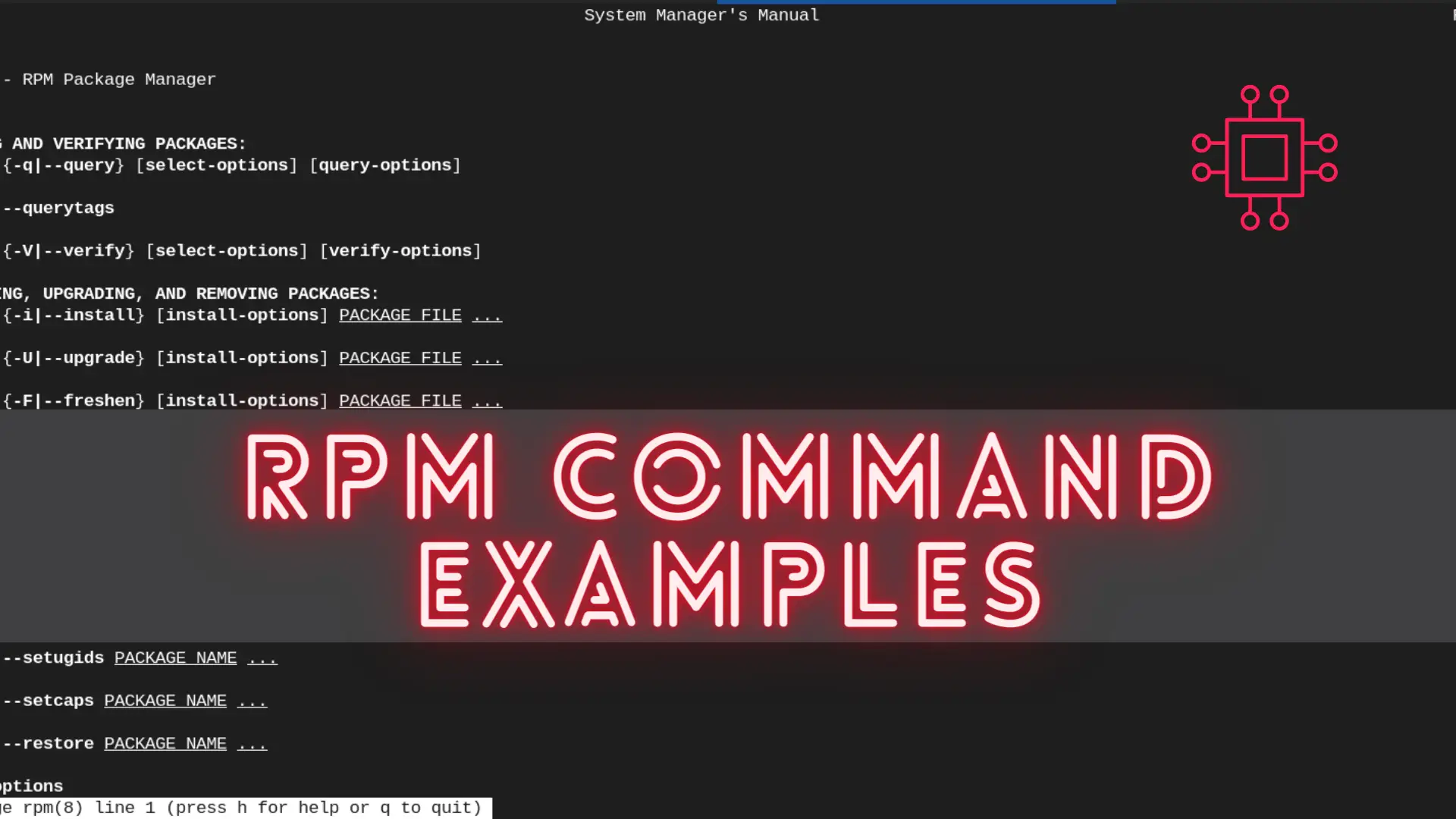
In this article, we will review the most commonly used RPM commands in Linux. These commands play a pivotal role in package management, allowing users
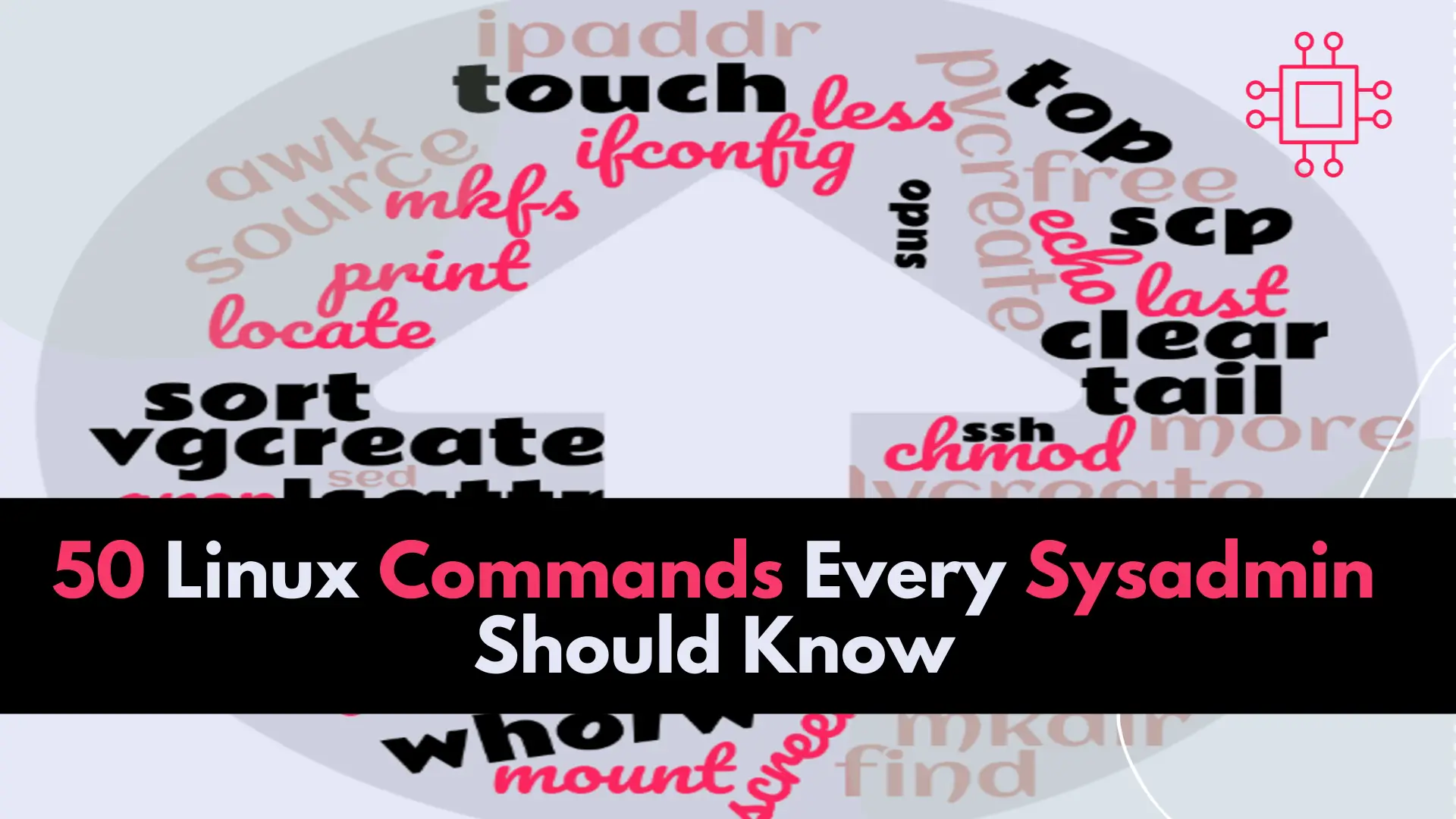
In this article, we will review the top 50 Linux commands every Linux Sysadmin should know. Junior-level sysadmins and Linux enthusiasts are familiar with all

In this article, we will review commonly used tar and gzip commands in Linux with some examples. Linux users and IT professionals alike, ought to
