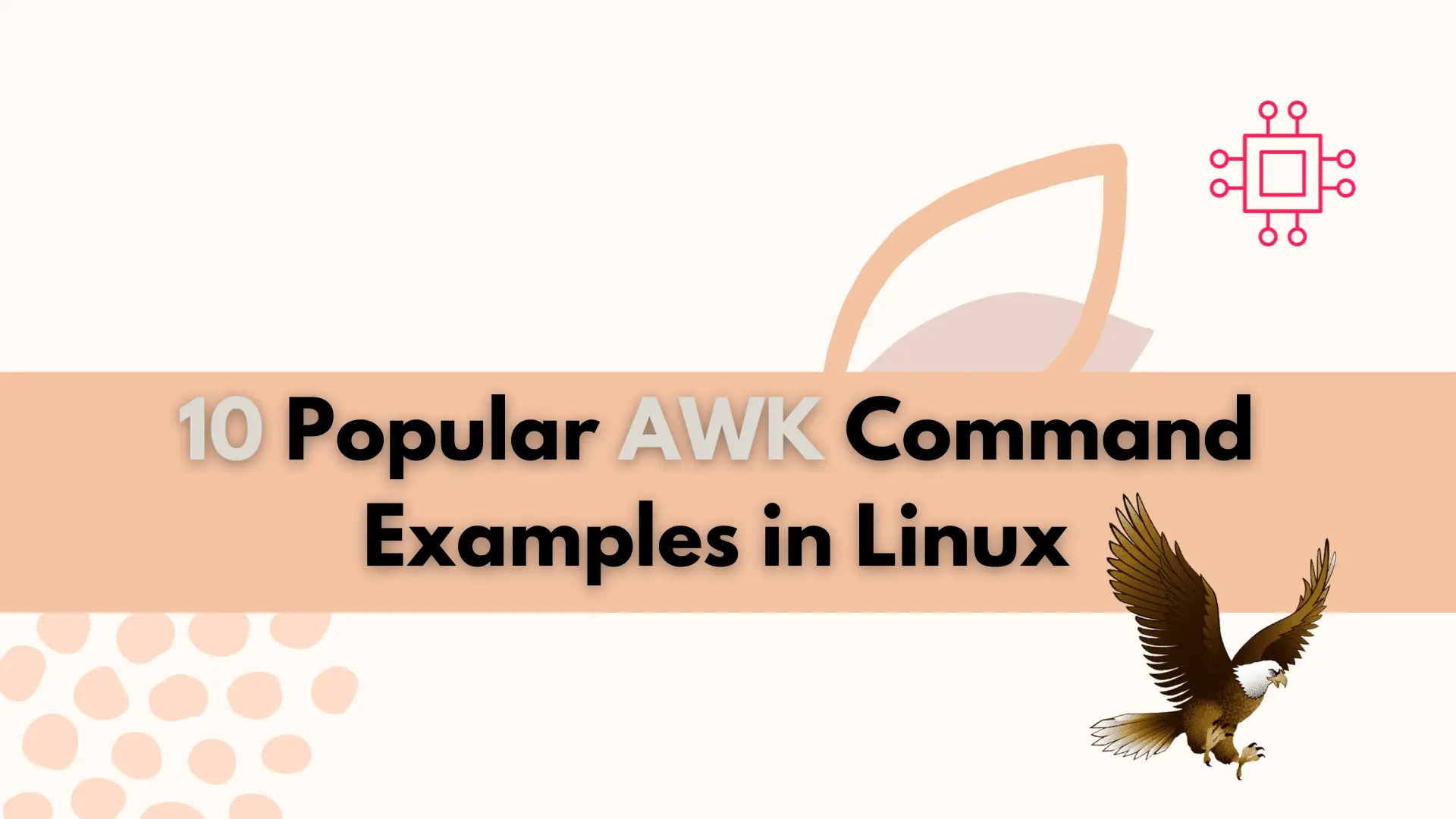
Unlock the full potential of AWK with these popular commands that will streamline your text processing tasks and increase your productivity. Table of Contents Introduction
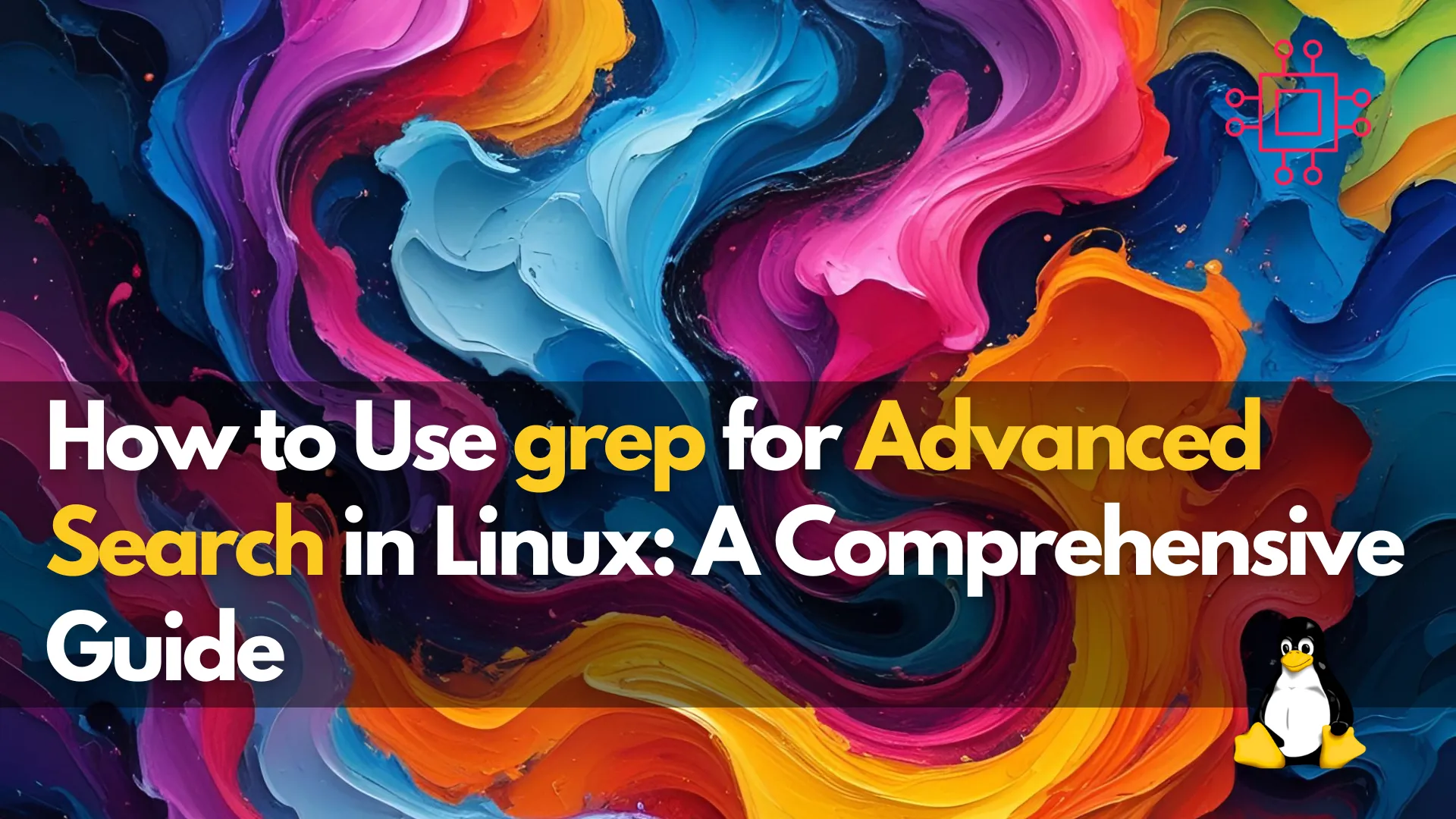
Learn advanced grep techniques to search files efficiently in Linux. Discover how to use regular expressions, case-insensitive searches, recursion, and more with practical examples.
In the world of Linux, grep is an indispensable tool for searching through files and data streams. Whether you’re a system administrator, developer, or data scientist, understanding how to leverage grep‘s full potential will make your command-line experience more efficient. This guide dives deep into advanced techniques to help you master grep and supercharge your Linux search capabilities.
grep?The name grep stands for “Global Regular Expression Print” and is used to search for patterns within files or output from commands. It reads input line by line and outputs lines that match a specified pattern. By combining grep with other Linux commands, you can filter and search through massive datasets with ease.
grep Important?grep provides a fast and efficient way to search for specific patterns in both small and large files. While basic uses of grep are relatively straightforward, this guide will focus on the more advanced features and techniques that can make your searches more powerful.
grep SyntaxBefore jumping into advanced techniques, let’s first understand the basic syntax of the grep command:
grep [options] pattern [file...]
|
|
For instance:
grep "error" /var/log/syslog
This command will search for the word “error” in the syslog file.
grep FeaturesNow that we’ve covered the basics, let’s explore the advanced features that make grep a powerful tool for searching in Linux.
🔹Using Regular Expressions with |
One of the most powerful aspects of grep is its ability to search using regular expressions (regex). Regular expressions allow you to search for complex patterns, which can be incredibly useful when looking for specific formats or data patterns.
Example: Match a Word at the Beginning of a Line |
If you want to find lines where a word appears at the beginning of the line, you can use the ^ symbol, which indicates the start of a line.
grep "^error" /var/log/syslog
This command searches for lines that start with the word “error.”
Example: Match a Word at the End of a Line |
If you need to match a word at the end of a line, use the $ symbol.
grep "end$" /var/log/syslog
This will return lines where “end” appears at the end.
🔹Case-Insensitive Search |
The -i option allows you to perform a case-insensitive search, making it easier to search for terms without worrying about capitalization.
grep -i "error" /var/log/syslog
This command matches “Error”, “ERROR”, or any other capitalization variation.
🔹Search for Whole Words |
Sometimes you might want to search for complete words rather than partial matches. Use the -w flag to find whole words only.
grep -w "error" /var/log/syslog
This will match lines that contain the exact word “error”, but not lines with words like “errors” or “preerror”.
🔹Invert Match |
The -v option inverts the match, showing all lines that do not match the given pattern.
grep -v "error" /var/log/syslog
This returns all lines that do not contain the word “error.”
🔹Count Matching Lines |
If you just want to know how many lines match your pattern, use the -c option to get the count.
grep -c "error" /var/log/syslog
This returns the number of lines in syslog that contain the word “error.”
🔹Displaying Line Numbers |
When searching through a file, it’s often useful to know the exact line numbers where your pattern appears. The -n option does this.
grep -n "error" /var/log/syslog
This will display the line numbers of all the lines containing “error.”
🔹Recursive Search with |
To search through an entire directory and its subdirectories, use the -r or -R flag. This is particularly useful when you’re looking for patterns in multiple files.
grep -r "error" /var/log/
This command will search for “error” recursively in the /var/log/ directory and all its subdirectories.
🔹Search Multiple Patterns |
With the -e option, you can search for multiple patterns in a single search.
grep -e "error" -e "warning" /var/log/syslog
This will return lines that contain either “error” or “warning.”
🔹Show Only the Matching Part of the Line |
The -o option allows you to display only the part of the line that matches the pattern.
grep -o "error" /var/log/syslog
This will output just the word “error” for each match, without the full line context.
🔹Using |
One of the most common and powerful ways to use grep is in combination with other Linux commands via pipes (|). This allows you to filter the output of one command through grep to search for specific patterns.
dmesg | grep -i "usb"
This command will search through the dmesg log for any mention of “usb,” ignoring case.
🔹Limit Output with |
Sometimes, you don’t need the entire output of a search. By combining grep with head or tail, you can limit the number of lines shown.
grep "error" /var/log/syslog | head -n 10
This command will show only the first 10 lines containing “error.”
🔹Show File Names Only |
If you’re only interested in the names of files that contain a specific pattern, use the -l option. This can be particularly useful when searching through multiple files.
grep -l "error" /var/log/*
This will list the names of files in /var/log/ that contain the word “error.”
🔹Using |
Sometimes, you might need to search binary files. You can use the -a option to force grep to treat binary files as text.
grep -a "error" /path/to/binaryfile
This allows you to search binary files for the desired pattern.
Mastering grep is an essential skill for anyone working with Linux. Whether you’re debugging logs, searching through files, or analyzing output from other commands, grep provides the versatility and speed needed to handle complex search tasks. By utilizing the advanced features and options discussed in this guide, you’ll be able to tailor your searches to be more precise, efficient, and effective.
Did you find this article helpful? Your feedback is invaluable to us! Feel free to share this post with those who may benefit, and let us know your thoughts in the comments section below.
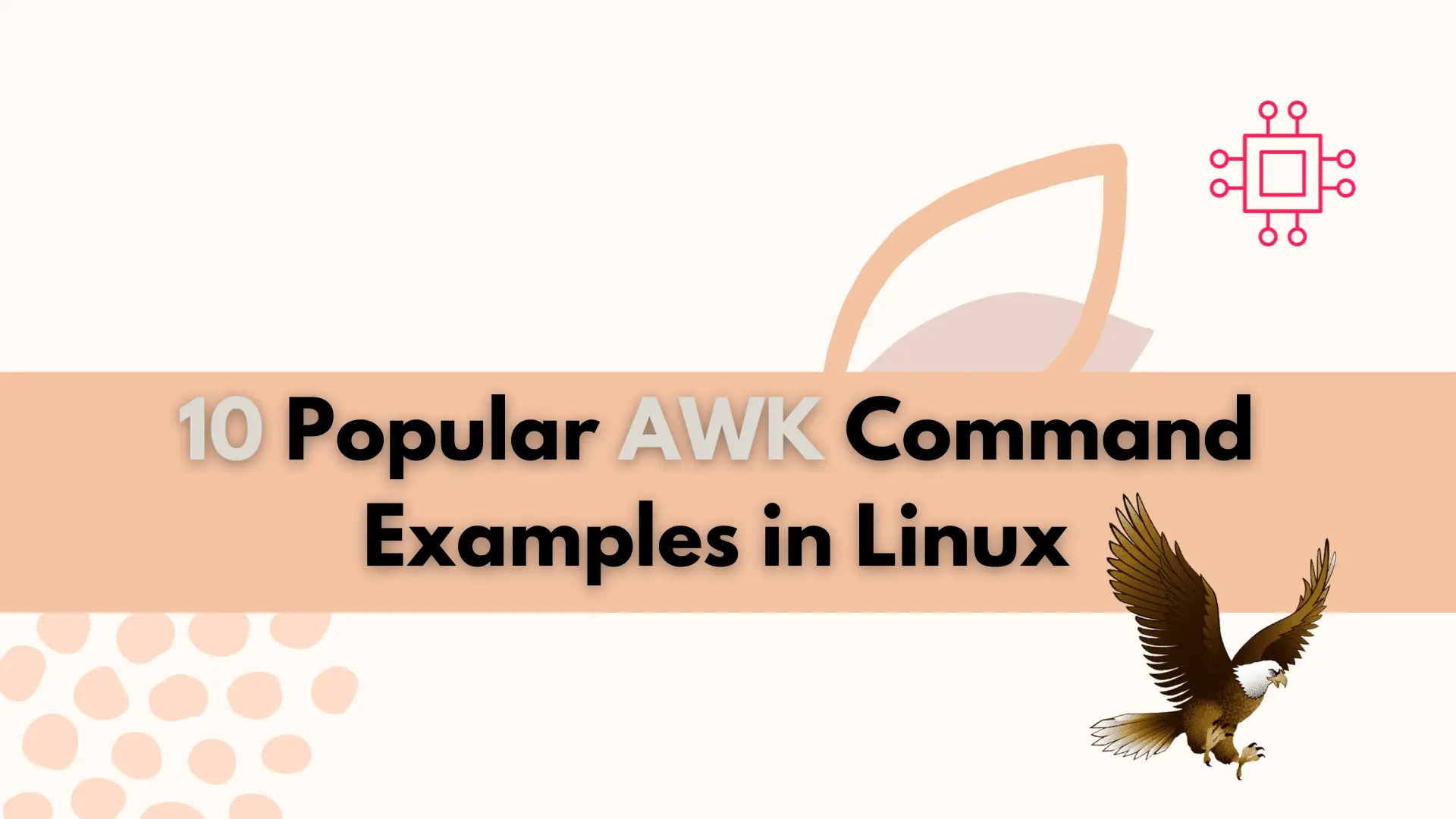
Unlock the full potential of AWK with these popular commands that will streamline your text processing tasks and increase your productivity. Table of Contents Introduction
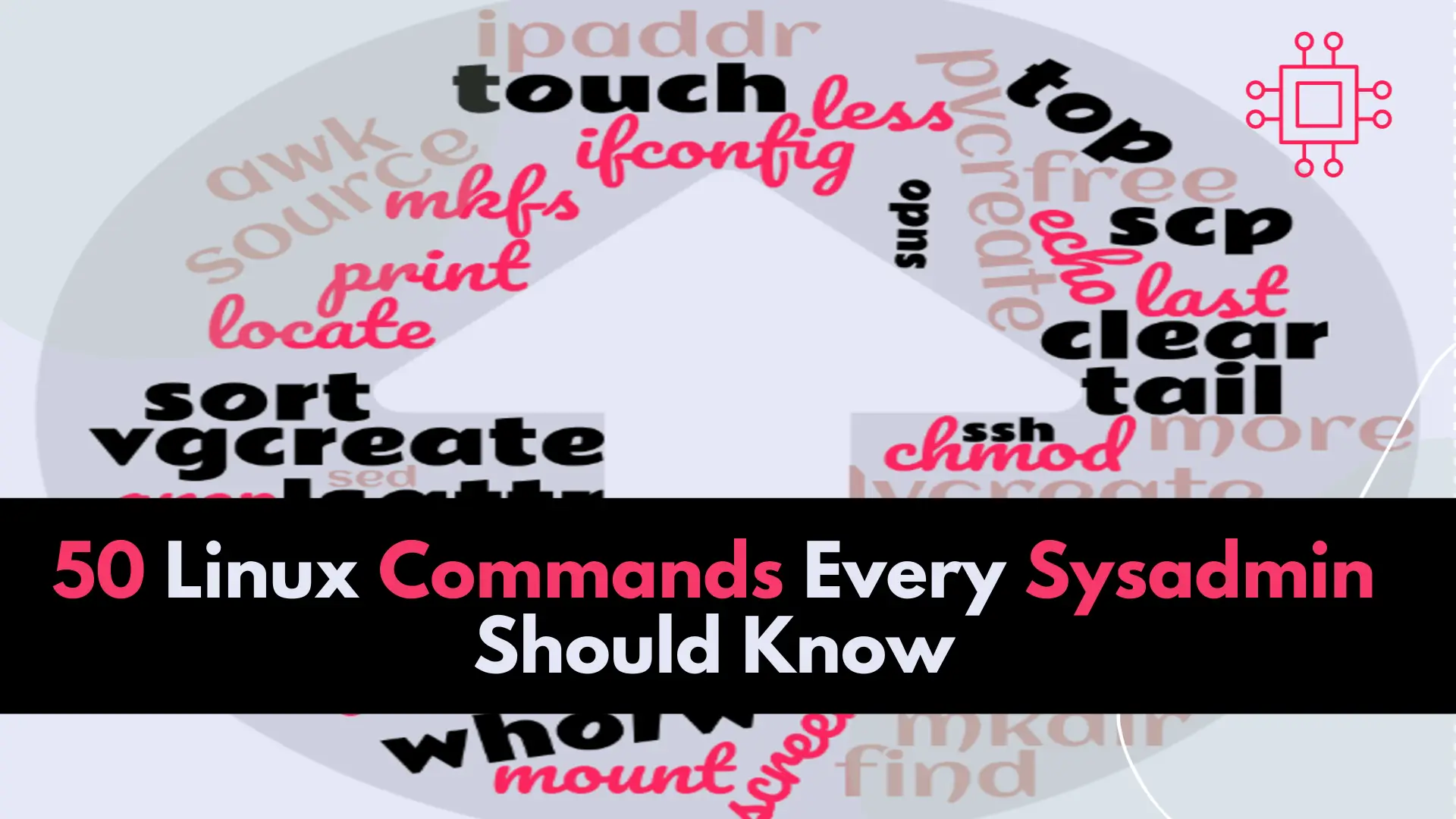
In this article, we will review the top 50 Linux commands every Linux Sysadmin should know. Junior-level sysadmins and Linux enthusiasts are familiar with all
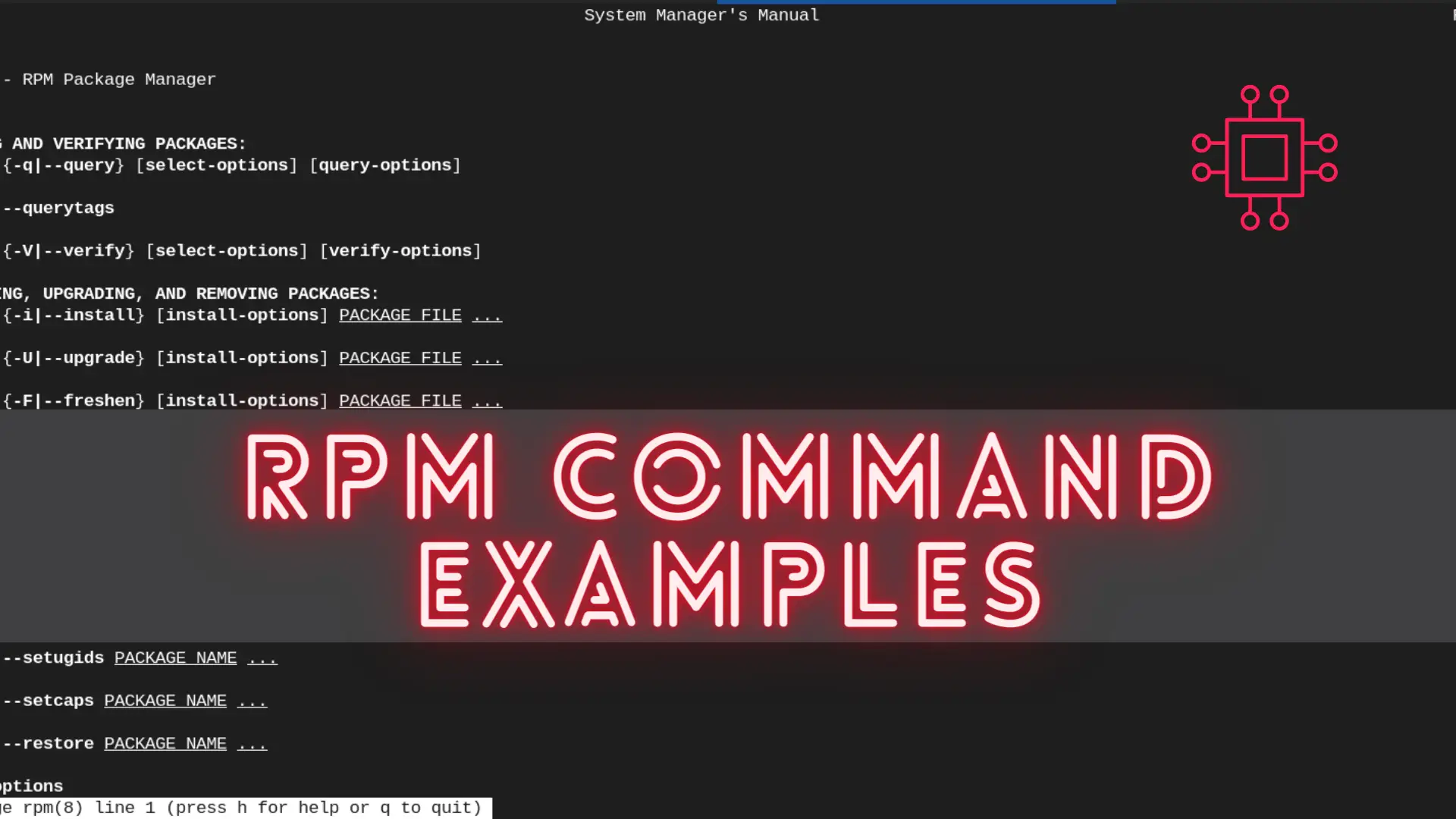
In this article, we will review the most commonly used RPM commands in Linux. These commands play a pivotal role in package management, allowing users
