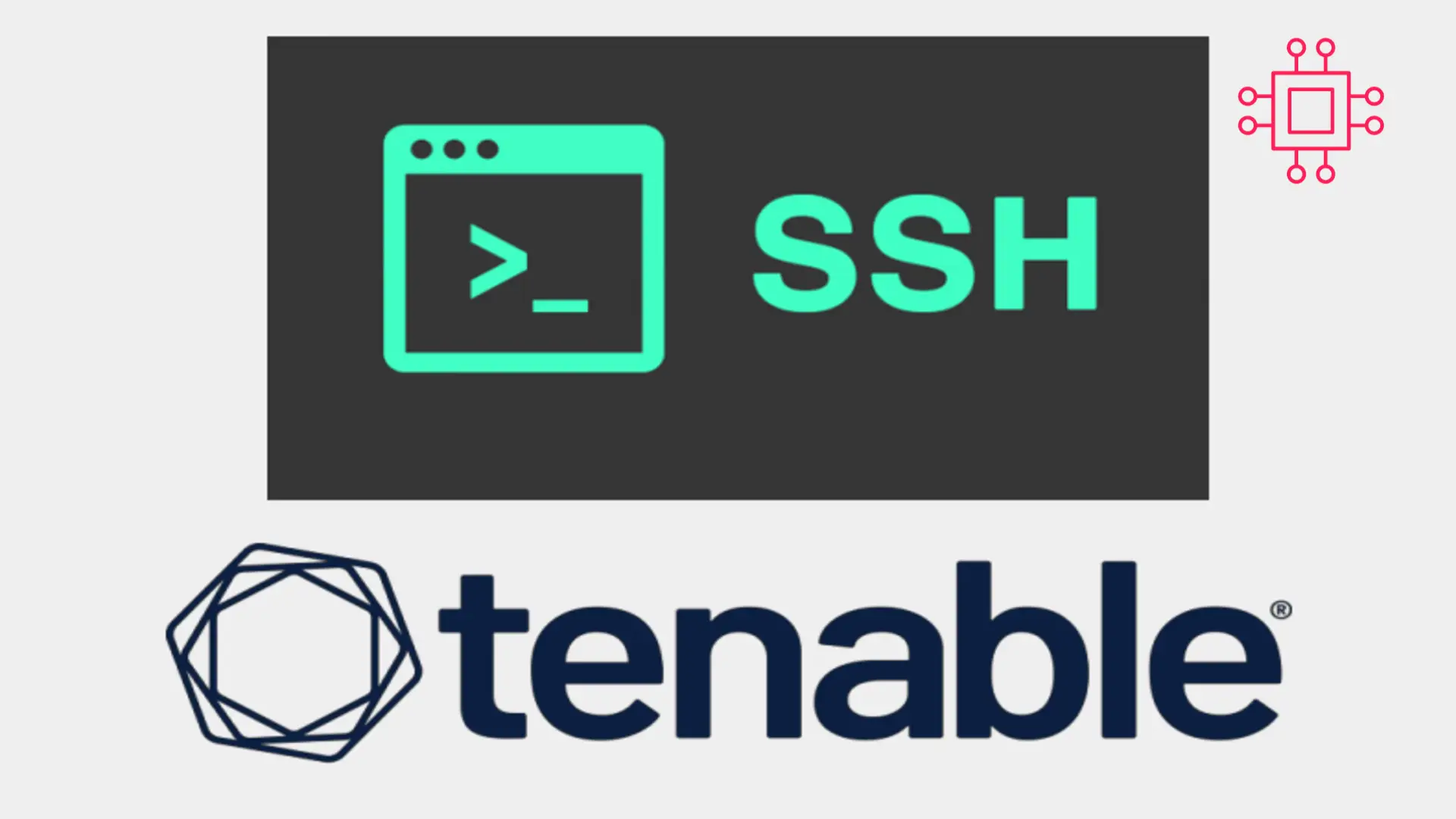
In today’s Ansible series, we will learn about automating changes using Ansible. Specifically, we will automate changes to the sshd config file. Table of Contents
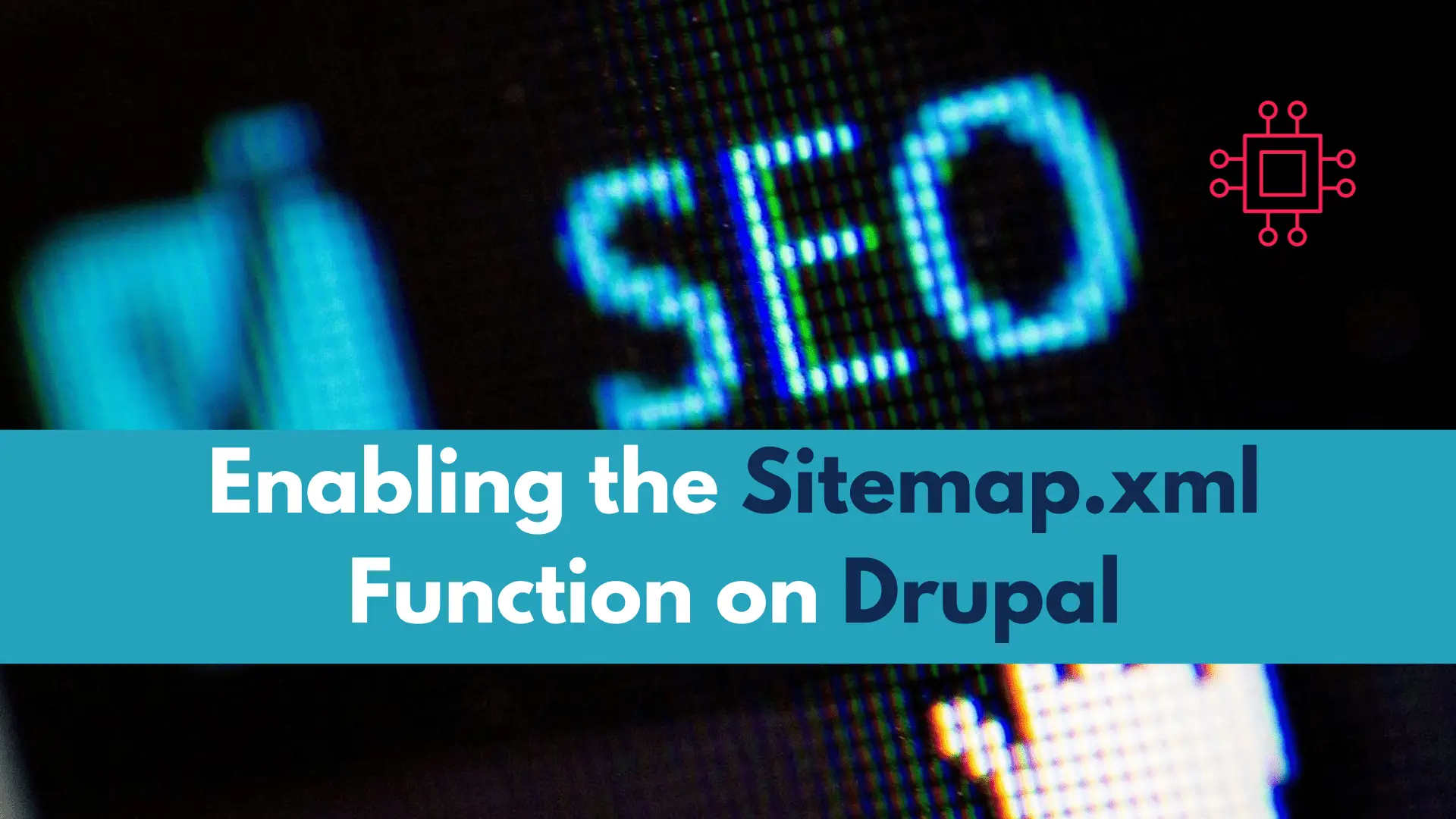
In this article, we will review how to enable the sitemap.xml function on Drupal. For SEO purposes, having a sitemap.xml page is critical and setting it up in Drupal is easy.
In the dynamic landscape of web development, optimizing your Drupal website is paramount for enhanced visibility. One crucial aspect is ensuring your website’s sitemap.xml is properly configured. In this comprehensive guide, we’ll walk you through the process of enabling sitemap.xml functionality on your Drupal website, boosting its search engine ranking and ensuring seamless navigation for both users and search engine crawlers.
Before we dive into the steps, let’s understand why sitemap.xml is crucial for SEO. A well-structured sitemap.xml file helps search engines like Google navigate and index your website efficiently. It acts as a roadmap, guiding search engine bots to discover and crawl all relevant pages on your site. This, in turn, positively impacts your site’s ranking and ensures that your valuable content doesn’t go unnoticed.
This procedure will enable the google engine crawlers to locate your website quicker. Also, depending on how you structure your content, you will also rank on the first page of the search engines.
Drupal simplifies the process with the XML Sitemap module. Start by navigating to the Extend section, search for “XML Sitemap,” and install/enable the module.
Once enabled, head to the module’s configuration settings. Here, you can customize various aspects, including content types, priority settings, and update frequencies. Tailor these settings to align with your website’s structure and content strategy.
First, download and install the sitemap module for drupal from the website here:
Or, navigate to Home -> Administration -> Extend, and upload the download tar.gz file (below):
Also, you can copy and paste the link to the tar.gz file in the text field shown (below):
For demonstration purposes, we chose the latter option (copy and paste the link to the file instead of uploading the file):
Click the blue install button to continue.
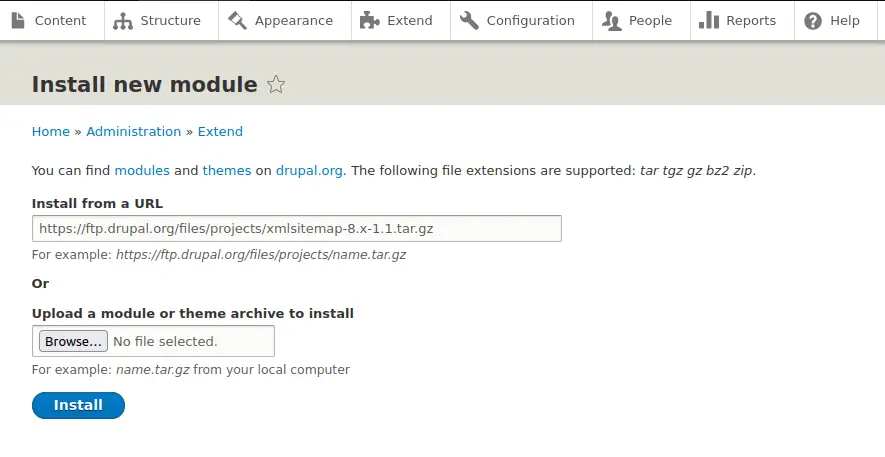
Photo by admingeek from Infotechys
Navigate back to the main Extend page and enter sitemap in the textbox right under the blue “Install new module” button.
You should now see three(3) sitemap module options listed: XML Sitemap, XML Sitemap Custom, XML Sitemap Engines
Install each module one at a time. DO NOT INSTALL ALL THREE OF THEM AT ONCE!!
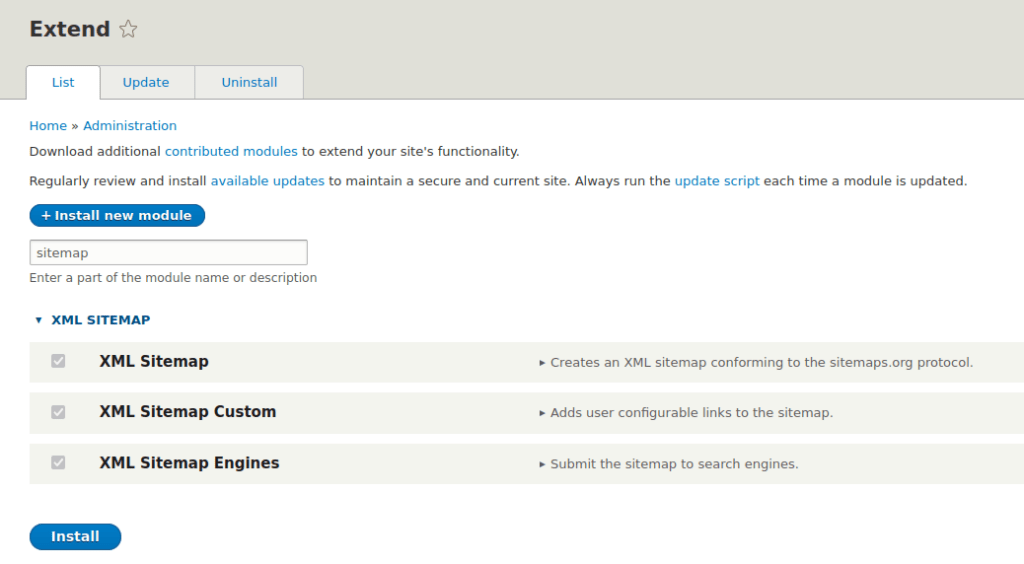
Photo by admingeek from Infotechys
Navigate back to Home -> Administration -> Configuration -> XML Sitemap to go back to the settings page.
After configuring the settings, rebuild the sitemap to apply the changes. Drupal makes this process straightforward; simply navigate to Configuration > Search and metadata > XML Sitemap and click on “Regenerate Sitemap.”
Take a proactive step in improving your website’s discoverability by submitting the sitemap.xml to search engines. For Google, use the Search Console, and for Bing, utilize Bing Webmaster Tools. This ensures that search engines promptly index your updated sitemap.
Enabling sitemap.xml functionality on your Drupal website is a strategic move to enhance its SEO performance. By following this step-by-step guide, you’re not only optimizing for search engines but also creating a user-friendly structure that promotes better navigation. Implement these practices, monitor your website’s performance, and watch as your Drupal site climbs the ranks in search engine results.
Was this article helpful to you? If not, leave us comment and tells us why.
Related Posts
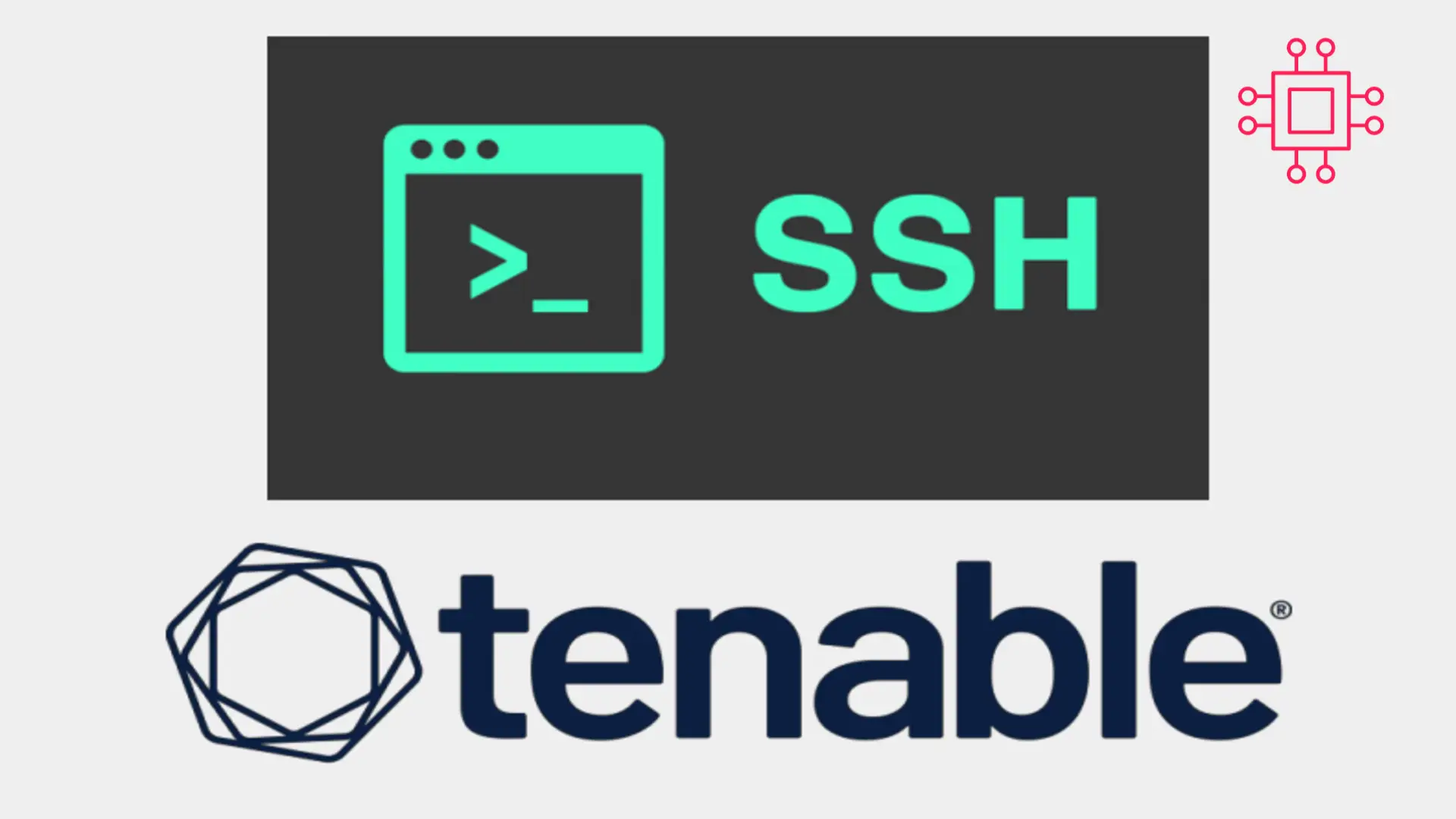
In today’s Ansible series, we will learn about automating changes using Ansible. Specifically, we will automate changes to the sshd config file. Table of Contents
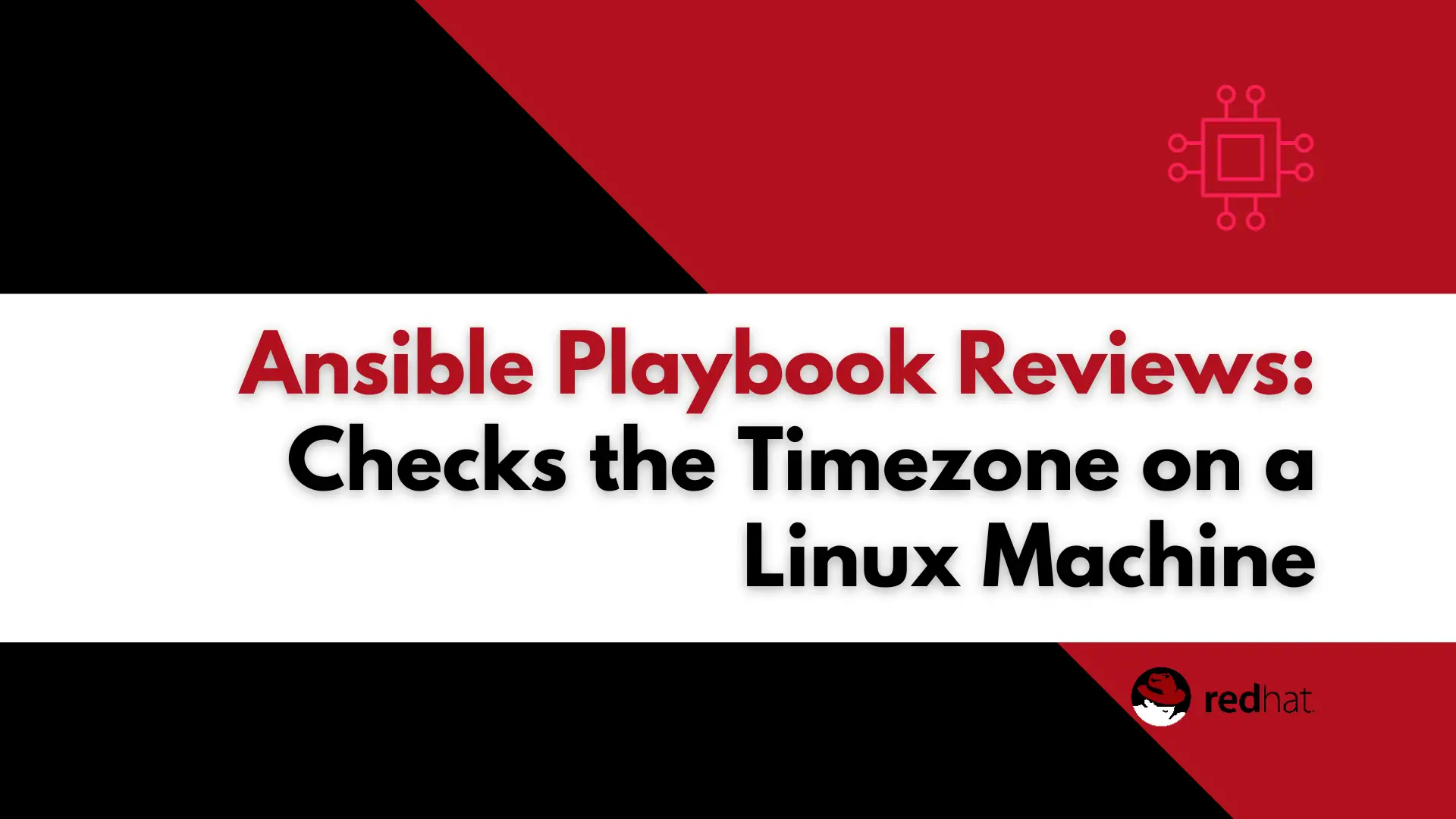
In this article, we will review how we can automate a task that checks the timezone using Ansible, offering a detailed walkthrough of the steps
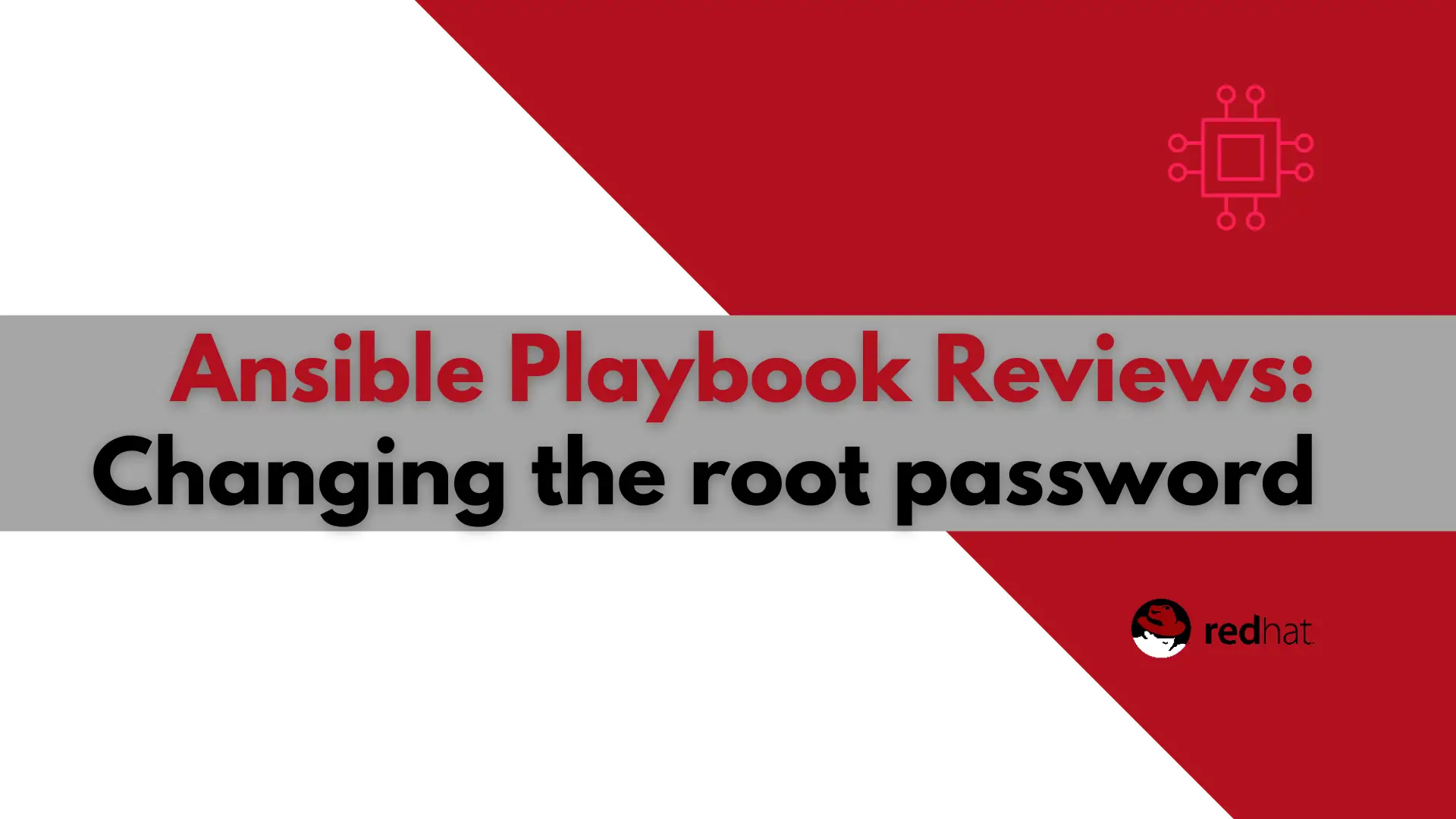
In this article, we will examine a play used to change the root password using Ansible. It will also encrypt the file the password is stored
